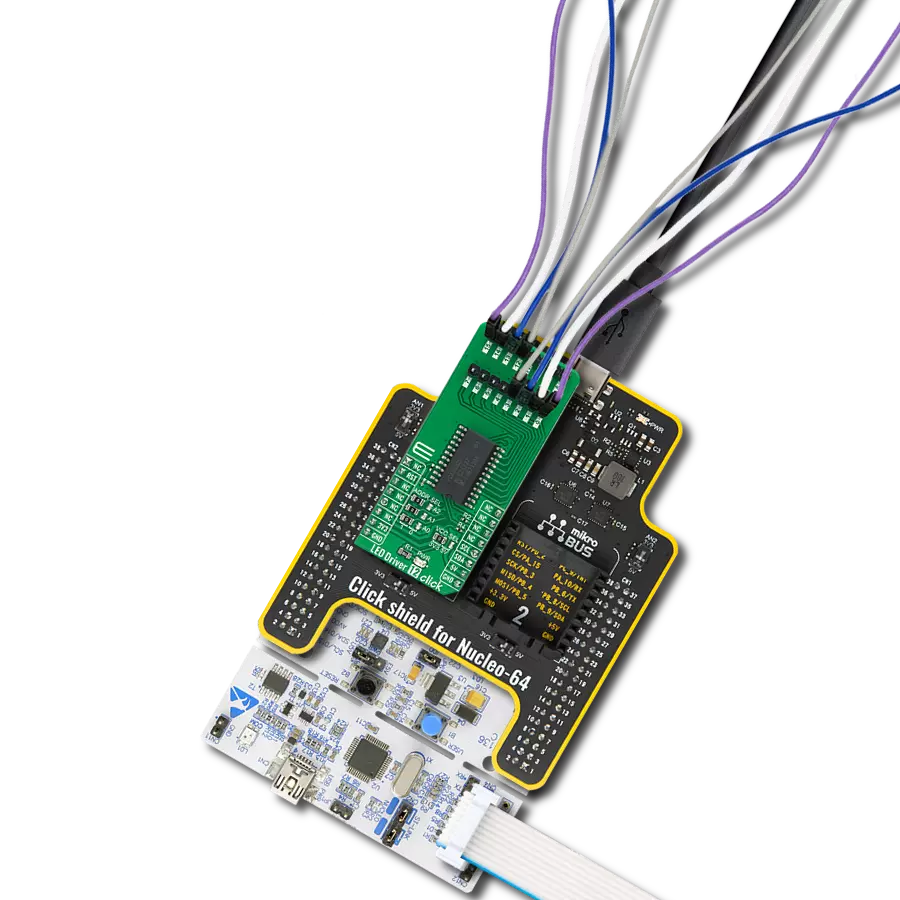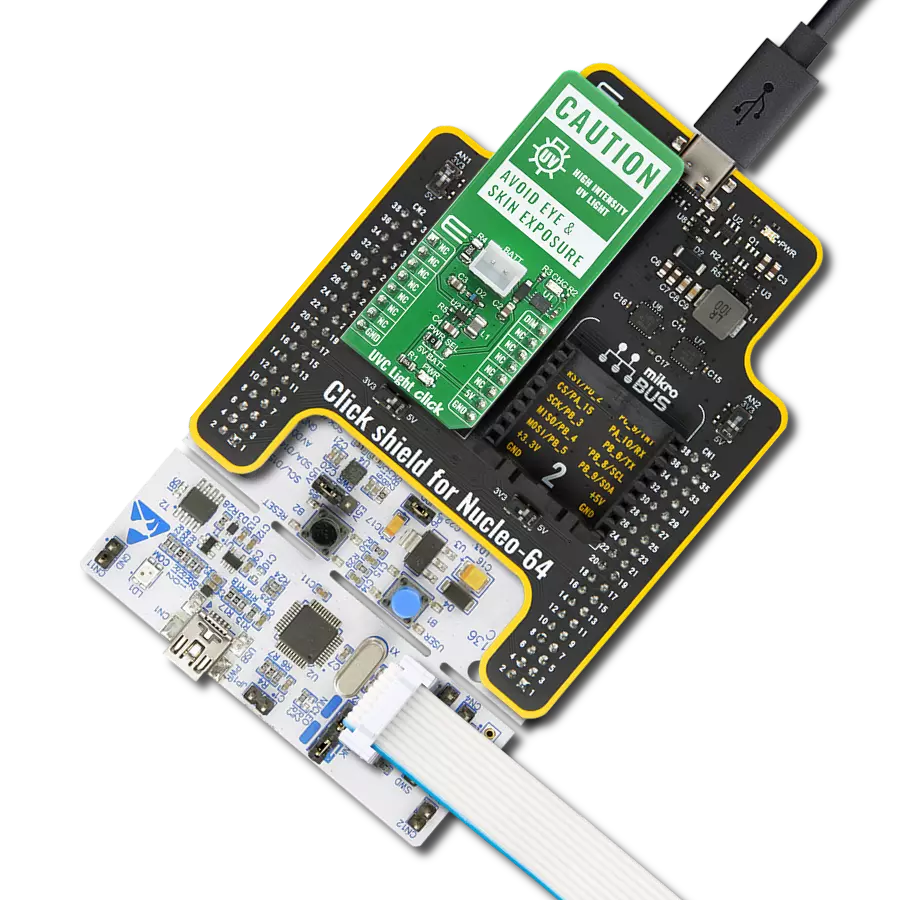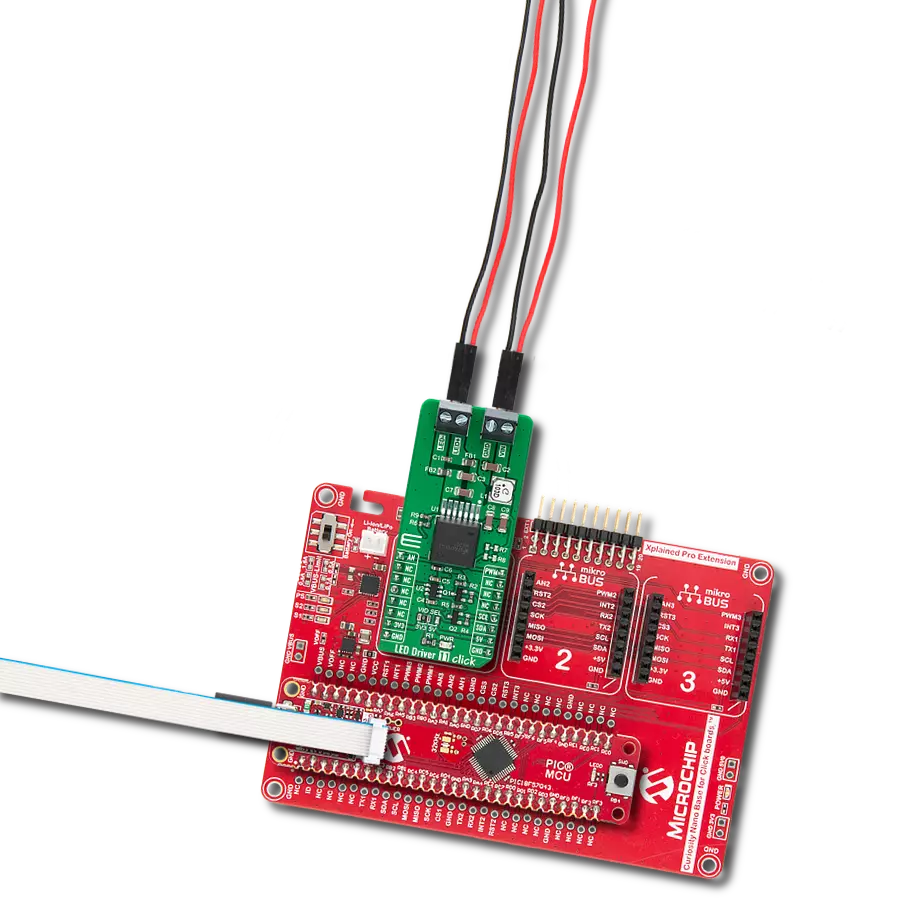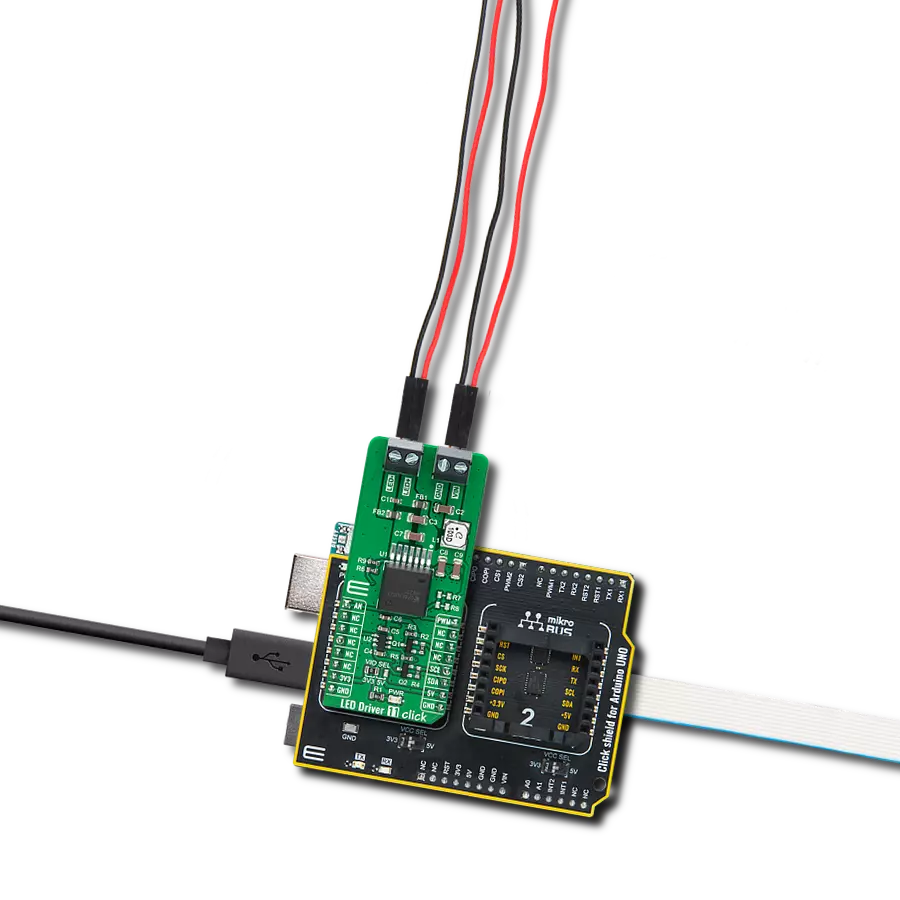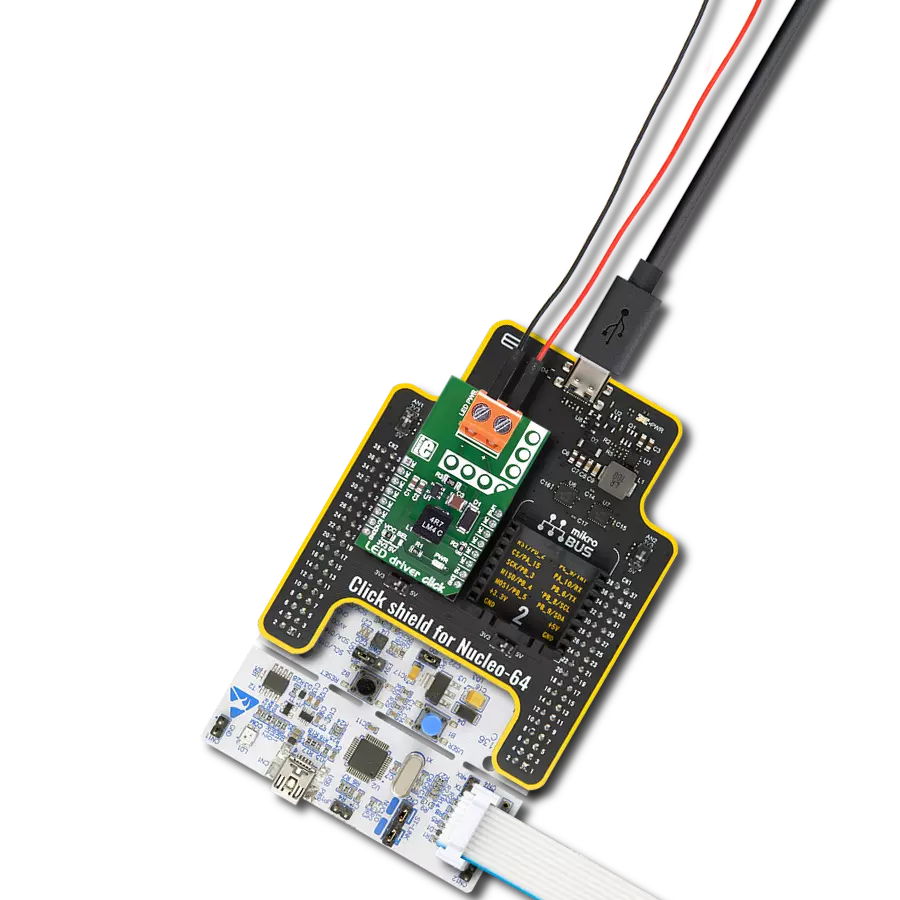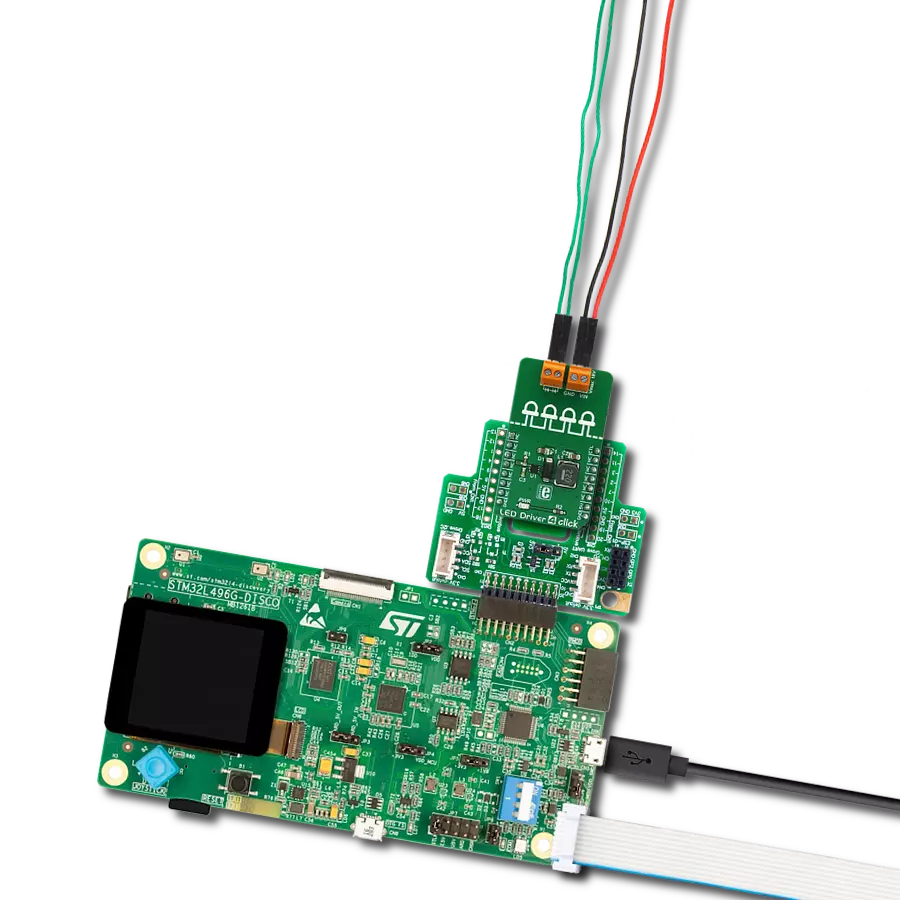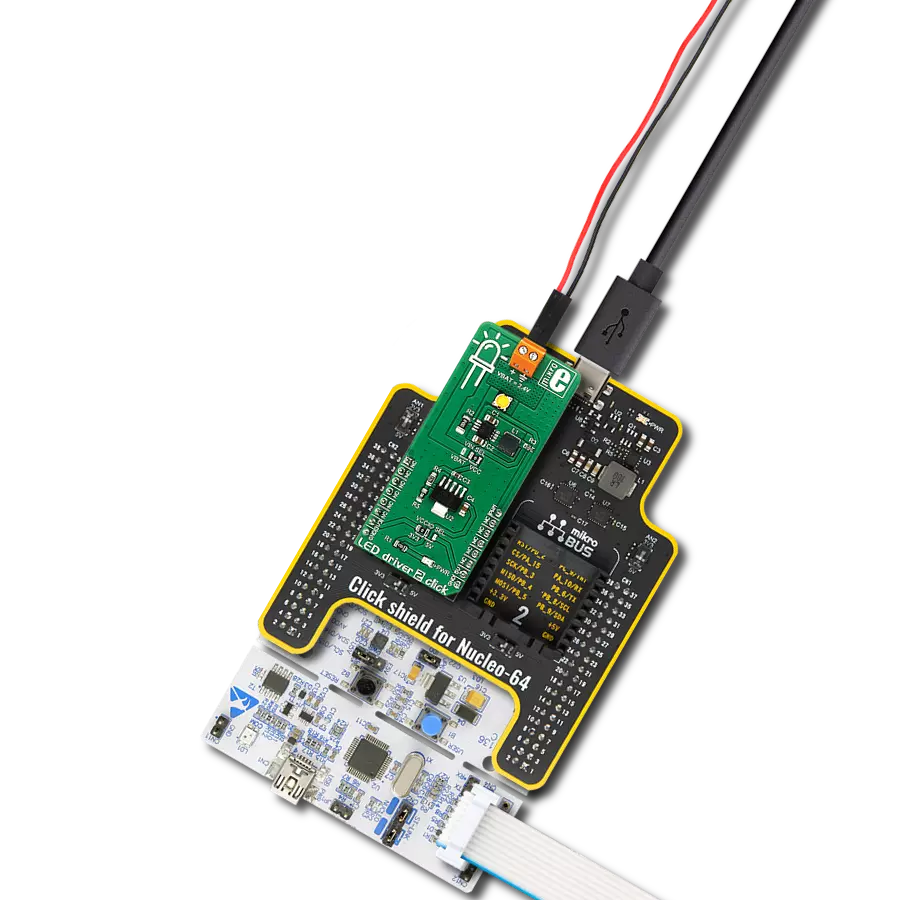Our LED driver solution redefines brilliance, delivering unmatched control, efficiency, and versatility to illuminate your projects with precision
A
A
Hardware Overview
How does it work?
LED Driver Click is based on the MCP1662, a high-voltage step-up voltage driver from Microchip. This Click is designed to run on either a 3.3V or 5V power supply. It communicates with the target microcontroller over the PWM pin on the mikroBUS™ line. The MCP1662 device is a compact, space-efficient, fixed-frequency, non-synchronous step-up converter optimized to drive
LED strings with a constant current from a two- or three-cell alkaline or lithium Energizer® or NiMH/NiCd or one-cell Lithium-Ion or Li-Polymer batteries. The device integrates a 36V, 800 mW low-side switch protected by the 1.3A cycle-by-cycle inductor peak current limit operation. LED driver click has a power input and a PWM input to dim the LED lights. It's an excellent choice for
driving LED strips. This Click board™ can operate with either 3.3V or 5V logic voltage levels selected via the VCC SEL jumper. This way, both 3.3V and 5V capable MCUs can use the communication lines properly. Also, this Click board™ comes equipped with a library containing easy-to-use functions and an example code that can be used as a reference for further development.
Features overview
Development board
EasyPIC v8 is a development board specially designed for the needs of rapid development of embedded applications. It supports many high pin count 8-bit PIC microcontrollers from Microchip, regardless of their number of pins, and a broad set of unique functions, such as the first-ever embedded debugger/programmer. The development board is well organized and designed so that the end-user has all the necessary elements, such as switches, buttons, indicators, connectors, and others, in one place. Thanks to innovative manufacturing technology, EasyPIC v8 provides a fluid and immersive working experience, allowing access anywhere and under any
circumstances at any time. Each part of the EasyPIC v8 development board contains the components necessary for the most efficient operation of the same board. In addition to the advanced integrated CODEGRIP programmer/debugger module, which offers many valuable programming/debugging options and seamless integration with the Mikroe software environment, the board also includes a clean and regulated power supply module for the development board. It can use a wide range of external power sources, including a battery, an external 12V power supply, and a power source via the USB Type-C (USB-C) connector.
Communication options such as USB-UART, USB DEVICE, and CAN are also included, including the well-established mikroBUS™ standard, two display options (graphical and character-based LCD), and several different DIP sockets. These sockets cover a wide range of 8-bit PIC MCUs, from the smallest PIC MCU devices with only eight up to forty pins. EasyPIC v8 is an integral part of the Mikroe ecosystem for rapid development. Natively supported by Mikroe software tools, it covers many aspects of prototyping and development thanks to a considerable number of different Click boards™ (over a thousand boards), the number of which is growing every day.
Microcontroller Overview
MCU Card / MCU

Architecture
PIC
MCU Memory (KB)
64
Silicon Vendor
Microchip
Pin count
40
RAM (Bytes)
3896
Used MCU Pins
mikroBUS™ mapper
Take a closer look
Click board™ Schematic
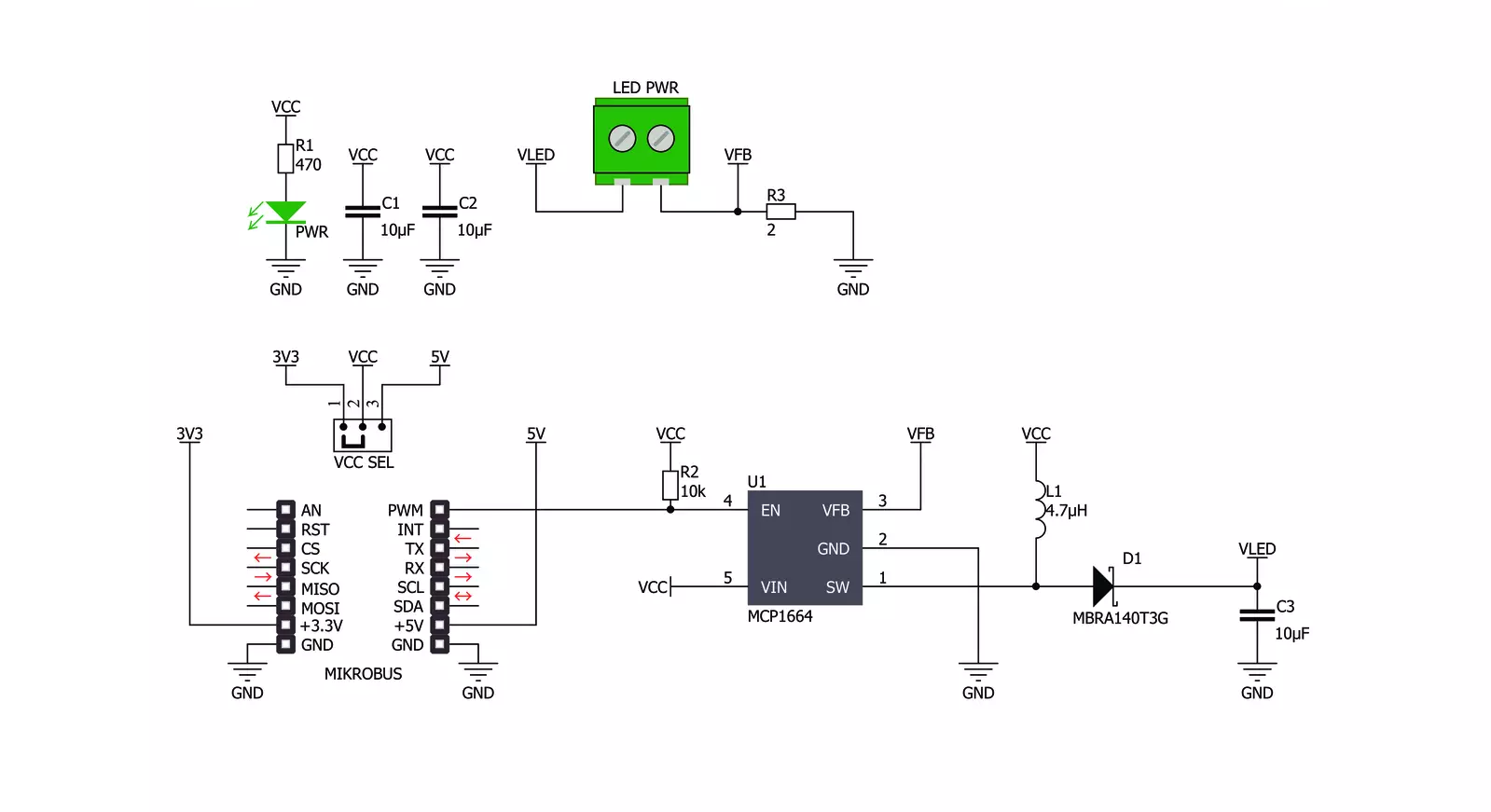
Step by step
Project assembly
Track your results in real time
Application Output
1. Application Output - In Debug mode, the 'Application Output' window enables real-time data monitoring, offering direct insight into execution results. Ensure proper data display by configuring the environment correctly using the provided tutorial.

2. UART Terminal - Use the UART Terminal to monitor data transmission via a USB to UART converter, allowing direct communication between the Click board™ and your development system. Configure the baud rate and other serial settings according to your project's requirements to ensure proper functionality. For step-by-step setup instructions, refer to the provided tutorial.

3. Plot Output - The Plot feature offers a powerful way to visualize real-time sensor data, enabling trend analysis, debugging, and comparison of multiple data points. To set it up correctly, follow the provided tutorial, which includes a step-by-step example of using the Plot feature to display Click board™ readings. To use the Plot feature in your code, use the function: plot(*insert_graph_name*, variable_name);. This is a general format, and it is up to the user to replace 'insert_graph_name' with the actual graph name and 'variable_name' with the parameter to be displayed.

Software Support
Library Description
This library contains API for LED Driver Click driver.
Key functions:
leddriver_pwm_start- Start PWMleddriver_pwm_stop- Stop PWM
Open Source
Code example
The complete application code and a ready-to-use project are available through the NECTO Studio Package Manager for direct installation in the NECTO Studio. The application code can also be found on the MIKROE GitHub account.
/*!
* \file
* \brief LedDriver Click example
*
* # Description
* This library contains API for the LED Driver Click driver.
* This application controls the brightness.
*
* The demo application is composed of two sections :
*
* ## Application Init
* PWM initialization set PWM duty cycle and PWM frequency and start PWM.
*
* ## Application Task
* This is an example that demonstrates the use of the LED Driver Click board.
* LED Driver Click communicates with register via PWM interface.
* This example shows the automatic control halogen bulb light intensity,
* the first intensity of light is rising and then the intensity of light is falling.
* Results are being sent to the Usart Terminal where you can track their changes.
*
* \author Nikola Peric
*
*/
// ------------------------------------------------------------------- INCLUDES
#include "board.h"
#include "log.h"
#include "leddriver.h"
// ------------------------------------------------------------------ VARIABLES
static leddriver_t leddriver;
static log_t logger;
void application_init ( void )
{
log_cfg_t log_cfg;
leddriver_cfg_t cfg;
/**
* Logger initialization.
* Default baud rate: 115200
* Default log level: LOG_LEVEL_DEBUG
* @note If USB_UART_RX and USB_UART_TX
* are defined as HAL_PIN_NC, you will
* need to define them manually for log to work.
* See @b LOG_MAP_USB_UART macro definition for detailed explanation.
*/
LOG_MAP_USB_UART( log_cfg );
log_init( &logger, &log_cfg );
log_info( &logger, "---- Application Init ----" );
// Click initialization.
leddriver_cfg_setup( &cfg );
LEDDRIVER_MAP_MIKROBUS( cfg, MIKROBUS_1 );
if ( LEDDRIVER_OK != leddriver_init( &leddriver, &cfg ) )
{
log_info( &logger, "---- Init Error ----" );
log_info( &logger, "---- Run program again ----" );
for ( ; ; );
}
log_info( &logger, "---- Init Done ----\r\n" );
leddriver_set_duty_cycle ( &leddriver, 0.0 );
leddriver_pwm_start( &leddriver );
Delay_ms ( 100 );
log_info( &logger, "---- Application Task ----\r\n" );
}
void application_task ( void )
{
static int8_t duty_cnt = 1;
static int8_t duty_inc = 1;
float duty = duty_cnt / 10.0;
leddriver_set_duty_cycle ( &leddriver, duty );
log_printf( &logger, "> Duty: %d%%\r\n", ( uint16_t )( duty_cnt * 10 ) );
Delay_ms ( 500 );
if ( 10 == duty_cnt )
{
duty_inc = -1;
}
else if ( 0 == duty_cnt )
{
duty_inc = 1;
}
duty_cnt += duty_inc;
}
int main ( void )
{
/* Do not remove this line or clock might not be set correctly. */
#ifdef PREINIT_SUPPORTED
preinit();
#endif
application_init( );
for ( ; ; )
{
application_task( );
}
return 0;
}
// ------------------------------------------------------------------------ END