Delve into the cutting-edge technology of a switch keylock that offers three distinct output states and its implications for various applications
A
A
Hardware Overview
How does it work?
Keylock 2 Click is based on the SK13AEG13, a switch keylock from NKK Switches, with three position output states. The key can be removed from the lock in any of the three positions. The Click board package contains two keys and one protective cap. The SK13AEG13 key has hosing and brushing of high insulating material which withstands over 15 kilovolts of electrostatic discharge, thus providing antistatic protect for the main circuitry. This mechanism has mechanical life of 30,0000
cycles and electrical 20,0000 cycles with moving angle of 45° from position one to three there are no neutral positions. For switching task is in charge detent mechanism with its spring-operated steel ball, that gives district feel and crisp actuation for accurate switch setting as well as determining the exact position. This is very nice mechanical feedback that gives you more control during every switching movement. The SK13AEG13 casing is small and compact occupying very little
space on the PCB. Mouthing position of this mechanism in vertical (relative to PCB) with 9mm diameter smooth bushing on the top for elegant implementation. For interaction with the system this boards have three GPIO outputs connected to the mikroBUS™ pins for each position state keylock mechanism has. Logic level on the output pins can be selected with the VCC SEL jumper on the board (JP1) for the desired host board from 3.3V to 5V.
Features overview
Development board
EasyPIC v8 is a development board specially designed for the needs of rapid development of embedded applications. It supports many high pin count 8-bit PIC microcontrollers from Microchip, regardless of their number of pins, and a broad set of unique functions, such as the first-ever embedded debugger/programmer. The development board is well organized and designed so that the end-user has all the necessary elements, such as switches, buttons, indicators, connectors, and others, in one place. Thanks to innovative manufacturing technology, EasyPIC v8 provides a fluid and immersive working experience, allowing access anywhere and under any
circumstances at any time. Each part of the EasyPIC v8 development board contains the components necessary for the most efficient operation of the same board. In addition to the advanced integrated CODEGRIP programmer/debugger module, which offers many valuable programming/debugging options and seamless integration with the Mikroe software environment, the board also includes a clean and regulated power supply module for the development board. It can use a wide range of external power sources, including a battery, an external 12V power supply, and a power source via the USB Type-C (USB-C) connector.
Communication options such as USB-UART, USB DEVICE, and CAN are also included, including the well-established mikroBUS™ standard, two display options (graphical and character-based LCD), and several different DIP sockets. These sockets cover a wide range of 8-bit PIC MCUs, from the smallest PIC MCU devices with only eight up to forty pins. EasyPIC v8 is an integral part of the Mikroe ecosystem for rapid development. Natively supported by Mikroe software tools, it covers many aspects of prototyping and development thanks to a considerable number of different Click boards™ (over a thousand boards), the number of which is growing every day.
Microcontroller Overview
MCU Card / MCU

Architecture
PIC
MCU Memory (KB)
32
Silicon Vendor
Microchip
Pin count
40
RAM (Bytes)
2048
Used MCU Pins
mikroBUS™ mapper
Take a closer look
Click board™ Schematic
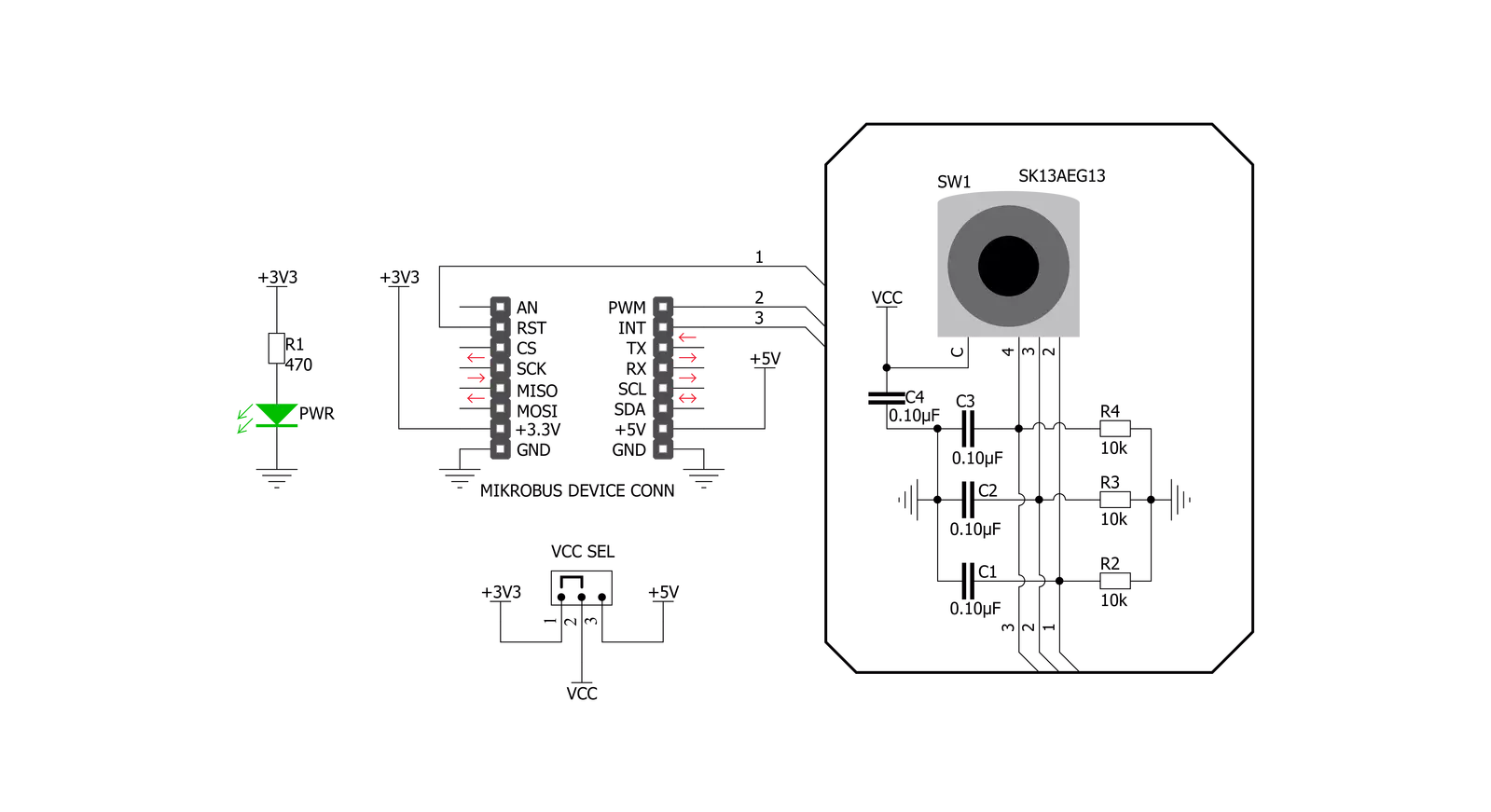
Step by step
Project assembly
Track your results in real time
Application Output
1. Application Output - In Debug mode, the 'Application Output' window enables real-time data monitoring, offering direct insight into execution results. Ensure proper data display by configuring the environment correctly using the provided tutorial.

2. UART Terminal - Use the UART Terminal to monitor data transmission via a USB to UART converter, allowing direct communication between the Click board™ and your development system. Configure the baud rate and other serial settings according to your project's requirements to ensure proper functionality. For step-by-step setup instructions, refer to the provided tutorial.

3. Plot Output - The Plot feature offers a powerful way to visualize real-time sensor data, enabling trend analysis, debugging, and comparison of multiple data points. To set it up correctly, follow the provided tutorial, which includes a step-by-step example of using the Plot feature to display Click board™ readings. To use the Plot feature in your code, use the function: plot(*insert_graph_name*, variable_name);. This is a general format, and it is up to the user to replace 'insert_graph_name' with the actual graph name and 'variable_name' with the parameter to be displayed.

Software Support
Library Description
This library contains API for Keylock 2 Click driver.
Key functions:
keylock2_get_pin_state- This function gets states of pins out1, out2 and out3 on Keylock 2 Click.keylock2_get_position- This function gets Position (First, Second, Third) of pins out1, out2 and out3 on Keylock 2 Click.
Open Source
Code example
The complete application code and a ready-to-use project are available through the NECTO Studio Package Manager for direct installation in the NECTO Studio. The application code can also be found on the MIKROE GitHub account.
/*!
* \file
* \brief Key Lock 2 Click example
*
* # Description
* Keylock 2 Click carries antistatic process sealed keylock mechanism that
* has three positions.
*
* The demo application is composed of two sections :
*
* ## Application Init
* Initialization driver init.
*
* ## Application Task
* Checks the current key position and logs the current position on the USB UART.
*
* \author MikroE Team
*
*/
// ------------------------------------------------------------------- INCLUDES
#include "board.h"
#include "log.h"
#include "keylock2.h"
// ------------------------------------------------------------------ VARIABLES
static keylock2_t keylock2;
static log_t logger;
uint8_t old_position = 1;
uint8_t key_position;
// ------------------------------------------------------ APPLICATION FUNCTIONS
void application_init ( void )
{
log_cfg_t log_cfg;
keylock2_cfg_t cfg;
/**
* Logger initialization.
* Default baud rate: 115200
* Default log level: LOG_LEVEL_DEBUG
* @note If USB_UART_RX and USB_UART_TX
* are defined as HAL_PIN_NC, you will
* need to define them manually for log to work.
* See @b LOG_MAP_USB_UART macro definition for detailed explanation.
*/
LOG_MAP_USB_UART( log_cfg );
log_init( &logger, &log_cfg );
log_info( &logger, "---- Application Init ----" );
// Click initialization.
keylock2_cfg_setup( &cfg );
KEYLOCK2_MAP_MIKROBUS( cfg, MIKROBUS_1 );
keylock2_init( &keylock2, &cfg );
}
void application_task ( void )
{
key_position = keylock2_get_position( &keylock2 );
if ( old_position != key_position )
{
if ( key_position == KEYLOCK2_POSITION_1 )
{
log_printf( &logger, " -- FIRST position -- \r\n " );
}
else if ( key_position == KEYLOCK2_POSITION_2 )
{
log_printf( &logger, " -- SECOND position -- \r\n " );
}
else
{
log_printf( &logger, " -- THIRD position -- \r\n " );
}
old_position = key_position;
}
Delay_ms ( 500 );
}
int main ( void )
{
/* Do not remove this line or clock might not be set correctly. */
#ifdef PREINIT_SUPPORTED
preinit();
#endif
application_init( );
for ( ; ; )
{
application_task( );
}
return 0;
}
// ------------------------------------------------------------------------ END


































