Control devices or systems by moving a knob in different directions
A
A
Hardware Overview
How does it work?
Joystick Click is based on the AS5013 and N50P105, a miniature magnetic joystick module, and a complete hall sensor IC from ams AG. The N50P105 represents a smart navigation key concept based on contactless magnetic movement detection. That's precisely why this Click board™ is characterized by high reliability due to magnetic contact-less sensing. On the other hand, the two-dimensional linear encoder AS5013, mounted into the joystick, directly provides the X and Y coordinate through an I2C interface, thus forming a high-quality joystick. The AS5013 includes five integrated Hall sensing elements for detecting up to
±2mm lateral displacement, high-resolution ADC, XY coordinate, and motion detection engine combined with a smart power management controller. The X and Y positions coordinate, and magnetic field information for each Hall sensor element is transmitted over a 2-wire I2C compliant interface to the host MCU with a maximum clock frequency of 3.4MHz. Also, the AS5013 allows choosing the least significant bit (LSB) of its I2C slave address using the SMD jumper labeled I2C ADD. Also, an additional feature of this board represents an integrated mechanical push button built into the N50P105 joystick providing a "Select"
function that can be digitally tracked via the CS pin on the mikroBUS™ socket marked as TST. Alongside its interrupt feature routed to the INT pin of the mikroBUS™ socket, the AS5013 also provides an active-low Reset function routed to the RST pin on the mikroBUS™ socket. This Click board™ can only be operated with a 3.3V logic voltage level. The board must perform appropriate logic voltage level conversion before using MCUs with different logic levels. However, the Click board™ comes equipped with a library containing functions and an example code that can be used as a reference for further development.
Features overview
Development board
Nucleo-64 with STM32G474R MCU offers a cost-effective and adaptable platform for developers to explore new ideas and prototype their designs. This board harnesses the versatility of the STM32 microcontroller, enabling users to select the optimal balance of performance and power consumption for their projects. It accommodates the STM32 microcontroller in the LQFP64 package and includes essential components such as a user LED, which doubles as an ARDUINO® signal, alongside user and reset push-buttons, and a 32.768kHz crystal oscillator for precise timing operations. Designed with expansion and flexibility in mind, the Nucleo-64 board features an ARDUINO® Uno V3 expansion connector and ST morpho extension pin
headers, granting complete access to the STM32's I/Os for comprehensive project integration. Power supply options are adaptable, supporting ST-LINK USB VBUS or external power sources, ensuring adaptability in various development environments. The board also has an on-board ST-LINK debugger/programmer with USB re-enumeration capability, simplifying the programming and debugging process. Moreover, the board is designed to simplify advanced development with its external SMPS for efficient Vcore logic supply, support for USB Device full speed or USB SNK/UFP full speed, and built-in cryptographic features, enhancing both the power efficiency and security of projects. Additional connectivity is
provided through dedicated connectors for external SMPS experimentation, a USB connector for the ST-LINK, and a MIPI® debug connector, expanding the possibilities for hardware interfacing and experimentation. Developers will find extensive support through comprehensive free software libraries and examples, courtesy of the STM32Cube MCU Package. This, combined with compatibility with a wide array of Integrated Development Environments (IDEs), including IAR Embedded Workbench®, MDK-ARM, and STM32CubeIDE, ensures a smooth and efficient development experience, allowing users to fully leverage the capabilities of the Nucleo-64 board in their projects.
Microcontroller Overview
MCU Card / MCU

Architecture
ARM Cortex-M4
MCU Memory (KB)
512
Silicon Vendor
STMicroelectronics
Pin count
64
RAM (Bytes)
128k
You complete me!
Accessories
Click Shield for Nucleo-64 comes equipped with two proprietary mikroBUS™ sockets, allowing all the Click board™ devices to be interfaced with the STM32 Nucleo-64 board with no effort. This way, Mikroe allows its users to add any functionality from our ever-growing range of Click boards™, such as WiFi, GSM, GPS, Bluetooth, ZigBee, environmental sensors, LEDs, speech recognition, motor control, movement sensors, and many more. More than 1537 Click boards™, which can be stacked and integrated, are at your disposal. The STM32 Nucleo-64 boards are based on the microcontrollers in 64-pin packages, a 32-bit MCU with an ARM Cortex M4 processor operating at 84MHz, 512Kb Flash, and 96KB SRAM, divided into two regions where the top section represents the ST-Link/V2 debugger and programmer while the bottom section of the board is an actual development board. These boards are controlled and powered conveniently through a USB connection to program and efficiently debug the Nucleo-64 board out of the box, with an additional USB cable connected to the USB mini port on the board. Most of the STM32 microcontroller pins are brought to the IO pins on the left and right edge of the board, which are then connected to two existing mikroBUS™ sockets. This Click Shield also has several switches that perform functions such as selecting the logic levels of analog signals on mikroBUS™ sockets and selecting logic voltage levels of the mikroBUS™ sockets themselves. Besides, the user is offered the possibility of using any Click board™ with the help of existing bidirectional level-shifting voltage translators, regardless of whether the Click board™ operates at a 3.3V or 5V logic voltage level. Once you connect the STM32 Nucleo-64 board with our Click Shield for Nucleo-64, you can access hundreds of Click boards™, working with 3.3V or 5V logic voltage levels.
Used MCU Pins
mikroBUS™ mapper
Take a closer look
Click board™ Schematic
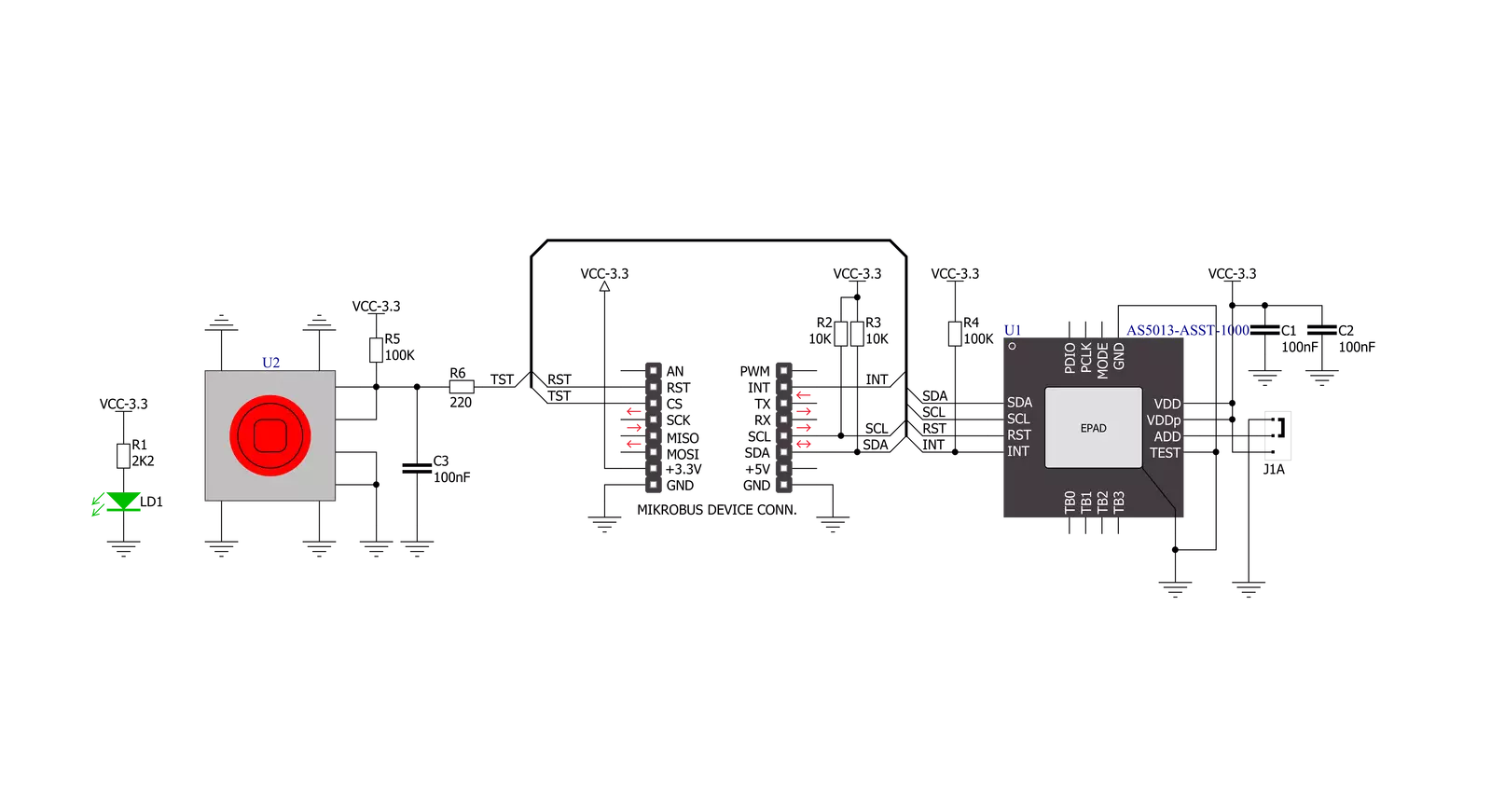
Step by step
Project assembly
Software Support
Library Description
This library contains API for Joystick Click driver.
Key functions:
joystick_get_position- Get joystick position functionjoystick_press_button- Get state of Joystick button functionjoystick_soft_reset- General soft reset function
Open Source
Code example
The complete application code and a ready-to-use project are available through the NECTO Studio Package Manager for direct installation in the NECTO Studio. The application code can also be found on the MIKROE GitHub account.
/*!
* \file
* \brief Joystick Click example
*
* # Description
* This application configures and enables use of the joystick.
*
* The demo application is composed of two sections :
*
* ## Application Init
* Initialization driver enables - device,
* sets default configuration and starts write log.
*
* ## Application Task
* (code snippet) This is a example which demonstrates the use of Joystick Click board.
* Joystick Click communicates with register via I2C by write and read from register,
* read joystick position and press button state.
* Results are being sent to the Usart Terminal where you can track their changes.
* All data logs on usb uart when the sensor is triggered.
*
*
* \author MikroE Team
*
*/
// ------------------------------------------------------------------- INCLUDES
#include "board.h"
#include "log.h"
#include "joystick.h"
// ------------------------------------------------------------------ VARIABLES
static joystick_t joystick;
static log_t logger;
uint8_t position;
uint8_t button_state;
uint8_t position_old = 1;
uint8_t button_state_old = 1;
// ------------------------------------------------------ APPLICATION FUNCTIONS
void application_init ( void )
{
log_cfg_t log_cfg;
joystick_cfg_t cfg;
/**
* Logger initialization.
* Default baud rate: 115200
* Default log level: LOG_LEVEL_DEBUG
* @note If USB_UART_RX and USB_UART_TX
* are defined as HAL_PIN_NC, you will
* need to define them manually for log to work.
* See @b LOG_MAP_USB_UART macro definition for detailed explanation.
*/
LOG_MAP_USB_UART( log_cfg );
log_init( &logger, &log_cfg );
log_info( &logger, "---- Application Init ----" );
// Click initialization.
joystick_cfg_setup( &cfg );
JOYSTCIK_MAP_MIKROBUS( cfg, MIKROBUS_1 );
joystick_init( &joystick, &cfg );
Delay_ms ( 100 );
joystick_default_cfg( &joystick );
log_printf( &logger, "*********************\r\n" );
log_printf( &logger, " Configuration \r\n" );
log_printf( &logger, "*********************\r\n" );
log_printf( &logger, " Joystick Click \r\n" );
log_printf( &logger, "*********************\r\n" );
Delay_ms ( 100 );
}
void application_task ( void )
{
// Task implementation.
button_state = joystick_press_button( &joystick );
position = joystick_get_position( &joystick );
Delay_ms ( 10 );
if ( ( button_state == 1 ) && ( button_state_old == 0 ) )
{
button_state_old = 1;
log_printf( &logger, " Button is pressed \r\n" );
log_printf( &logger, "*********************\r\n" );
}
if ( ( button_state == 0 ) && ( button_state_old == 1 ) )
{
button_state_old = 0;
}
if ( position_old != position )
{
switch ( position )
{
case 0 :
{
log_printf( &logger," Start position \r\n" );
break;
}
case 1 :
{
log_printf( &logger, " Top \r\n" );
break;
}
case 2 :
{
log_printf( &logger, " Top-Right \r\n" );
break;
}
case 3 :
{
log_printf( &logger, " Right \r\n" );
break;
}
case 4 :
{
log_printf( &logger, " Bottom-Right \r\n" );
break;
}
case 5 :
{
log_printf( &logger, " Bottom \r\n" );
break;
}
case 6 :
{
log_printf( &logger, " Bottom-Left \r\n" );
break;
}
case 7 :
{
log_printf( &logger, " Left \r\n" );
break;
}
case 8 :
{
log_printf( &logger, " Top-Left \r\n" );
break;
}
}
log_printf( &logger, "*********************\r\n" );
position_old = position;
Delay_ms ( 100 );
}
}
int main ( void )
{
/* Do not remove this line or clock might not be set correctly. */
#ifdef PREINIT_SUPPORTED
preinit();
#endif
application_init( );
for ( ; ; )
{
application_task( );
}
return 0;
}
// ------------------------------------------------------------------------ END
Additional Support
Resources
Category:Pushbutton/Switches

































