Control devices or systems by moving a knob in different directions
A
A
Hardware Overview
How does it work?
Joystick Click is based on the AS5013 and N50P105, a miniature magnetic joystick module, and a complete hall sensor IC from ams AG. The N50P105 represents a smart navigation key concept based on contactless magnetic movement detection. That's precisely why this Click board™ is characterized by high reliability due to magnetic contact-less sensing. On the other hand, the two-dimensional linear encoder AS5013, mounted into the joystick, directly provides the X and Y coordinate through an I2C interface, thus forming a high-quality joystick. The AS5013 includes five integrated Hall sensing elements for detecting up to
±2mm lateral displacement, high-resolution ADC, XY coordinate, and motion detection engine combined with a smart power management controller. The X and Y positions coordinate, and magnetic field information for each Hall sensor element is transmitted over a 2-wire I2C compliant interface to the host MCU with a maximum clock frequency of 3.4MHz. Also, the AS5013 allows choosing the least significant bit (LSB) of its I2C slave address using the SMD jumper labeled I2C ADD. Also, an additional feature of this board represents an integrated mechanical push button built into the N50P105 joystick providing a "Select"
function that can be digitally tracked via the CS pin on the mikroBUS™ socket marked as TST. Alongside its interrupt feature routed to the INT pin of the mikroBUS™ socket, the AS5013 also provides an active-low Reset function routed to the RST pin on the mikroBUS™ socket. This Click board™ can only be operated with a 3.3V logic voltage level. The board must perform appropriate logic voltage level conversion before using MCUs with different logic levels. However, the Click board™ comes equipped with a library containing functions and an example code that can be used as a reference for further development.
Features overview
Development board
PIC18F57Q43 Curiosity Nano evaluation kit is a cutting-edge hardware platform designed to evaluate microcontrollers within the PIC18-Q43 family. Central to its design is the inclusion of the powerful PIC18F57Q43 microcontroller (MCU), offering advanced functionalities and robust performance. Key features of this evaluation kit include a yellow user LED and a responsive
mechanical user switch, providing seamless interaction and testing. The provision for a 32.768kHz crystal footprint ensures precision timing capabilities. With an onboard debugger boasting a green power and status LED, programming and debugging become intuitive and efficient. Further enhancing its utility is the Virtual serial port (CDC) and a debug GPIO channel (DGI
GPIO), offering extensive connectivity options. Powered via USB, this kit boasts an adjustable target voltage feature facilitated by the MIC5353 LDO regulator, ensuring stable operation with an output voltage ranging from 1.8V to 5.1V, with a maximum output current of 500mA, subject to ambient temperature and voltage constraints.
Microcontroller Overview
MCU Card / MCU

Architecture
PIC
MCU Memory (KB)
128
Silicon Vendor
Microchip
Pin count
48
RAM (Bytes)
8196
You complete me!
Accessories
Curiosity Nano Base for Click boards is a versatile hardware extension platform created to streamline the integration between Curiosity Nano kits and extension boards, tailored explicitly for the mikroBUS™-standardized Click boards and Xplained Pro extension boards. This innovative base board (shield) offers seamless connectivity and expansion possibilities, simplifying experimentation and development. Key features include USB power compatibility from the Curiosity Nano kit, alongside an alternative external power input option for enhanced flexibility. The onboard Li-Ion/LiPo charger and management circuit ensure smooth operation for battery-powered applications, simplifying usage and management. Moreover, the base incorporates a fixed 3.3V PSU dedicated to target and mikroBUS™ power rails, alongside a fixed 5.0V boost converter catering to 5V power rails of mikroBUS™ sockets, providing stable power delivery for various connected devices.
Used MCU Pins
mikroBUS™ mapper
Take a closer look
Click board™ Schematic
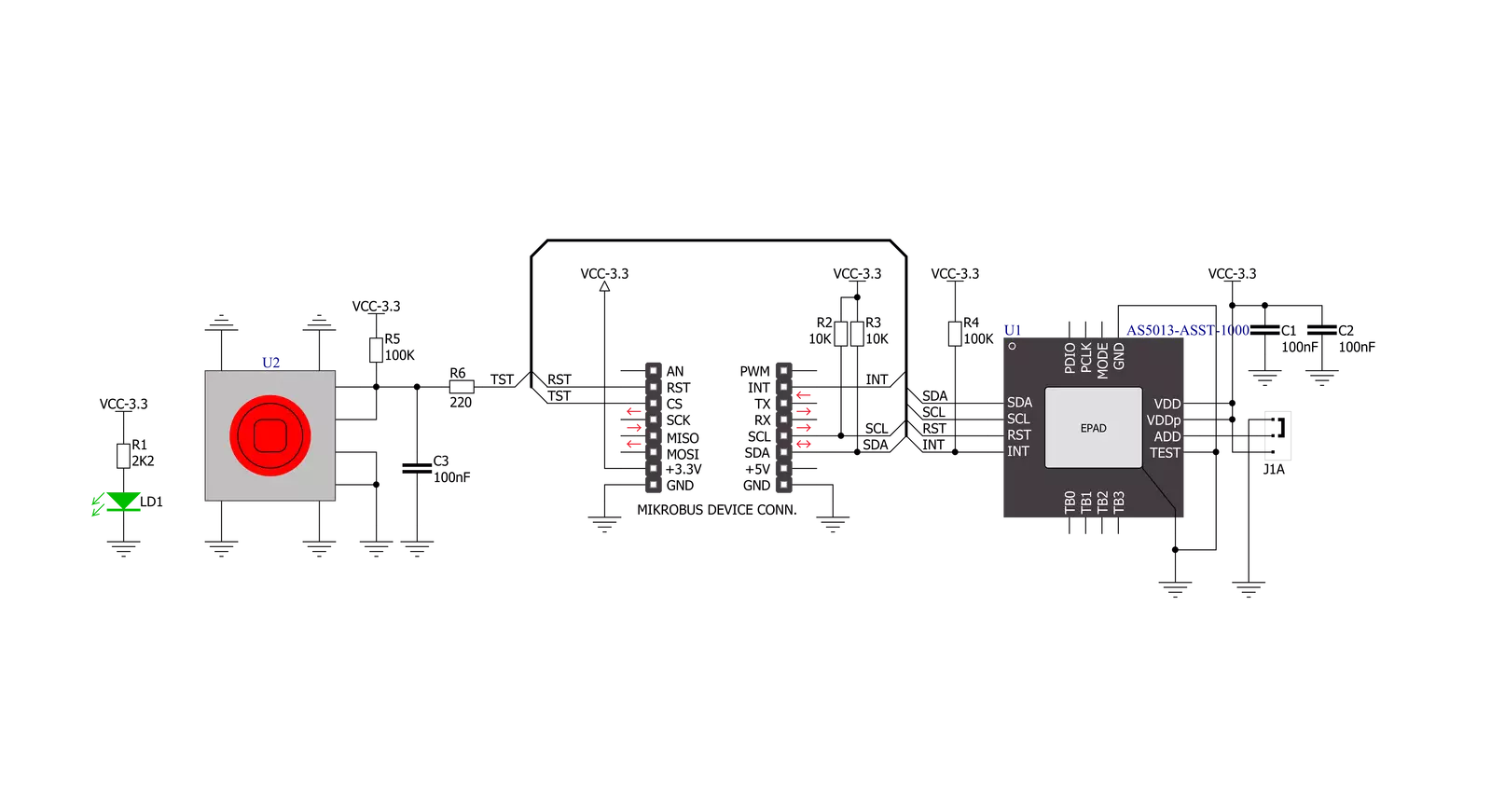
Step by step
Project assembly
Software Support
Library Description
This library contains API for Joystick Click driver.
Key functions:
joystick_get_position- Get joystick position functionjoystick_press_button- Get state of Joystick button functionjoystick_soft_reset- General soft reset function
Open Source
Code example
The complete application code and a ready-to-use project are available through the NECTO Studio Package Manager for direct installation in the NECTO Studio. The application code can also be found on the MIKROE GitHub account.
/*!
* \file
* \brief Joystick Click example
*
* # Description
* This application configures and enables use of the joystick.
*
* The demo application is composed of two sections :
*
* ## Application Init
* Initialization driver enables - device,
* sets default configuration and starts write log.
*
* ## Application Task
* (code snippet) This is a example which demonstrates the use of Joystick Click board.
* Joystick Click communicates with register via I2C by write and read from register,
* read joystick position and press button state.
* Results are being sent to the Usart Terminal where you can track their changes.
* All data logs on usb uart when the sensor is triggered.
*
*
* \author MikroE Team
*
*/
// ------------------------------------------------------------------- INCLUDES
#include "board.h"
#include "log.h"
#include "joystick.h"
// ------------------------------------------------------------------ VARIABLES
static joystick_t joystick;
static log_t logger;
uint8_t position;
uint8_t button_state;
uint8_t position_old = 1;
uint8_t button_state_old = 1;
// ------------------------------------------------------ APPLICATION FUNCTIONS
void application_init ( void )
{
log_cfg_t log_cfg;
joystick_cfg_t cfg;
/**
* Logger initialization.
* Default baud rate: 115200
* Default log level: LOG_LEVEL_DEBUG
* @note If USB_UART_RX and USB_UART_TX
* are defined as HAL_PIN_NC, you will
* need to define them manually for log to work.
* See @b LOG_MAP_USB_UART macro definition for detailed explanation.
*/
LOG_MAP_USB_UART( log_cfg );
log_init( &logger, &log_cfg );
log_info( &logger, "---- Application Init ----" );
// Click initialization.
joystick_cfg_setup( &cfg );
JOYSTCIK_MAP_MIKROBUS( cfg, MIKROBUS_1 );
joystick_init( &joystick, &cfg );
Delay_ms ( 100 );
joystick_default_cfg( &joystick );
log_printf( &logger, "*********************\r\n" );
log_printf( &logger, " Configuration \r\n" );
log_printf( &logger, "*********************\r\n" );
log_printf( &logger, " Joystick Click \r\n" );
log_printf( &logger, "*********************\r\n" );
Delay_ms ( 100 );
}
void application_task ( void )
{
// Task implementation.
button_state = joystick_press_button( &joystick );
position = joystick_get_position( &joystick );
Delay_ms ( 10 );
if ( ( button_state == 1 ) && ( button_state_old == 0 ) )
{
button_state_old = 1;
log_printf( &logger, " Button is pressed \r\n" );
log_printf( &logger, "*********************\r\n" );
}
if ( ( button_state == 0 ) && ( button_state_old == 1 ) )
{
button_state_old = 0;
}
if ( position_old != position )
{
switch ( position )
{
case 0 :
{
log_printf( &logger," Start position \r\n" );
break;
}
case 1 :
{
log_printf( &logger, " Top \r\n" );
break;
}
case 2 :
{
log_printf( &logger, " Top-Right \r\n" );
break;
}
case 3 :
{
log_printf( &logger, " Right \r\n" );
break;
}
case 4 :
{
log_printf( &logger, " Bottom-Right \r\n" );
break;
}
case 5 :
{
log_printf( &logger, " Bottom \r\n" );
break;
}
case 6 :
{
log_printf( &logger, " Bottom-Left \r\n" );
break;
}
case 7 :
{
log_printf( &logger, " Left \r\n" );
break;
}
case 8 :
{
log_printf( &logger, " Top-Left \r\n" );
break;
}
}
log_printf( &logger, "*********************\r\n" );
position_old = position;
Delay_ms ( 100 );
}
}
int main ( void )
{
/* Do not remove this line or clock might not be set correctly. */
#ifdef PREINIT_SUPPORTED
preinit();
#endif
application_init( );
for ( ; ; )
{
application_task( );
}
return 0;
}
// ------------------------------------------------------------------------ END
Additional Support
Resources
Category:Pushbutton/Switches



































