Achieve greater data accuracy and precision than ever before with our high-performance ADC
A
A
Hardware Overview
How does it work?
ADC 13 Click is based on the ADS1262, a low noise, low-drift, 38.4kSPS, delta-sigma (ΔΣ) ADC with an integrated PGA, reference, and internal fault monitors from Texas Instruments. This 32-bit ADC provides output data rates from 2.5 to 38400SPS for flexibility in resolution and data rates over various applications. The ADC's low noise and low drift architecture make these devices suitable for precisely digitizing low-level transducers, such as load cell bridges and temperature sensors. Following the input multiplexer, ADS1262 features a high-impedance CMOS, a programmable gain amplifier, which provides a low voltage and current noise, enabling direct connection to low-level transducers. The PGA gain is programmable from 1 to 32V/V in binary steps, can be bypassed to allow the input range to extend below ground, and has voltage
over-range monitors to improve the integrity of the conversion result. The ADS1262 communicates with MCU using the standard SPI serial interface with a maximum frequency of 8MHz to read the conversion data and configure and control the ADC. ADC conversions, which can be programmed to a free-run mode or perform one-shot conversions, are started by a control STR pin, routed to the PWM pin of the mikroBUS™ socket, or by commands. An additional ready signal, routed on the INT pin of the mikroBUS™ socket labeled as DTR, is added, indicating that new data is ready for the host. Alongside this pin, this Click board™ has a Reset feature routed to the RST pin on the mikroBUS™ socket, which with a low logic level, puts the module into a Reset state, and with a high level, operates the module normally.
In addition to the ADS1262 present on the ADC 13, this Click board™ has two 2x3 male headers. Eleven analog inputs on these headers are configurable as either ten single-ended inputs, five differential inputs, or any combination. Many of the analog inputs are multifunction as programmed by the user. This Click board™ can operate with either 3.3V or 5V logic voltage levels selected via the VCC SEL jumper. This way, both 3.3V and 5V capable MCUs can use the communication lines properly. However, the Click board™ comes equipped with a library containing easy-to-use functions and an example code that can be used, as a reference, for further development.
Features overview
Development board
EasyPIC v8 is a development board specially designed for the needs of rapid development of embedded applications. It supports many high pin count 8-bit PIC microcontrollers from Microchip, regardless of their number of pins, and a broad set of unique functions, such as the first-ever embedded debugger/programmer. The development board is well organized and designed so that the end-user has all the necessary elements, such as switches, buttons, indicators, connectors, and others, in one place. Thanks to innovative manufacturing technology, EasyPIC v8 provides a fluid and immersive working experience, allowing access anywhere and under any
circumstances at any time. Each part of the EasyPIC v8 development board contains the components necessary for the most efficient operation of the same board. In addition to the advanced integrated CODEGRIP programmer/debugger module, which offers many valuable programming/debugging options and seamless integration with the Mikroe software environment, the board also includes a clean and regulated power supply module for the development board. It can use a wide range of external power sources, including a battery, an external 12V power supply, and a power source via the USB Type-C (USB-C) connector.
Communication options such as USB-UART, USB DEVICE, and CAN are also included, including the well-established mikroBUS™ standard, two display options (graphical and character-based LCD), and several different DIP sockets. These sockets cover a wide range of 8-bit PIC MCUs, from the smallest PIC MCU devices with only eight up to forty pins. EasyPIC v8 is an integral part of the Mikroe ecosystem for rapid development. Natively supported by Mikroe software tools, it covers many aspects of prototyping and development thanks to a considerable number of different Click boards™ (over a thousand boards), the number of which is growing every day.
Microcontroller Overview
MCU Card / MCU

Architecture
PIC
MCU Memory (KB)
128
Silicon Vendor
Microchip
Pin count
28
RAM (Bytes)
8192
Used MCU Pins
mikroBUS™ mapper
Take a closer look
Click board™ Schematic
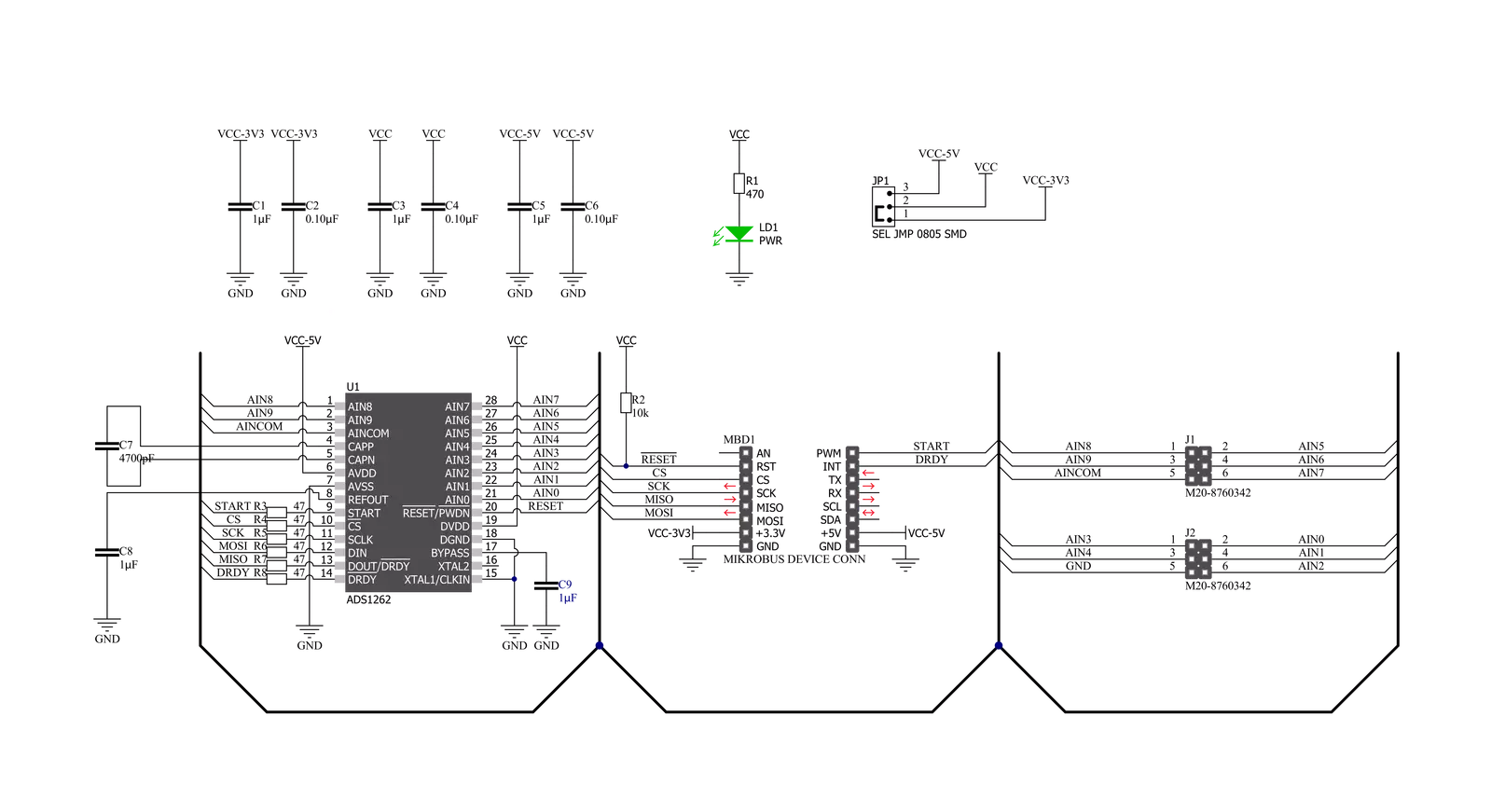
Step by step
Project assembly
Track your results in real time
Application Output
1. Application Output - In Debug mode, the 'Application Output' window enables real-time data monitoring, offering direct insight into execution results. Ensure proper data display by configuring the environment correctly using the provided tutorial.

2. UART Terminal - Use the UART Terminal to monitor data transmission via a USB to UART converter, allowing direct communication between the Click board™ and your development system. Configure the baud rate and other serial settings according to your project's requirements to ensure proper functionality. For step-by-step setup instructions, refer to the provided tutorial.

3. Plot Output - The Plot feature offers a powerful way to visualize real-time sensor data, enabling trend analysis, debugging, and comparison of multiple data points. To set it up correctly, follow the provided tutorial, which includes a step-by-step example of using the Plot feature to display Click board™ readings. To use the Plot feature in your code, use the function: plot(*insert_graph_name*, variable_name);. This is a general format, and it is up to the user to replace 'insert_graph_name' with the actual graph name and 'variable_name' with the parameter to be displayed.

Software Support
Library Description
This library contains API for ADC 13 Click driver.
Key functions:
adc13_cfg_setup- Config Object Initialization function.adc13_init- Initialization function.adc13_default_cfg- Click Default Configuration function.
Open Source
Code example
The complete application code and a ready-to-use project are available through the NECTO Studio Package Manager for direct installation in the NECTO Studio. The application code can also be found on the MIKROE GitHub account.
/*!
* @file main.c
* @brief ADC13 Click example
*
* # Description
* This example demonstrates the use of ADC 13 click board.
*
* The demo application is composed of two sections :
*
* ## Application Init
* Initializes the driver and performs the click default configuration.
*
* ## Application Task
* Reads the voltage between AIN0 and AIN1 channels, and the module internal temperature as well.
* All values are being displayed on the USB UART where you can track their changes.
*
* @note
* An internal 2.5V reference is set by default.
* If you want, you can change it using the adc13_set_voltage_reference function.
*
* @author Stefan Filipovic
*
*/
#include "board.h"
#include "log.h"
#include "adc13.h"
static adc13_t adc13;
static log_t logger;
void application_init ( void )
{
log_cfg_t log_cfg; /**< Logger config object. */
adc13_cfg_t adc13_cfg; /**< Click config object. */
/**
* Logger initialization.
* Default baud rate: 115200
* Default log level: LOG_LEVEL_DEBUG
* @note If USB_UART_RX and USB_UART_TX
* are defined as HAL_PIN_NC, you will
* need to define them manually for log to work.
* See @b LOG_MAP_USB_UART macro definition for detailed explanation.
*/
LOG_MAP_USB_UART( log_cfg );
log_init( &logger, &log_cfg );
log_info( &logger, " Application Init " );
// Click initialization.
adc13_cfg_setup( &adc13_cfg );
ADC13_MAP_MIKROBUS( adc13_cfg, MIKROBUS_1 );
err_t init_flag = adc13_init( &adc13, &adc13_cfg );
if ( SPI_MASTER_ERROR == init_flag )
{
log_error( &logger, " Application Init Error. " );
log_info( &logger, " Please, run program again... " );
for ( ; ; );
}
adc13_default_cfg ( &adc13 );
log_info( &logger, " Application Task " );
}
void application_task ( void )
{
float voltage = 0;
float temperature = 0;
adc13_measure_voltage ( &adc13, ADC13_VREF_INTERNAL, &voltage );
log_printf( &logger, " Voltage: %.3f V\r\n", voltage );
adc13_measure_temperature ( &adc13, &temperature );
log_printf( &logger, " Temperature: %.2f C\r\n", temperature );
log_printf( &logger, " ---------------------------\r\n" );
Delay_ms ( 500 );
}
int main ( void )
{
/* Do not remove this line or clock might not be set correctly. */
#ifdef PREINIT_SUPPORTED
preinit();
#endif
application_init( );
for ( ; ; )
{
application_task( );
}
return 0;
}
// ------------------------------------------------------------------------ END



































