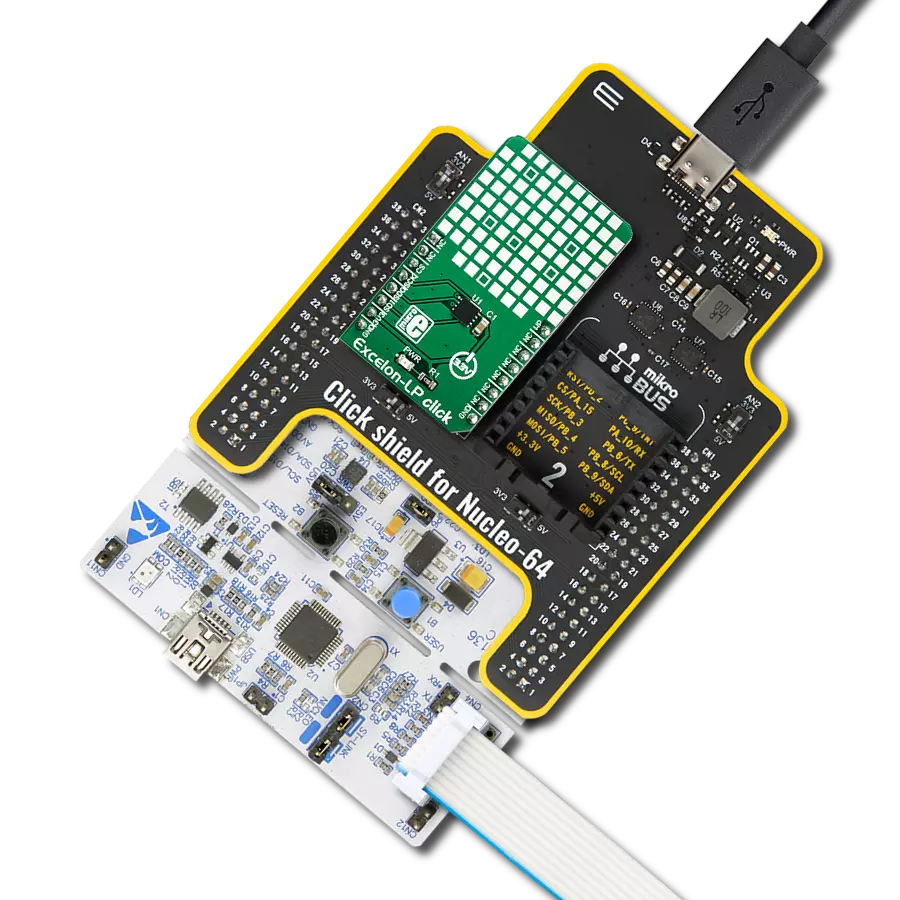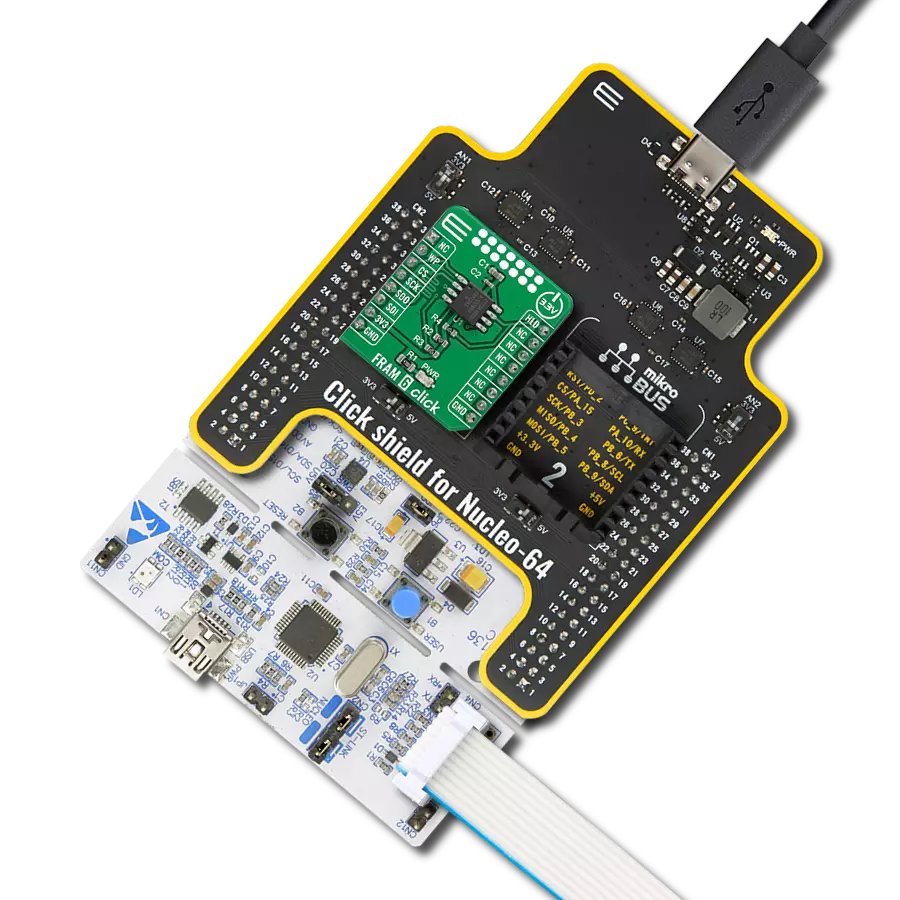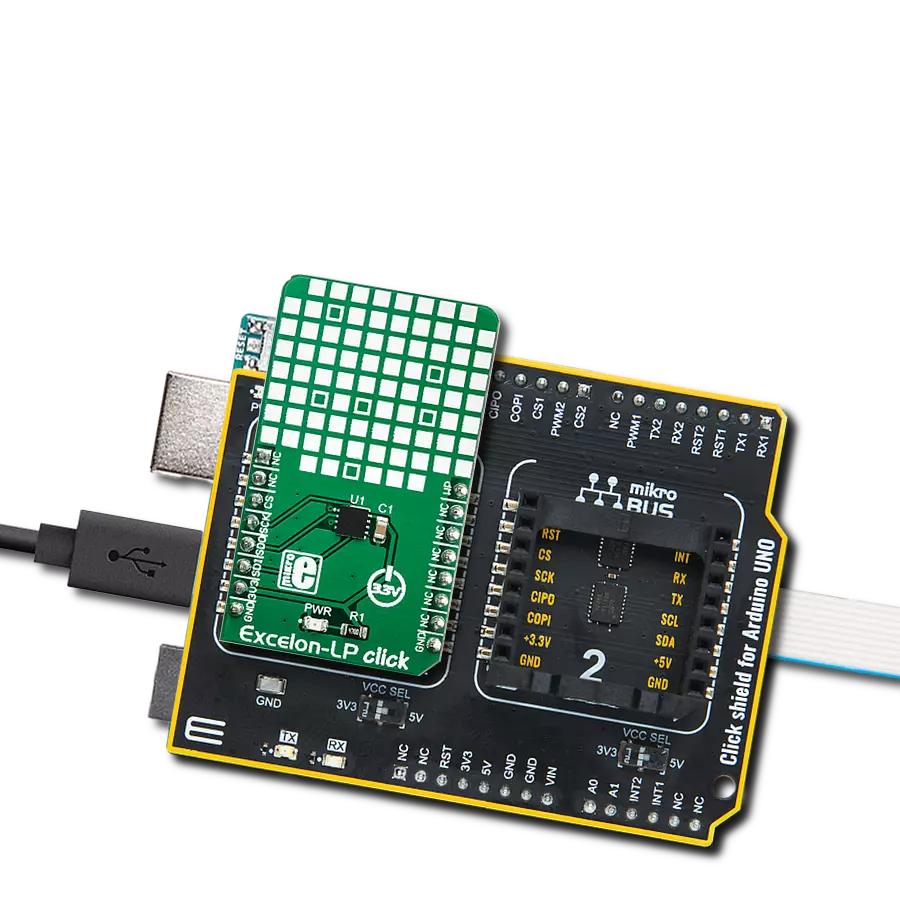Instantly capture and preserve critical data
A
A
Hardware Overview
How does it work?
FRAM 5 Click is based on the FM24V10, a 1Mbit ferroelectric random access memory (FRAM) logically organized as 131,072×8 bits and accessed using an industry-standard I2C interface from Infineon. The functional operation of the FRAM is similar to serial I2C EEPROM, where the significant difference between the FM24V10 and EEPROM represents the F-RAM's superior write performance, high endurance, and low power consumption. This Click board™ is ideal for nonvolatile memory applications requiring frequent or rapid writes, where example ranges from data collection to demanding industrial controls where the long write time of serial EEPROM can cause data loss. This Click board™ communicates with MCU using the standard
I2C 2-Wire interface, supporting operation with a clock frequency of up to 3.4MHz. Unlike serial EEPROM, the FM24V10 performs write operations at bus speed, where no write delays are incurred. It provides reliable data retention for 151 years while eliminating the complexities, overhead, and system-level reliability problems caused by EEPROM and other nonvolatile memories. It also supports 10 trillion (1014) read/write cycles or 100 million times more write cycles than EEPROM. Besides, the FM24V10 allows choosing its I2C slave address using the SMD jumpers labeled ADDR SEL. The selection can be made by positioning the SMD jumpers to an appropriate position marked as 1 or 0. An additional feature of this FRAM represents
the configurable Write Protection function labeled as WP routed on the PWM pin of the mikroBUS™ socket. The WP pin protects the entire memory and all registers from write operations and must be set to a high logic state to inhibit all the write operations. All memory and register write are prohibited when this pin is high, and the address counter is not incremented. This Click board™ can only be operated with a 3.3V logic voltage level. The board must perform appropriate logic voltage level conversion before using MCUs with different logic levels. However, the Click board™ comes equipped with a library containing functions and an example code that can be used as a reference for further development.
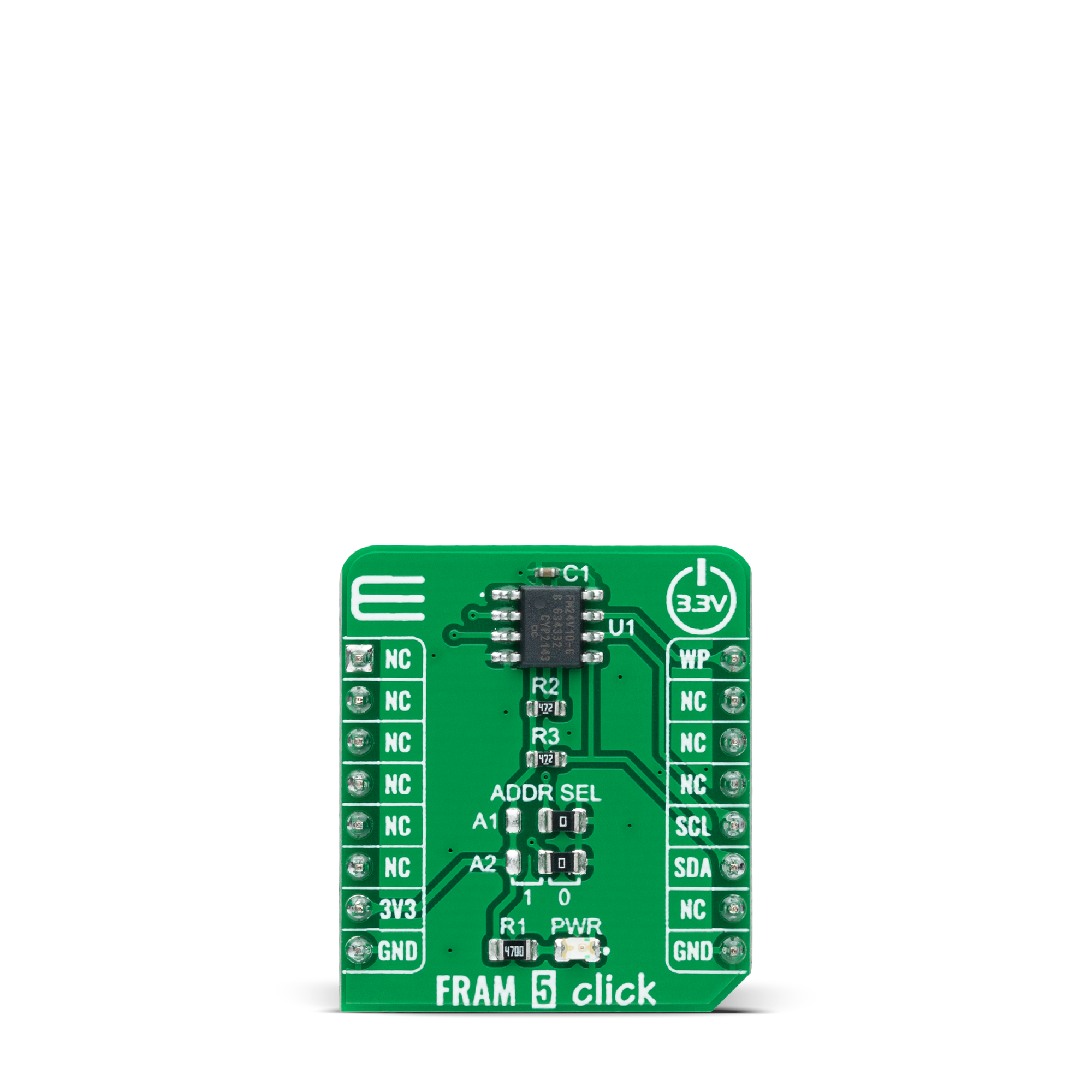
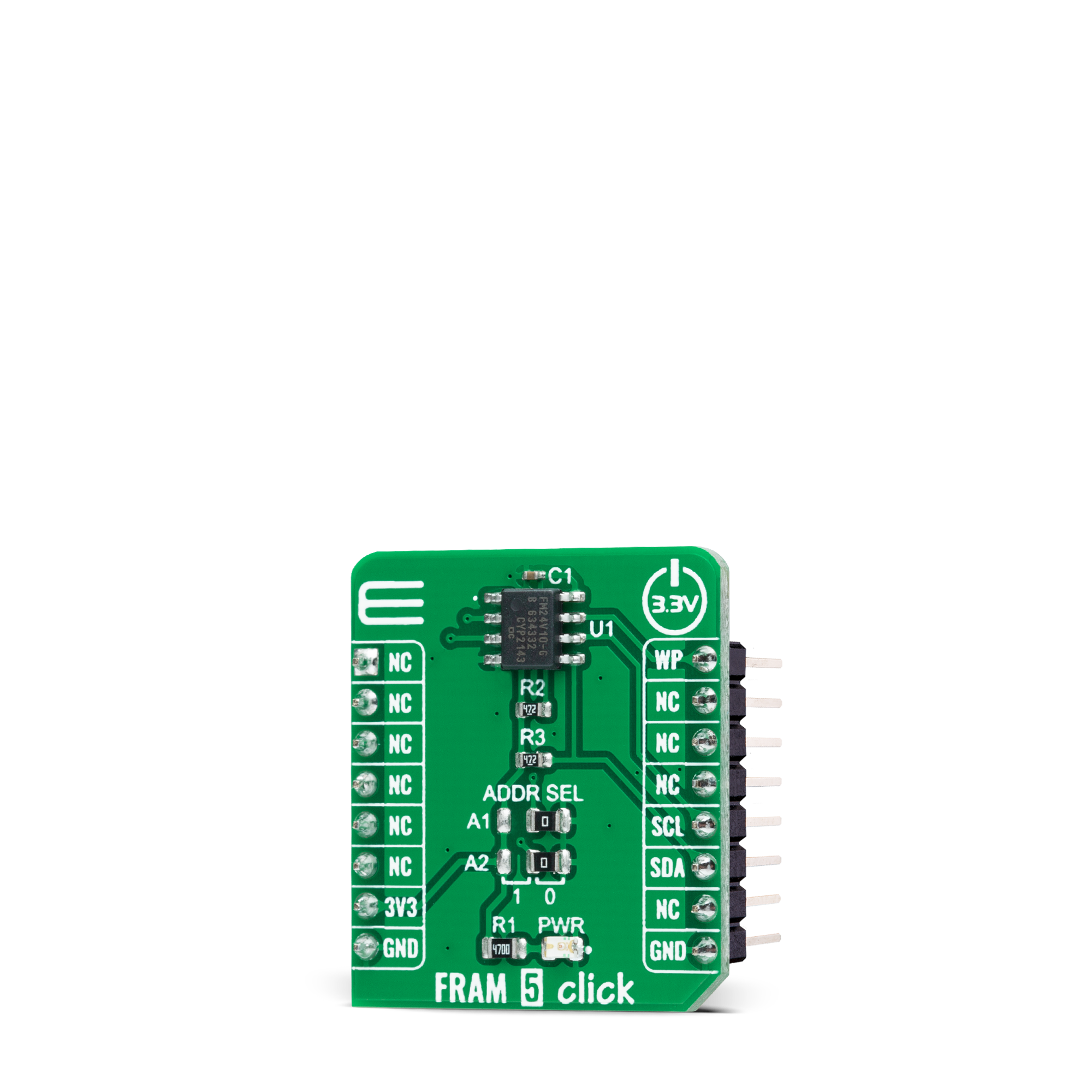

Features overview
Development board
EasyPIC v8 is a development board specially designed for the needs of rapid development of embedded applications. It supports many high pin count 8-bit PIC microcontrollers from Microchip, regardless of their number of pins, and a broad set of unique functions, such as the first-ever embedded debugger/programmer. The development board is well organized and designed so that the end-user has all the necessary elements, such as switches, buttons, indicators, connectors, and others, in one place. Thanks to innovative manufacturing technology, EasyPIC v8 provides a fluid and immersive working experience, allowing access anywhere and under any
circumstances at any time. Each part of the EasyPIC v8 development board contains the components necessary for the most efficient operation of the same board. In addition to the advanced integrated CODEGRIP programmer/debugger module, which offers many valuable programming/debugging options and seamless integration with the Mikroe software environment, the board also includes a clean and regulated power supply module for the development board. It can use a wide range of external power sources, including a battery, an external 12V power supply, and a power source via the USB Type-C (USB-C) connector.
Communication options such as USB-UART, USB DEVICE, and CAN are also included, including the well-established mikroBUS™ standard, two display options (graphical and character-based LCD), and several different DIP sockets. These sockets cover a wide range of 8-bit PIC MCUs, from the smallest PIC MCU devices with only eight up to forty pins. EasyPIC v8 is an integral part of the Mikroe ecosystem for rapid development. Natively supported by Mikroe software tools, it covers many aspects of prototyping and development thanks to a considerable number of different Click boards™ (over a thousand boards), the number of which is growing every day.
Microcontroller Overview
MCU Card / MCU

Architecture
PIC
MCU Memory (KB)
64
Silicon Vendor
Microchip
Pin count
28
RAM (Bytes)
3896
Used MCU Pins
mikroBUS™ mapper
Take a closer look
Click board™ Schematic
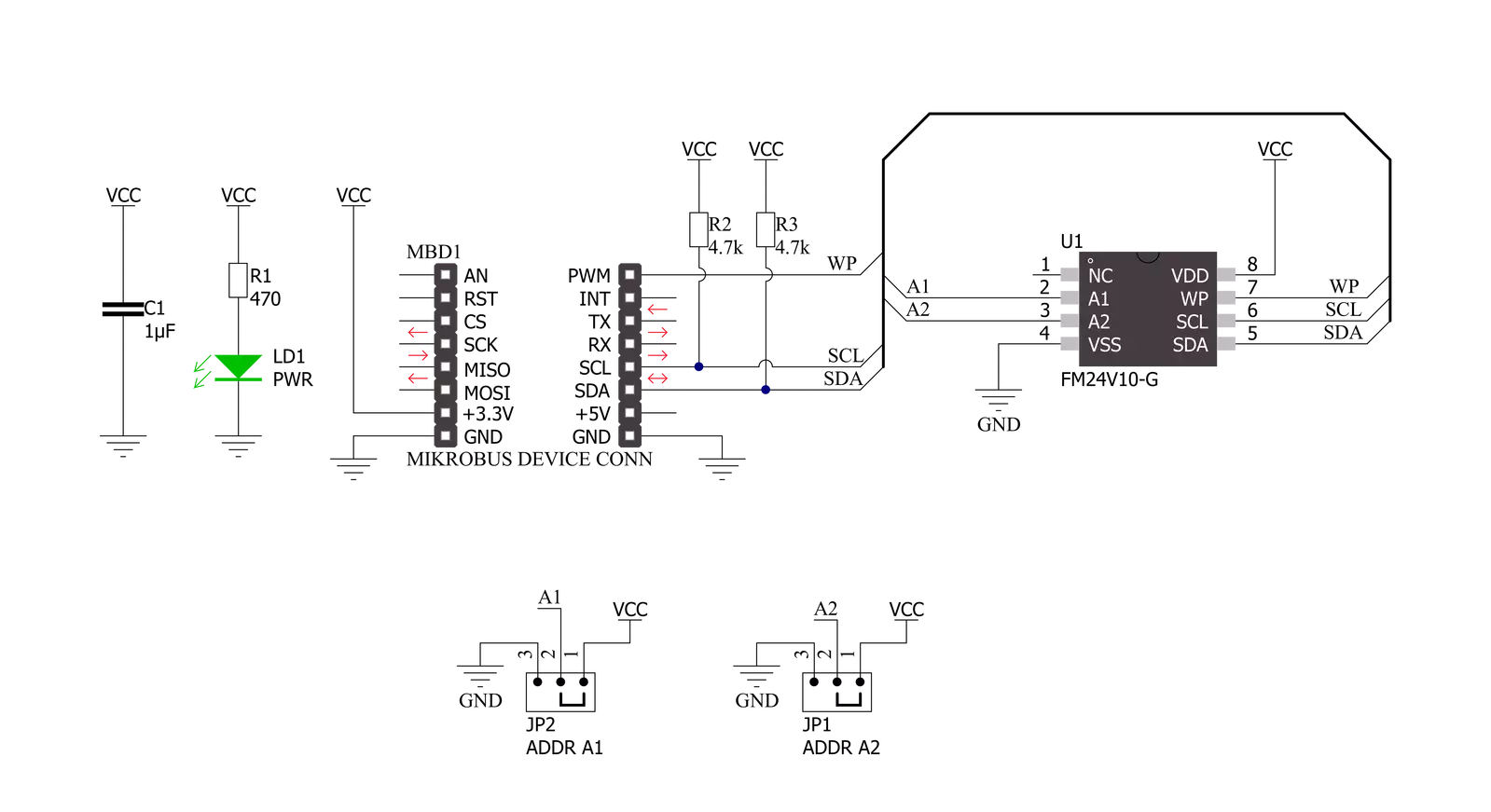
Step by step
Project assembly
Track your results in real time
Application Output
1. Application Output - In Debug mode, the 'Application Output' window enables real-time data monitoring, offering direct insight into execution results. Ensure proper data display by configuring the environment correctly using the provided tutorial.

2. UART Terminal - Use the UART Terminal to monitor data transmission via a USB to UART converter, allowing direct communication between the Click board™ and your development system. Configure the baud rate and other serial settings according to your project's requirements to ensure proper functionality. For step-by-step setup instructions, refer to the provided tutorial.

3. Plot Output - The Plot feature offers a powerful way to visualize real-time sensor data, enabling trend analysis, debugging, and comparison of multiple data points. To set it up correctly, follow the provided tutorial, which includes a step-by-step example of using the Plot feature to display Click board™ readings. To use the Plot feature in your code, use the function: plot(*insert_graph_name*, variable_name);. This is a general format, and it is up to the user to replace 'insert_graph_name' with the actual graph name and 'variable_name' with the parameter to be displayed.

Software Support
Library Description
This library contains API for FRAM 5 Click driver.
Key functions:
fram5_check_communicationThis function checks the communication by reading and verifying the device ID.fram5_memory_writeThis function writes a desired number of data bytes starting from the selected memory address.fram5_memory_readThis function reads a desired number of data bytes starting from the selected memory address.
Open Source
Code example
The complete application code and a ready-to-use project are available through the NECTO Studio Package Manager for direct installation in the NECTO Studio. The application code can also be found on the MIKROE GitHub account.
/*!
* @file main.c
* @brief FRAM5 Click example
*
* # Description
* This example demonstrates the use of FRAM 5 Click board by writing specified data to
* the memory and reading it back.
*
* The demo application is composed of two sections :
*
* ## Application Init
* Initializes the driver and checks the communication with the Click board.
*
* ## Application Task
* Writes a desired number of bytes to the memory and then verifies that it's written correctly
* by reading from the same memory location and displaying the memory content on the USB UART.
*
* @author Stefan Filipovic
*
*/
#include "board.h"
#include "log.h"
#include "fram5.h"
static fram5_t fram5;
static log_t logger;
#define DEMO_TEXT_MESSAGE "MikroE - FRAM 5 Click board"
#define STARTING_ADDRESS 0x01234
void application_init ( void )
{
log_cfg_t log_cfg; /**< Logger config object. */
fram5_cfg_t fram5_cfg; /**< Click config object. */
/**
* Logger initialization.
* Default baud rate: 115200
* Default log level: LOG_LEVEL_DEBUG
* @note If USB_UART_RX and USB_UART_TX
* are defined as HAL_PIN_NC, you will
* need to define them manually for log to work.
* See @b LOG_MAP_USB_UART macro definition for detailed explanation.
*/
LOG_MAP_USB_UART( log_cfg );
log_init( &logger, &log_cfg );
log_info( &logger, " Application Init " );
// Click initialization.
fram5_cfg_setup( &fram5_cfg );
FRAM5_MAP_MIKROBUS( fram5_cfg, MIKROBUS_1 );
if ( I2C_MASTER_ERROR == fram5_init( &fram5, &fram5_cfg ) )
{
log_error( &logger, " Communication init." );
for ( ; ; );
}
if ( FRAM5_ERROR == fram5_check_communication ( &fram5 ) )
{
log_error( &logger, " Check communication." );
for ( ; ; );
}
log_info( &logger, " Application Task " );
}
void application_task ( void )
{
uint8_t data_buf[ 128 ] = { 0 };
if ( FRAM5_OK == fram5_memory_write ( &fram5, STARTING_ADDRESS,
DEMO_TEXT_MESSAGE, strlen ( DEMO_TEXT_MESSAGE ) ) )
{
log_printf ( &logger, "Data written to address 0x%.5lx: %s\r\n", ( uint32_t ) STARTING_ADDRESS,
( char * ) DEMO_TEXT_MESSAGE );
}
if ( FRAM5_OK == fram5_memory_read ( &fram5, STARTING_ADDRESS,
data_buf, strlen ( DEMO_TEXT_MESSAGE ) ) )
{
log_printf ( &logger, "Data read from address 0x%.5lx: %s\r\n\n", ( uint32_t ) STARTING_ADDRESS,
data_buf );
Delay_ms ( 1000 );
Delay_ms ( 1000 );
Delay_ms ( 1000 );
}
}
int main ( void )
{
/* Do not remove this line or clock might not be set correctly. */
#ifdef PREINIT_SUPPORTED
preinit();
#endif
application_init( );
for ( ; ; )
{
application_task( );
}
return 0;
}
// ------------------------------------------------------------------------ END