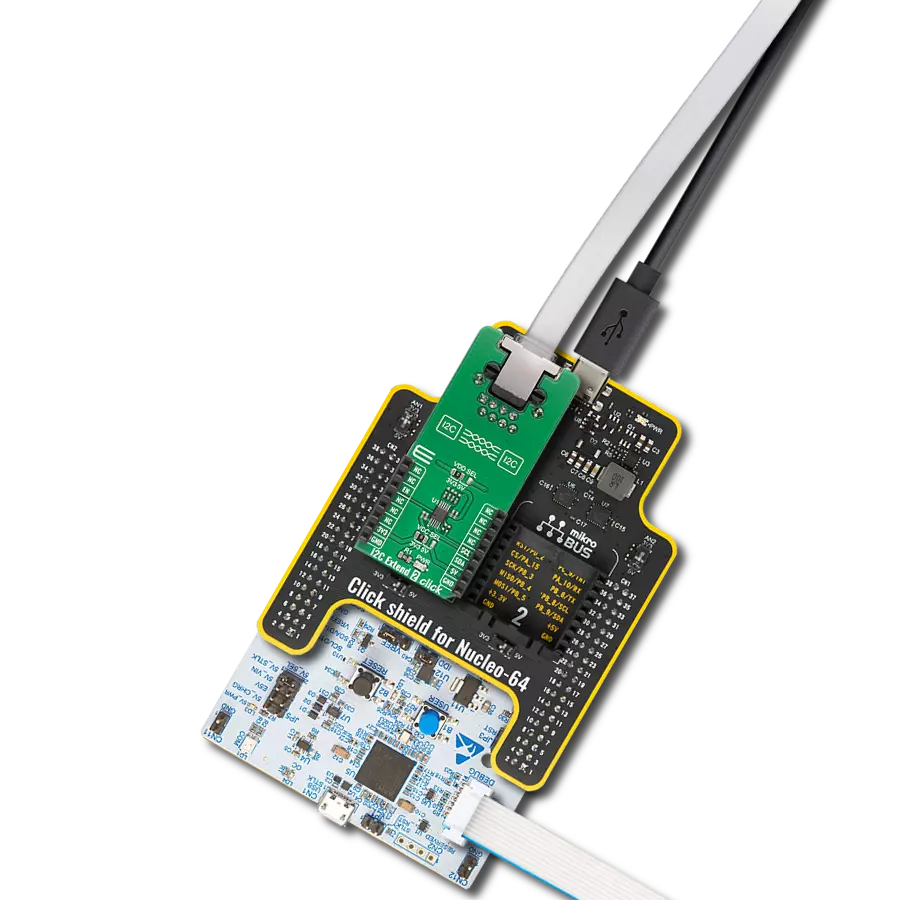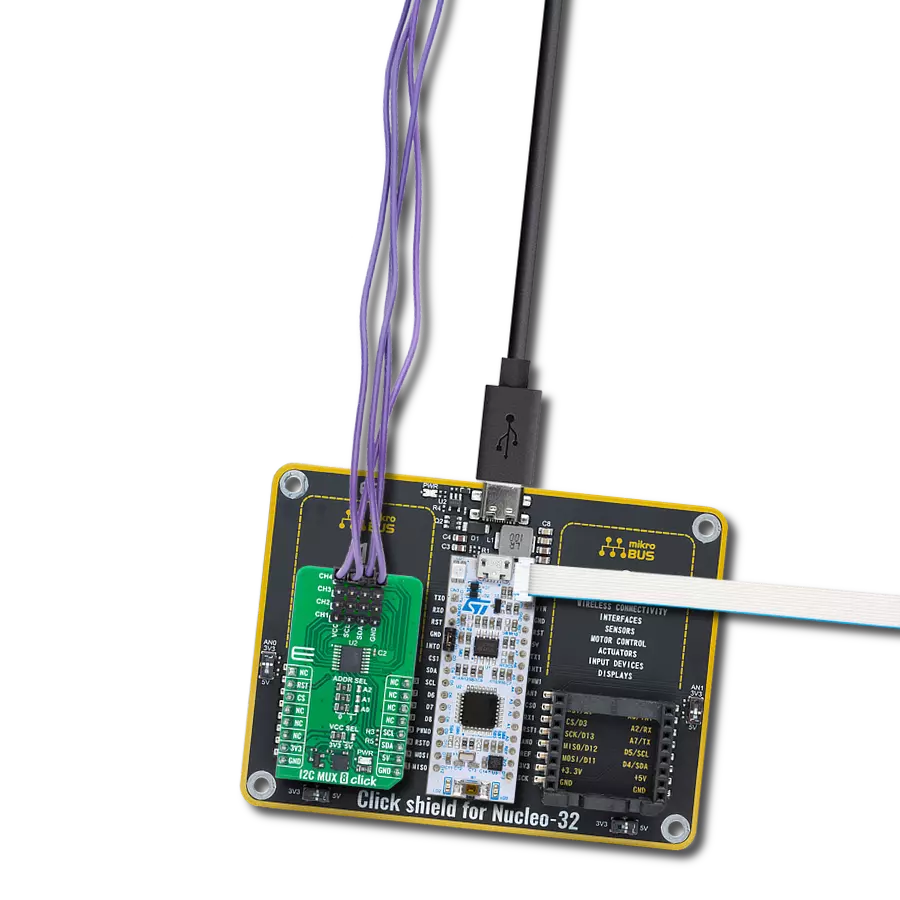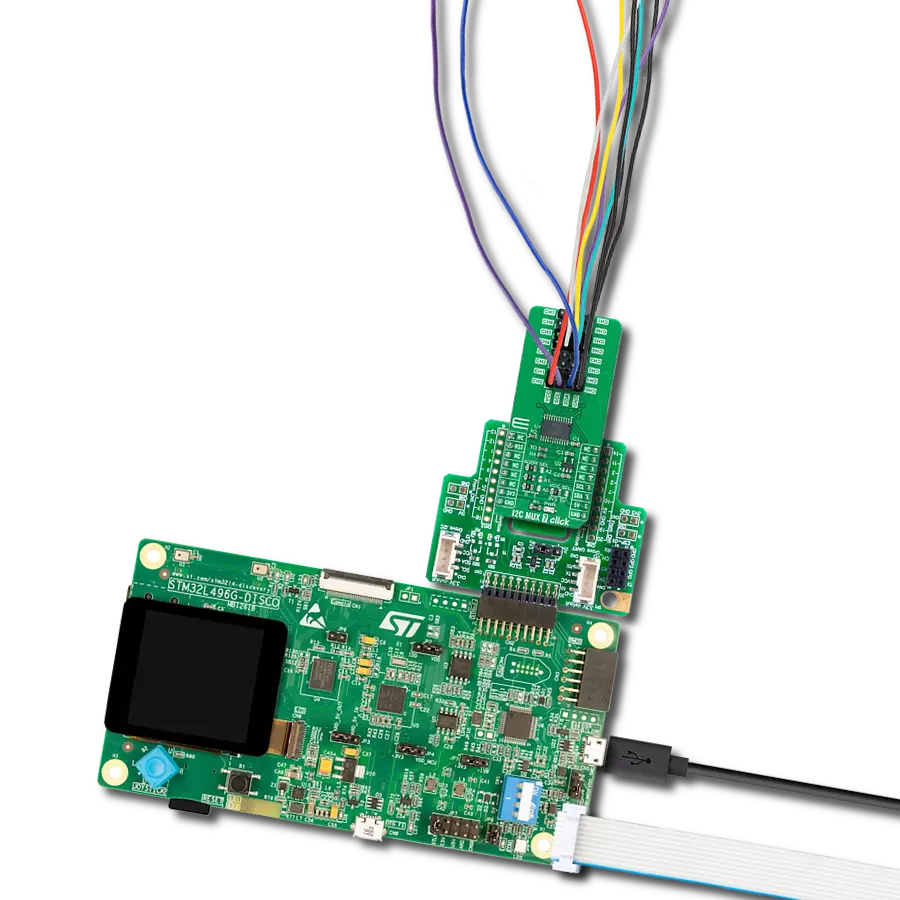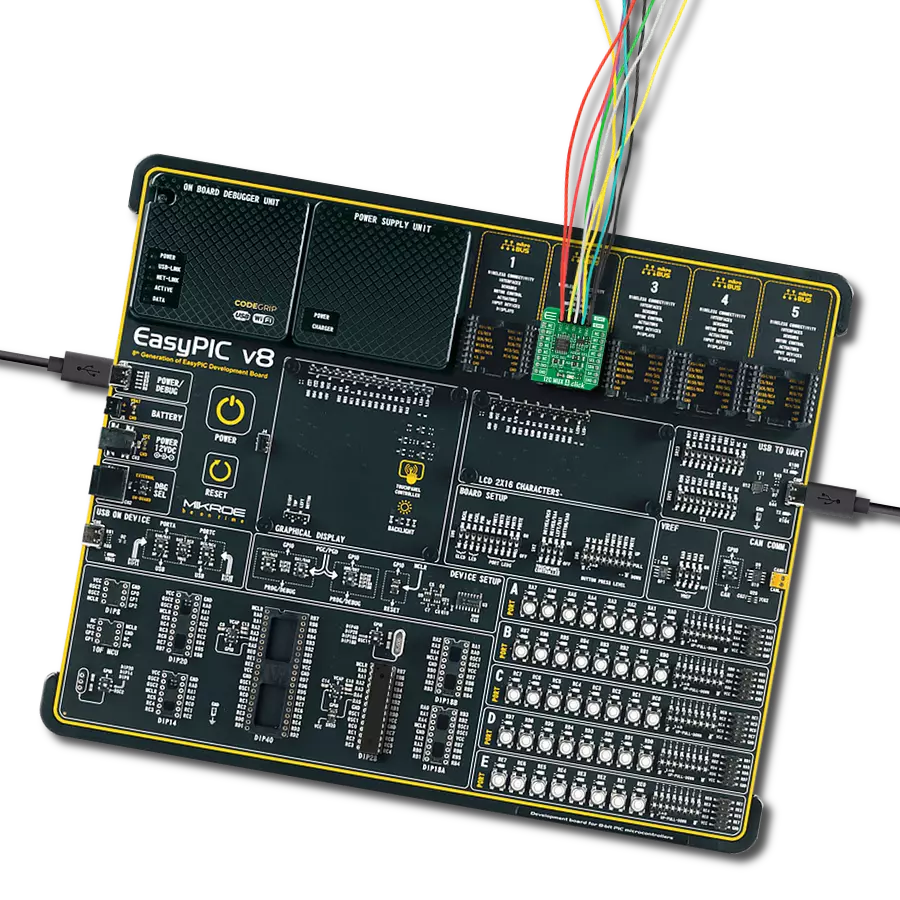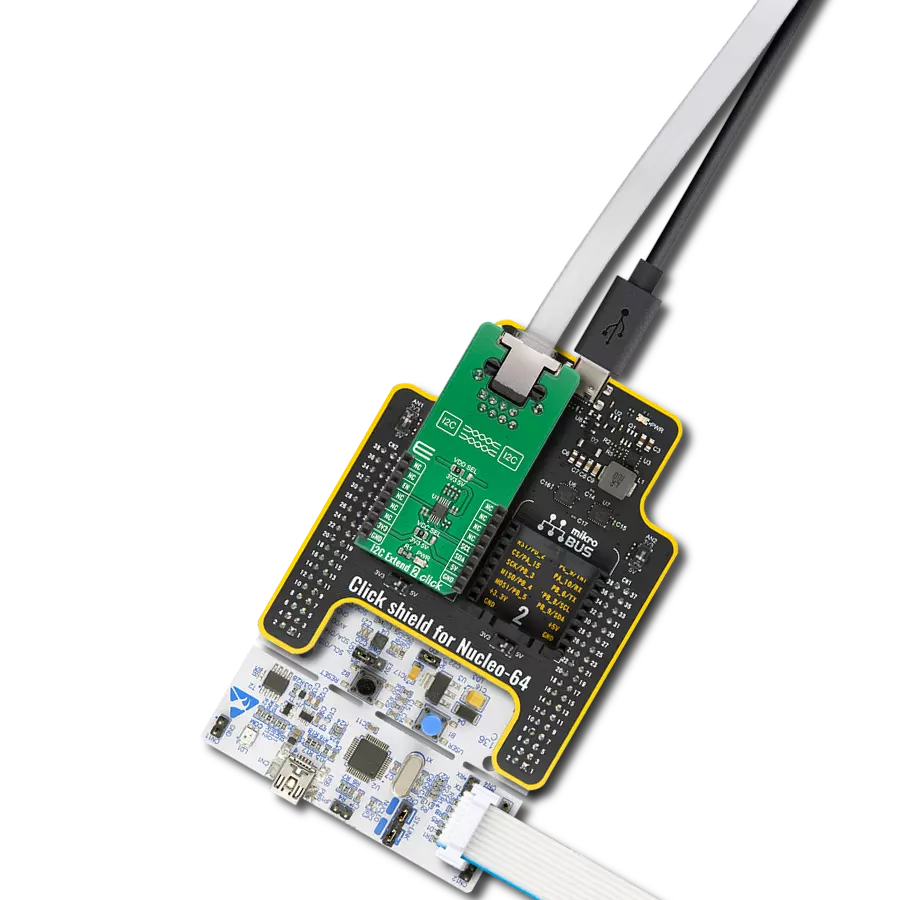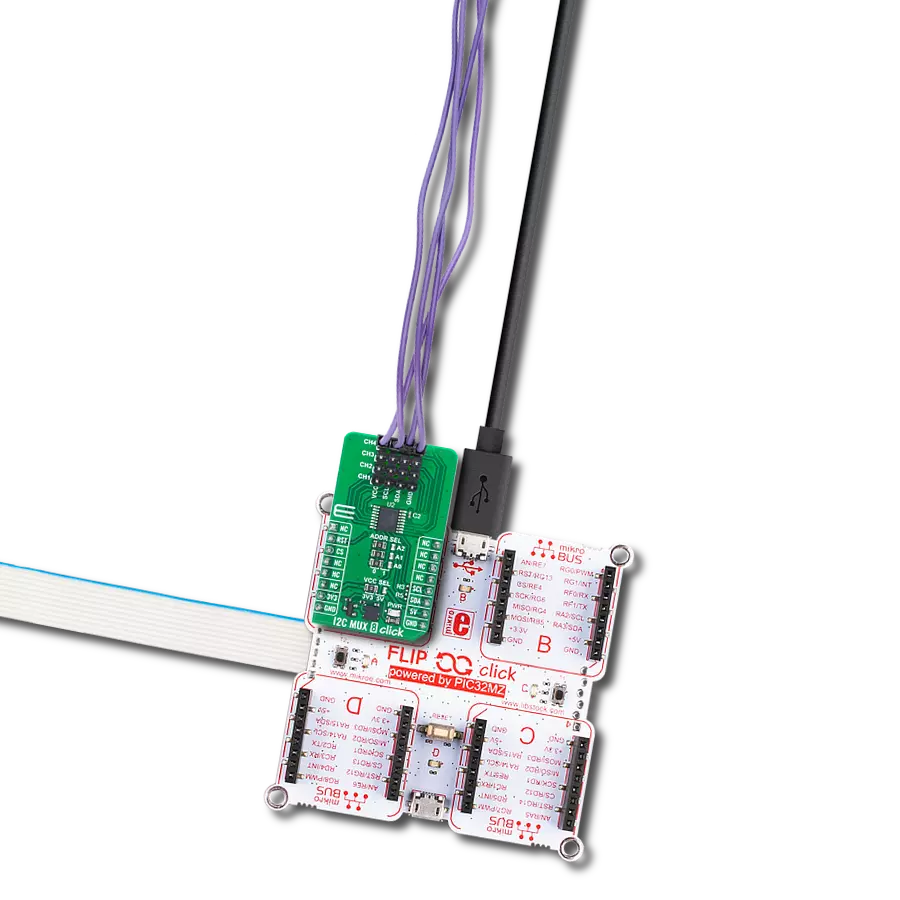Elevate your project's efficiency by utilizing this solution to effortlessly switch between I2C devices, streamlining debugging, testing, and customization processes with ease
A
A
Hardware Overview
How does it work?
I2C MUX 5 Click is based on the LTC4306, a 4-channel, 2-wire bus multiplexer with bus buffers to provide capacitive isolation between the upstream and downstream buses from Analog Devices. Multiplexing allows address expansion as well as addressing one of the multiple identical devices, thus resolving address conflict issues. Through software control, the LTC4306 splits the I2C bus into four sub-branches and connects the upstream 2-wire bus to any desired combination of downstream buses. It’s compatible with I2C and SMBus standards, has a programmable disconnect from stuck bus function, and provides four alert inputs for fault reporting with two GPIO pins configurable as inputs, open-drain, or push-pull outputs. I2C MUX 5 Click communicates with MCU using the standard I2C 2-Wire interface with a frequency up to 400kHz. It also has three address pins (A0, A1, and A2 that provide 27 specific addresses) programmed by the user
to determine the value of the last three LSBs of the slave address selected by onboard SMD jumpers labeled as ADDR SEL, allowing the selection of the slave address LSBs. In addition to I2C communication, this Click board™ has several additional features such as Interface Enable, Fault Alert, and Connection Ready functions. The Fault Alert pin, labeled as ALR and routed on the INT pin of the mikroBUS™ socket, is pulled low when a fault occurs to alert the MCU. This pin is pulled to a low logic level when any of the four alert input pins are low or when the 2-wire bus is stuck low and visually displays its function with a red LED marked as ALERT. The Enable pin, labeled as EN and routed on the CS pin of the mikroBUS™ socket, is used to turn on or off I2C communication to the LTC4306, and the Ready pin, labeled as RDY, routed on the AN pin of the mikroBUS™ socket, is used as connection ready output. This pin is pulled down when none
of the downstream channels is connected to the upstream bus and turns off when one or more downstream channels are connected to the upstream bus. The LTC4306 optionally provides two general-purpose input/output pins (GPIOs) that can be configured as logic inputs, open-drain outputs, or push-pull outputs. These pins are also connected to the two green LEDs, LD3 and LD2, which light up when the GP1 and GP2 pins, respectively, are low. This Click board™ can operate with either 3.3V or 5V logic voltage levels selected via the VCC SEL jumper. This way, both 3.3V and 5V capable MCUs can use the communication lines properly. Also, this Click board™ comes equipped with a library containing easy-to-use functions and an example code that can be used as a reference for further development.
Features overview
Development board
EasyPIC v8 is a development board specially designed for the needs of rapid development of embedded applications. It supports many high pin count 8-bit PIC microcontrollers from Microchip, regardless of their number of pins, and a broad set of unique functions, such as the first-ever embedded debugger/programmer. The development board is well organized and designed so that the end-user has all the necessary elements, such as switches, buttons, indicators, connectors, and others, in one place. Thanks to innovative manufacturing technology, EasyPIC v8 provides a fluid and immersive working experience, allowing access anywhere and under any
circumstances at any time. Each part of the EasyPIC v8 development board contains the components necessary for the most efficient operation of the same board. In addition to the advanced integrated CODEGRIP programmer/debugger module, which offers many valuable programming/debugging options and seamless integration with the Mikroe software environment, the board also includes a clean and regulated power supply module for the development board. It can use a wide range of external power sources, including a battery, an external 12V power supply, and a power source via the USB Type-C (USB-C) connector.
Communication options such as USB-UART, USB DEVICE, and CAN are also included, including the well-established mikroBUS™ standard, two display options (graphical and character-based LCD), and several different DIP sockets. These sockets cover a wide range of 8-bit PIC MCUs, from the smallest PIC MCU devices with only eight up to forty pins. EasyPIC v8 is an integral part of the Mikroe ecosystem for rapid development. Natively supported by Mikroe software tools, it covers many aspects of prototyping and development thanks to a considerable number of different Click boards™ (over a thousand boards), the number of which is growing every day.
Microcontroller Overview
MCU Card / MCU

Architecture
PIC
MCU Memory (KB)
64
Silicon Vendor
Microchip
Pin count
28
RAM (Bytes)
3648
Used MCU Pins
mikroBUS™ mapper
Take a closer look
Click board™ Schematic
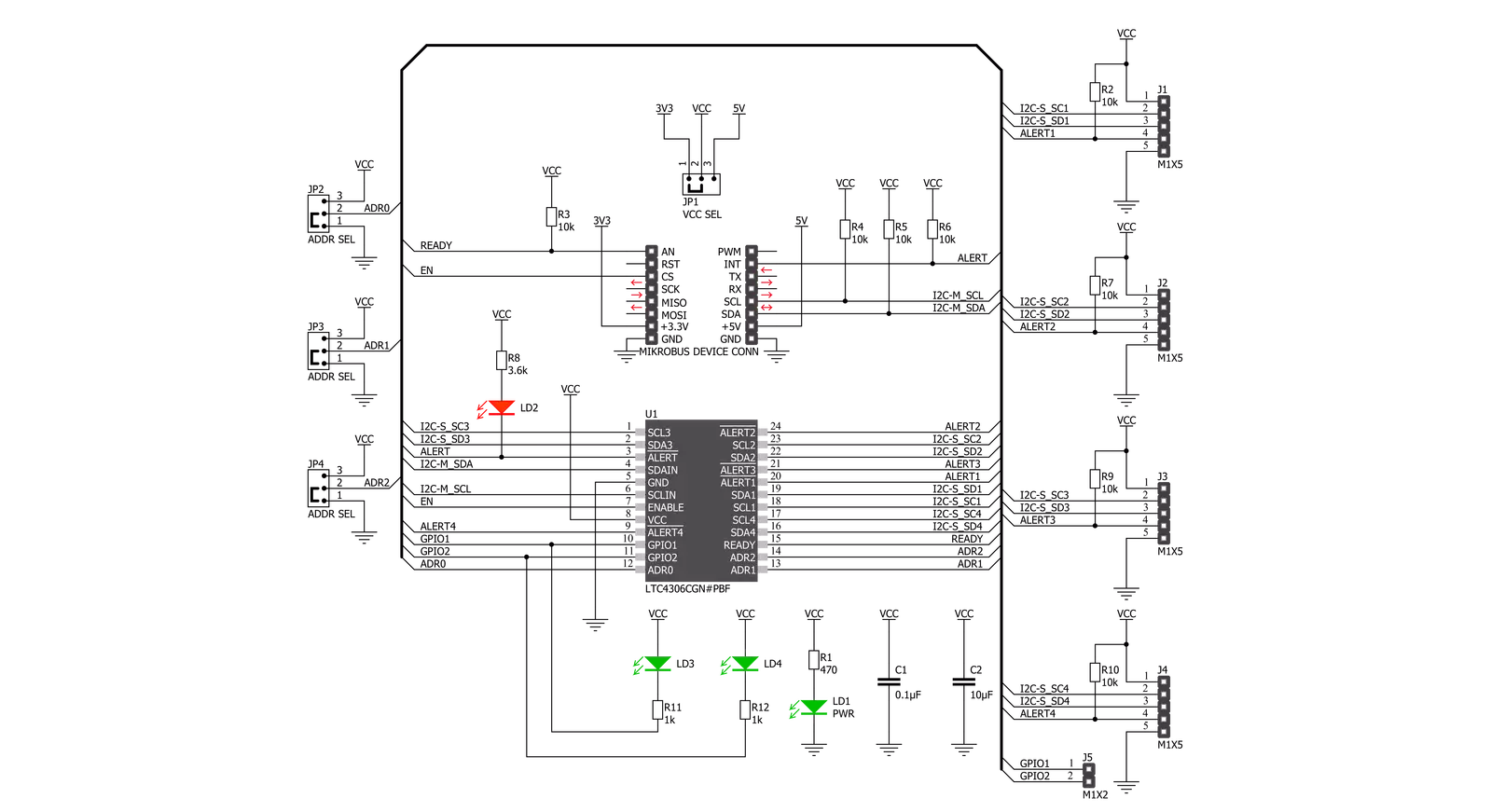
Step by step
Project assembly
Software Support
Library Description
This library contains API for I2C MUX 5 Click driver.
Key functions:
i2cmux5_generic_write- I2C MUX 5 I2C writing functioni2cmux5_generic_read- I2C MUX 5 I2C reading functioni2cmux5_channel_read_byte- I2C MUX 5 I2C channel reading function.
Open Source
Code example
The complete application code and a ready-to-use project are available through the NECTO Studio Package Manager for direct installation in the NECTO Studio. The application code can also be found on the MIKROE GitHub account.
/*!
* @file main.c
* @brief I2cMux5 Click example
*
* # Description
* This app reads "Who am I" and "Status" register of the connected Click boards
* to the I2C MUX 5 Click.
*
* The demo application is composed of two sections :
*
* ## Application Init
* Initializes I2C driver, set the default configuration and start to write log.
*
* ## Application Task
* This is an example that demonstrates the use of the I2C MUX 5 Click board.
* In this example, we read "Who am I" ( or "Status" ) register
* of the connected Click boards to the I2C MUX 5 Click.
* Channel 1 : 6DOF IMU 9 Click [slave address: 0x69; reg: 0x75; ID val.: 0xA9],
* Channel 2 : 6DOF IMU 11 Click [slave address: 0x0E; reg: 0x00; ID val.: 0x2D],
* Channel 3 : RTC 10 Click [slave address: 0x68; reg: 0x0F; St val.: 0x88],
* Channel 4 : Accel 10 Click [slave address: 0x18; reg: 0x0F; ID val.: 0x44].
* Results are being sent to the Usart Terminal where you can track their changes.
*
* @author Nenad Filipovic
*
*/
#include "board.h"
#include "log.h"
#include "i2cmux5.h"
static i2cmux5_t i2cmux5;
static log_t logger;
static uint8_t rx_data;
void application_init ( void ) {
log_cfg_t log_cfg; /**< Logger config object. */
i2cmux5_cfg_t i2cmux5_cfg; /**< Click config object. */
/**
* Logger initialization.
* Default baud rate: 115200
* Default log level: LOG_LEVEL_DEBUG
* @note If USB_UART_RX and USB_UART_TX
* are defined as HAL_PIN_NC, you will
* need to define them manually for log to work.
* See @b LOG_MAP_USB_UART macro definition for detailed explanation.
*/
LOG_MAP_USB_UART( log_cfg );
log_init( &logger, &log_cfg );
log_printf( &logger, "\r\n" );
log_info( &logger, " Application Init " );
// Click initialization.
i2cmux5_cfg_setup( &i2cmux5_cfg );
I2CMUX5_MAP_MIKROBUS( i2cmux5_cfg, MIKROBUS_1 );
err_t init_flag = i2cmux5_init( &i2cmux5, &i2cmux5_cfg );
if ( init_flag == I2C_MASTER_ERROR ) {
log_error( &logger, " Application Init Error. " );
log_info( &logger, " Please, run program again... " );
for ( ; ; );
}
i2cmux5_default_cfg ( &i2cmux5 );
log_info( &logger, " Application Task \r\n" );
Delay_ms ( 100 );
log_printf( &logger, "-------------------------------\r\n" );
log_printf( &logger, " I2C MUX 5 Click \r\n" );
log_printf( &logger, "-------------------------------\r\n" );
}
void application_task ( void ) {
rx_data = i2cmux5_channel_read_byte( &i2cmux5, I2CMUX5_CH_1, I2CMUX5_SET_6DOF_IMU_9_ADDR, 0x75 );
Delay_ms ( 1000 );
log_printf( &logger, " CH-1 6DOF IMU 9 Click : 0x%X \r\n", ( uint16_t )rx_data );
rx_data = i2cmux5_channel_read_byte( &i2cmux5, I2CMUX5_CH_2, I2CMUX5_SET_6DOF_IMU_11_ADDR, 0x00 );
Delay_ms ( 1000 );
log_printf( &logger, " CH-2 6DOF IMU 11 Click : 0x%X \r\n", ( uint16_t )rx_data );
rx_data = i2cmux5_channel_read_byte( &i2cmux5, I2CMUX5_CH_3, I2CMUX5_SET_RTC_10_ADDR, 0x0F );
Delay_ms ( 1000 );
log_printf( &logger, " CH-3 RTC 10 Click : 0x%X \r\n", ( uint16_t )rx_data );
rx_data = i2cmux5_channel_read_byte( &i2cmux5, I2CMUX5_CH_4, I2CMUX5_SET_ACCEL_10_ADDR, 0x0F );
Delay_ms ( 1000 );
log_printf( &logger, " CH-4 Accel 10 Click : 0x%X \r\n", ( uint16_t )rx_data );
log_printf( &logger, "-------------------------------\r\n" );
i2cmux5_hw_reset( &i2cmux5 );
Delay_ms ( 1000 );
Delay_ms ( 1000 );
}
int main ( void )
{
/* Do not remove this line or clock might not be set correctly. */
#ifdef PREINIT_SUPPORTED
preinit();
#endif
application_init( );
for ( ; ; )
{
application_task( );
}
return 0;
}
// ------------------------------------------------------------------------ END