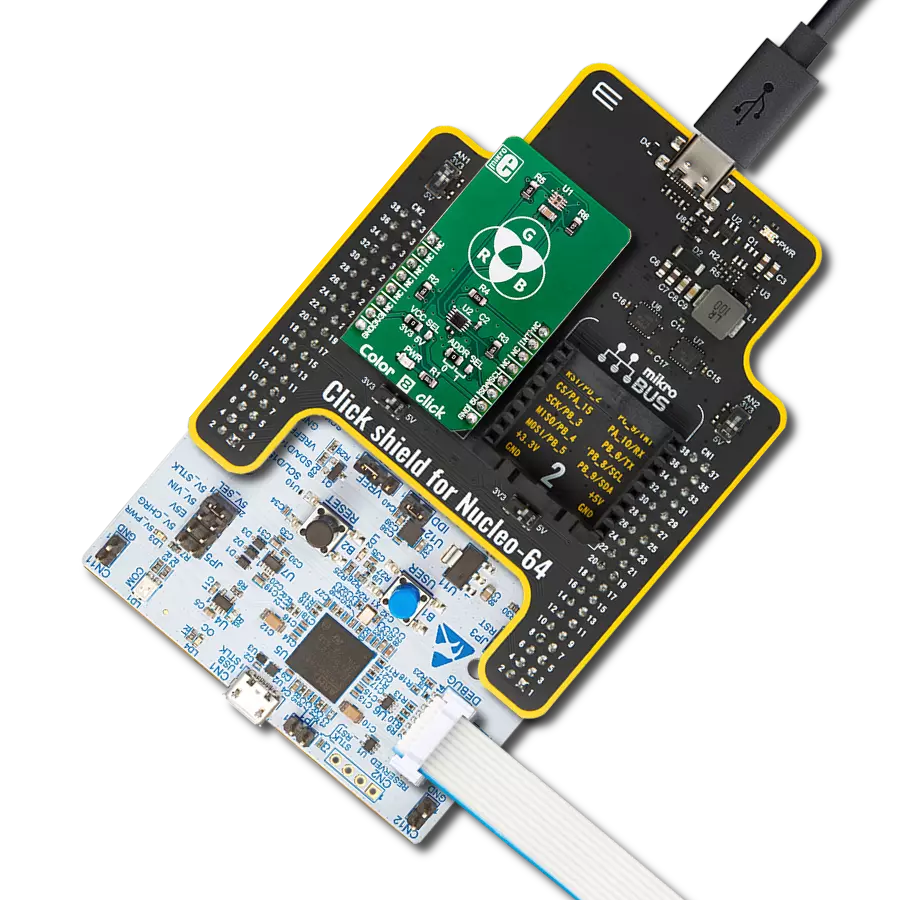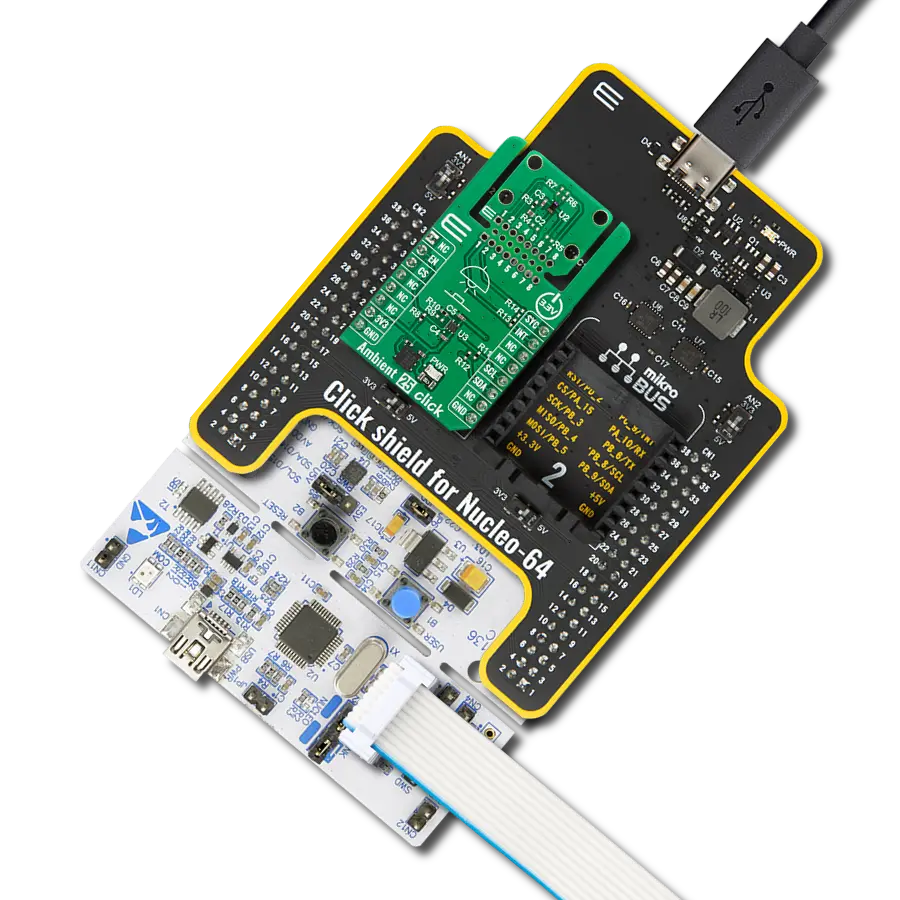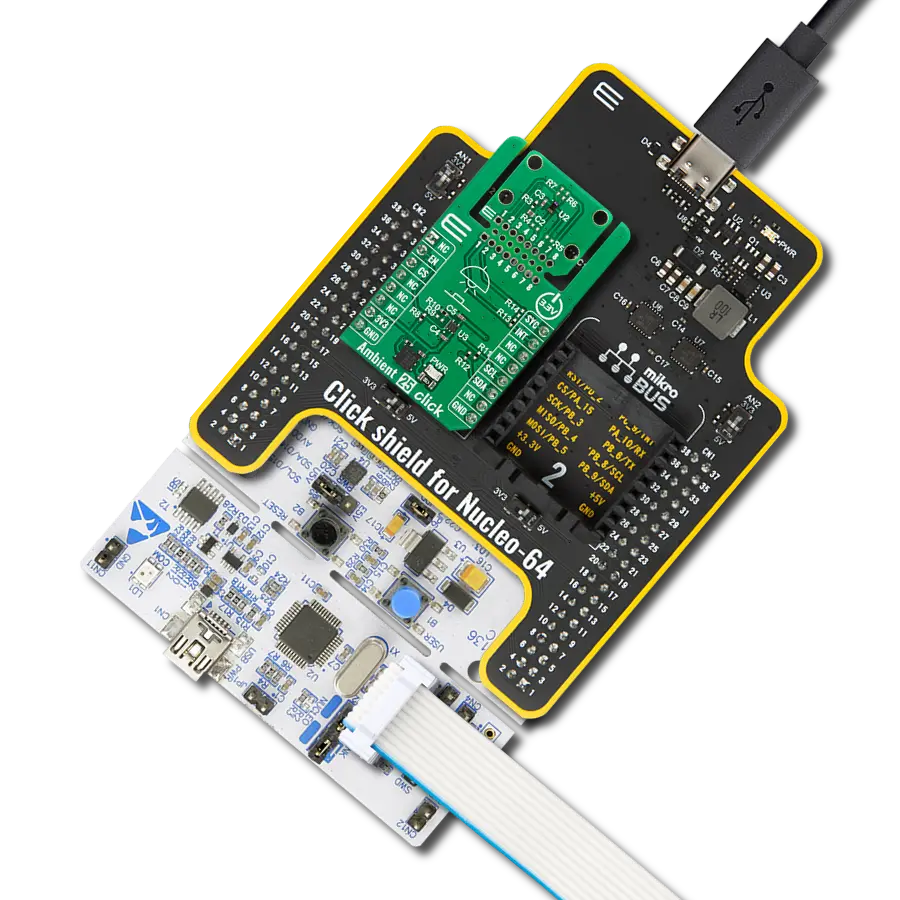Experience the future of smart living with our ambient light sensors, providing intelligent, automated lighting control that seamlessly integrates with your lifestyle
A
A
Hardware Overview
How does it work?
Ambient 6 Click is based on the VEML7700, a high accuracy ambient light sensor (ALS) with I2C interface, from Vishay Semiconductors. This sensor utilizes several proprietary technologies to ensure accurate measurements of the light intensity, with the spectral response very close to a human eye. By utilizing a sensitive photo-diode, low noise amplifier, and a 16-bit A/D converter (ADC), this sensor can provide the data directly, with no need for complex calculations. The dynamic range for the ambient light sensor is very large, starting down from 0 lx up to about 167 klx, with the maximum resolution of only 0.005 lx/count. A high dynamic range along with a linear response to different light sources, allows this sensor to be placed behind a dark glass or panels made of other semi-transparent materials. The VEML7700 sensor uses only six 16-bit registers, which makes it very simple to configure and use. Even though, it comes with the mikroSDK compatible library, which simplifies the development even more. However, more detailed explanation of each command can be found in the datasheet of the
VEML7700, if required. By using these six registers, the user can configure the Click board™ and the equipped VEML7700 sensor, fine-tuning it according to the requirements of the application. All the working parameters including the sensitivity, integration time, interrupt detection, persistence protection for the interrupt triggering, low and high threshold window for the interrupt, can all be set using these registers. Finally, the Ambient Light Sensing (ALS) result can be found here in 16-bit register 0x04. The data can be read or written in LSB/MSB format, using the 8-bit I2C interface. A selectable sensitivity allows a very wide dynamic range for the ALS measurement. There are two ALS_SM bits, allowing the sensitivity to be set to 1/4, 1/8, 2, and 1 x ALS nominal sensitivity. This offers four different luminosity ranges to be covered for each selected integration time (ALS_IT). For example: the fastest integration time (25ms) results in the lowest resolution, and combined with the sensitivity of 1/8 x ALS, it allows the highest luminosity value to be measured. The event detection engine allows optimized firmware
to be developed. Although there is no dedicated interrupt pin on the VEML7700 IC, the software can still poll the status by reading two event flag bits. When any of the programmed light thresholds is exceeded for a programmed number of times (persistence protection), an interrupt event will be generated, asserting this pin to a LOW logic level. The interrupt pin is routed to the mikroBUS™ INT pin. The Click board™ is supported by the mikroSDK library, which contains functions for simplified development. The mikroSDK functions are well-documented, but there is still a need, the datasheet of the VEML7700 offers listing of all the registers and their specific functions. This Click board™ can be operated only with a 3.3V logic voltage level. The board must perform appropriate logic voltage level conversion before using MCUs with different logic levels. Also, it comes equipped with a library containing functions and an example code that can be used as a reference for further development.
Features overview
Development board
EasyPIC v7a is the seventh generation of PIC development boards specially designed for the needs of rapid development of embedded applications. It supports a wide range of 8-bit PIC microcontrollers from Microchip and has a broad set of unique functions, such as the first-ever embedded debugger/programmer over USB-C. The development board is well organized and designed so that the end-user has all the necessary elements in one place, such as switches, buttons, indicators, connectors, and others. With four different connectors for each port, EasyPIC v7a allows you to connect accessory boards, sensors, and custom electronics more efficiently than ever. Each part of the EasyPIC v7a development board
contains the components necessary for the most efficient operation of the same board. In addition to the advanced integrated CODEGRIP programmer/debugger module, which offers many valuable programming/debugging options and seamless integration with the Mikroe software environment, the board also includes a clean and regulated power supply module for the development board. It can use various external power sources, including an external 12V power supply, 7-23V AC or 9-32V DC via DC connector/screw terminals, and a power source via the USB Type-C (USB-C) connector. Communication options such as USB-UART and RS-232 are also included, alongside the well-
established mikroBUS™ standard, three display options (7-segment, graphical, and character-based LCD), and several different DIP sockets. These sockets cover a wide range of 8-bit PIC MCUs, from PIC10F, PIC12F, PIC16F, PIC16Enh, PIC18F, PIC18FJ, and PIC18FK families. EasyPIC v7a is an integral part of the Mikroe ecosystem for rapid development. Natively supported by Mikroe software tools, it covers many aspects of prototyping and development thanks to a considerable number of different Click boards™ (over a thousand boards), the number of which is growing every day.
Microcontroller Overview
MCU Card / MCU

Architecture
PIC
MCU Memory (KB)
32
Silicon Vendor
Microchip
Pin count
28
RAM (Bytes)
2048
Used MCU Pins
mikroBUS™ mapper
Take a closer look
Click board™ Schematic
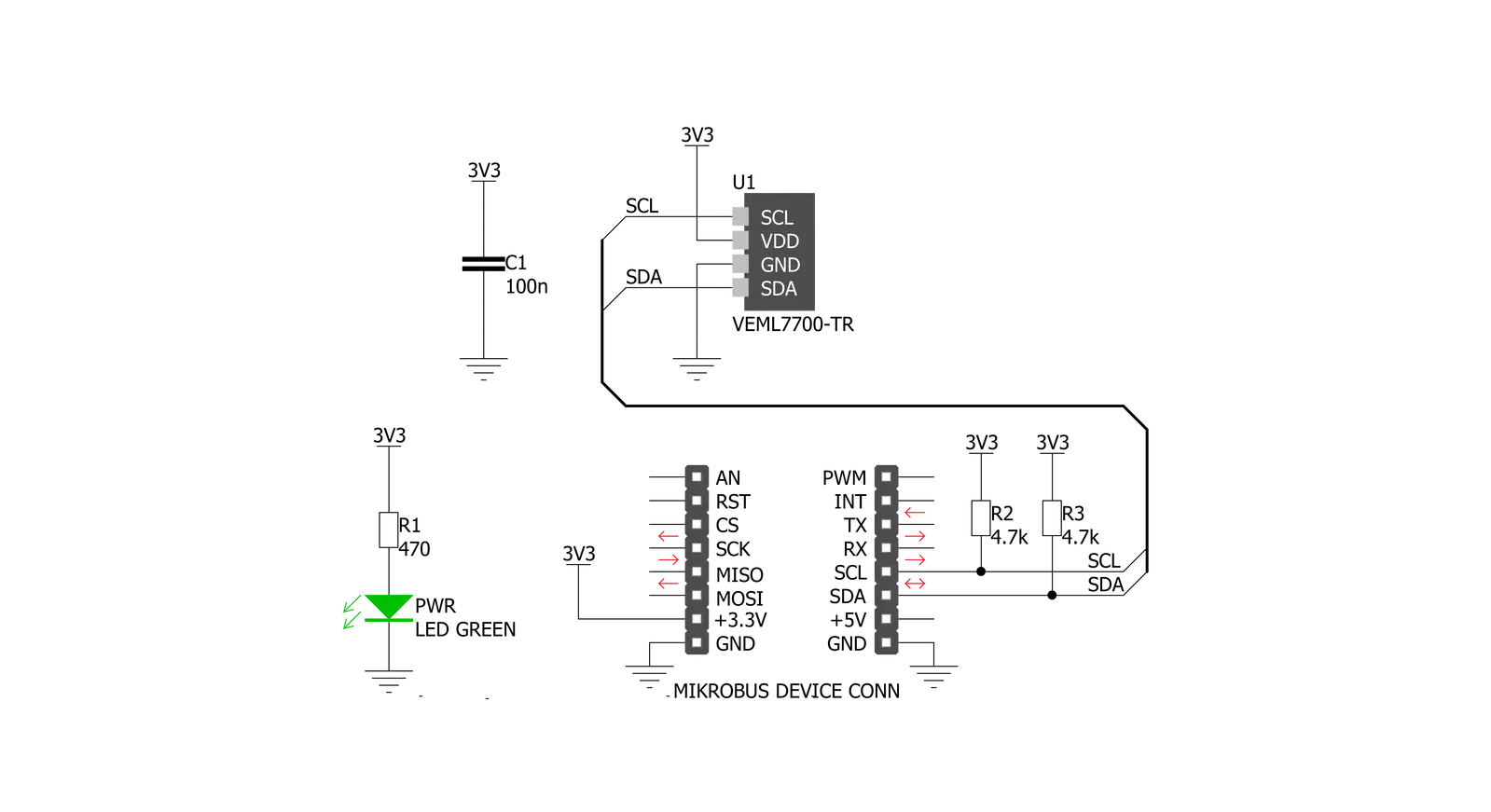
Step by step
Project assembly
Track your results in real time
Application Output
1. Application Output - In Debug mode, the 'Application Output' window enables real-time data monitoring, offering direct insight into execution results. Ensure proper data display by configuring the environment correctly using the provided tutorial.

2. UART Terminal - Use the UART Terminal to monitor data transmission via a USB to UART converter, allowing direct communication between the Click board™ and your development system. Configure the baud rate and other serial settings according to your project's requirements to ensure proper functionality. For step-by-step setup instructions, refer to the provided tutorial.

3. Plot Output - The Plot feature offers a powerful way to visualize real-time sensor data, enabling trend analysis, debugging, and comparison of multiple data points. To set it up correctly, follow the provided tutorial, which includes a step-by-step example of using the Plot feature to display Click board™ readings. To use the Plot feature in your code, use the function: plot(*insert_graph_name*, variable_name);. This is a general format, and it is up to the user to replace 'insert_graph_name' with the actual graph name and 'variable_name' with the parameter to be displayed.

Software Support
Library Description
This library contains API for Ambient 6 Click driver.
Key functions:
ambient6_get_ambient_data- Functions for read 16bit Ambient Data (ALS)ambient6_configuration- Functions for configuration device for measurementambient6_get_ambient_light- Functions for get Ambient Light Data
Open Source
Code example
The complete application code and a ready-to-use project are available through the NECTO Studio Package Manager for direct installation in the NECTO Studio. The application code can also be found on the MIKROE GitHub account.
/*!
* \file
* \brief Ambient6 Click example
*
* # Description
* This application measurement ambient light
*
* The demo application is composed of two sections :
*
* ## Application Init
* Initialization driver init and default configuration device for measurement
*
* ## Application Task
* Read Ambient Light in lux[lx] and this data logs to USBUART every 1sec.
*
*
* \author MikroE Team
*
*/
// ------------------------------------------------------------------- INCLUDES
#include "board.h"
#include "log.h"
#include "ambient6.h"
// ------------------------------------------------------------------ VARIABLES
static ambient6_t ambient6;
static log_t logger;
// ------------------------------------------------------ APPLICATION FUNCTIONS
void application_init ( void )
{
log_cfg_t log_cfg;
ambient6_cfg_t cfg;
/**
* Logger initialization.
* Default baud rate: 115200
* Default log level: LOG_LEVEL_DEBUG
* @note If USB_UART_RX and USB_UART_TX
* are defined as HAL_PIN_NC, you will
* need to define them manually for log to work.
* See @b LOG_MAP_USB_UART macro definition for detailed explanation.
*/
LOG_MAP_USB_UART( log_cfg );
log_init( &logger, &log_cfg );
log_info( &logger, "---- Application Init ----" );
// Click initialization.
ambient6_cfg_setup( &cfg );
AMBIENT6_MAP_MIKROBUS( cfg, MIKROBUS_1 );
ambient6_init( &ambient6, &cfg );
ambient6_default_cfg( &ambient6 );
}
void application_task ( )
{
float ambient_light;
ambient_light = ambient6_get_ambient_light( &ambient6 );
log_printf( &logger, "Ambient Light: %.2f lx \r\n", ambient_light );
Delay_ms ( 1000 );
}
int main ( void )
{
/* Do not remove this line or clock might not be set correctly. */
#ifdef PREINIT_SUPPORTED
preinit();
#endif
application_init( );
for ( ; ; )
{
application_task( );
}
return 0;
}
// ------------------------------------------------------------------------ END