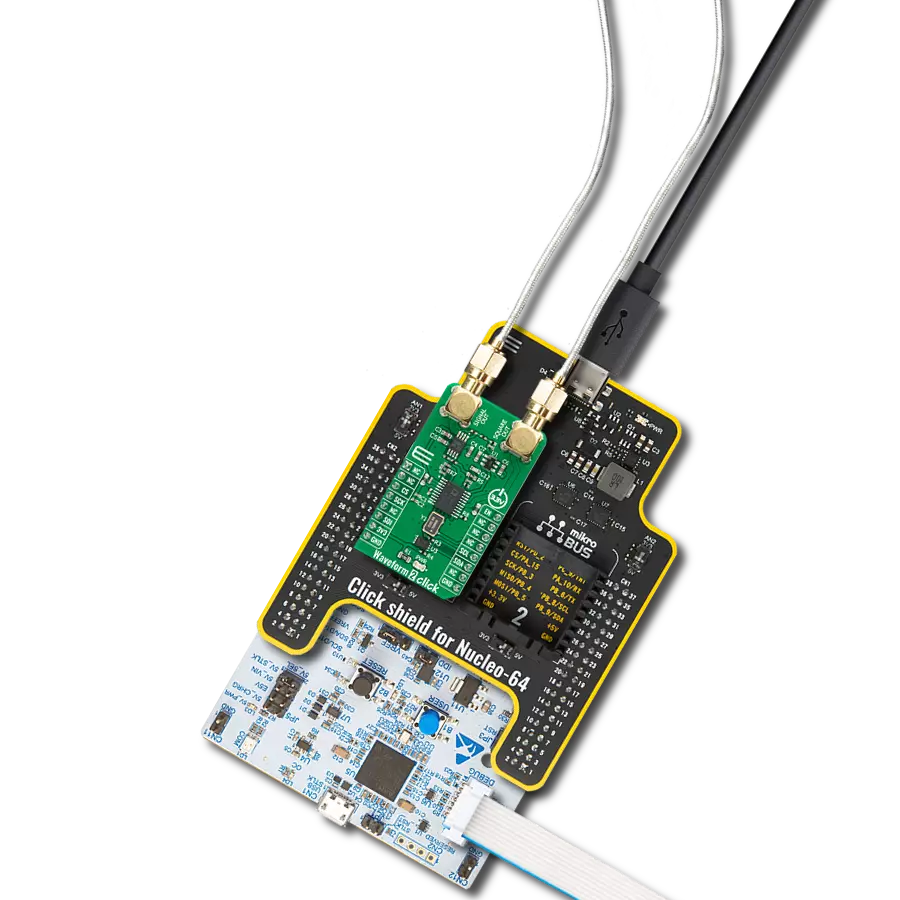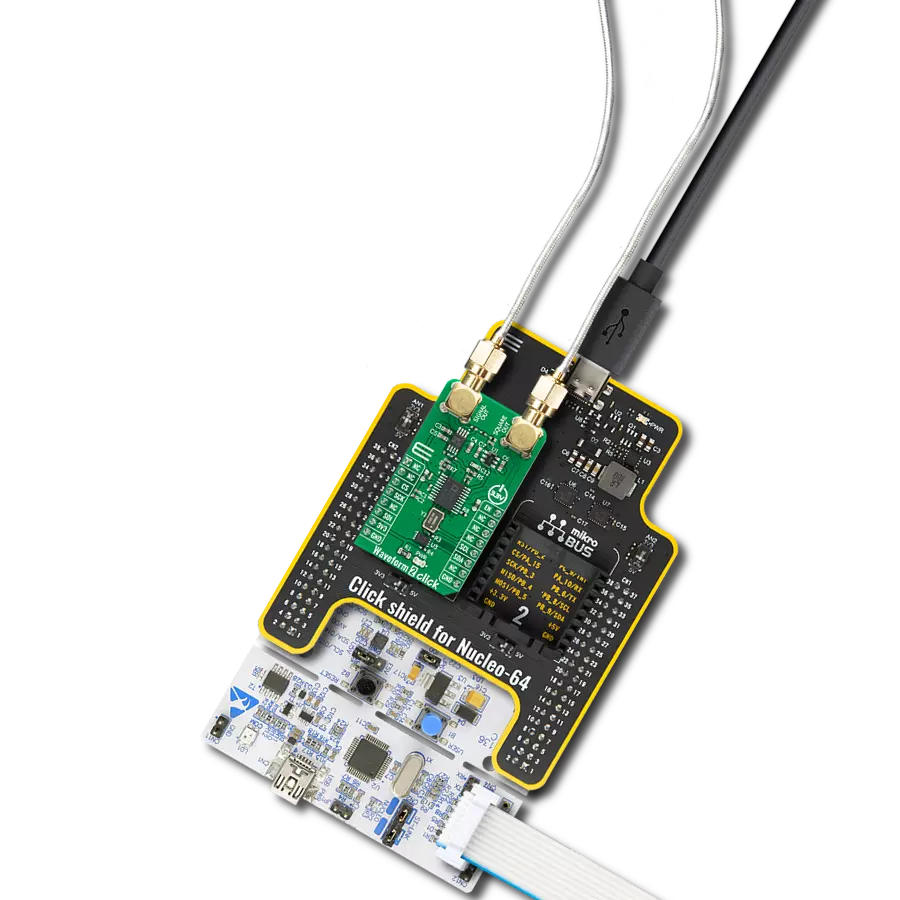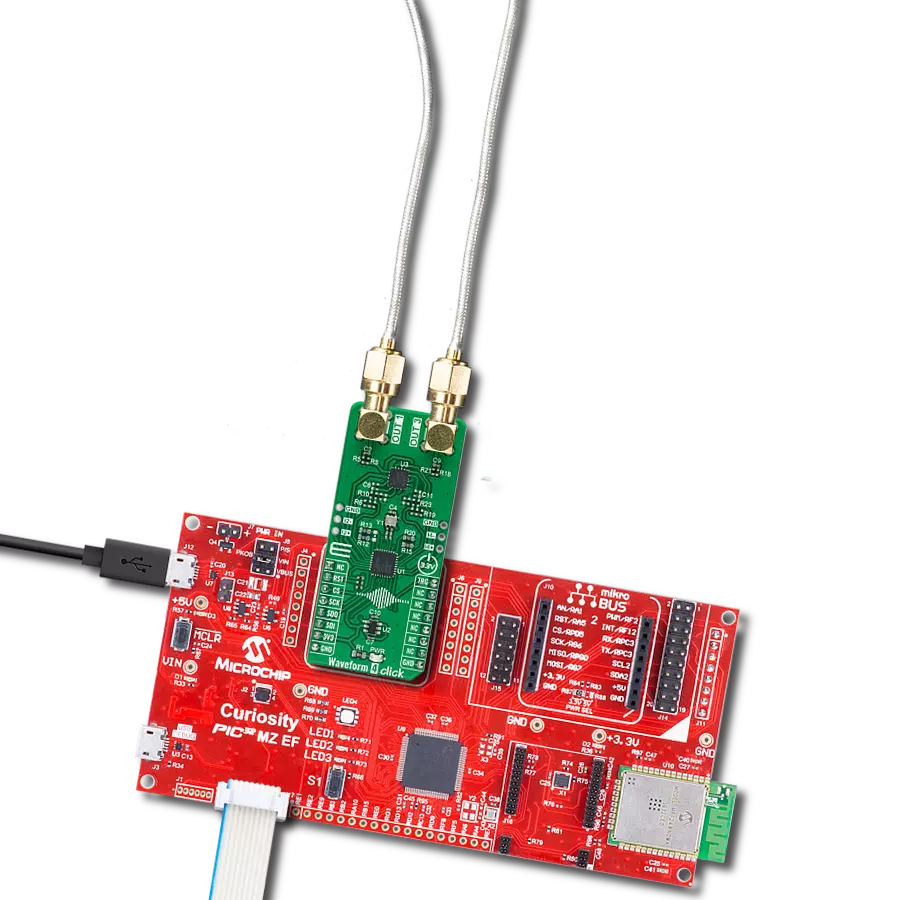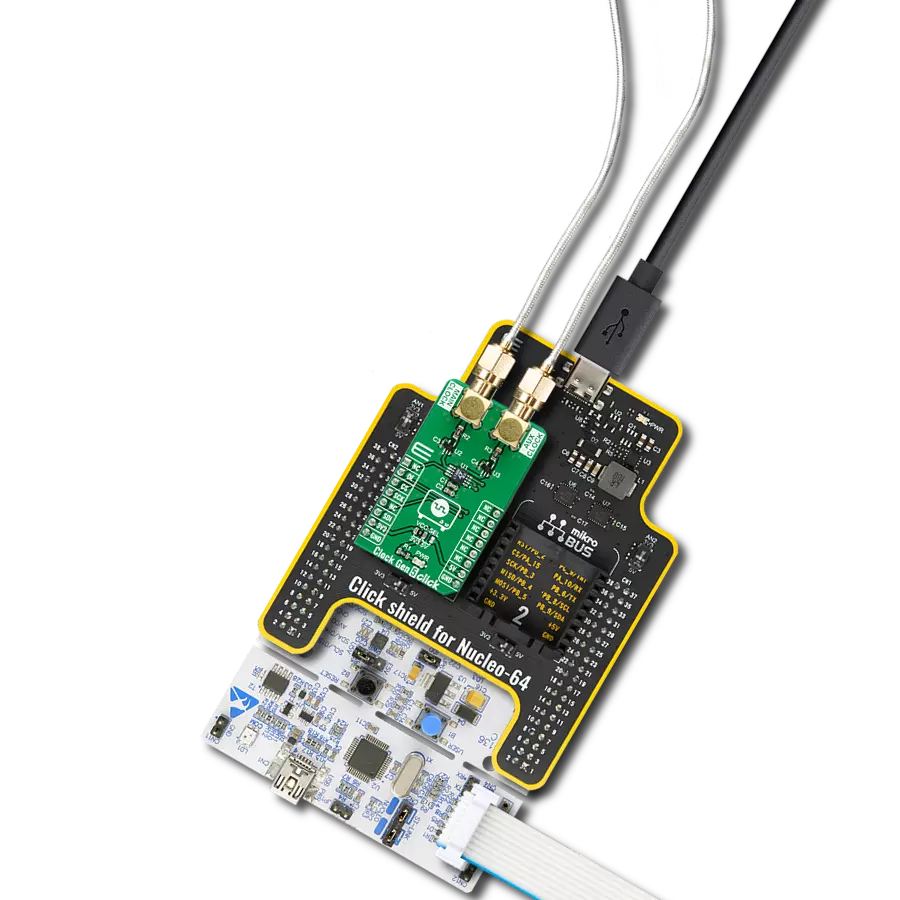Experience unmatched timing precision by integrating a reliable clock generator into your solution
A
A
Hardware Overview
How does it work?
Clock Gen Click is based on the Si5351A, a versatile I2C programmable clock generator ideally suited for replacing crystals, crystal oscillators, VCXOs, PLLs, and buffers. The Si5351A consists of an input, two syntheses, and an output stage. The input stage accepts an external crystal (XTAL on XA and XB pins). The first stage of synthesis multiplies the input frequencies to a high-frequency intermediate clock, while the second stage of synthesis uses high-resolution MultiSynth fractional dividers to generate the desired output frequencies. Additional integer division is provided at the output stage for generating output frequencies as low as 2.5 kHz. Crosspoint switches at each synthesis stage allow total flexibility in routing any of the inputs to any of the outputs. Because of this high resolution and flexible synthesis architecture, the Si5351A can generate synchronous or free-running non-integer related clock frequencies at each output, enabling one device to synthesize clocks for multiple clock domains in a design. The Si5351A uses a fixed-frequency standard AT-cut crystal to reference the internal oscillator. The oscillator's output can
provide a free-running reference to one or both PLLs for generating asynchronous clocks. The oscillator's output frequency operates at the crystal frequency of 25 MHz. Internal load capacitors are provided to eliminate the need for external components when connecting a crystal to the Si5351A. The total internal XTAL load capacitance (CL) can be selected as 0, 6, 8, or 10 pF. The Si5351A uses two stages of synthesis to generate its final output clocks. The first stage uses PLLs to multiply the lower-frequency input references to a high-frequency intermediate clock. The second stage uses high-resolution MultiSynth fractional dividers to generate the required output frequencies. Only two unique frequencies above 112.5 MHz can be simultaneously output. For example, 125 MHz (CLK0), 130 MHz (CLK1), and 150 MHz (CLK2) are not allowed. Both PLLs are locked to the same source (XTAL). The crosspoint switch at the input of the second stage allows any of the MultiSynth dividers to connect to PLLA or PLLB. This flexible synthesis architecture allows any of the outputs to generate synchronous or non-synchronous clocks, with spread spectrum or
without spread spectrum, and with the flexibility of generating non-integer-related clock frequencies at each output. Frequencies down to 2.5 kHz can be generated by applying the R divider at the output of the Multisynth. All output drivers generate CMOS level outputs with a single output voltage supply pin (VDDO), allowing a different voltage signal level (1.8, 2.5, or 3.3 V) at the output banks. The output voltage level selection can be chosen by moving an SMD jumper labeled VDDO SEL to an appropriate position (3V3 or EXT). If 3V3 is chosen, the VDDO is supplied by the board. Otherwise, an external supply must be connected to the voltage level supply pin. This Click board™ uses the I2C communication interface and can be operated only with a 3.3V logic voltage level. The board must perform appropriate logic voltage level conversion before using MCUs with different logic levels. Also, it comes equipped with a library containing functions and an example code that can be used, as a reference, for further development.
Features overview
Development board
EasyPIC v7a is the seventh generation of PIC development boards specially designed for the needs of rapid development of embedded applications. It supports a wide range of 8-bit PIC microcontrollers from Microchip and has a broad set of unique functions, such as the first-ever embedded debugger/programmer over USB-C. The development board is well organized and designed so that the end-user has all the necessary elements in one place, such as switches, buttons, indicators, connectors, and others. With four different connectors for each port, EasyPIC v7a allows you to connect accessory boards, sensors, and custom electronics more efficiently than ever. Each part of the EasyPIC v7a development board
contains the components necessary for the most efficient operation of the same board. In addition to the advanced integrated CODEGRIP programmer/debugger module, which offers many valuable programming/debugging options and seamless integration with the Mikroe software environment, the board also includes a clean and regulated power supply module for the development board. It can use various external power sources, including an external 12V power supply, 7-23V AC or 9-32V DC via DC connector/screw terminals, and a power source via the USB Type-C (USB-C) connector. Communication options such as USB-UART and RS-232 are also included, alongside the well-
established mikroBUS™ standard, three display options (7-segment, graphical, and character-based LCD), and several different DIP sockets. These sockets cover a wide range of 8-bit PIC MCUs, from PIC10F, PIC12F, PIC16F, PIC16Enh, PIC18F, PIC18FJ, and PIC18FK families. EasyPIC v7a is an integral part of the Mikroe ecosystem for rapid development. Natively supported by Mikroe software tools, it covers many aspects of prototyping and development thanks to a considerable number of different Click boards™ (over a thousand boards), the number of which is growing every day.
Microcontroller Overview
MCU Card / MCU

Architecture
PIC
MCU Memory (KB)
128
Silicon Vendor
Microchip
Pin count
28
RAM (Bytes)
8192
Used MCU Pins
mikroBUS™ mapper
Take a closer look
Click board™ Schematic
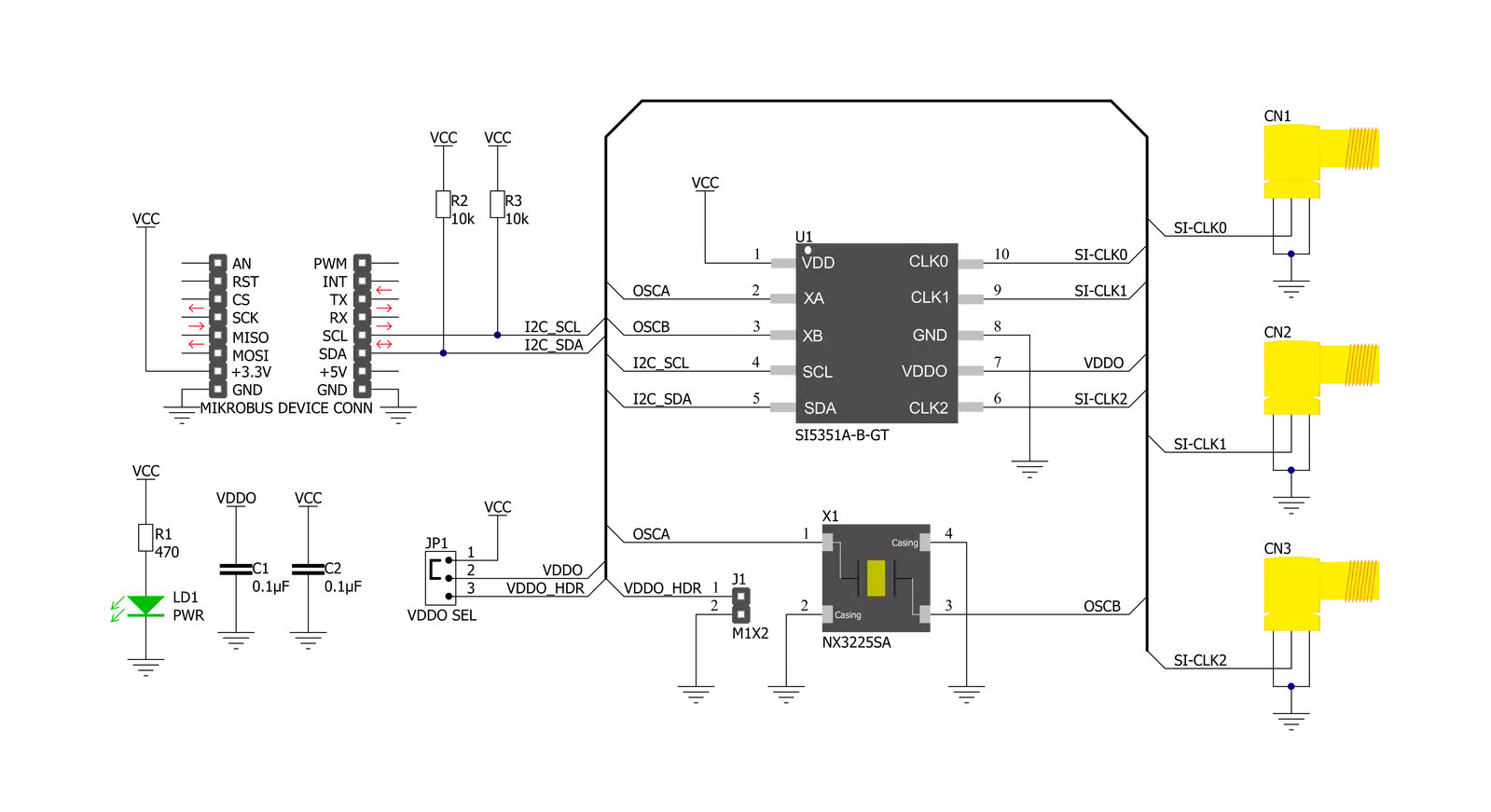
Step by step
Project assembly
Track your results in real time
Application Output
1. Application Output - In Debug mode, the 'Application Output' window enables real-time data monitoring, offering direct insight into execution results. Ensure proper data display by configuring the environment correctly using the provided tutorial.

2. UART Terminal - Use the UART Terminal to monitor data transmission via a USB to UART converter, allowing direct communication between the Click board™ and your development system. Configure the baud rate and other serial settings according to your project's requirements to ensure proper functionality. For step-by-step setup instructions, refer to the provided tutorial.

3. Plot Output - The Plot feature offers a powerful way to visualize real-time sensor data, enabling trend analysis, debugging, and comparison of multiple data points. To set it up correctly, follow the provided tutorial, which includes a step-by-step example of using the Plot feature to display Click board™ readings. To use the Plot feature in your code, use the function: plot(*insert_graph_name*, variable_name);. This is a general format, and it is up to the user to replace 'insert_graph_name' with the actual graph name and 'variable_name' with the parameter to be displayed.

Software Support
Library Description
This library contains API for Clock Gen Click driver.
Key functions:
clockgen_set_frequency- This function sets clock dividerclockgen_setup_pll- This function sets pllclockgen_setup_multisyinth- This function sets clock frequency on specific clock
Open Source
Code example
The complete application code and a ready-to-use project are available through the NECTO Studio Package Manager for direct installation in the NECTO Studio. The application code can also be found on the MIKROE GitHub account.
/*!
* \file
* \brief ClockGen Click example
*
* # Description
* Clock Gen Click represent a replacement for crystals, crystal oscillators, VCXOs, phase-locked
* loops (PLLs), and fanout buffers. This Click features an I2C configurable clock generator
* based on a PLL + high resolution MultiSynth fractional divider architecture which can generate
* any frequency up to 200 MHz with 0 ppm error. The chip on Click is capable of generating
* synchronous or free-running non-integer related clock frequencies at each of its outputs
* (CLK0, CLK1, and CLK2), enabling one device to synthesize clocks for multiple clock domains in a design.
*
* The demo application is composed of two sections :
*
* ## Application Init
* Configures device to default function that enables clock 0 and disables all others.
*
* ## Application Task
* Changes 4 different frequency in span of 5 seconds.
*
*
* \author MikroE Team
*
*/
// ------------------------------------------------------------------- INCLUDES
#include "board.h"
#include "log.h"
#include "clockgen.h"
// ------------------------------------------------------------------ VARIABLES
static clockgen_t clockgen;
static log_t logger;
// ------------------------------------------------------ APPLICATION FUNCTIONS
void application_init ( void )
{
log_cfg_t log_cfg;
clockgen_cfg_t cfg;
/**
* Logger initialization.
* Default baud rate: 115200
* Default log level: LOG_LEVEL_DEBUG
* @note If USB_UART_RX and USB_UART_TX
* are defined as HAL_PIN_NC, you will
* need to define them manually for log to work.
* See @b LOG_MAP_USB_UART macro definition for detailed explanation.
*/
LOG_MAP_USB_UART( log_cfg );
log_init( &logger, &log_cfg );
log_info( &logger, "---- Application Init ----" );
// Click initialization.
clockgen_cfg_setup( &cfg );
CLOCKGEN_MAP_MIKROBUS( cfg, MIKROBUS_1 );
clockgen_init( &clockgen, &cfg );
clockgen_default_cfg( &clockgen );
Delay_ms ( 500 );
}
void application_task ( void )
{
clockgen_set_frequency( &clockgen, CLOCKGEN_CLOCK_0, CLOCKGEN_PLLA, 1 );
Delay_ms ( 1000 );
Delay_ms ( 1000 );
Delay_ms ( 1000 );
Delay_ms ( 1000 );
Delay_ms ( 1000 );
clockgen_set_frequency( &clockgen, CLOCKGEN_CLOCK_0, CLOCKGEN_PLLA, 3 );
Delay_ms ( 1000 );
Delay_ms ( 1000 );
Delay_ms ( 1000 );
Delay_ms ( 1000 );
Delay_ms ( 1000 );
clockgen_set_frequency( &clockgen, CLOCKGEN_CLOCK_0, CLOCKGEN_PLLA, 10 );
Delay_ms ( 1000 );
Delay_ms ( 1000 );
Delay_ms ( 1000 );
Delay_ms ( 1000 );
Delay_ms ( 1000 );
clockgen_set_frequency( &clockgen, CLOCKGEN_CLOCK_0, CLOCKGEN_PLLA, 5 );
Delay_ms ( 1000 );
Delay_ms ( 1000 );
Delay_ms ( 1000 );
Delay_ms ( 1000 );
Delay_ms ( 1000 );
}
int main ( void )
{
/* Do not remove this line or clock might not be set correctly. */
#ifdef PREINIT_SUPPORTED
preinit();
#endif
application_init( );
for ( ; ; )
{
application_task( );
}
return 0;
}
// ------------------------------------------------------------------------ END