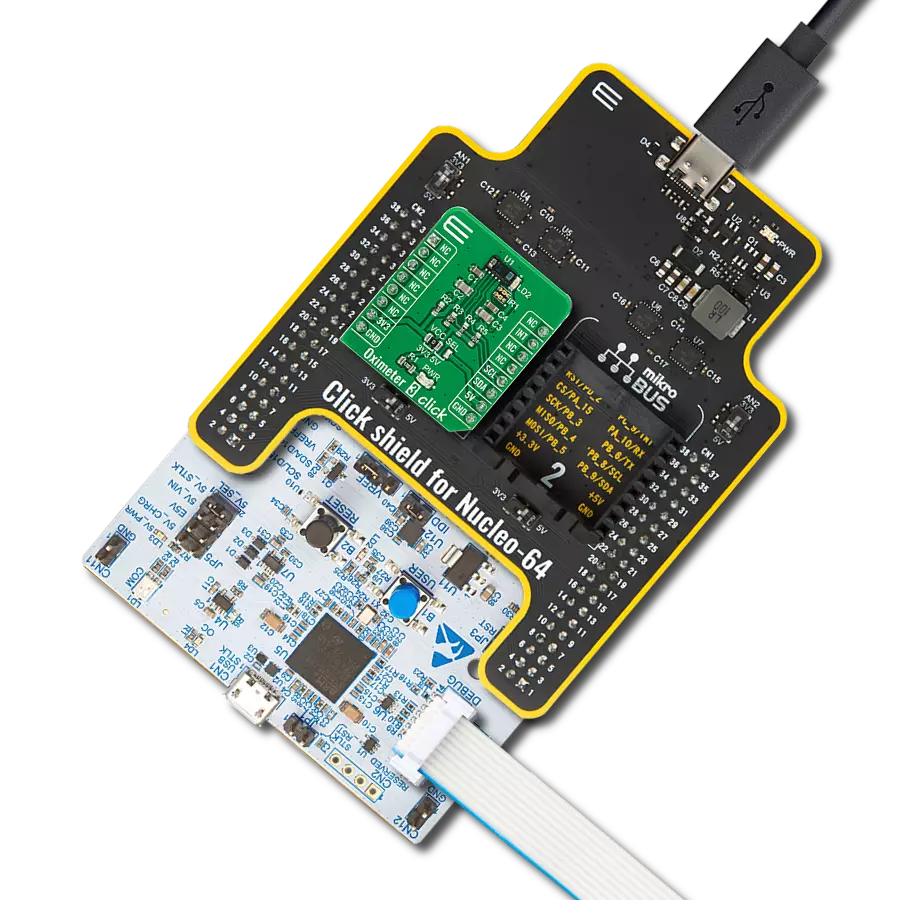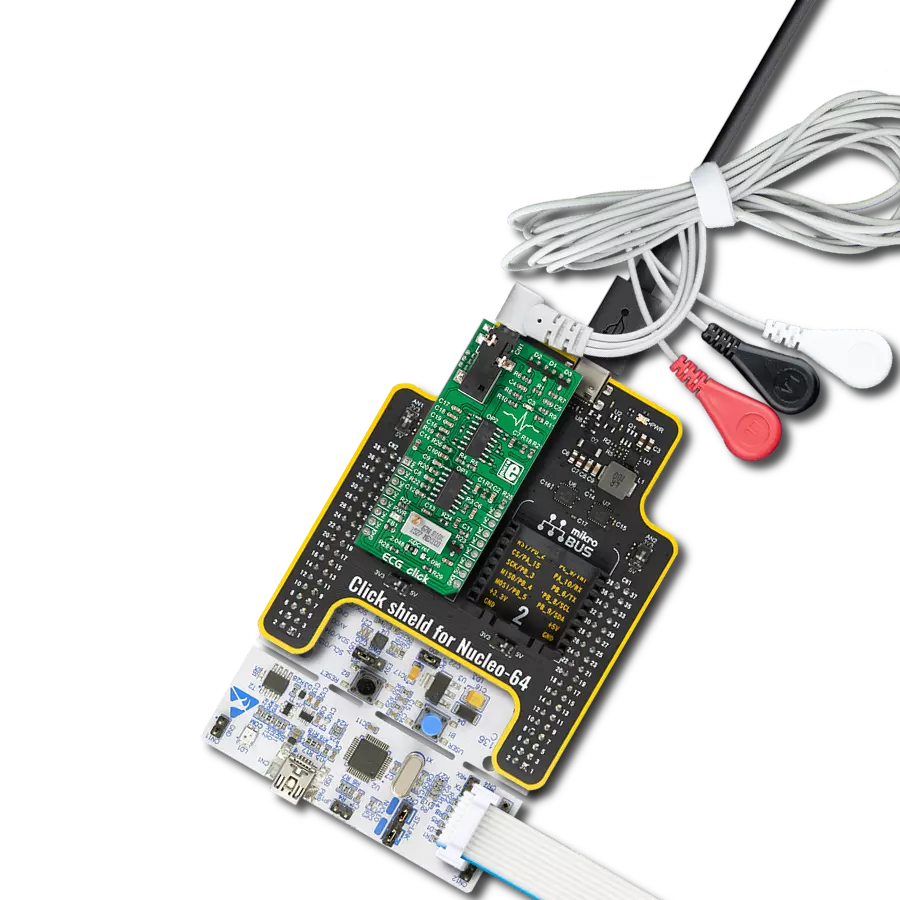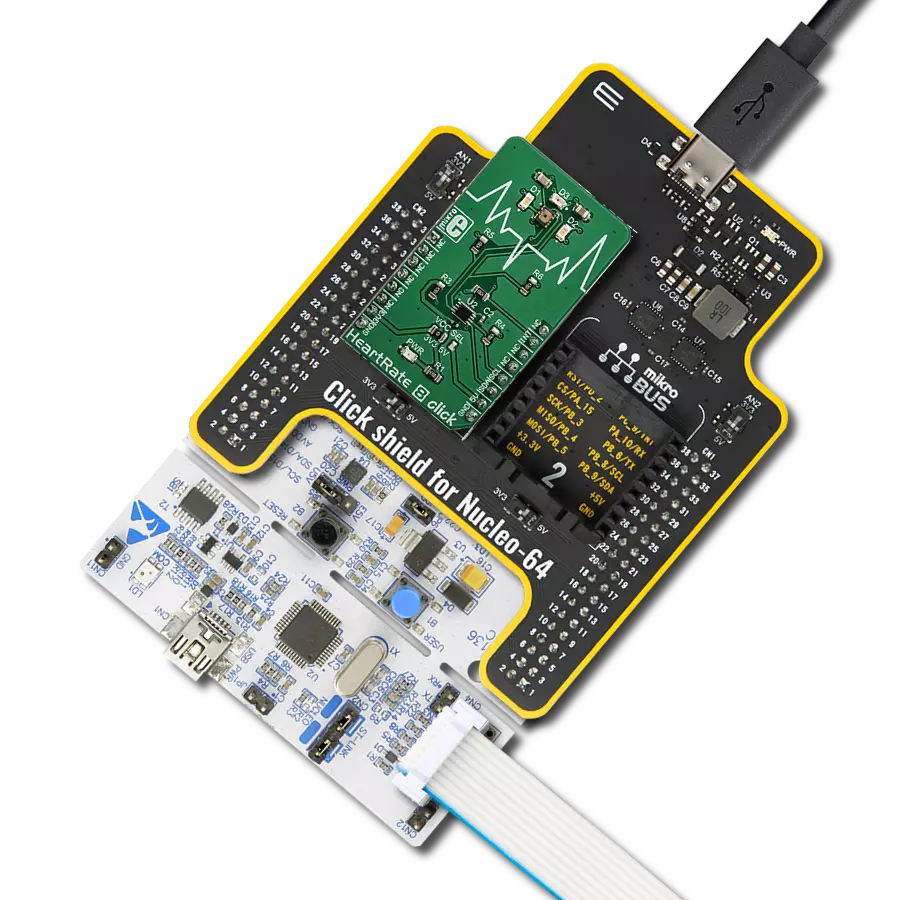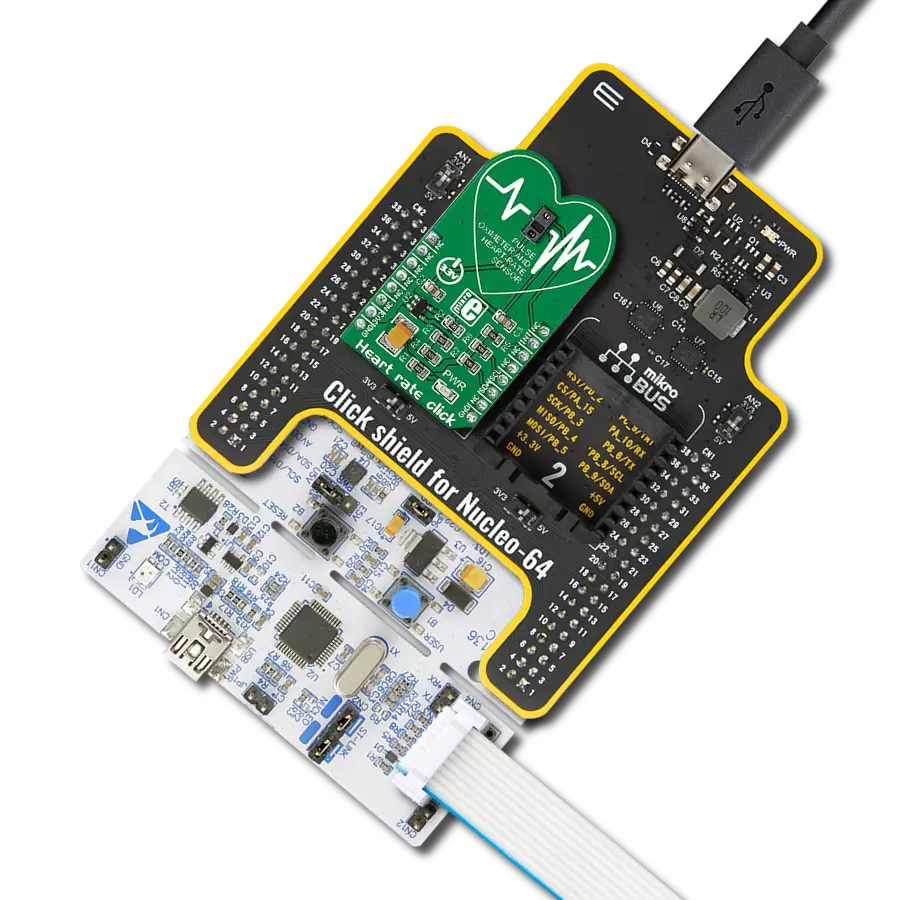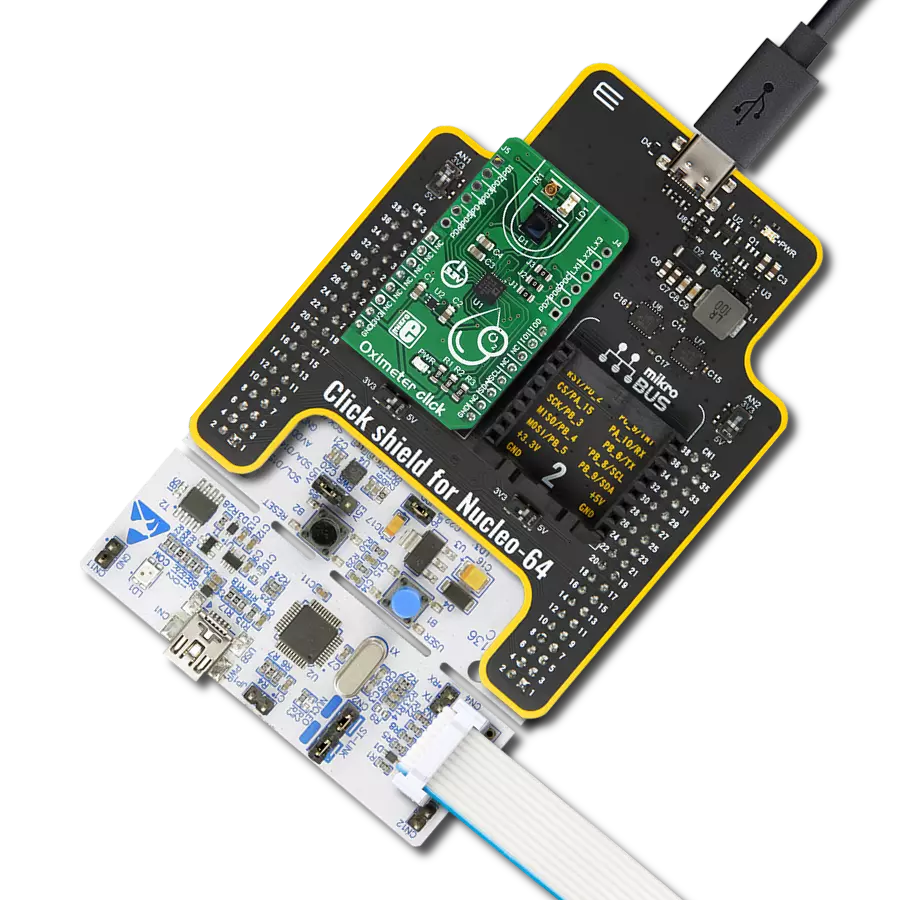Stay in tune with your heart's needs and elevate your well-being with our cutting-edge heart rate monitoring technology
A
A
Hardware Overview
How does it work?
Heart Rate 4 Click is based on the MAX30101 high-sensitivity pulse oximeter and heart-rate sensor from Analog Devices. The click is designed to run on either 3.3V or 5V power supply. It communicates with the target MCU over the I2C interface, with additional functionality provided by the INT pin on the mikroBUS™ line. The MAX30101 is an integrated pulse oximetry and heart-rate monitor module. It includes internal LEDs, photodetectors, optical elements, and low-noise electronics with ambient light rejection. The MAX30101 integrates red, green, and IR
(infrared) LED drivers to modulate LED pulses for SpO2 and HR measurements. The LED current can be programmed from 0 to 50mA with proper supply voltage. The device includes a proximity function to save power and reduce visible light emission when the user's finger is not on the sensor. The MAX30101 has an on-chip temperature sensor for calibrating the temperature dependence of the SpO2 subsystem. The temperature sensor has an inherent resolution of 0.0625°C. Oxygen-saturated blood absorbs light differently than unsaturated blood. Pulse
oximeters measure the oxygen saturation in one's blood. Or, more precisely, the percentage of hemoglobin molecules in blood saturated with oxygen. These readings go from 94% to 100% in a healthy adult. Since oxygen-saturated blood absorbs more infrared light than red light, and unsaturated blood absorbs more red light than infrared light, the SpO2 readings are calculated by comparing the amount of these two types of light. It is best to use your finger for measurement.
Features overview
Development board
EasyPIC v7a is the seventh generation of PIC development boards specially designed for the needs of rapid development of embedded applications. It supports a wide range of 8-bit PIC microcontrollers from Microchip and has a broad set of unique functions, such as the first-ever embedded debugger/programmer over USB-C. The development board is well organized and designed so that the end-user has all the necessary elements in one place, such as switches, buttons, indicators, connectors, and others. With four different connectors for each port, EasyPIC v7a allows you to connect accessory boards, sensors, and custom electronics more efficiently than ever. Each part of the EasyPIC v7a development board
contains the components necessary for the most efficient operation of the same board. In addition to the advanced integrated CODEGRIP programmer/debugger module, which offers many valuable programming/debugging options and seamless integration with the Mikroe software environment, the board also includes a clean and regulated power supply module for the development board. It can use various external power sources, including an external 12V power supply, 7-23V AC or 9-32V DC via DC connector/screw terminals, and a power source via the USB Type-C (USB-C) connector. Communication options such as USB-UART and RS-232 are also included, alongside the well-
established mikroBUS™ standard, three display options (7-segment, graphical, and character-based LCD), and several different DIP sockets. These sockets cover a wide range of 8-bit PIC MCUs, from PIC10F, PIC12F, PIC16F, PIC16Enh, PIC18F, PIC18FJ, and PIC18FK families. EasyPIC v7a is an integral part of the Mikroe ecosystem for rapid development. Natively supported by Mikroe software tools, it covers many aspects of prototyping and development thanks to a considerable number of different Click boards™ (over a thousand boards), the number of which is growing every day.
Microcontroller Overview
MCU Card / MCU

Architecture
PIC
MCU Memory (KB)
96
Silicon Vendor
Microchip
Pin count
28
RAM (Bytes)
3328
Used MCU Pins
mikroBUS™ mapper
Take a closer look
Click board™ Schematic
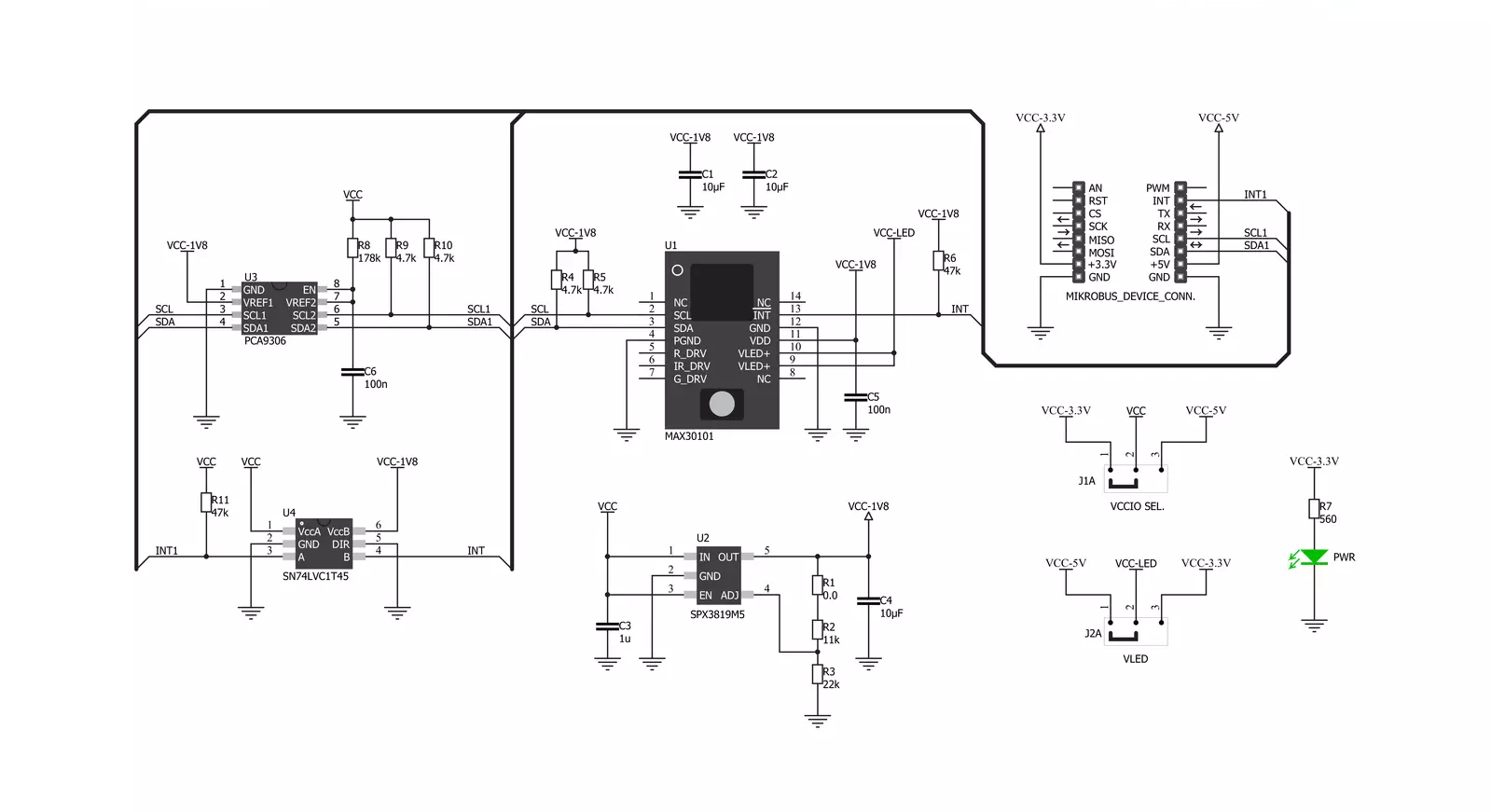
Step by step
Project assembly
Track your results in real time
Application Output
1. Application Output - In Debug mode, the 'Application Output' window enables real-time data monitoring, offering direct insight into execution results. Ensure proper data display by configuring the environment correctly using the provided tutorial.

2. UART Terminal - Use the UART Terminal to monitor data transmission via a USB to UART converter, allowing direct communication between the Click board™ and your development system. Configure the baud rate and other serial settings according to your project's requirements to ensure proper functionality. For step-by-step setup instructions, refer to the provided tutorial.

3. Plot Output - The Plot feature offers a powerful way to visualize real-time sensor data, enabling trend analysis, debugging, and comparison of multiple data points. To set it up correctly, follow the provided tutorial, which includes a step-by-step example of using the Plot feature to display Click board™ readings. To use the Plot feature in your code, use the function: plot(*insert_graph_name*, variable_name);. This is a general format, and it is up to the user to replace 'insert_graph_name' with the actual graph name and 'variable_name' with the parameter to be displayed.

Software Support
Library Description
This library contains API for Heart Rate 4 Click driver.
Key functions:
heartrate4_get_intrrupt- Function is used to read desired interrupt specified by flagheartrate4_get_red_val- Function is used to read the oldest RED valueheartrate4_enable_slot- Function is used to determine which LED is active in each time slot
Open Source
Code example
The complete application code and a ready-to-use project are available through the NECTO Studio Package Manager for direct installation in the NECTO Studio. The application code can also be found on the MIKROE GitHub account.
/*!
* \file
* \brief HeartRate4 Click example
*
* # Description
* This example demonstrates the use of Heart rate 4 click board.
*
* The demo application is composed of two sections :
*
* ## Application Init
* Initalizes I2C driver, applies default settings, and makes an initial log.
*
* ## Application Task
* Reads data from Red diode and displays the results on USB UART if the measured data
* is above defined threshold, otherwise, it displays desired message on the terminal.
*
*
* \author MikroE Team
*
*/
// ------------------------------------------------------------------- INCLUDES
#include "board.h"
#include "log.h"
#include "heartrate4.h"
// ------------------------------------------------------------------ VARIABLES
static heartrate4_t heartrate4;
static log_t logger;
static uint32_t red_samp = 0;
static uint8_t counter = 200;
// ------------------------------------------------------ APPLICATION FUNCTIONS
void application_init ( void )
{
log_cfg_t log_cfg;
heartrate4_cfg_t cfg;
/**
* Logger initialization.
* Default baud rate: 115200
* Default log level: LOG_LEVEL_DEBUG
* @note If USB_UART_RX and USB_UART_TX
* are defined as HAL_PIN_NC, you will
* need to define them manually for log to work.
* See @b LOG_MAP_USB_UART macro definition for detailed explanation.
*/
LOG_MAP_USB_UART( log_cfg );
log_init( &logger, &log_cfg );
log_info( &logger, "---- Application Init ----" );
// Click initialization.
heartrate4_cfg_setup( &cfg );
HEARTRATE4_MAP_MIKROBUS( cfg, MIKROBUS_1 );
heartrate4_init( &heartrate4, &cfg );
Delay_ms( 100 );
heartrate4_default_cfg( &heartrate4 );
Delay_ms( 100 );
}
void application_task ( void )
{
if ( heartrate4_get_intrrupt( &heartrate4, 1 ) & 0x40 )
{
red_samp = heartrate4_get_red_val( &heartrate4 );
counter++;
// If sample pulse amplitude is not under threshold value 0x8000
if ( red_samp > 0x8000 )
{
log_printf( &logger, "%lu\r\n", red_samp );
Delay_ms( 1 );
counter = 200;
}
else if ( counter > 200 )
{
log_printf( &logger, "Place Finger On Sensor\r\n" );
Delay_ms( 100 );
counter = 0;
}
}
}
void main ( void )
{
application_init( );
for ( ; ; )
{
application_task( );
}
}
// ------------------------------------------------------------------------ END