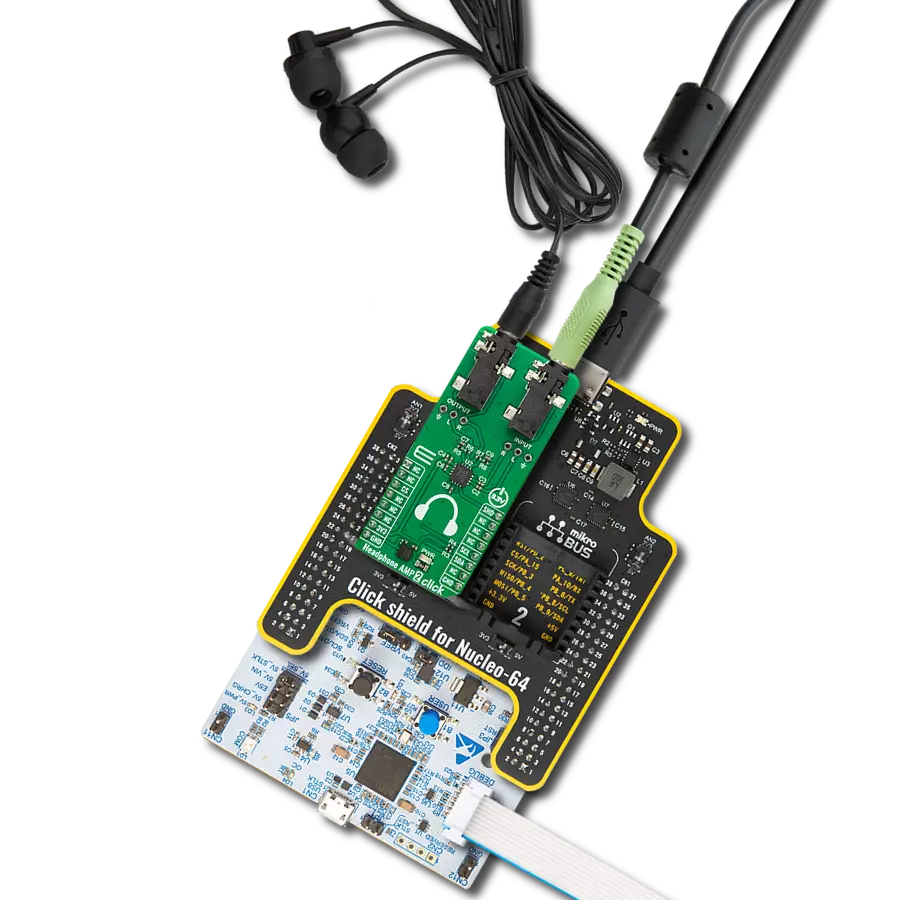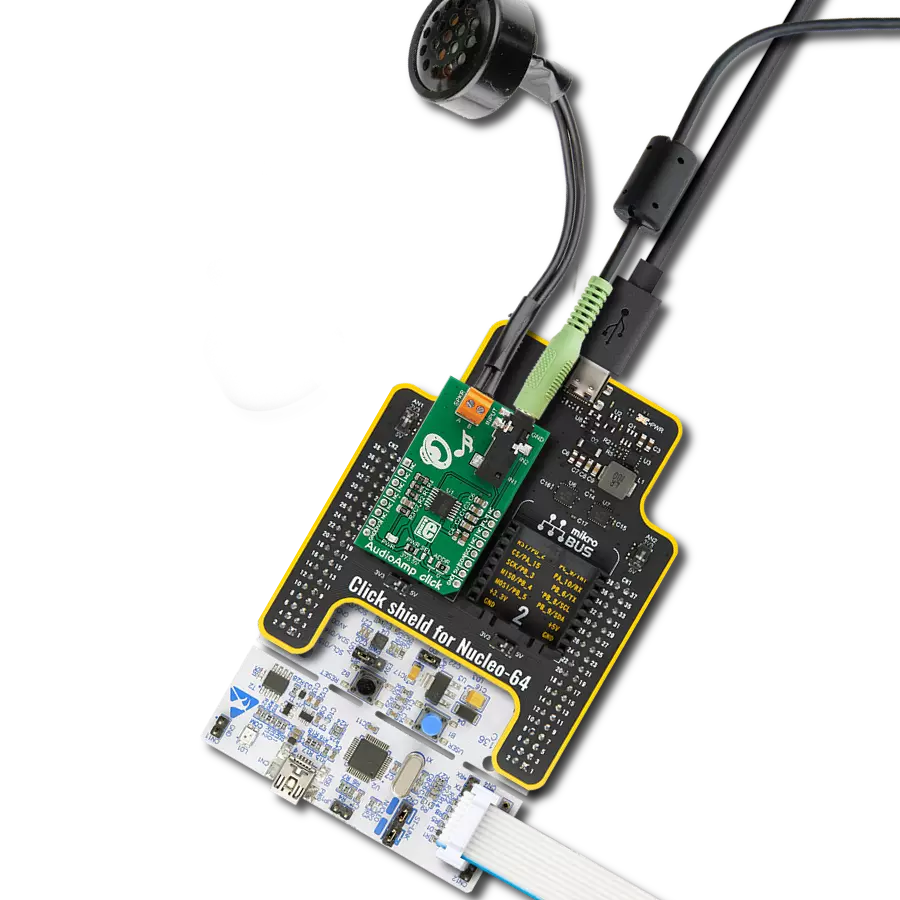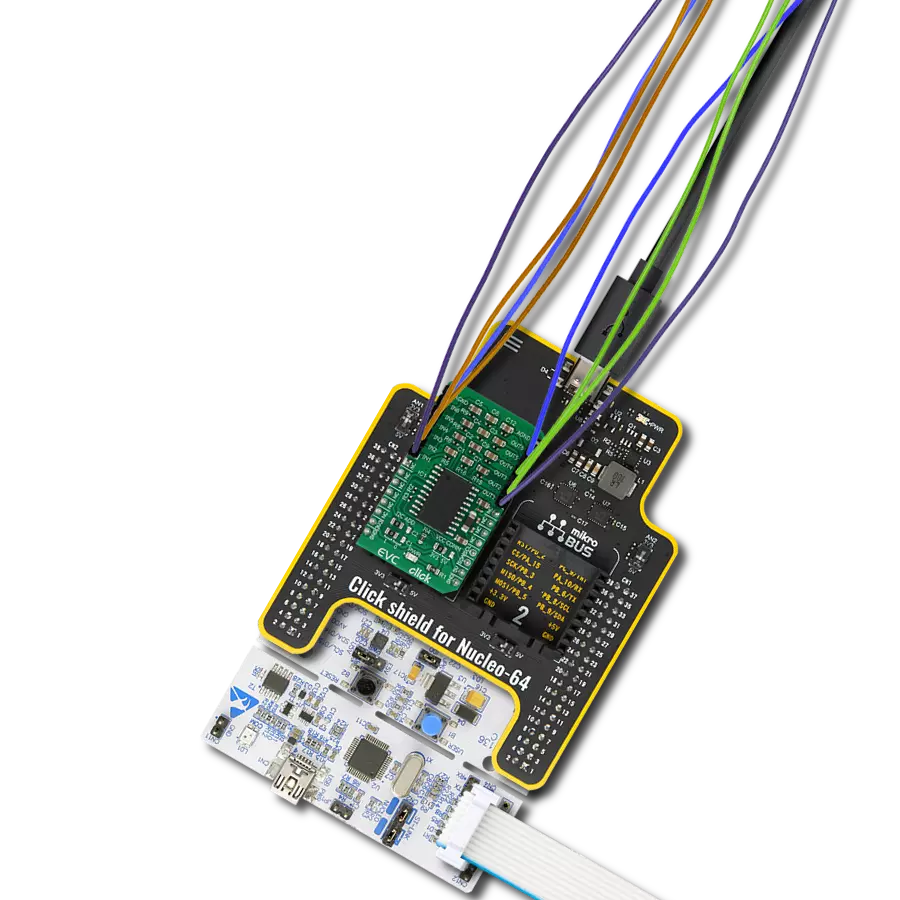Immerse yourself in a world of pristine sound – our amplifying solution, your passport to sonic excellence.
A
A
Hardware Overview
How does it work?
AudioAMP 12 Click is based on the TS2007FC, a filter-free class-D audio amplifier from STMicroelectronics. The amplifier can work in differential configuration or single-ended input configuration. You can choose one over the INPUT SEL jumper, where the SE (single-ended) is set by default. The amplifier is a monolithic, fully differential input/output amplifier, which includes a common mode feedback loop that controls the output bias value to average it in correlation to the DC common mode input voltage range. This, in turn, allows the amplifier always to have a maximum output voltage swing and maximize the output power. Compared to the single-ended topology, the output is four times higher for
the same power supply voltages. The amplifier allows switching between two fixed gains: 6 or 12dB (2 or 4V/V gain). It also features thermal shutdown protection, output short-circuit protection, and a low pop-and-click noise, where the signal-to-noise ratio is typically 90dB. The pop-and-click reduction circuitry and low ON/OFF switching noise typically allow the amplifier to start within 1ms. You can also choose the Standby mode function, which keeps the current consumption down to 1μA. This Click board™ features a standard 3.5mm audio jack to connect the audio input. In addition to the audio jack, there is also an unpopulated 3-pin header if you want to connect the audio input by other means.
AudioAMP 12 Click allows connecting one speaker over the onboard terminal. This Click board™ uses general-purpose input/output pins to communicate with the host MCU. Using the GS pin, you can select one of the available gains with IOs logic states. The STB pin is a Standby pin with active LOW logic. This Click board™ can operate with either 3.3V or 5V logic voltage levels selected via the VCC SEL jumper. This way, both 3.3V and 5V capable MCUs can use the communication lines properly. Also, this Click board™ comes equipped with a library containing easy-to-use functions and an example code that can be used as a reference for further development.
Features overview
Development board
Clicker 4 for STM32F4 is a compact development board designed as a complete solution that you can use to quickly build your own gadgets with unique functionalities. Featuring an STM32F407VGT6 MCU, four mikroBUS™ sockets for Click boards™ connectivity, power management, and more, it represents a perfect solution for the rapid development of many different types of applications. At its core is an STM32F407VGT6 MCU, a powerful microcontroller by STMicroelectronics based on the high-performance
Arm® Cortex®-M4 32-bit processor core operating at up to 168 MHz frequency. It provides sufficient processing power for the most demanding tasks, allowing Clicker 4 to adapt to any specific application requirements. Besides two 1x20 pin headers, four improved mikroBUS™ sockets represent the most distinctive connectivity feature, allowing access to a huge base of Click boards™, growing on a daily basis. Each section of Clicker 4 is clearly marked, offering an intuitive and clean interface. This makes working with the
development board much simpler and, thus, faster. The usability of Clicker 4 doesn’t end with its ability to accelerate the prototyping and application development stages: it is designed as a complete solution that can be implemented directly into any project, with no additional hardware modifications required. Four mounting holes [4.2mm/0.165”] at all four corners allow simple installation by using mounting screws.
Microcontroller Overview
MCU Card / MCU

Architecture
ARM Cortex-M4
MCU Memory (KB)
10
Silicon Vendor
STMicroelectronics
Pin count
100
RAM (Bytes)
100
Used MCU Pins
mikroBUS™ mapper
Take a closer look
Click board™ Schematic
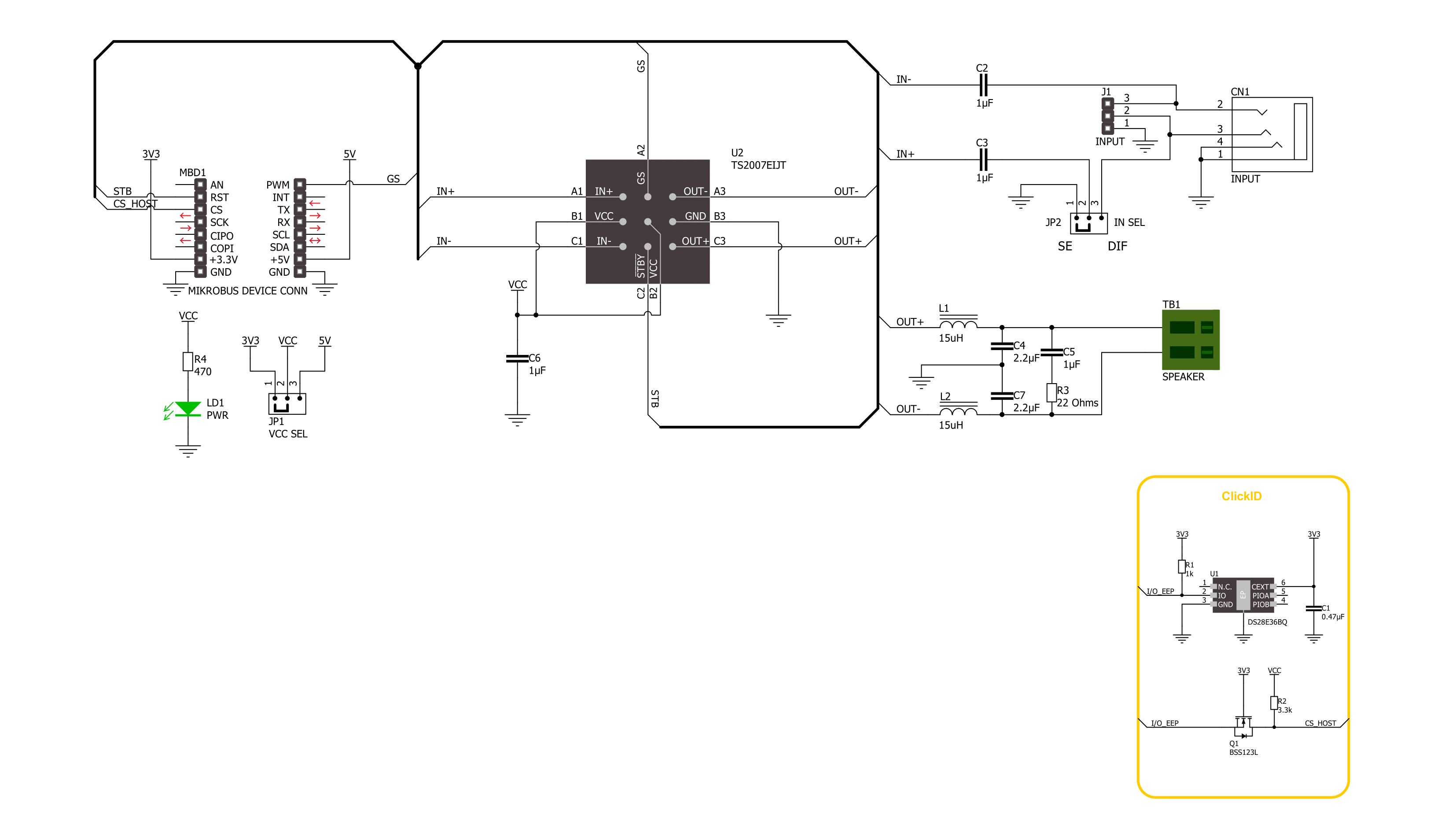
Step by step
Project assembly
Track your results in real time
Application Output
1. Application Output - In Debug mode, the 'Application Output' window enables real-time data monitoring, offering direct insight into execution results. Ensure proper data display by configuring the environment correctly using the provided tutorial.

2. UART Terminal - Use the UART Terminal to monitor data transmission via a USB to UART converter, allowing direct communication between the Click board™ and your development system. Configure the baud rate and other serial settings according to your project's requirements to ensure proper functionality. For step-by-step setup instructions, refer to the provided tutorial.

3. Plot Output - The Plot feature offers a powerful way to visualize real-time sensor data, enabling trend analysis, debugging, and comparison of multiple data points. To set it up correctly, follow the provided tutorial, which includes a step-by-step example of using the Plot feature to display Click board™ readings. To use the Plot feature in your code, use the function: plot(*insert_graph_name*, variable_name);. This is a general format, and it is up to the user to replace 'insert_graph_name' with the actual graph name and 'variable_name' with the parameter to be displayed.

Software Support
Library Description
This library contains API for AudioAMP 12 Click driver.
Key functions:
audioamp12_change_gain- AudioAMP 12 changes the gain function.audioamp12_gain_select- AudioAMP 12 select gain level function.audioamp12_set_mode_operation- AudioAMP 12 set operation mode function.
Open Source
Code example
The complete application code and a ready-to-use project are available through the NECTO Studio Package Manager for direct installation in the NECTO Studio. The application code can also be found on the MIKROE GitHub account.
/*!
* @file main.c
* @brief AudioAMP 12 Click Example.
*
* # Description
* This example demonstrates the use of AudioAMP 12 Click board™.
* The library contains an API for switching between two gain settings
* and device control selection between operation and standby mode.
*
* The demo application is composed of two sections :
*
* ## Application Init
* Initialization of GPIO module and log UART. After driver initialization,
* the app sets default settings performs a power-up sequence, and sets the sound volume to 6 dB.
*
* ## Application Task
* The app performs circles the volume switch between two gain settings,
* 6 dB or 12 dB, every 5 seconds.
* Results are being sent to the UART Terminal, where you can track their changes.
*
* @author Nenad Filipovic
*
*/
#include "board.h"
#include "log.h"
#include "audioamp12.h"
static audioamp12_t audioamp12; /**< AudioAMP 12 Click driver object. */
static log_t logger; /**< Logger object. */
void application_init ( void )
{
log_cfg_t log_cfg; /**< Logger config object. */
audioamp12_cfg_t audioamp12_cfg; /**< Click config object. */
/**
* Logger initialization.
* Default baud rate: 115200
* Default log level: LOG_LEVEL_DEBUG
* @note If USB_UART_RX and USB_UART_TX
* are defined as HAL_PIN_NC, you will
* need to define them manually for log to work.
* See @b LOG_MAP_USB_UART macro definition for detailed explanation.
*/
LOG_MAP_USB_UART( log_cfg );
log_init( &logger, &log_cfg );
log_info( &logger, " Application Init " );
// Click initialization.
audioamp12_cfg_setup( &audioamp12_cfg );
AUDIOAMP12_MAP_MIKROBUS( audioamp12_cfg, MIKROBUS_1 );
if ( DIGITAL_OUT_UNSUPPORTED_PIN == audioamp12_init( &audioamp12, &audioamp12_cfg ) )
{
log_error( &logger, " Communication init." );
for ( ; ; );
}
audioamp12_default_cfg ( &audioamp12 );
log_info( &logger, " Application Task " );
}
void application_task ( void )
{
audioamp12_gain_select( &audioamp12, AUDIOAMP12_GAIN_6_DB );
log_printf( &logger, " Gain set to 6 dB.\r\n" );
Delay_ms ( 1000 );
Delay_ms ( 1000 );
Delay_ms ( 1000 );
Delay_ms ( 1000 );
Delay_ms ( 1000 );
audioamp12_gain_select( &audioamp12, AUDIOAMP12_GAIN_12_DB );
log_printf( &logger, " Gain set to 12 dB.\r\n" );
Delay_ms ( 1000 );
Delay_ms ( 1000 );
Delay_ms ( 1000 );
Delay_ms ( 1000 );
Delay_ms ( 1000 );
}
int main ( void )
{
/* Do not remove this line or clock might not be set correctly. */
#ifdef PREINIT_SUPPORTED
preinit();
#endif
application_init( );
for ( ; ; )
{
application_task( );
}
return 0;
}
// ------------------------------------------------------------------------ END
Additional Support
Resources
Category:Amplifier