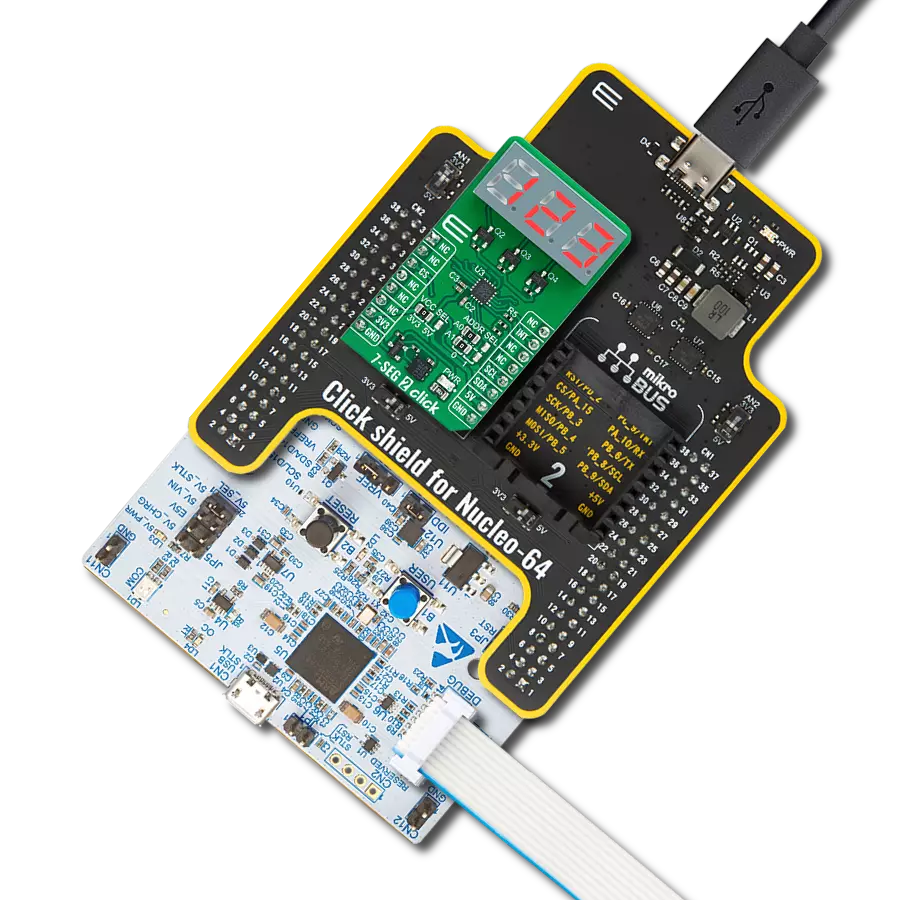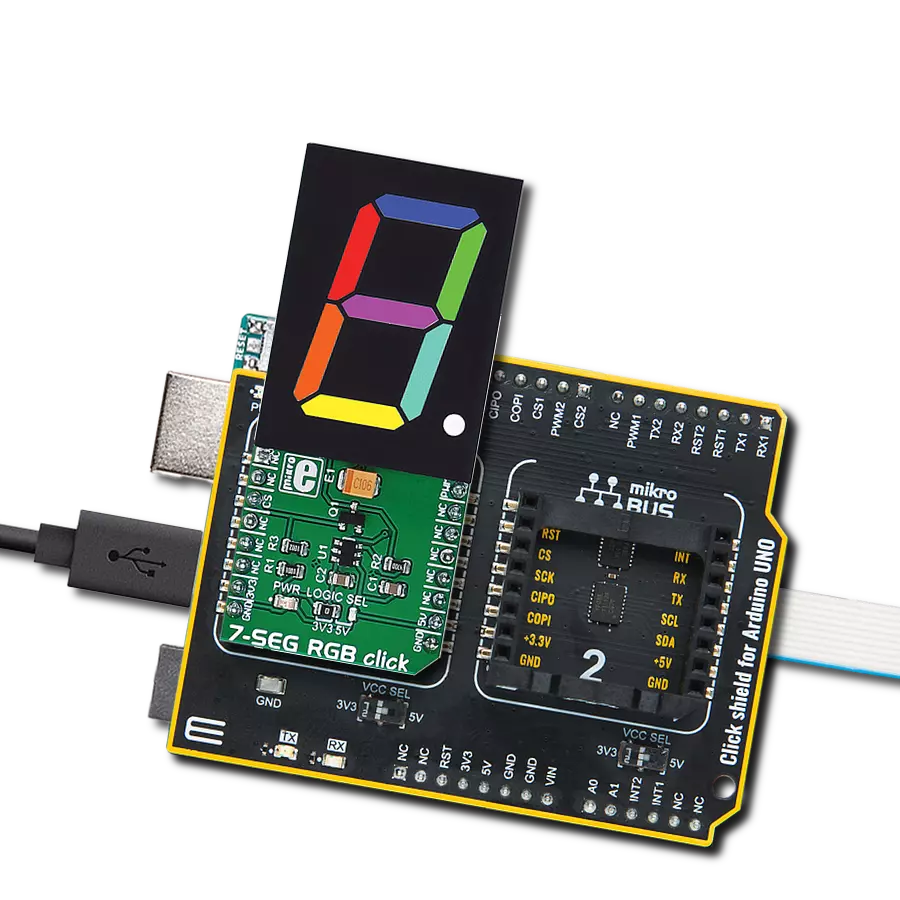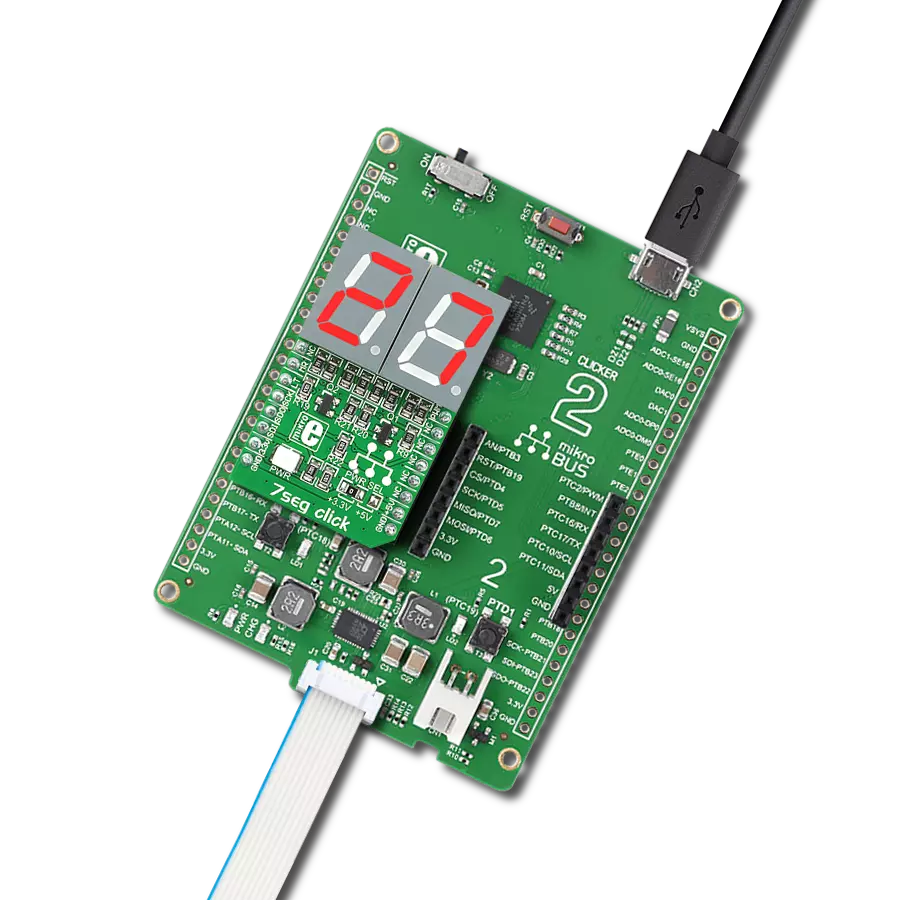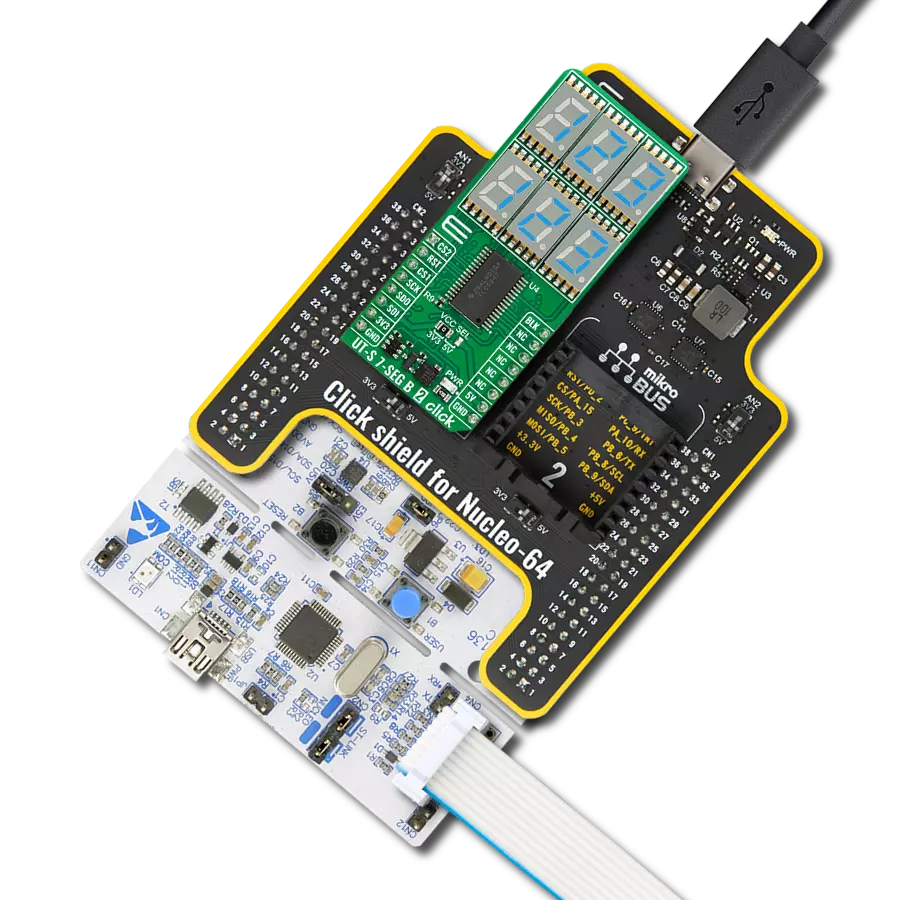Deliver quick bursts of intense light for photography needs or maintain a steady and constant illumination for navigation purposes
A
A
Hardware Overview
How does it work?
LED Flash 3 Click is based on the KTD2691, an inductorless single-flash LED driver from Kinetic Technologies. While working in flash mode, you can program the LED current over the software, but you can also use a hardware strobe pin to control this mode. The software can only program the torch mode and on/off ramp. There are various additional functionalities that this LED driver provides. This includes low voltage protection (LVP), a flash time-out function that sets the maximum time of one flash event, under voltage lock-out (UVLO), thermal shutdown, LED short protection, LED open protection, and more. The LED Flash 3 Click is
equipped with the XPCWHT-L1-R250-00A01, an Xlamp XP-C LED. The LED combines proven lighting-class performance and reliability. It features a white LED with a wide viewing angle and low thermal resistance. In addition, you can add an external similar LED over the available connector. The LED selection can be made over the LED SEL jumper. You can also select the LED driver voltage supply between the 3.3V and 5V over the VCC SEL jumper. LED Flash 3 Click uses a standard 2-wire I2C interface to communicate with the host MCU supporting standard and a fast mode with up to 400kHz clock frequency. The hardware strobe pin is
available over the STB pin. If using the STROBE pin to control the flash mode, there is an option to select when the flash mode is deactivated. This Click board™ can operate with either 3.3V or 5V logic voltage levels selected via the VIO SEL jumper. This way, both 3.3V and 5V capable MCUs can use the communication lines properly. Also, this Click board™ comes equipped with a library containing easy-to-use functions and an example code that can be used as a reference for further development.
Features overview
Development board
Clicker 4 for STM32F4 is a compact development board designed as a complete solution that you can use to quickly build your own gadgets with unique functionalities. Featuring an STM32F407VGT6 MCU, four mikroBUS™ sockets for Click boards™ connectivity, power management, and more, it represents a perfect solution for the rapid development of many different types of applications. At its core is an STM32F407VGT6 MCU, a powerful microcontroller by STMicroelectronics based on the high-performance
Arm® Cortex®-M4 32-bit processor core operating at up to 168 MHz frequency. It provides sufficient processing power for the most demanding tasks, allowing Clicker 4 to adapt to any specific application requirements. Besides two 1x20 pin headers, four improved mikroBUS™ sockets represent the most distinctive connectivity feature, allowing access to a huge base of Click boards™, growing on a daily basis. Each section of Clicker 4 is clearly marked, offering an intuitive and clean interface. This makes working with the
development board much simpler and, thus, faster. The usability of Clicker 4 doesn’t end with its ability to accelerate the prototyping and application development stages: it is designed as a complete solution that can be implemented directly into any project, with no additional hardware modifications required. Four mounting holes [4.2mm/0.165”] at all four corners allow simple installation by using mounting screws.
Microcontroller Overview
MCU Card / MCU

Architecture
ARM Cortex-M4
MCU Memory (KB)
10
Silicon Vendor
STMicroelectronics
Pin count
100
RAM (Bytes)
100
Used MCU Pins
mikroBUS™ mapper
Take a closer look
Click board™ Schematic
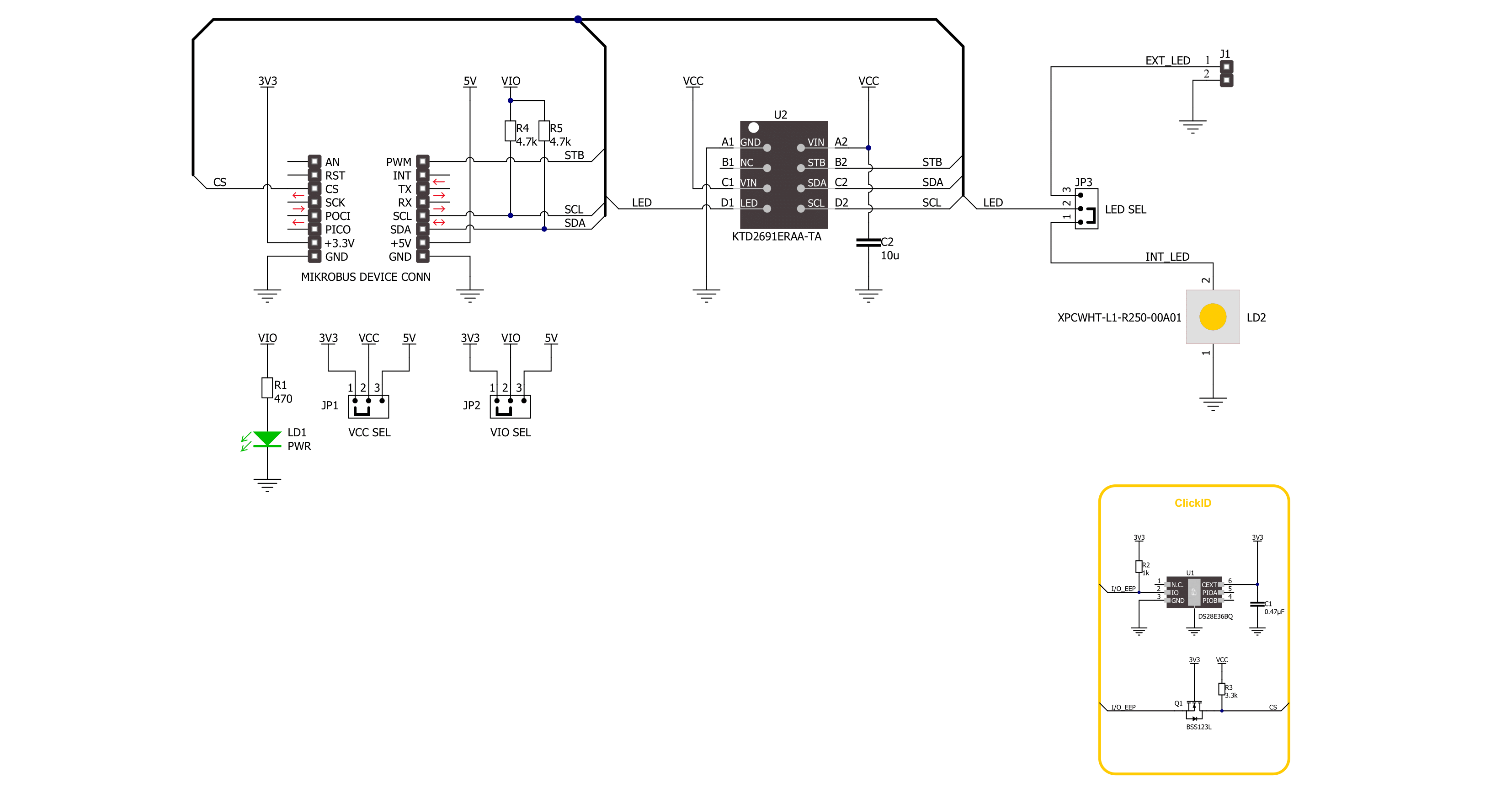
Step by step
Project assembly
Software Support
Library Description
This library contains API for LED Flash 3 Click driver.
Key functions:
ledflash3_write_reg- LED Flash 3 register writing functionledflash3_set_flash_current- LED Flash 3 set flash current functionledflash3_set_torch_current- LED Flash 3 set torch current function
Open Source
Code example
The complete application code and a ready-to-use project are available through the NECTO Studio Package Manager for direct installation in the NECTO Studio. The application code can also be found on the MIKROE GitHub account.
/*!
* @file main.c
* @brief LED Flash 3 Click example
*
* # Description
* This app demonstrate flash mode on LED Flash 3 Click.
*
* The demo application is composed of two sections :
*
* ## Application Init
* Initializes the driver and performs the Click default configuration.
*
* ## Application Task
* Turning the LED on for a second and off for another second.
*
* @author Stefan Ilic
*
*/
#include "board.h"
#include "log.h"
#include "ledflash3.h"
static ledflash3_t ledflash3;
static log_t logger;
void application_init ( void )
{
log_cfg_t log_cfg; /**< Logger config object. */
ledflash3_cfg_t ledflash3_cfg; /**< Click config object. */
/**
* Logger initialization.
* Default baud rate: 115200
* Default log level: LOG_LEVEL_DEBUG
* @note If USB_UART_RX and USB_UART_TX
* are defined as HAL_PIN_NC, you will
* need to define them manually for log to work.
* See @b LOG_MAP_USB_UART macro definition for detailed explanation.
*/
LOG_MAP_USB_UART( log_cfg );
log_init( &logger, &log_cfg );
log_info( &logger, " Application Init " );
// Click initialization.
ledflash3_cfg_setup( &ledflash3_cfg );
LEDFLASH3_MAP_MIKROBUS( ledflash3_cfg, MIKROBUS_1 );
if ( I2C_MASTER_ERROR == ledflash3_init( &ledflash3, &ledflash3_cfg ) )
{
log_error( &logger, " Communication init." );
for ( ; ; );
}
if ( LEDFLASH3_ERROR == ledflash3_default_cfg ( &ledflash3 ) )
{
log_error( &logger, " Default configuration." );
for ( ; ; );
}
log_info( &logger, " Application Task ");
}
void application_task ( void )
{
ledflash3_strobe_pin( &ledflash3 );
Delay_ms ( 1000 );
Delay_ms ( 1000 );
}
int main ( void )
{
/* Do not remove this line or clock might not be set correctly. */
#ifdef PREINIT_SUPPORTED
preinit();
#endif
application_init( );
for ( ; ; )
{
application_task( );
}
return 0;
}
// ------------------------------------------------------------------------ END
Additional Support
Resources
Category:LED Segment