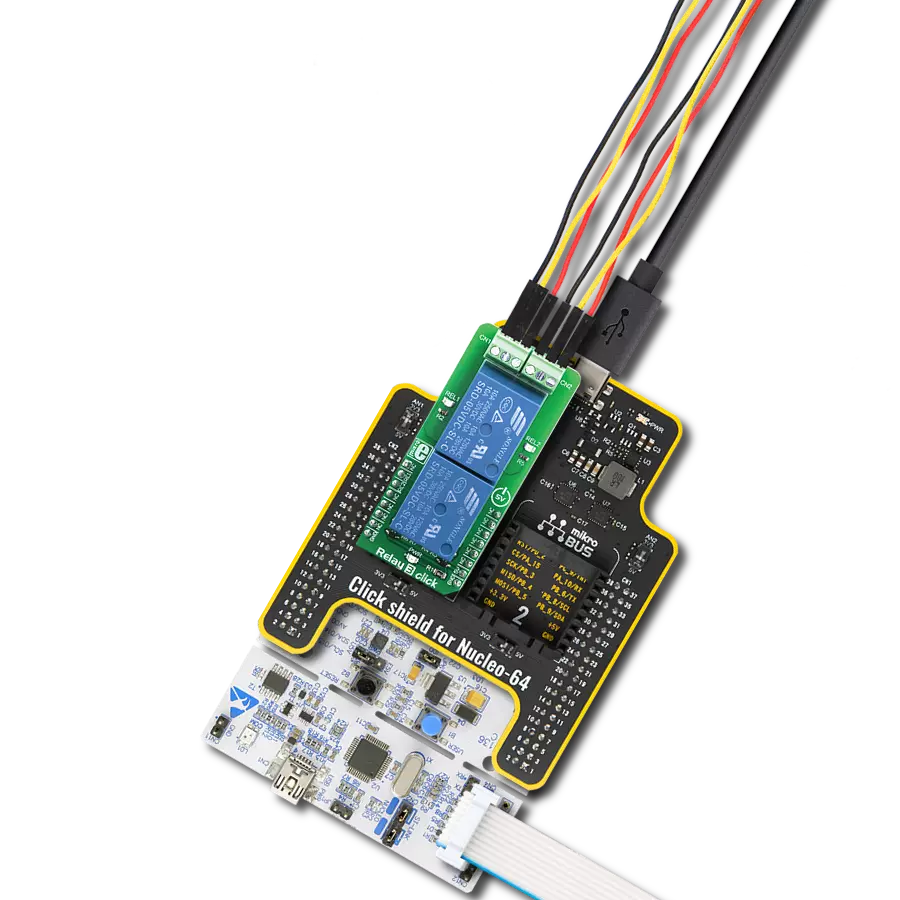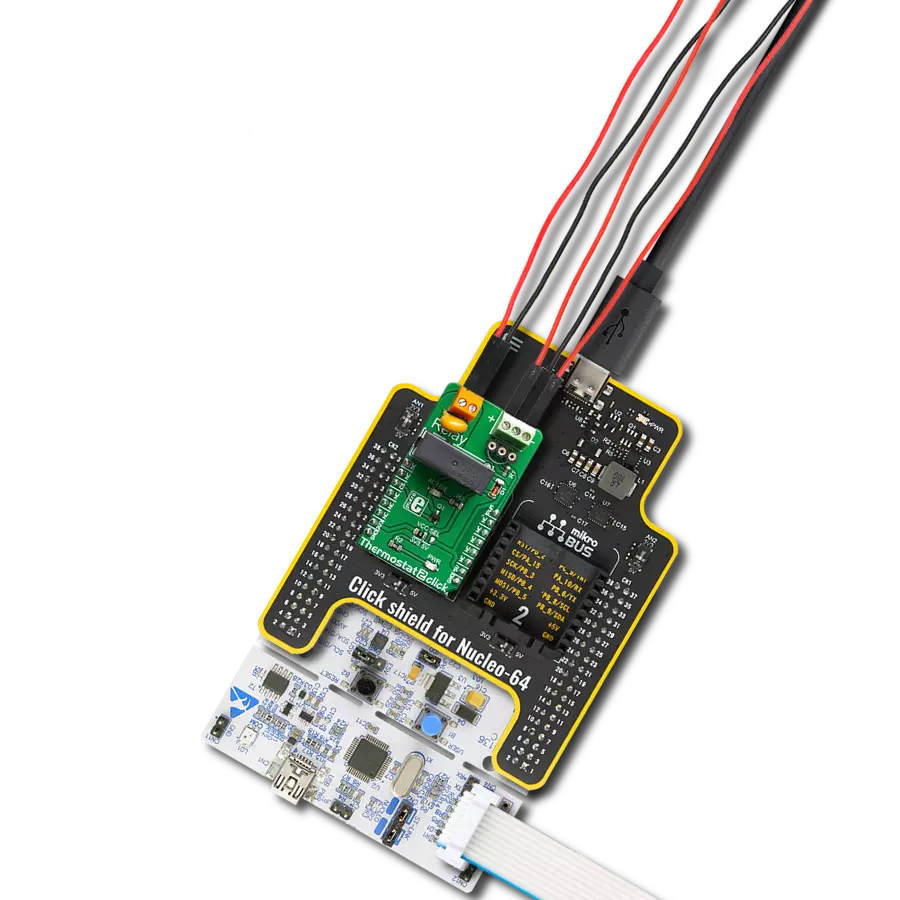From industrial automation to home automation, our SSRs offer the precision and safety you need to stay ahead of the curve
A
A
Hardware Overview
How does it work?
SolidSwitch 3 Click is based on the BD8LB600FS-C, an automotive eight-channel low-side load switch from Rohm Semiconductor. Every switch is controlled through a serial peripheral interface and includes an N-channel MOSFET that supports a maximum current of 1A. The BD8LB600FS-C offers flexible protection boundaries for systems against input voltage up to 5V and limits the output load current, making this device ideal for driving resistive, inductive, and capacitive loads. This Click board™ communicates with MCU through a standard SPI interface and operates at clock rates up to 5MHz, providing data in a digital format of 16 bits. It also has the Reset feature labeled as RST and routed to the RST pin of the
mikroBUS™ socket. In addition to these pins, there are a few more, like DIR and two input pins, IN1 and IN2 pins, routed to the AN, PWM, and INT pins of the mikroBUS™ socket. The DIR signal represents a transition to a direct mode activated by setting this pin to a high logic level. Depending on the set logic state on the DIR pin, pins IN1 and IN2 can be used to control the given output channels; IN1 represents the control of channels 1 and 5 when the DIR is at a low logic state, while IN2 defines the management of channels 2 and 6 when the DIR is at a low logic state. When the DIR is set to a high logic state, IN1 controls only channel 5 and IN2 only channel 6. As mentioned, the BD8LB600FS-C also has built-in protection
circuits, namely the overcurrent, the thermal shutdown, the open-load detection, and the voltage lock-out circuits. Moreover, this device also possesses a diagnostic output function during abnormal detection. This Click board™ can operate with either 3.3V or 5V logic voltage levels selected via the VCC SEL jumper. This way, both 3.3V and 5V capable MCUs can use the communication lines properly. Also, this Click board™ comes equipped with a library containing easy-to-use functions and an example code that can be used as a reference for further development.
Features overview
Development board
Clicker 4 for STM32F4 is a compact development board designed as a complete solution that you can use to quickly build your own gadgets with unique functionalities. Featuring an STM32F407VGT6 MCU, four mikroBUS™ sockets for Click boards™ connectivity, power management, and more, it represents a perfect solution for the rapid development of many different types of applications. At its core is an STM32F407VGT6 MCU, a powerful microcontroller by STMicroelectronics based on the high-performance
Arm® Cortex®-M4 32-bit processor core operating at up to 168 MHz frequency. It provides sufficient processing power for the most demanding tasks, allowing Clicker 4 to adapt to any specific application requirements. Besides two 1x20 pin headers, four improved mikroBUS™ sockets represent the most distinctive connectivity feature, allowing access to a huge base of Click boards™, growing on a daily basis. Each section of Clicker 4 is clearly marked, offering an intuitive and clean interface. This makes working with the
development board much simpler and, thus, faster. The usability of Clicker 4 doesn’t end with its ability to accelerate the prototyping and application development stages: it is designed as a complete solution that can be implemented directly into any project, with no additional hardware modifications required. Four mounting holes [4.2mm/0.165”] at all four corners allow simple installation by using mounting screws.
Microcontroller Overview
MCU Card / MCU

Architecture
ARM Cortex-M4
MCU Memory (KB)
10
Silicon Vendor
STMicroelectronics
Pin count
100
RAM (Bytes)
100
Used MCU Pins
mikroBUS™ mapper
Take a closer look
Click board™ Schematic

Step by step
Project assembly
Software Support
Library Description
This library contains API for SolidSwitch 3 Click driver.
Key functions:
solidswitch3_enable_output- This function enables the specified output channel.solidswitch3_disable_output- This function disables the specified output channel.solidswitch3_reset- This function resets the device by toggling the reset pin.
Open Source
Code example
The complete application code and a ready-to-use project are available through the NECTO Studio Package Manager for direct installation in the NECTO Studio. The application code can also be found on the MIKROE GitHub account.
/*!
* @file main.c
* @brief SolidSwitch3 Click example
*
* # Description
* This example demonstrates the use of SolidSwitch 3 Click board by controlling
* the output state.
*
* The demo application is composed of two sections :
*
* ## Application Init
* Initializes the driver and performs the Click default configuration.
*
* ## Application Task
* Enables all outputs one by one in the span of 8 seconds, and after that disables
* all outputs for 3 seconds. Accordingly, the outputs status will be displayed on the USB UART.
*
* @author Stefan Filipovic
*
*/
#include "board.h"
#include "log.h"
#include "solidswitch3.h"
static solidswitch3_t solidswitch3;
static log_t logger;
/**
* @brief SolidSwitch 3 display all enabled channels function.
* @details This function displays all enabled channels on USB UART.
* @param[out] ctx : Click context object.
* See #solidswitch3_t object definition for detailed explanation.
* @return None.
* @note None.
*/
static void solidswitch3_display_enabled_channels ( solidswitch3_t *ctx );
void application_init ( void )
{
log_cfg_t log_cfg; /**< Logger config object. */
solidswitch3_cfg_t solidswitch3_cfg; /**< Click config object. */
/**
* Logger initialization.
* Default baud rate: 115200
* Default log level: LOG_LEVEL_DEBUG
* @note If USB_UART_RX and USB_UART_TX
* are defined as HAL_PIN_NC, you will
* need to define them manually for log to work.
* See @b LOG_MAP_USB_UART macro definition for detailed explanation.
*/
LOG_MAP_USB_UART( log_cfg );
log_init( &logger, &log_cfg );
log_info( &logger, " Application Init " );
// Click initialization.
solidswitch3_cfg_setup( &solidswitch3_cfg );
SOLIDSWITCH3_MAP_MIKROBUS( solidswitch3_cfg, MIKROBUS_1 );
if ( SPI_MASTER_ERROR == solidswitch3_init( &solidswitch3, &solidswitch3_cfg ) )
{
log_error( &logger, " Communication init." );
for ( ; ; );
}
SET_SPI_DATA_SAMPLE_EDGE;
if ( SOLIDSWITCH3_ERROR == solidswitch3_default_cfg ( &solidswitch3 ) )
{
log_error( &logger, " Default configuration." );
for ( ; ; );
}
log_info( &logger, " Application Task " );
}
void application_task ( void )
{
for ( uint16_t cnt = SOLIDSWITCH3_CH_OUT1; cnt <= SOLIDSWITCH3_CH_OUT8; cnt <<= 1 )
{
if ( SOLIDSWITCH3_OK == solidswitch3_enable_output ( &solidswitch3, cnt ) )
{
solidswitch3_display_enabled_channels( &solidswitch3 );
Delay_ms ( 1000 );
}
}
if ( SOLIDSWITCH3_OK == solidswitch3_disable_output ( &solidswitch3, SOLIDSWITCH3_ALL_CHANNELS ) )
{
solidswitch3_display_enabled_channels( &solidswitch3 );
Delay_ms ( 1000 );
Delay_ms ( 1000 );
Delay_ms ( 1000 );
}
}
int main ( void )
{
/* Do not remove this line or clock might not be set correctly. */
#ifdef PREINIT_SUPPORTED
preinit();
#endif
application_init( );
for ( ; ; )
{
application_task( );
}
return 0;
}
static void solidswitch3_display_enabled_channels ( solidswitch3_t *ctx )
{
uint16_t output_state = ctx->output_state;
uint8_t enabled_flag = 0;
log_printf( &logger, " Outputs enabled: " );
for ( uint8_t cnt = 1; cnt <= 16; cnt++ )
{
if ( SOLIDSWITCH3_OUT_ENABLE == ( output_state & SOLIDSWITCH3_OUT_BITS_MASK ) )
{
if ( enabled_flag == 1 )
{
log_printf( &logger, ", %u", ( uint16_t ) cnt );
}
else
{
log_printf( &logger, " %u", ( uint16_t ) cnt );
}
enabled_flag = 1;
}
output_state >>= 2;
}
if ( enabled_flag == 0 )
{
log_printf( &logger, " none" );
}
log_printf( &logger, "\r\n-----------------------\r\n" );
}
// ------------------------------------------------------------------------ END
Additional Support
Resources
Category:Relay