Discover how ambient light sensing solutions are reshaping the way we interact with light, delivering a brighter, smarter, and more efficient future
A
A
Hardware Overview
How does it work?
Ambient 9 Click is based on the APDS-9160-003, digital proximity, and ambient light sensing sensor from Broadcom Limited. The ambient light sensor provides a photopic response to light intensity in low light conditions or behind a darkened glass. It approximates the human eye's response, providing a direct readout where the output count is proportional to the ambient light level. The proximity detection also operates well from bright sunlight to dark rooms. Additionally, the device can be put into a low-power standby mode, providing a low average power consumption. The included IR LED can be pulsed in a proximity sensing system with more than 100 mA of rapidly switching current. The number of LED pulses can be configured by using the pulse step, and the
LED modulation frequency can be set from 60kHz to 100kHz in 5 steps. Proximity sensing resolution can vary from 8 to 11 bits, and the measurement rate can vary from 6.25 ms to 400 ms. This Click board™ is easy to program and read data because it does not require an overly demanding configuration. To read ambient or proximity data, it is only necessary to enable certain registers, which can also be seen in an example code that contains easy-to-use functions that may be used as a reference for further development. Ambient 9 Click communicates with the MCU using the standard I2C 2-wire interface. Standard (100 kHz) and Fast (400 kHz) I2C communication modes are available with the device. The I2C bus lines are routed to the dual bidirectional PCA9306
voltage-level translator from Texas Instruments, allowing interfacing with 3.3V and 5V MCUs. It also generates flexible ambient and proximity programmable interrupt signals routed on the INT pin of the mikroBUS™, which are triggered if upper or lower threshold values are crossed. It is also possible to deactivate a sensor after a certain interrupt event occurs. This Click board™ can operate with either 3.3V or 5V logic voltage levels selected via the VCC SEL jumper. This way, both 3.3V and 5V capable MCUs can use the communication lines properly. Also, this Click board™ comes equipped with a library containing easy-to-use functions and an example code that can be used as a reference for further development.
Features overview
Development board
Curiosity HPC, standing for Curiosity High Pin Count (HPC) development board, supports 28- and 40-pin 8-bit PIC MCUs specially designed by Microchip for the needs of rapid development of embedded applications. This board has two unique PDIP sockets, surrounded by dual-row expansion headers, allowing connectivity to all pins on the populated PIC MCUs. It also contains a powerful onboard PICkit™ (PKOB), eliminating the need for an external programming/debugging tool, two mikroBUS™ sockets for Click board™ connectivity, a USB connector, a set of indicator LEDs, push button switches and a variable potentiometer. All
these features allow you to combine the strength of Microchip and Mikroe and create custom electronic solutions more efficiently than ever. Each part of the Curiosity HPC development board contains the components necessary for the most efficient operation of the same board. An integrated onboard PICkit™ (PKOB) allows low-voltage programming and in-circuit debugging for all supported devices. When used with the MPLAB® X Integrated Development Environment (IDE, version 3.0 or higher) or MPLAB® Xpress IDE, in-circuit debugging allows users to run, modify, and troubleshoot their custom software and hardware
quickly without the need for additional debugging tools. Besides, it includes a clean and regulated power supply block for the development board via the USB Micro-B connector, alongside all communication methods that mikroBUS™ itself supports. Curiosity HPC development board allows you to create a new application in just a few steps. Natively supported by Microchip software tools, it covers many aspects of prototyping thanks to many number of different Click boards™ (over a thousand boards), the number of which is growing daily.
Microcontroller Overview
MCU Card / MCU

Architecture
PIC
MCU Memory (KB)
32
Silicon Vendor
Microchip
Pin count
28
RAM (Bytes)
2048
Used MCU Pins
mikroBUS™ mapper
Take a closer look
Click board™ Schematic
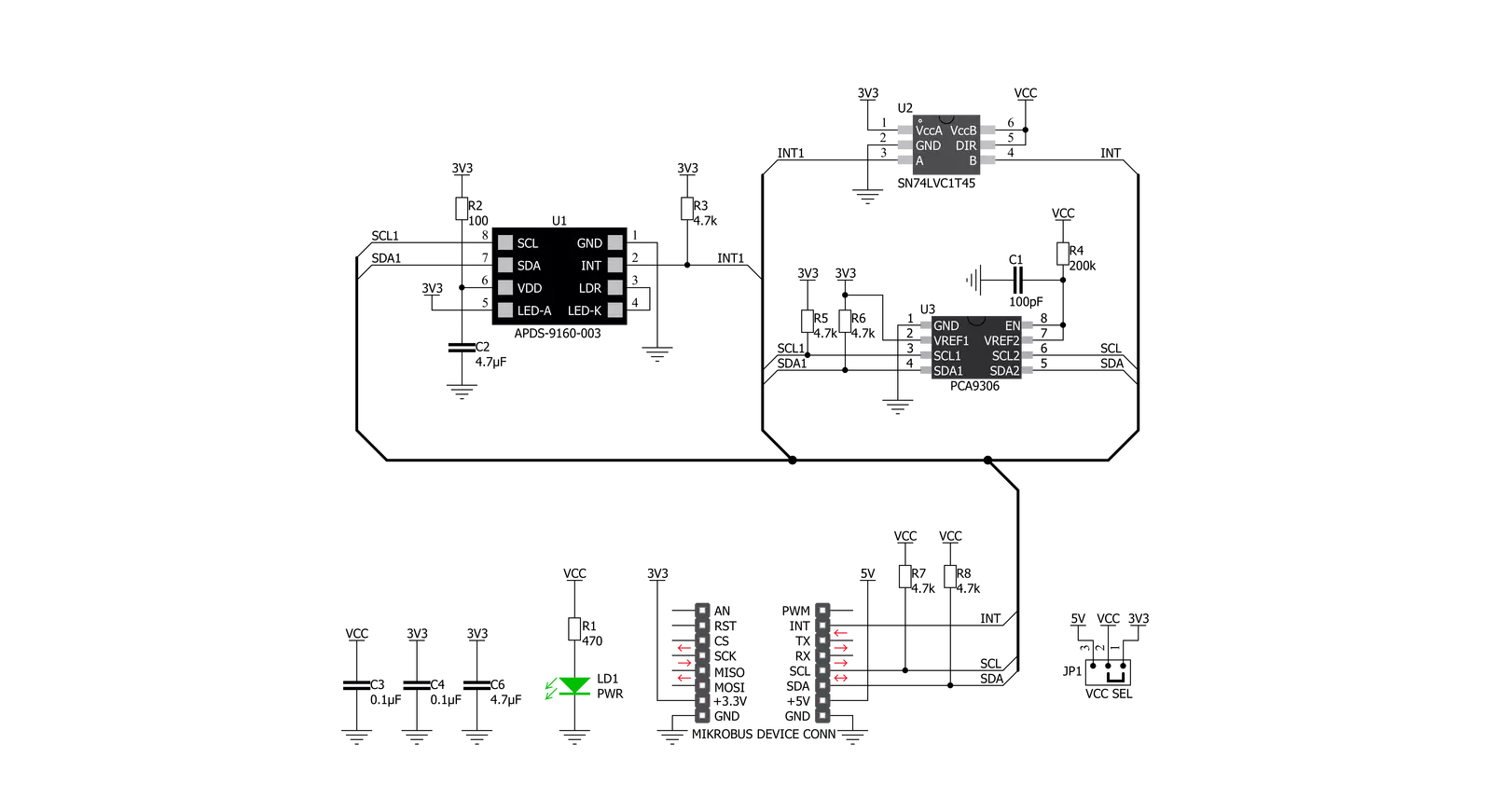
Step by step
Project assembly
Software Support
Library Description
This library contains API for Ambient 9 Click driver.
Key functions:
ambient9_als_data- Generic function for reading ALS data from sensorambient9_proxy_data- Generic function for reading proximity data from sensorambient9_enable_data- Function for enabeling sensor for ALS or proximity
Open Source
Code example
The complete application code and a ready-to-use project are available through the NECTO Studio Package Manager for direct installation in the NECTO Studio. The application code can also be found on the MIKROE GitHub account.
/*!
* \file
* \brief Ambient9 Click example
*
* # Description
* This example demonstrates the use of Ambient 9 Click board.
*
* The demo application is composed of two sections :
*
* ## Application Init
* Initializes the driver then reads the device status and part ID. If there's any error occured
* it displays an appropriate message on the USB UART. After that, it enables the device mode
* defined by the dev_mode variable. ALS mode is selected by default.
*
* ## Application Task
* Depending on the selected device mode, it reads an ambient light sensor or proximity data and
* displays the results on the USB UART every 100ms.
*
* \author MikroE Team
*
*/
// ------------------------------------------------------------------- INCLUDES
#include "board.h"
#include "log.h"
#include "ambient9.h"
// ------------------------------------------------------------------ VARIABLES
static ambient9_t ambient9;
static log_t logger;
static uint8_t dev_mode = 0;
// ------------------------------------------------------ APPLICATION FUNCTIONS
void application_init ( void )
{
log_cfg_t log_cfg;
ambient9_cfg_t cfg;
uint8_t status_data;
/**
* Logger initialization.
* Default baud rate: 115200
* Default log level: LOG_LEVEL_DEBUG
* @note If USB_UART_RX and USB_UART_TX
* are defined as HAL_PIN_NC, you will
* need to define them manually for log to work.
* See @b LOG_MAP_USB_UART macro definition for detailed explanation.
*/
LOG_MAP_USB_UART( log_cfg );
log_init( &logger, &log_cfg );
log_info( &logger, "---- Application Init ----" );
// Click initialization.
ambient9_cfg_setup( &cfg );
AMBIENT9_MAP_MIKROBUS( cfg, MIKROBUS_1 );
ambient9_init( &ambient9, &cfg );
ambient9_generic_read( &ambient9, AMBIENT9_REG_PART_ID, &status_data, 1 );
if ( AMBIENT9_PART_ID_VAL != status_data )
{
log_printf( &logger, " ***** ERROR ID! ***** \r\n" );
for( ; ; );
}
Delay_ms ( 500 );
ambient9_generic_read( &ambient9, AMBIENT9_REG_MAIN_STATUS, &status_data, 1 );
if ( AMBIENT9_POWER_ON == ( status_data & AMBIENT9_POWER_ON ) )
{
log_printf( &logger, " ***** ERROR POWER ON! ***** \r\n" );
for( ; ; );
}
dev_mode = AMBIENT9_ALS;
ambient9_enable_data( &ambient9, dev_mode );
log_printf( &logger, " ***** APP TASK ***** \r\n" );
Delay_ms ( 500 );
}
void application_task ( void )
{
uint16_t proxy_data;
uint32_t als_data;
if ( AMBIENT9_ALS == dev_mode )
{
als_data = ambient9_als_data( &ambient9 );
log_printf( &logger, " - ALS data: %lu \r\n", als_data );
}
else if ( AMBIENT9_PROXY == dev_mode )
{
proxy_data = ambient9_proxy_data( &ambient9 );
log_printf( &logger, " - Proximity data: %u \r\n", proxy_data );
}
Delay_ms ( 100 );
}
int main ( void )
{
/* Do not remove this line or clock might not be set correctly. */
#ifdef PREINIT_SUPPORTED
preinit();
#endif
application_init( );
for ( ; ; )
{
application_task( );
}
return 0;
}
// ------------------------------------------------------------------------ END
Additional Support
Resources
Category:Optical


































