This innovative solution optimizes signal integrity, enhances noise immunity, and efficiently manages power conversion, making it the ideal choice for critical applications
A
A
Hardware Overview
How does it work?
CAN Isolator Click is based on the ADM3053, a power isolated CAN transceiver with an integrated isolated DC-to-DC converter from Analog Devices. The click is designed to run on either 3.3V or 5V power supply. CAN Isolator Click communicates
with the target microcontroller over the UART interface. The ADM3053 is an isolated controller area network (CAN) physical layer transceiver with an integrated isolated DC-to-DC converter. The ADM3053 creates a fully isolated
interface between the CAN protocol controller and the physical layer bus. It is capable of running at data rates of up to 1Mbps.
Features overview
Development board
Curiosity HPC, standing for Curiosity High Pin Count (HPC) development board, supports 28- and 40-pin 8-bit PIC MCUs specially designed by Microchip for the needs of rapid development of embedded applications. This board has two unique PDIP sockets, surrounded by dual-row expansion headers, allowing connectivity to all pins on the populated PIC MCUs. It also contains a powerful onboard PICkit™ (PKOB), eliminating the need for an external programming/debugging tool, two mikroBUS™ sockets for Click board™ connectivity, a USB connector, a set of indicator LEDs, push button switches and a variable potentiometer. All
these features allow you to combine the strength of Microchip and Mikroe and create custom electronic solutions more efficiently than ever. Each part of the Curiosity HPC development board contains the components necessary for the most efficient operation of the same board. An integrated onboard PICkit™ (PKOB) allows low-voltage programming and in-circuit debugging for all supported devices. When used with the MPLAB® X Integrated Development Environment (IDE, version 3.0 or higher) or MPLAB® Xpress IDE, in-circuit debugging allows users to run, modify, and troubleshoot their custom software and hardware
quickly without the need for additional debugging tools. Besides, it includes a clean and regulated power supply block for the development board via the USB Micro-B connector, alongside all communication methods that mikroBUS™ itself supports. Curiosity HPC development board allows you to create a new application in just a few steps. Natively supported by Microchip software tools, it covers many aspects of prototyping thanks to many number of different Click boards™ (over a thousand boards), the number of which is growing daily.
Microcontroller Overview
MCU Card / MCU

Architecture
PIC
MCU Memory (KB)
48
Silicon Vendor
Microchip
Pin count
28
RAM (Bytes)
3328
You complete me!
Accessories
DB9 Cable Female-to-Female (2m) cable is essential for establishing dependable serial data connections between devices. With its DB9 female connectors on both ends, this cable enables a seamless link between various equipment, such as computers, routers, switches, and other serial devices. Measuring 2 meters in length, it offers flexibility in arranging your setup without compromising data transmission quality. Crafted with precision, this cable ensures consistent and reliable data exchange, making it suitable for industrial applications, office environments, and home setups. Whether configuring networking equipment, accessing console ports, or utilizing serial peripherals, this cable's durable construction and robust connectors guarantee a stable connection. Simplify your data communication needs with the 2m DB9 female-to-female cable, an efficient solution designed to meet your serial connectivity requirements easily and efficiently.
Used MCU Pins
mikroBUS™ mapper
Take a closer look
Click board™ Schematic
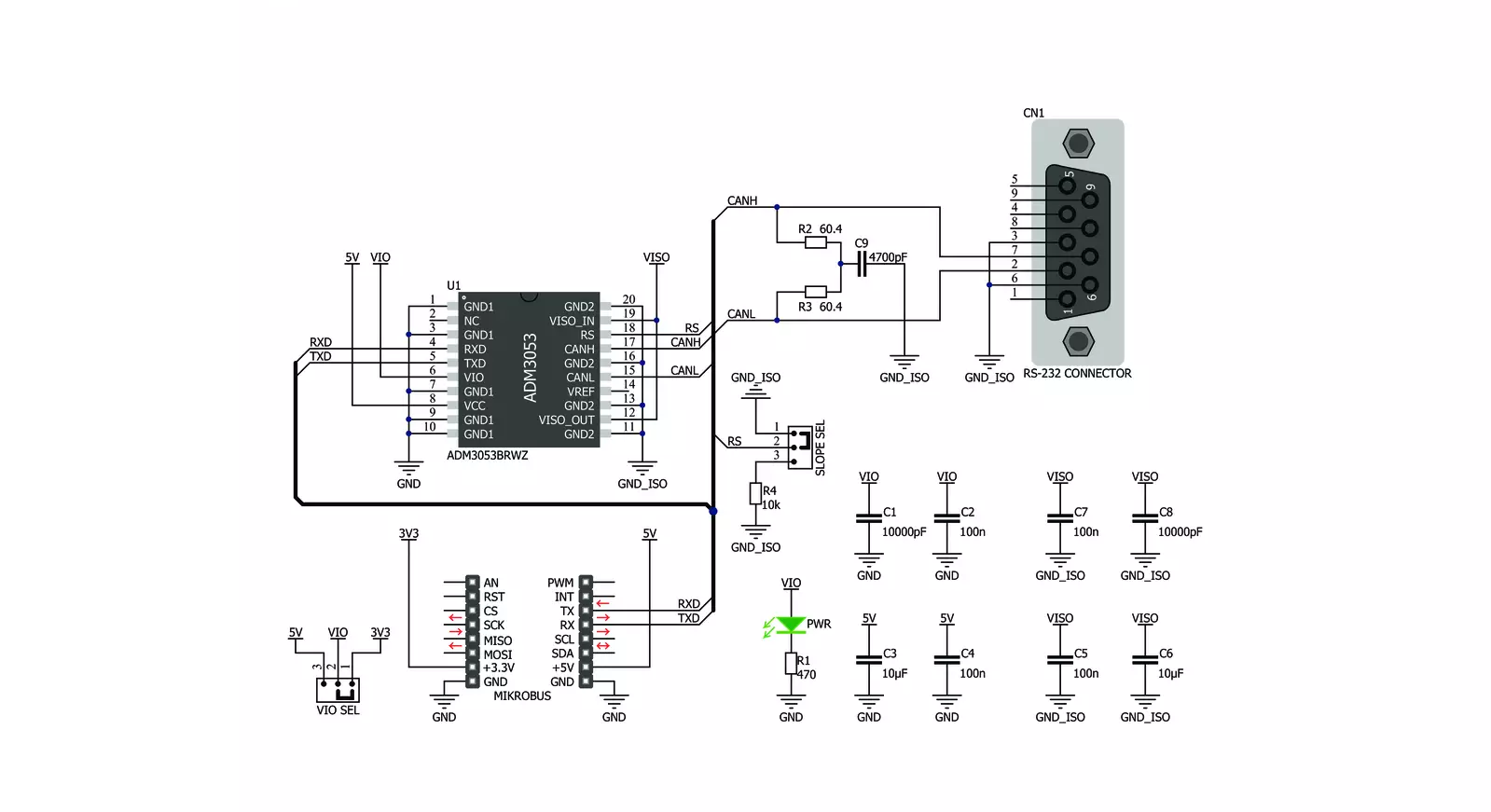
Step by step
Project assembly
Track your results in real time
Application Output
1. Application Output - In Debug mode, the 'Application Output' window enables real-time data monitoring, offering direct insight into execution results. Ensure proper data display by configuring the environment correctly using the provided tutorial.

2. UART Terminal - Use the UART Terminal to monitor data transmission via a USB to UART converter, allowing direct communication between the Click board™ and your development system. Configure the baud rate and other serial settings according to your project's requirements to ensure proper functionality. For step-by-step setup instructions, refer to the provided tutorial.

3. Plot Output - The Plot feature offers a powerful way to visualize real-time sensor data, enabling trend analysis, debugging, and comparison of multiple data points. To set it up correctly, follow the provided tutorial, which includes a step-by-step example of using the Plot feature to display Click board™ readings. To use the Plot feature in your code, use the function: plot(*insert_graph_name*, variable_name);. This is a general format, and it is up to the user to replace 'insert_graph_name' with the actual graph name and 'variable_name' with the parameter to be displayed.

Software Support
Library Description
This library contains API for CAN Isolator Click driver.
Key functions:
canisolator_generic_multi_write- Generic multi write functioncanisolator_generic_multi_read- Generic multi read functioncanisolator_generic_single_read- Generic single read functioncanisolator_generic_single_write- Generic single write function
Open Source
Code example
The complete application code and a ready-to-use project are available through the NECTO Studio Package Manager for direct installation in the NECTO Studio. The application code can also be found on the MIKROE GitHub account.
/*!
* \file
* \brief CanIsolator Click example
*
* # Description
* This is a example which demonstrates the use of Can Isolator Click board.
*
* The demo application is composed of two sections :
*
* ## Application Init
* Configuring Clicks and log objects.
*
* ## Application Task
* Checks if new data byte has received in RX buffer ( ready for reading )
* and if ready than reads one byte from RX buffer.
* In the second case, the application task writes message data via UART.
* Results are being sent to the Usart Terminal where you can track their changes.
*
* \author MikroE Team
*
*/
// ------------------------------------------------------------------- INCLUDES
#include "board.h"
#include "log.h"
#include "canisolator.h"
// ------------------------------------------------------------------ VARIABLES
//#define DEMO_APP_RECEIVER
#define DEMO_APP_TRANSMITER
static canisolator_t canisolator;
static log_t logger;
static char demo_message[ 9 ] = { 'M', 'i', 'k', 'r', 'o', 'E', 13, 10, 0 };
// ------------------------------------------------------- ADDITIONAL FUNCTIONS
// ------------------------------------------------------ APPLICATION FUNCTIONS
void application_init ( void )
{
log_cfg_t log_cfg;
canisolator_cfg_t cfg;
/**
* Logger initialization.
* Default baud rate: 115200
* Default log level: LOG_LEVEL_DEBUG
* @note If USB_UART_RX and USB_UART_TX
* are defined as HAL_PIN_NC, you will
* need to define them manually for log to work.
* See @b LOG_MAP_USB_UART macro definition for detailed explanation.
*/
LOG_MAP_USB_UART( log_cfg );
log_init( &logger, &log_cfg );
log_info( &logger, "---- Application Init ----" );
// Click initialization.
canisolator_cfg_setup( &cfg );
CANISOLATOR_MAP_MIKROBUS( cfg, MIKROBUS_1 );
canisolator_init( &canisolator, &cfg );
log_printf( &logger, "---------------------\r\n" );
log_printf( &logger, " CAN Isolator Click\r\n" );
log_printf( &logger, "---------------------\r\n" );
Delay_ms ( 100 );
}
void application_task ( void )
{
char tmp;
#ifdef DEMO_APP_RECEIVER
// RECEIVER - UART polling
tmp = canisolator_generic_single_read( &canisolator );
log_printf( &logger, " %c ", tmp );
#endif
#ifdef DEMO_APP_TRANSMITER
// TRANSMITER - TX each 2 sec
uint8_t cnt;
for ( cnt = 0; cnt < 9; cnt ++ )
{
canisolator_generic_single_write( &canisolator, demo_message[ cnt ] );
Delay_ms ( 100 );
}
Delay_ms ( 1000 );
Delay_ms ( 1000 );
#endif
}
int main ( void )
{
/* Do not remove this line or clock might not be set correctly. */
#ifdef PREINIT_SUPPORTED
preinit();
#endif
application_init( );
for ( ; ; )
{
application_task( );
}
return 0;
}
// ------------------------------------------------------------------------ END




































