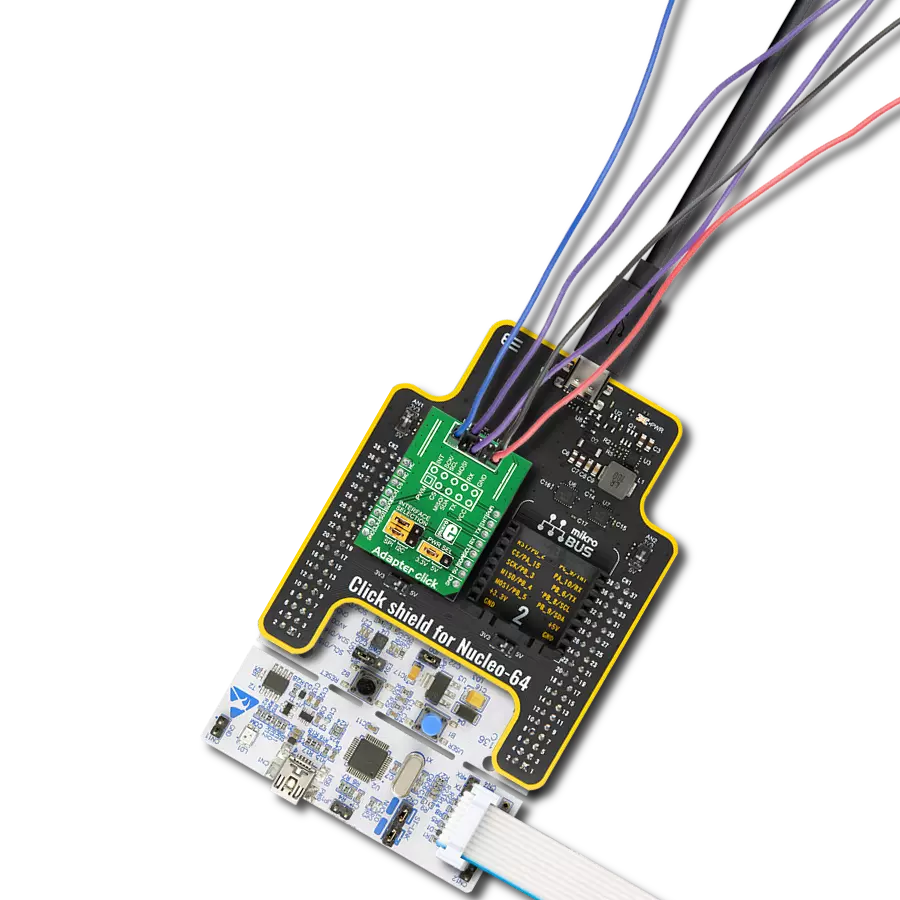Develop an adapter solution that seamlessly integrates with a wide range of turbidity sensors, enhancing their ability to measure and interpret fluid cloudiness across diverse applications accurately
A
A
Hardware Overview
How does it work?
Turbidity Click is an adapter Click board™ that simplifies the interface of the Turbidity Sensor with the host MCU. This Click board™ represents a small-size PCB that can be connected to the mikroBUS™ socket like any other Click board™, with a 1x3 2.5mm pitch vertical type board connector placed on itself used for the turbidity sensor connection. Each of the connector pins corresponds to a pin of the turbidity sensor. Each connector pin corresponds to the turbidity sensor pins connected to this same connector via an additional 3-wire Turbidity Click cable specially made for this purpose. This way allows easy pin access and manipulation while always retaining
a perfect connection quality. This Click board™ allows users to upgrade their projects with a sensor that senses the cloudiness or haziness of a liquid caused by large numbers of individual particles invisible to the naked eye. The turbidity level is determined based on a comparison between clean water measurements and, later on, the water used at the end of usage; more precisely, the turbidity sensor measures the amount of transmitted light to determine the turbidity of the liquid. As well as turbidity, this sensor also measures liquid temperature. The analog output voltage of the Turbidity Sensor can be converted to a digital value using MCP3221,
a successive approximation A/D converter with a 12-bit resolution from Microchip, using a 2-wire I2C compatible interface. Using MCP3221 and I2C interface, data transfers at 100kbit/s in the Standard and 400kbit/s in the Fast Mode. This Click board™ can operate with either 3.3V or 5V logic voltage levels selected via the VCC SEL jumper. This way, both 3.3V and 5V capable MCUs can use the communication lines properly. Also, this Click board™ comes equipped with a library containing easy-to-use functions and an example code that can be used, as a reference, for further development.
Features overview
Development board
Curiosity HPC, standing for Curiosity High Pin Count (HPC) development board, supports 28- and 40-pin 8-bit PIC MCUs specially designed by Microchip for the needs of rapid development of embedded applications. This board has two unique PDIP sockets, surrounded by dual-row expansion headers, allowing connectivity to all pins on the populated PIC MCUs. It also contains a powerful onboard PICkit™ (PKOB), eliminating the need for an external programming/debugging tool, two mikroBUS™ sockets for Click board™ connectivity, a USB connector, a set of indicator LEDs, push button switches and a variable potentiometer. All
these features allow you to combine the strength of Microchip and Mikroe and create custom electronic solutions more efficiently than ever. Each part of the Curiosity HPC development board contains the components necessary for the most efficient operation of the same board. An integrated onboard PICkit™ (PKOB) allows low-voltage programming and in-circuit debugging for all supported devices. When used with the MPLAB® X Integrated Development Environment (IDE, version 3.0 or higher) or MPLAB® Xpress IDE, in-circuit debugging allows users to run, modify, and troubleshoot their custom software and hardware
quickly without the need for additional debugging tools. Besides, it includes a clean and regulated power supply block for the development board via the USB Micro-B connector, alongside all communication methods that mikroBUS™ itself supports. Curiosity HPC development board allows you to create a new application in just a few steps. Natively supported by Microchip software tools, it covers many aspects of prototyping thanks to many number of different Click boards™ (over a thousand boards), the number of which is growing daily.
Microcontroller Overview
MCU Card / MCU

Architecture
PIC
MCU Memory (KB)
64
Silicon Vendor
Microchip
Pin count
28
RAM (Bytes)
3896
Used MCU Pins
mikroBUS™ mapper
Take a closer look
Click board™ Schematic
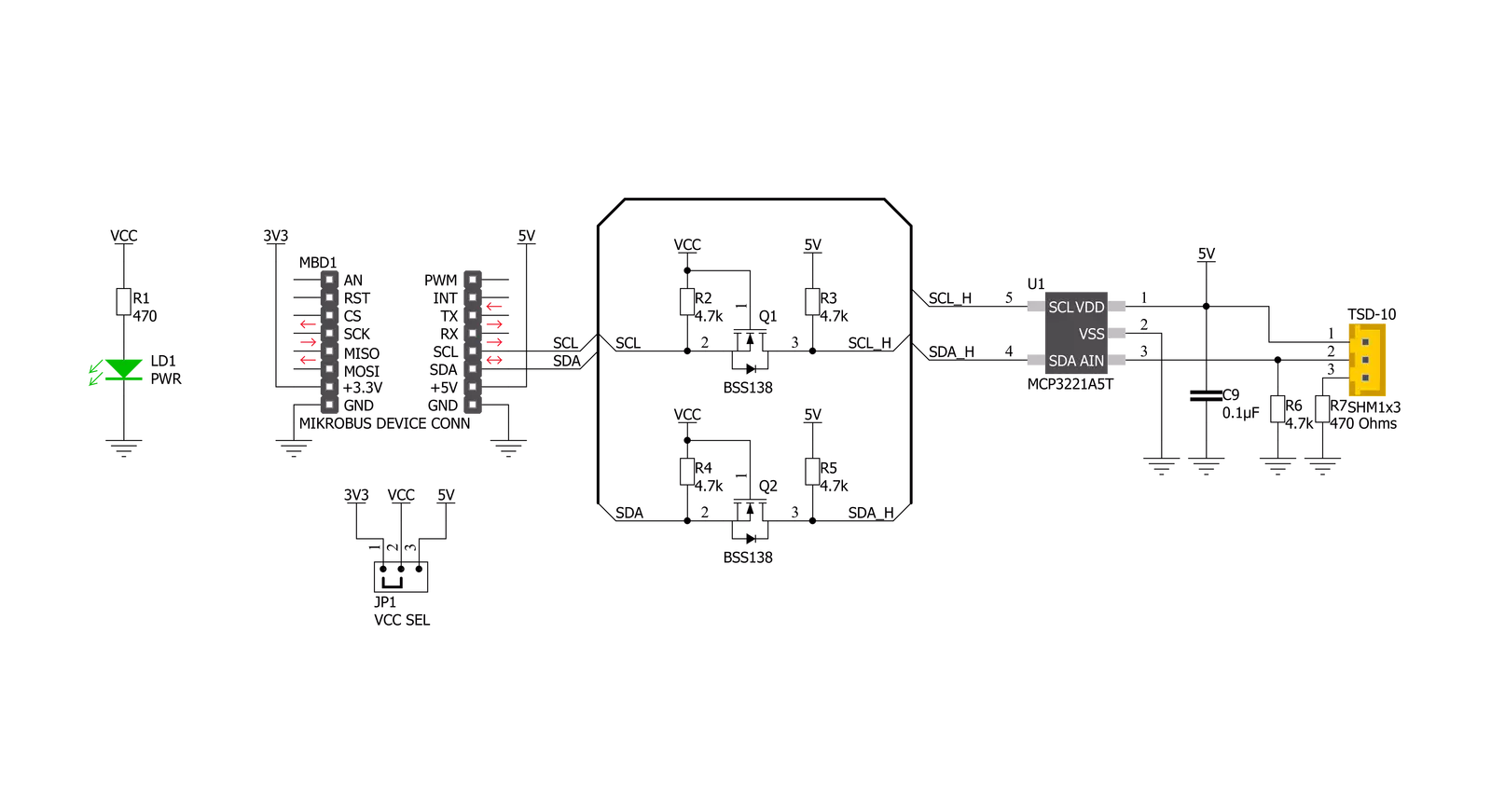
Step by step
Project assembly
Track your results in real time
Application Output
1. Application Output - In Debug mode, the 'Application Output' window enables real-time data monitoring, offering direct insight into execution results. Ensure proper data display by configuring the environment correctly using the provided tutorial.

2. UART Terminal - Use the UART Terminal to monitor data transmission via a USB to UART converter, allowing direct communication between the Click board™ and your development system. Configure the baud rate and other serial settings according to your project's requirements to ensure proper functionality. For step-by-step setup instructions, refer to the provided tutorial.

3. Plot Output - The Plot feature offers a powerful way to visualize real-time sensor data, enabling trend analysis, debugging, and comparison of multiple data points. To set it up correctly, follow the provided tutorial, which includes a step-by-step example of using the Plot feature to display Click board™ readings. To use the Plot feature in your code, use the function: plot(*insert_graph_name*, variable_name);. This is a general format, and it is up to the user to replace 'insert_graph_name' with the actual graph name and 'variable_name' with the parameter to be displayed.

Software Support
Library Description
This library contains API for Turbidity Click driver.
Key functions:
turbidity_get_ntu- Turbidity get NTU functionturbidity_read_adc- Turbidity read ADC functionturbidity_get_adc_voltage- Turbidity get voltage function
Open Source
Code example
The complete application code and a ready-to-use project are available through the NECTO Studio Package Manager for direct installation in the NECTO Studio. The application code can also be found on the MIKROE GitHub account.
/*!
* @file main.c
* @brief Turbidity Click example
*
* # Description
* This library contains API for the Turbidity Click driver.
* The demo application reads ADC value, ADC voltage and
* Nephelometric Turbidity Units ( NTU ).
*
* The demo application is composed of two sections :
*
* ## Application Init
* Initialization of I2C module and log UART.
* After driver initialization, default settings turn on the device.
*
* ## Application Task
* This example demonstrates the use of the Turbidity Click board™.
* In this example, we monitor and display Nephelometric Turbidity Units ( NTU ).
* Results are being sent to the Usart Terminal, where you can track their changes.
*
* @author Nenad Filipovic
*
*/
#include "board.h"
#include "log.h"
#include "turbidity.h"
static turbidity_t turbidity;
static log_t logger;
void application_init ( void )
{
log_cfg_t log_cfg; /**< Logger config object. */
turbidity_cfg_t turbidity_cfg; /**< Click config object. */
/**
* Logger initialization.
* Default baud rate: 115200
* Default log level: LOG_LEVEL_DEBUG
* @note If USB_UART_RX and USB_UART_TX
* are defined as HAL_PIN_NC, you will
* need to define them manually for log to work.
* See @b LOG_MAP_USB_UART macro definition for detailed explanation.
*/
LOG_MAP_USB_UART( log_cfg );
log_init( &logger, &log_cfg );
log_info( &logger, " Application Init " );
// Click initialization.
turbidity_cfg_setup( &turbidity_cfg );
TURBIDITY_MAP_MIKROBUS( turbidity_cfg, MIKROBUS_1 );
if ( I2C_MASTER_ERROR == turbidity_init( &turbidity, &turbidity_cfg ) )
{
log_error( &logger, " Communication init." );
for ( ; ; );
}
if ( TURBIDITY_ERROR == turbidity_default_cfg ( &turbidity ) )
{
log_error( &logger, " Default configuration." );
for ( ; ; );
}
log_info( &logger, " Application Task " );
log_printf( &logger, "----------------------------\r\n" );
Delay_ms ( 100 );
}
void application_task ( void )
{
static float ntu;
turbidity_get_ntu( &turbidity, &ntu );
log_printf( &logger, "\tNTU : %.2f\r\n", ntu );
log_printf( &logger, "----------------------------\r\n" );
Delay_ms ( 1000 );
}
int main ( void )
{
/* Do not remove this line or clock might not be set correctly. */
#ifdef PREINIT_SUPPORTED
preinit();
#endif
application_init( );
for ( ; ; )
{
application_task( );
}
return 0;
}
// ------------------------------------------------------------------------ END
Additional Support
Resources
Category:Adapter