Take your device control to the next level with a programmable I/O 1-Wire switch - the easy way to remotely switch and sense devices
A
A
Hardware Overview
How does it work?
1-Wire Switch Click is based on the DS2413, a dual-channel addressable switch from Analog Devices. The DS2413 combines two programmable I/O pins and a fully featured 1-Wire interface in a single package, ensuring that PIO output changes occur error-free. The PIO outputs are configured as open-drain, operate at up to 28V (provide a high level of fault tolerance in the end application), and have an ON-resistance of 20Ω maximum. By monitoring the voltage at its programmable I/O pins, the DS2413 lets you read back the state of the load, in this case, the state of the button, which in this configuration is in the role of input, while the output state is visually detected through the red LED marked with OUT. The DS2413's power is supplied parasitically from the 1-Wire bus,
a system with a single bus controller and one or more peripherals. With that in mind, this Click board™ has one additional unpopulated header, which enables the connection of other external 1-Wire devices, thus forming a line with several peripherals on one controller. The DS2413 also has a 64-bit long registration number that guarantees unique identification. This number addresses the device in a multidrop 1-Wire network environment, where multiple devices reside on a common 1-Wire bus and operate independently. As mentioned, the 1-Wire Switch Click communicates with MCU using the 1-Wire interface that, by definition, requires only one data line (and ground) for communication with MCU. The 1-Wire communication line is routed to the SMD jumper
labeled as I/O SEL, which allows routing of the 1-Wire communication either to the GP0 pin or the GP1 pin of the mikroBUS™ socket. These pins are labeled, respectively, the same as the SMD jumper positions, making the selection of the desired pin simple and straightforward. This Click board™ can operate with either 3.3V or 5V logic voltage levels selected via the VCC SEL jumper. This way, both 3.3V and 5V capable MCUs can use the communication lines properly. However, the Click board™ comes equipped with a library containing easy-to-use functions and an example code that can be used, as a reference, for further development.
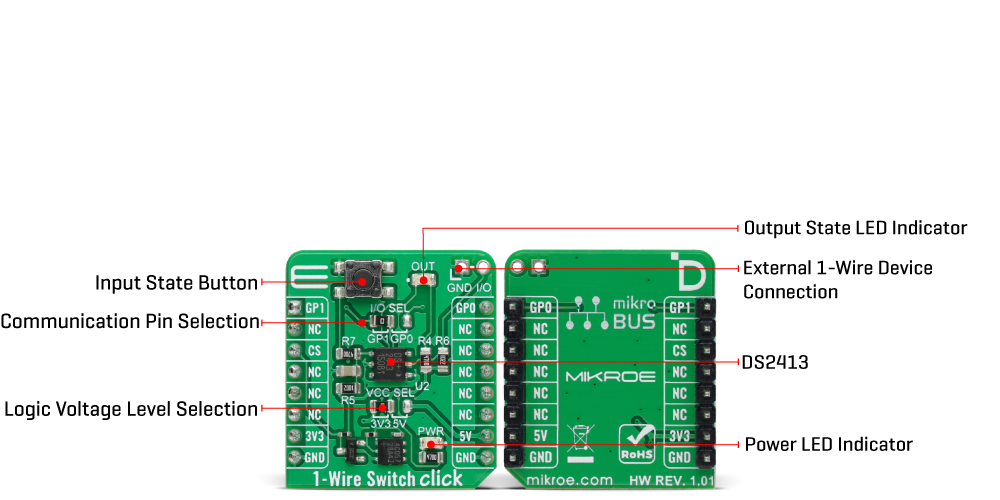
Features overview
Development board
PIC18F57Q43 Curiosity Nano evaluation kit is a cutting-edge hardware platform designed to evaluate microcontrollers within the PIC18-Q43 family. Central to its design is the inclusion of the powerful PIC18F57Q43 microcontroller (MCU), offering advanced functionalities and robust performance. Key features of this evaluation kit include a yellow user LED and a responsive
mechanical user switch, providing seamless interaction and testing. The provision for a 32.768kHz crystal footprint ensures precision timing capabilities. With an onboard debugger boasting a green power and status LED, programming and debugging become intuitive and efficient. Further enhancing its utility is the Virtual serial port (CDC) and a debug GPIO channel (DGI
GPIO), offering extensive connectivity options. Powered via USB, this kit boasts an adjustable target voltage feature facilitated by the MIC5353 LDO regulator, ensuring stable operation with an output voltage ranging from 1.8V to 5.1V, with a maximum output current of 500mA, subject to ambient temperature and voltage constraints.
Microcontroller Overview
MCU Card / MCU

Architecture
PIC
MCU Memory (KB)
128
Silicon Vendor
Microchip
Pin count
48
RAM (Bytes)
8196
You complete me!
Accessories
Curiosity Nano Base for Click boards is a versatile hardware extension platform created to streamline the integration between Curiosity Nano kits and extension boards, tailored explicitly for the mikroBUS™-standardized Click boards and Xplained Pro extension boards. This innovative base board (shield) offers seamless connectivity and expansion possibilities, simplifying experimentation and development. Key features include USB power compatibility from the Curiosity Nano kit, alongside an alternative external power input option for enhanced flexibility. The onboard Li-Ion/LiPo charger and management circuit ensure smooth operation for battery-powered applications, simplifying usage and management. Moreover, the base incorporates a fixed 3.3V PSU dedicated to target and mikroBUS™ power rails, alongside a fixed 5.0V boost converter catering to 5V power rails of mikroBUS™ sockets, providing stable power delivery for various connected devices.
Used MCU Pins
mikroBUS™ mapper
Take a closer look
Click board™ Schematic
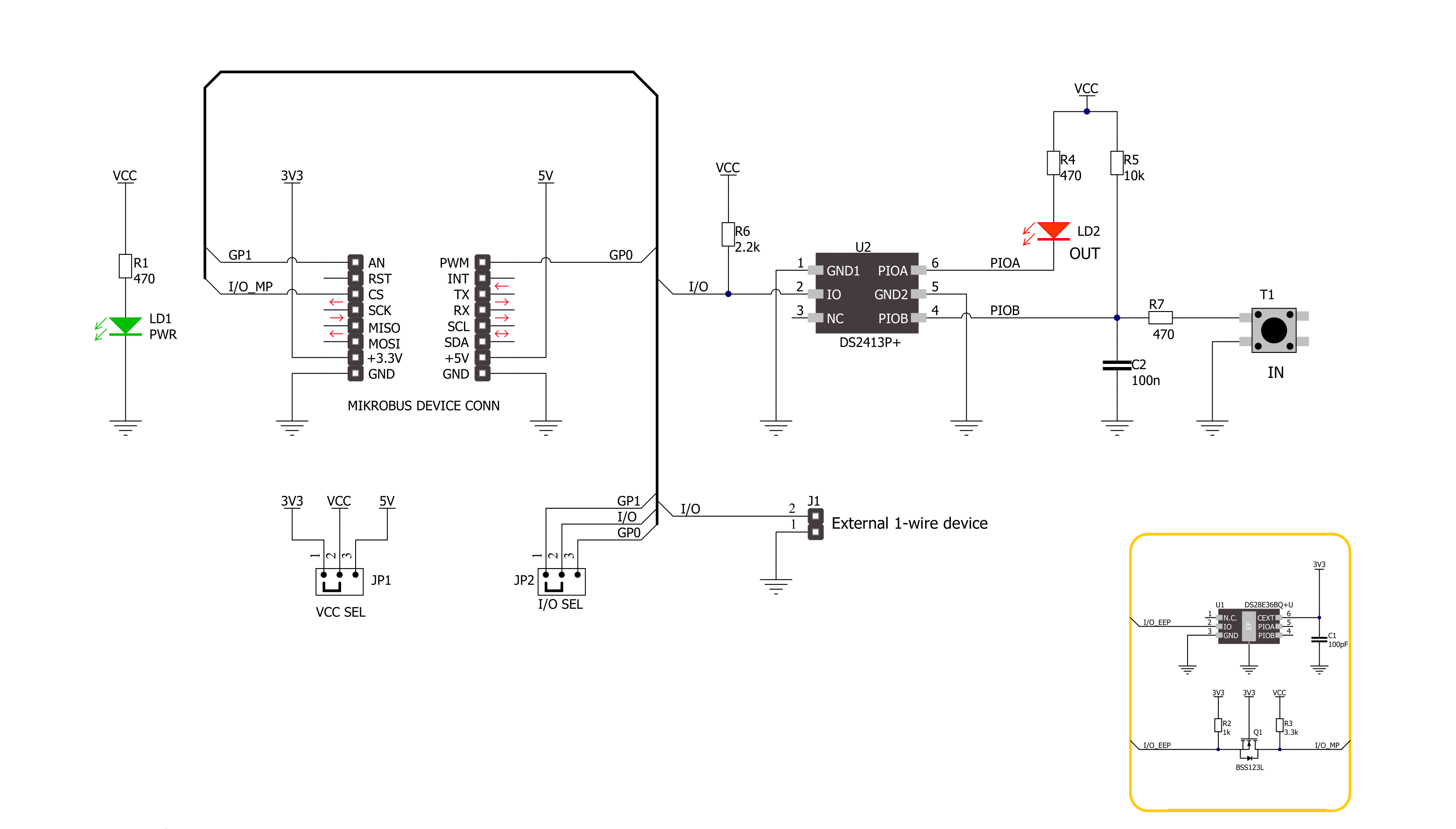
Step by step
Project assembly
Track your results in real time
Application Output
1. Application Output - In Debug mode, the 'Application Output' window enables real-time data monitoring, offering direct insight into execution results. Ensure proper data display by configuring the environment correctly using the provided tutorial.

2. UART Terminal - Use the UART Terminal to monitor data transmission via a USB to UART converter, allowing direct communication between the Click board™ and your development system. Configure the baud rate and other serial settings according to your project's requirements to ensure proper functionality. For step-by-step setup instructions, refer to the provided tutorial.

3. Plot Output - The Plot feature offers a powerful way to visualize real-time sensor data, enabling trend analysis, debugging, and comparison of multiple data points. To set it up correctly, follow the provided tutorial, which includes a step-by-step example of using the Plot feature to display Click board™ readings. To use the Plot feature in your code, use the function: plot(*insert_graph_name*, variable_name);. This is a general format, and it is up to the user to replace 'insert_graph_name' with the actual graph name and 'variable_name' with the parameter to be displayed.

Software Support
Library Description
This library contains API for 1-Wire Switch Click driver.
Key functions:
c1wireswitch_set_pio_state1-Wire Switch write specific programmable I/O state function.c1wireswitch_get_pio_state1-Wire Switch read specific programmable I/O state function.c1wireswitch_get_pio_latch_state1-Wire Switch read programmable I/O latch state function.
Open Source
Code example
The complete application code and a ready-to-use project are available through the NECTO Studio Package Manager for direct installation in the NECTO Studio. The application code can also be found on the MIKROE GitHub account.
/*!
* @file main.c
* @brief 1-Wire Switch Click Example.
*
* # Description
* This library contains API for 1-Wire Switch Click driver.
* The library initializes and defines the 1-Wire bus drivers to
* write and read data for state programmable I/O,
* as well as the default configuration.
*
* The demo application is composed of two sections :
*
* ## Application Init
* Initializes the driver and performs default configuration and sets
* the PIO A to OFF and PIO B to ON state.
*
* ## Application Task
* This example demonstrates the use of the 1-Wire Switch Click board by changing the PIO A state,
* which is controlling the LED, every time the state of PIO B changes.
* Change on the PIO B happens when the button is pushed.
*
* @author Stefan Ilic
*
*/
#include "board.h"
#include "log.h"
#include "c1wireswitch.h"
static c1wireswitch_t c1wireswitch;
static log_t logger;
static uint8_t state = 0;
void application_init ( void )
{
log_cfg_t log_cfg; /**< Logger config object. */
c1wireswitch_cfg_t c1wireswitch_cfg; /**< Click config object. */
/**
* Logger initialization.
* Default baud rate: 115200
* Default log level: LOG_LEVEL_DEBUG
* @note If USB_UART_RX and USB_UART_TX
* are defined as HAL_PIN_NC, you will
* need to define them manually for log to work.
* See @b LOG_MAP_USB_UART macro definition for detailed explanation.
*/
LOG_MAP_USB_UART( log_cfg );
log_init( &logger, &log_cfg );
log_info( &logger, " Application Init " );
// Click initialization.
c1wireswitch_cfg_setup( &c1wireswitch_cfg );
C1WIRESWITCH_MAP_MIKROBUS( c1wireswitch_cfg, MIKROBUS_1 );
if ( ONE_WIRE_ERROR == c1wireswitch_init( &c1wireswitch, &c1wireswitch_cfg ) )
{
log_error( &logger, " Communication init." );
for ( ; ; );
}
if ( C1WIRESWITCH_ERROR == c1wireswitch_default_cfg ( &c1wireswitch ) )
{
log_error( &logger, " Default configuration." );
for ( ; ; );
}
c1wireswitch_set_pio_state( &c1wireswitch, C1WIRESWITCH_PIOA_OFF, C1WIRESWITCH_PIOB_ON );
log_info( &logger, " Application Task " );
}
void application_task ( void )
{
uint8_t pio_a = 0;
uint8_t pio_b = 0;
c1wireswitch_get_pio_state( &c1wireswitch, &pio_a, &pio_b );
if ( pio_b == C1WIRESWITCH_PIOB_OFF )
{
if ( state == 0 )
{
c1wireswitch_set_pio_state( &c1wireswitch, C1WIRESWITCH_PIOA_ON, C1WIRESWITCH_PIOB_ON );
log_printf( &logger, " Button is pressed, LED is ON. \r\n " );
state = 1;
}
else
{
c1wireswitch_set_pio_state( &c1wireswitch, C1WIRESWITCH_PIOA_OFF, C1WIRESWITCH_PIOB_ON );
log_printf( &logger, " Button is pressed, LED is OFF. \r\n " );
state = 0;
}
Delay_ms ( 100 );
}
Delay_ms ( 100 );
}
int main ( void )
{
/* Do not remove this line or clock might not be set correctly. */
#ifdef PREINIT_SUPPORTED
preinit();
#endif
application_init( );
for ( ; ; )
{
application_task( );
}
return 0;
}
// ------------------------------------------------------------------------ END

































