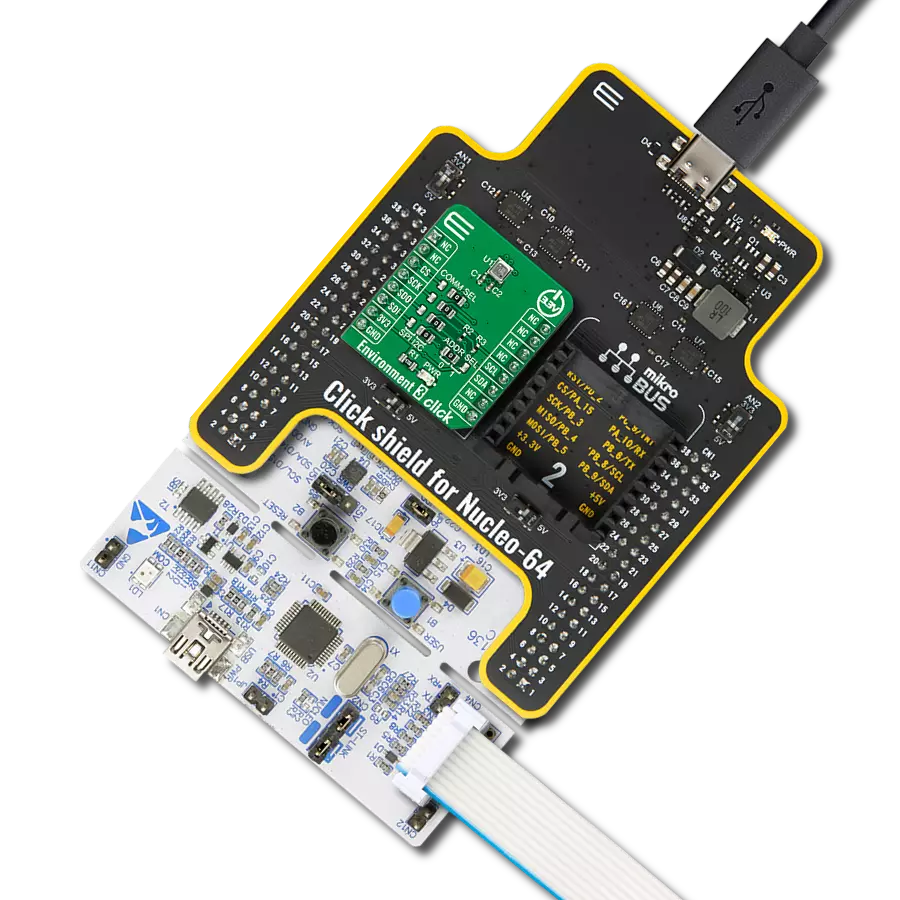Track temperature changes in various environments
A
A
Hardware Overview
How does it work?
EZO Carrier Click - RTD is based on the EZO-RTD™, an embedded temperature circuit board from Atlas Scientific. It is specifically designed for applications requiring accurate and precise temperature measurements through a generic PT-100/PT-1000 temperature probe or any class of 2, 3, or 4-wire platinum RTD probes. It works from -126.000°C to +1,254°C with a resolution of 0.001°C. Additionally, the temperature output options include Celsius (°C), Kelvin (°K), or Fahrenheit (°F), catering to diverse user preferences. As known, the most important part of probe calibration is watching the readings during the calibration process. It's easiest to calibrate the device in its default state (UART mode, continuous
readings) at any value - a simple method is to calibrate the probe in boiling water (100°C). Like any other part of the EZO™ family, the EZO-RTD™ also features Sleep mode, Continuous operation, Find function, Export/Import calibration, On-module status LED, and many more features detailed and described in the attached datasheet. EZO Carrier Click - RTD can use a standard 2-wire UART interface to communicate with the host MCU with the default baud rate of 9600bps. While using the UART interface, you can use the library we provide or a simple ASCII set of commands. You can also choose a standard 2-wire I2C interface over the COMM SEL jumpers. This Click board™ also comes with the BNC connector for interfacing the
appropriate PT probe, which MIKROE also offers. The EZO-RTD™ needs to be isolated from the host MCU; therefore, this Click™ board comes with the Si8400AB, a bidirectional isolator from Skyworks. The isolator provides standard bidirectional and I2C communication with a clock frequency of up to 1.7MHz. This Click board™ can operate with either 3.3V or 5V logic voltage levels selected via the VCC SEL jumper. This way, both 3.3V and 5V capable MCUs can use the communication lines properly. Also, this Click board™ comes equipped with a library containing easy-to-use functions and an example code that can be used as a reference for further development.
Features overview
Development board
PIC18F57Q43 Curiosity Nano evaluation kit is a cutting-edge hardware platform designed to evaluate microcontrollers within the PIC18-Q43 family. Central to its design is the inclusion of the powerful PIC18F57Q43 microcontroller (MCU), offering advanced functionalities and robust performance. Key features of this evaluation kit include a yellow user LED and a responsive
mechanical user switch, providing seamless interaction and testing. The provision for a 32.768kHz crystal footprint ensures precision timing capabilities. With an onboard debugger boasting a green power and status LED, programming and debugging become intuitive and efficient. Further enhancing its utility is the Virtual serial port (CDC) and a debug GPIO channel (DGI
GPIO), offering extensive connectivity options. Powered via USB, this kit boasts an adjustable target voltage feature facilitated by the MIC5353 LDO regulator, ensuring stable operation with an output voltage ranging from 1.8V to 5.1V, with a maximum output current of 500mA, subject to ambient temperature and voltage constraints.
Microcontroller Overview
MCU Card / MCU

Architecture
PIC
MCU Memory (KB)
128
Silicon Vendor
Microchip
Pin count
48
RAM (Bytes)
8196
You complete me!
Accessories
Curiosity Nano Base for Click boards is a versatile hardware extension platform created to streamline the integration between Curiosity Nano kits and extension boards, tailored explicitly for the mikroBUS™-standardized Click boards and Xplained Pro extension boards. This innovative base board (shield) offers seamless connectivity and expansion possibilities, simplifying experimentation and development. Key features include USB power compatibility from the Curiosity Nano kit, alongside an alternative external power input option for enhanced flexibility. The onboard Li-Ion/LiPo charger and management circuit ensure smooth operation for battery-powered applications, simplifying usage and management. Moreover, the base incorporates a fixed 3.3V PSU dedicated to target and mikroBUS™ power rails, alongside a fixed 5.0V boost converter catering to 5V power rails of mikroBUS™ sockets, providing stable power delivery for various connected devices.
Atlas Scientific Standard Temperature Probe is a high-precision PT-1000 Class-B platinum RTD sensor designed for various applications, including environmental monitoring. Its sleek, compact design, crafted from 316L stainless steel, ensures both safety and exceptional durability against corrosion. This probe's small form factor enhances thermal conductivity, allowing rapid and accurate temperature readings with minimal delay. It can measure temperatures ranging from -50°C to 200°C with an accuracy of +/-0.3, making it suitable for various conditions. The probe features a 1-meter Teflon cable with a male SMA connector and provides analog resistance output designed for easy integration into various systems. With an impressive lifespan of 15 years, this probe offers reliability and precision for long-term use in both professional and domestic settings.
Used MCU Pins
mikroBUS™ mapper
Take a closer look
Click board™ Schematic
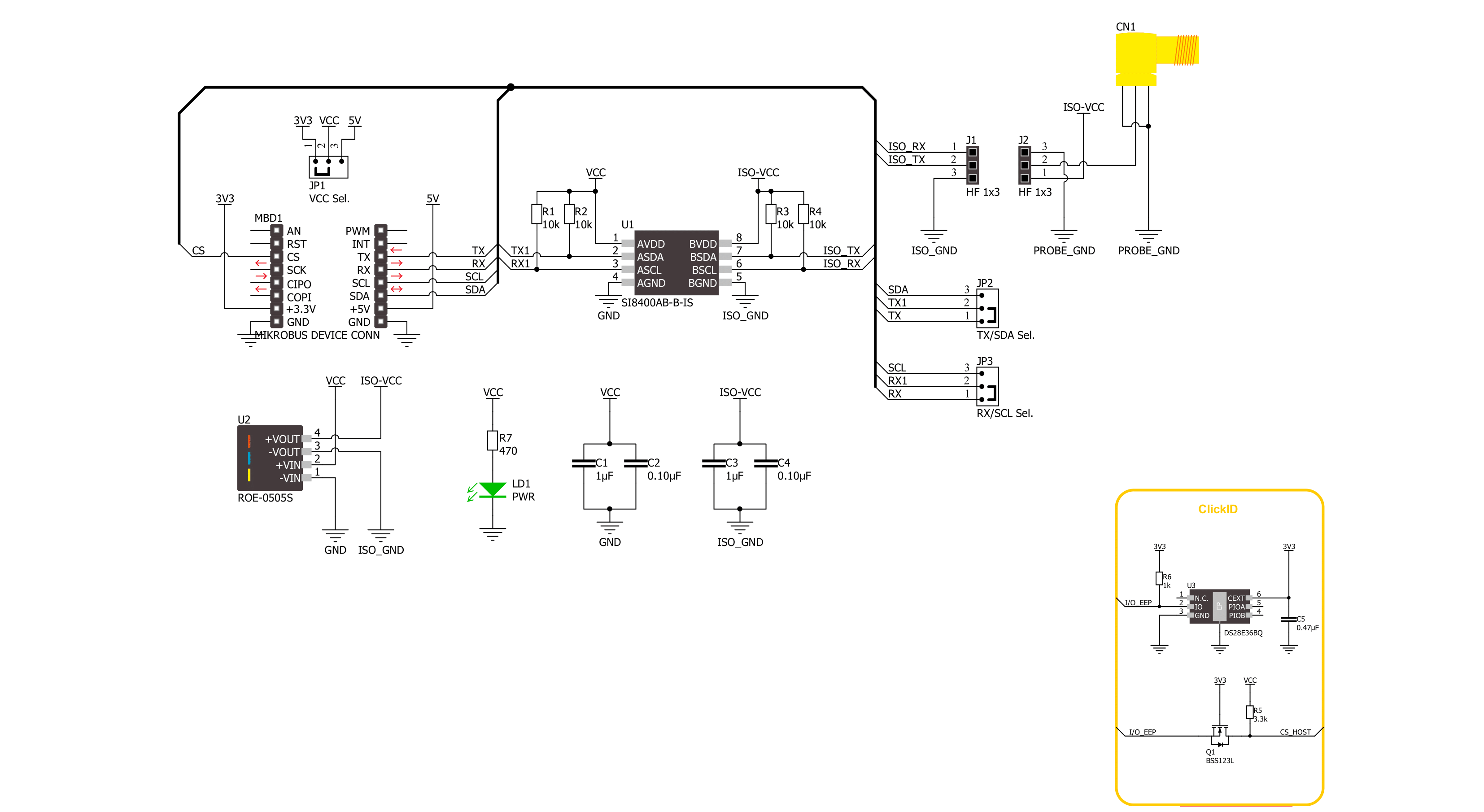
Step by step
Project assembly
Track your results in real time
Application Output
1. Application Output - In Debug mode, the 'Application Output' window enables real-time data monitoring, offering direct insight into execution results. Ensure proper data display by configuring the environment correctly using the provided tutorial.

2. UART Terminal - Use the UART Terminal to monitor data transmission via a USB to UART converter, allowing direct communication between the Click board™ and your development system. Configure the baud rate and other serial settings according to your project's requirements to ensure proper functionality. For step-by-step setup instructions, refer to the provided tutorial.

3. Plot Output - The Plot feature offers a powerful way to visualize real-time sensor data, enabling trend analysis, debugging, and comparison of multiple data points. To set it up correctly, follow the provided tutorial, which includes a step-by-step example of using the Plot feature to display Click board™ readings. To use the Plot feature in your code, use the function: plot(*insert_graph_name*, variable_name);. This is a general format, and it is up to the user to replace 'insert_graph_name' with the actual graph name and 'variable_name' with the parameter to be displayed.

Software Support
Library Description
This library contains API for EZO Carrier Click - RTD driver.
Key functions:
ezocarrierrtd_send_cmd- Send command functionezocarrierrtd_send_cmd_with_par- Send command function with parameterezocarrierrtd_send_cmd_check- Check the sent command
Open Source
Code example
The complete application code and a ready-to-use project are available through the NECTO Studio Package Manager for direct installation in the NECTO Studio. The application code can also be found on the MIKROE GitHub account.
/*!
* @file main.c
* @brief EZO Carrier RTD Click Example.
*
* # Description
* This example demonstrates the use of EZO Carrier RTD click board by processing
* the incoming data and displaying them on the USB UART.
*
* The demo application is composed of two sections :
*
* ## Application Init
* Initializes the driver, performs the click default factory reset, and single point calibration at 100 degC.
*
* ## Application Task
* Reads and processes all incoming temperature data from the probe, and displays them on the USB UART in degC.
*
* ## Additional Function
* - static void ezocarrierrtd_clear_app_buf ( void )
* - static void ezocarrierrtd_log_app_buf ( void )
* - static err_t ezocarrierrtd_process ( ezocarrierrtd_t *ctx )
* - static err_t ezocarrierrtd_rsp_check ( ezocarrierrtd_t *ctx, uint8_t *rsp )
* - static void ezocarrierrtd_error_check ( err_t error_flag )
*
* @author Stefan Ilic
*
*/
#include "board.h"
#include "log.h"
#include "ezocarrierrtd.h"
// Application buffer size
#define APP_BUFFER_SIZE 200
#define PROCESS_BUFFER_SIZE 200
static ezocarrierrtd_t ezocarrierrtd;
static log_t logger;
static uint8_t app_buf[ APP_BUFFER_SIZE ] = { 0 };
static int32_t app_buf_len = 0;
static err_t error_flag;
/**
* @brief EZO Carrier RTD clearing application buffer.
* @details This function clears memory of application buffer and reset its length.
* @note None.
*/
static void ezocarrierrtd_clear_app_buf ( void );
/**
* @brief EZO Carrier RTD log application buffer.
* @details This function logs data from application buffer to USB UART.
* @note None.
*/
static void ezocarrierrtd_log_app_buf ( void );
/**
* @brief EZO Carrier RTD data reading function.
* @details This function reads data from device and concatenates data to application buffer.
* @param[in] ctx : Click context object.
* See #ezocarrierrtd_t object definition for detailed explanation.
* @return @li @c 0 - Read some data.
* @li @c -1 - Nothing is read.
* See #err_t definition for detailed explanation.
* @note None.
*/
static err_t ezocarrierrtd_process ( ezocarrierrtd_t *ctx );
/**
* @brief Response check.
* @details This function checks for response and
* returns the status of response.
* @param[in] rsp Expected response.
* @return @li @c 0 - OK response.
* @li @c -1 - Error response.
* @li @c -2 - Timeout error.
* See #err_t definition for detailed explanation.
*/
static err_t ezocarrierrtd_rsp_check ( ezocarrierrtd_t *ctx, uint8_t *rsp );
/**
* @brief Check for errors.
* @details This function checks for different types of
* errors and logs them on UART or logs the response if no errors occured.
* @param[in] error_flag Error flag to check.
*/
static void ezocarrierrtd_error_check ( err_t error_flag );
void application_init ( void )
{
log_cfg_t log_cfg; /**< Logger config object. */
ezocarrierrtd_cfg_t ezocarrierrtd_cfg; /**< Click config object. */
/**
* Logger initialization.
* Default baud rate: 115200
* Default log level: LOG_LEVEL_DEBUG
* @note If USB_UART_RX and USB_UART_TX
* are defined as HAL_PIN_NC, you will
* need to define them manually for log to work.
* See @b LOG_MAP_USB_UART macro definition for detailed explanation.
*/
LOG_MAP_USB_UART( log_cfg );
log_init( &logger, &log_cfg );
log_info( &logger, " Application Init " );
// Click initialization.
ezocarrierrtd_cfg_setup( &ezocarrierrtd_cfg );
EZOCARRIERRTD_MAP_MIKROBUS( ezocarrierrtd_cfg, MIKROBUS_1 );
if ( UART_ERROR == ezocarrierrtd_init( &ezocarrierrtd, &ezocarrierrtd_cfg ) )
{
log_error( &logger, " Communication init." );
for ( ; ; );
}
log_printf( &logger, "Device status \r\n" );
ezocarrierrtd_send_cmd( &ezocarrierrtd, EZOCARRIERRTD_CMD_STATUS );
error_flag = ezocarrierrtd_rsp_check( &ezocarrierrtd, EZOCARRIERRTD_RSP_OK );
ezocarrierrtd_error_check( error_flag );
log_printf( &logger, "Factory reset \r\n" );
ezocarrierrtd_send_cmd( &ezocarrierrtd, EZOCARRIERRTD_CMD_FACTORY );
error_flag = ezocarrierrtd_rsp_check( &ezocarrierrtd, EZOCARRIERRTD_RSP_READY );
ezocarrierrtd_error_check( error_flag );
log_printf( &logger, "Device info \r\n" );
ezocarrierrtd_send_cmd( &ezocarrierrtd, EZOCARRIERRTD_CMD_DEV_INFO );
error_flag = ezocarrierrtd_rsp_check( &ezocarrierrtd, EZOCARRIERRTD_RSP_OK );
ezocarrierrtd_error_check( error_flag );
uint8_t n_cnt = 0;
uint8_t last_reading[ APP_BUFFER_SIZE ] = { 0 };
ezocarrierrtd_clear_app_buf( );
ezocarrierrtd_send_cmd( &ezocarrierrtd, EZOCARRIERRTD_CMD_SINGLE_READ );
ezocarrierrtd_process ( &ezocarrierrtd );
strcpy( last_reading, app_buf );
log_printf( &logger, "Place the probe into the boiling water,\r\n" );
log_printf( &logger, "for single-point calibration \r\n" );
Delay_ms( 5000 );
log_printf( &logger, "Waiting for stable readings \r\n" );
while ( n_cnt <= 5 )
{
if ( EZOCARRIERRTD_OK == ezocarrierrtd_process ( &ezocarrierrtd ) )
{
if ( 0 == strstr( app_buf, last_reading ) )
{
n_cnt++;
}
else
{
strcpy( last_reading, app_buf );
n_cnt = 0;
}
}
log_printf( &logger, "- " );
Delay_ms( 1000 );
ezocarrierrtd_clear_app_buf( );
}
#define CALIBRATION_VALUE "100"
log_printf( &logger, "\r\n Calibration \r\n" );
ezocarrierrtd_send_cmd_with_par( &ezocarrierrtd, EZOCARRIERRTD_CMD_CAL, CALIBRATION_VALUE );
error_flag = ezocarrierrtd_rsp_check( &ezocarrierrtd, EZOCARRIERRTD_RSP_OK );
ezocarrierrtd_error_check( error_flag );
#define DISABLE_CONT_READ "0"
log_printf( &logger, "Disable continuous reading mode \r\n" );
ezocarrierrtd_send_cmd_with_par( &ezocarrierrtd, EZOCARRIERRTD_CMD_CONT_READ, DISABLE_CONT_READ );
error_flag = ezocarrierrtd_rsp_check( &ezocarrierrtd, EZOCARRIERRTD_RSP_OK );
ezocarrierrtd_error_check( error_flag );
log_info( &logger, " Application Task " );
}
void application_task ( void )
{
log_printf( &logger, "Reading... \r\n" );
ezocarrierrtd_send_cmd( &ezocarrierrtd, EZOCARRIERRTD_CMD_SINGLE_READ );
error_flag = ezocarrierrtd_rsp_check( &ezocarrierrtd, EZOCARRIERRTD_RSP_OK );
ezocarrierrtd_error_check( error_flag );
Delay_ms( 5000 );
}
void main ( void )
{
application_init( );
for ( ; ; )
{
application_task( );
}
}
static void ezocarrierrtd_clear_app_buf ( void )
{
memset( app_buf, 0, app_buf_len );
app_buf_len = 0;
}
static void ezocarrierrtd_log_app_buf ( void )
{
for ( int32_t buf_cnt = 0; buf_cnt < app_buf_len; buf_cnt++ )
{
log_printf( &logger, "%c", app_buf[ buf_cnt ] );
}
}
static err_t ezocarrierrtd_process ( ezocarrierrtd_t *ctx )
{
uint8_t rx_buf[ PROCESS_BUFFER_SIZE ] = { 0 };
int32_t overflow_bytes = 0;
int32_t rx_cnt = 0;
int32_t rx_size = ezocarrierrtd_generic_read( ctx, rx_buf, PROCESS_BUFFER_SIZE );
if ( ( rx_size > 0 ) && ( rx_size <= APP_BUFFER_SIZE ) )
{
if ( ( app_buf_len + rx_size ) > APP_BUFFER_SIZE )
{
overflow_bytes = ( app_buf_len + rx_size ) - APP_BUFFER_SIZE;
app_buf_len = APP_BUFFER_SIZE - rx_size;
memmove ( app_buf, &app_buf[ overflow_bytes ], app_buf_len );
memset ( &app_buf[ app_buf_len ], 0, overflow_bytes );
}
for ( rx_cnt = 0; rx_cnt < rx_size; rx_cnt++ )
{
if ( rx_buf[ rx_cnt ] )
{
app_buf[ app_buf_len++ ] = rx_buf[ rx_cnt ];
}
}
return EZOCARRIERRTD_OK;
}
return EZOCARRIERRTD_ERROR;
}
static err_t ezocarrierrtd_rsp_check ( ezocarrierrtd_t *ctx, uint8_t *rsp )
{
uint32_t timeout_cnt = 0;
uint32_t timeout = 10000;
err_t error_flag = EZOCARRIERRTD_OK;
ezocarrierrtd_clear_app_buf( );
while ( ( 0 == strstr( app_buf, rsp ) ) &&
( 0 == strstr( app_buf, EZOCARRIERRTD_RSP_ERROR ) ) )
{
error_flag |= ezocarrierrtd_process( ctx );
if ( timeout_cnt++ > timeout )
{
ezocarrierrtd_clear_app_buf( );
return EZOCARRIERRTD_ERROR_TIMEOUT;
}
Delay_ms( 1 );
}
Delay_ms( 100 );
error_flag |= ezocarrierrtd_process( ctx );
if ( strstr( app_buf, rsp ) )
{
return EZOCARRIERRTD_OK;
}
else if ( strstr( app_buf, EZOCARRIERRTD_RSP_ERROR ) )
{
return EZOCARRIERRTD_ERROR;
}
else
{
return EZOCARRIERRTD_ERROR;
}
}
static void ezocarrierrtd_error_check ( err_t error_flag )
{
switch ( error_flag )
{
case EZOCARRIERRTD_OK:
{
ezocarrierrtd_log_app_buf( );
break;
}
case EZOCARRIERRTD_ERROR:
{
log_error( &logger, " Error!" );
break;
}
case EZOCARRIERRTD_ERROR_TIMEOUT:
{
log_error( &logger, " Timeout!" );
break;
}
default:
{
log_error( &logger, " Unknown!" );
break;
}
}
log_printf( &logger, "- - - - - - - - - - - - - - -\r\n" );
Delay_ms( 500 );
}
// ------------------------------------------------------------------------ END
Additional Support
Resources
Category:Environmental