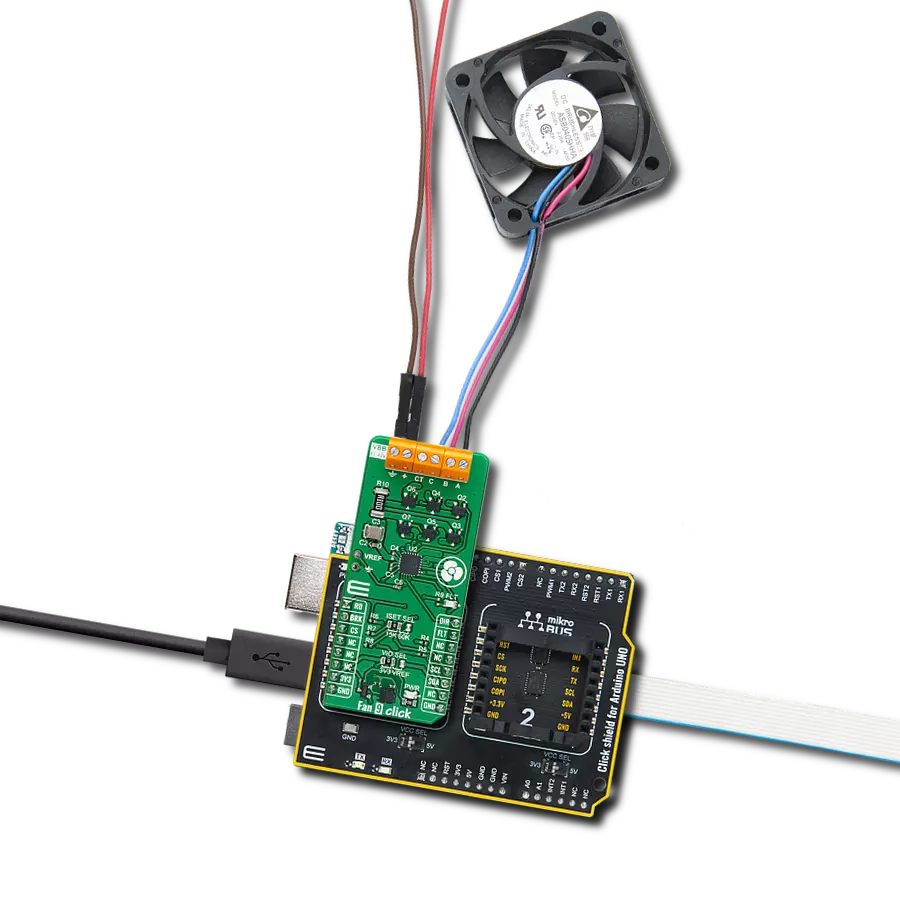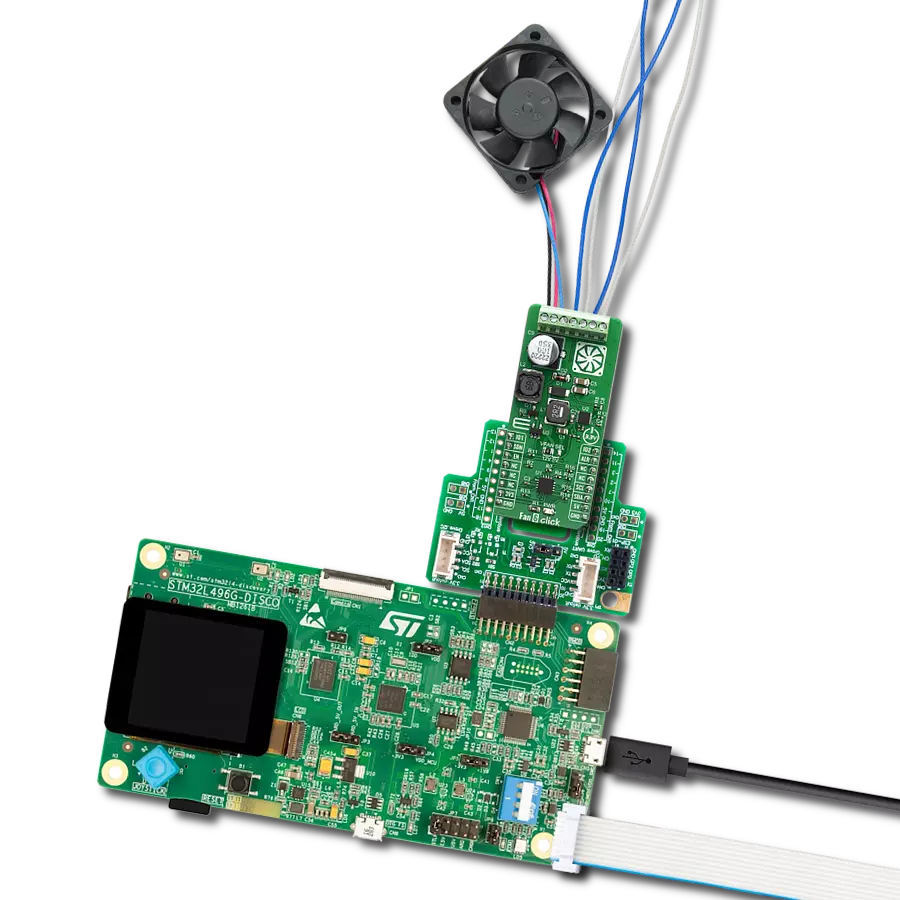Command your fans with precision and finesse
A
A
Hardware Overview
How does it work?
Fan 2 Click is based on the MAX31760, a precision fan-speed controller from Analog Devices. It can measure temperature and adjust the fan speed to keep the temperature at the same level. Fan 2 Click can also control two fans at the same time. This Click board™ is designed to run on either 3.3V or 5V power supply. It communicates with the target microcontroller over the I2C interface, with additional functionality provided by the following pins on the mikroBUS™ line: INT, AN, RST, and CS. For example, you can set the limit at 25°C, and if the temperature goes over that, the Click board™ will activate the fan; it will keep working until the temperature is 25°C again. The MAX31760 integrates temperature sensing along with
precision PWM fan control. It accurately measures its local die temperature and the remote temperature of a discrete diode-connected transistor, such as a 2N3906 or a thermal diode commonly found on CPUs, graphics processor units (GPUs), and other ASICs. Multiple temperature thresholds, such as local high/overtemperature (OT) and remote high/overtemperature, can be set by an I2C-compatible interface. Fan speed is controlled based on the temperature reading as an index to a 48-byte lookup table (LUT) containing user-programmed PWM values. The flexible LUT-based architecture enables users to program a smooth nonlinear fan speed vs. temperature transfer
function to minimize acoustic fan noise. Two tachometer inputs allow for measuring the speeds of two fans independently. The Click board™ carries a 10-pole terminal block that allows easy connection for pairs of two, three, or four-wire DC fans on the standard way of connection via PWM, TACH, GND, and VFAN lines. A single onboard jumper setting enables a two or 3-wire fan connection. In addition, there are two points (DXP, DXN) on the same terminal for external temperature sensor connection. The click communicates with the MCU over a data interface voltage level of 3.3V only.
Features overview
Development board
PIC18F57Q43 Curiosity Nano evaluation kit is a cutting-edge hardware platform designed to evaluate microcontrollers within the PIC18-Q43 family. Central to its design is the inclusion of the powerful PIC18F57Q43 microcontroller (MCU), offering advanced functionalities and robust performance. Key features of this evaluation kit include a yellow user LED and a responsive
mechanical user switch, providing seamless interaction and testing. The provision for a 32.768kHz crystal footprint ensures precision timing capabilities. With an onboard debugger boasting a green power and status LED, programming and debugging become intuitive and efficient. Further enhancing its utility is the Virtual serial port (CDC) and a debug GPIO channel (DGI
GPIO), offering extensive connectivity options. Powered via USB, this kit boasts an adjustable target voltage feature facilitated by the MIC5353 LDO regulator, ensuring stable operation with an output voltage ranging from 1.8V to 5.1V, with a maximum output current of 500mA, subject to ambient temperature and voltage constraints.
Microcontroller Overview
MCU Card / MCU

Architecture
PIC
MCU Memory (KB)
128
Silicon Vendor
Microchip
Pin count
48
RAM (Bytes)
8196
You complete me!
Accessories
Curiosity Nano Base for Click boards is a versatile hardware extension platform created to streamline the integration between Curiosity Nano kits and extension boards, tailored explicitly for the mikroBUS™-standardized Click boards and Xplained Pro extension boards. This innovative base board (shield) offers seamless connectivity and expansion possibilities, simplifying experimentation and development. Key features include USB power compatibility from the Curiosity Nano kit, alongside an alternative external power input option for enhanced flexibility. The onboard Li-Ion/LiPo charger and management circuit ensure smooth operation for battery-powered applications, simplifying usage and management. Moreover, the base incorporates a fixed 3.3V PSU dedicated to target and mikroBUS™ power rails, alongside a fixed 5.0V boost converter catering to 5V power rails of mikroBUS™ sockets, providing stable power delivery for various connected devices.
Used MCU Pins
mikroBUS™ mapper
Take a closer look
Click board™ Schematic
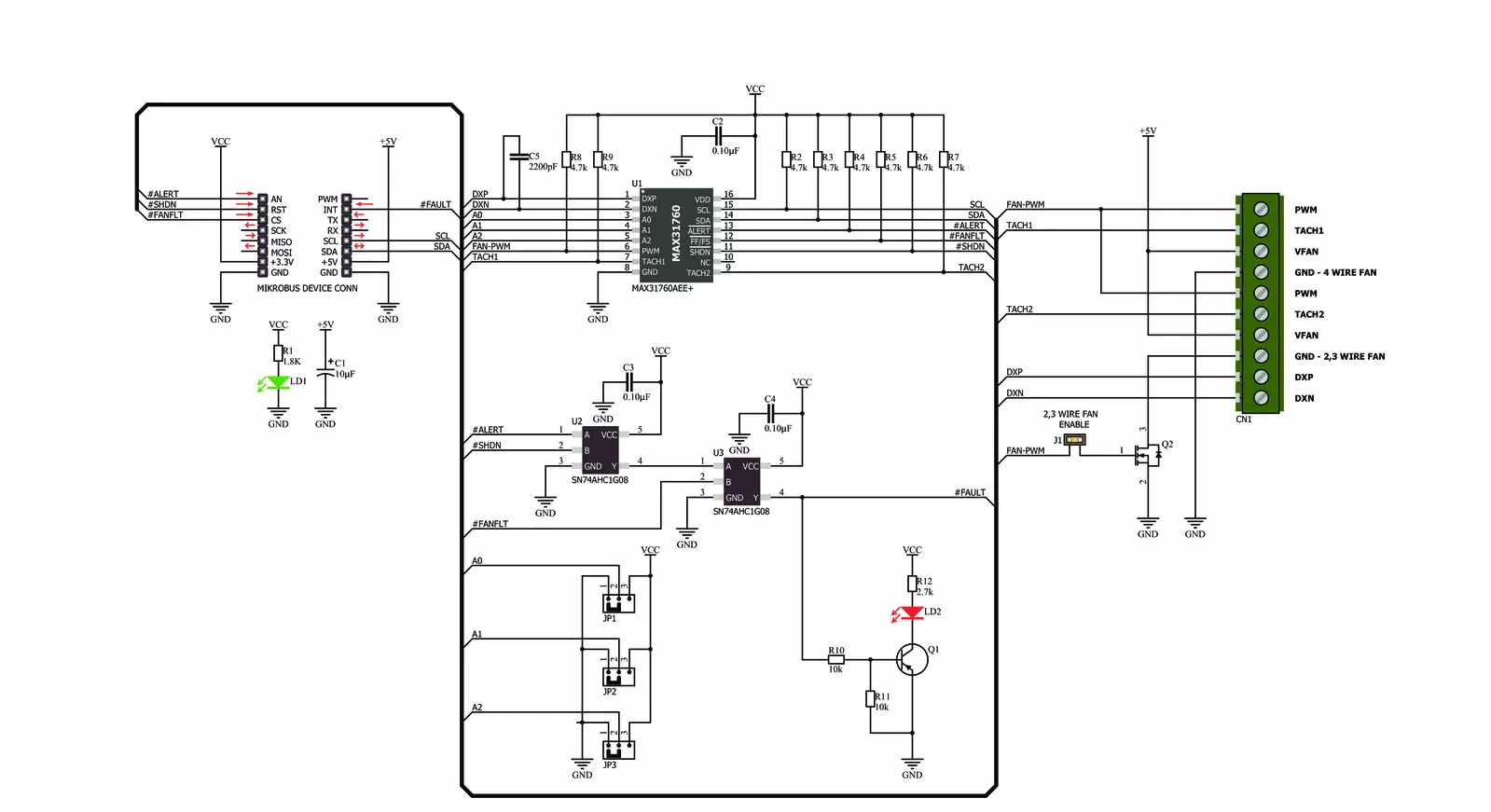
Step by step
Project assembly
Track your results in real time
Application Output
1. Application Output - In Debug mode, the 'Application Output' window enables real-time data monitoring, offering direct insight into execution results. Ensure proper data display by configuring the environment correctly using the provided tutorial.

2. UART Terminal - Use the UART Terminal to monitor data transmission via a USB to UART converter, allowing direct communication between the Click board™ and your development system. Configure the baud rate and other serial settings according to your project's requirements to ensure proper functionality. For step-by-step setup instructions, refer to the provided tutorial.

3. Plot Output - The Plot feature offers a powerful way to visualize real-time sensor data, enabling trend analysis, debugging, and comparison of multiple data points. To set it up correctly, follow the provided tutorial, which includes a step-by-step example of using the Plot feature to display Click board™ readings. To use the Plot feature in your code, use the function: plot(*insert_graph_name*, variable_name);. This is a general format, and it is up to the user to replace 'insert_graph_name' with the actual graph name and 'variable_name' with the parameter to be displayed.

Software Support
Library Description
This library contains API for Fan 2 Click driver.
Key functions:
fan2_generic_write_byte- Generic Byte Write functionfan2_read_tacho- Tachometer Read functionfan2_direct_speed_control- Direct Fan Speed Control function
Open Source
Code example
The complete application code and a ready-to-use project are available through the NECTO Studio Package Manager for direct installation in the NECTO Studio. The application code can also be found on the MIKROE GitHub account.
/*!
* \file main.c
* \brief Fan 2 Click example
*
* # Description
* This example demonstrates the use of Fan 2 Click board.
* It demonstrates sensor measurements and fan control.
*
* The demo application is composed of two sections :
*
* ## Application Init
* Initializes I2C driver and executes a default configuration for Fan 2 Click.
* Also initializes UART logger for results logging.
*
* ## Application Task
* Increments the fan speed from half speed to maximum, and on each step measures
* the current fan speed in RPM and the remote temperature in Celsius.
* Fan speed will be incremented/decremented each second for 10 percents.
*
* \author Nemanja Medakovic
*
*/
// ------------------------------------------------------------------- INCLUDES
#include "board.h"
#include "log.h"
#include "fan2.h"
// ------------------------------------------------------------------ VARIABLES
static fan2_t fan2;
static log_t logger;
static float fan2_speed;
static uint16_t fan2_curr_speed;
static float fan2_temp;
static uint8_t flag;
static char deg_cels[ 3 ] = { 176, 'C', 0 };
// ------------------------------------------------------ APPLICATION FUNCTIONS
void application_init( void )
{
fan2_cfg_t fan2_cfg;
log_cfg_t log_cfg;
/**
* Logger initialization.
* Default baud rate: 115200
* Default log level: LOG_LEVEL_DEBUG
* @note If USB_UART_RX and USB_UART_TX
* are defined as HAL_PIN_NC, you will
* need to define them manually for log to work.
* See @b LOG_MAP_USB_UART macro definition for detailed explanation.
*/
LOG_MAP_USB_UART( log_cfg );
log_init( &logger, &log_cfg );
log_info( &logger, "---- Application Init ----" );
// Click initialization.
fan2_cfg_setup( &fan2_cfg );
FAN2_MAP_MIKROBUS( fan2_cfg, MIKROBUS_1 );
fan2_init( &fan2, &fan2_cfg );
fan2_default_cfg( &fan2 );
fan2_speed = FAN2_HALF_SPEED_PER;
Delay_ms ( 1000 );
log_printf( &logger, "* * * Fan 2 initialization done * * *\r\n" );
log_printf( &logger, "***************************************\r\n" );
flag = 0;
}
void application_task( void )
{
fan2_direct_speed_control( &fan2, fan2_speed );
Delay_ms ( 1000 );
fan2_read_tacho( &fan2, FAN2_REG_TACH1_CNT, &fan2_curr_speed );
fan2_read_temp( &fan2, FAN2_REG_REMOTE_TEMP_READ, &fan2_temp );
log_printf( &logger, "* Fan 2 set speed : %.2f %%\r\n", fan2_speed );
log_printf( &logger, "* Fan 2 current speed : %u RPM\r\n", fan2_curr_speed );
log_printf( &logger, "* Fan 2 remote temperature : %.2f %s\r\n", fan2_temp, deg_cels );
log_printf( &logger, "***************************************\r\n" );
if ( flag == 0 ) {
if ( fan2_speed < FAN2_MAX_SPEED_PER)
fan2_speed += 10;
else
flag = 1;
}
if ( flag == 1 ) {
if ( fan2_speed > FAN2_MIN_SPEED_PER)
fan2_speed -= 10;
else {
fan2_speed = FAN2_HALF_SPEED_PER;
flag = 0;
}
}
}
int main ( void )
{
/* Do not remove this line or clock might not be set correctly. */
#ifdef PREINIT_SUPPORTED
preinit();
#endif
application_init( );
for ( ; ; )
{
application_task( );
}
return 0;
}
// ------------------------------------------------------------------------ END
Additional Support
Resources
Category:Brushless