Expandable buffer designed for I2C and SMBus applications offering four bidirectional data transfer channels
A
A
Hardware Overview
How does it work?
I2C MUX 6 Click is based on the PCA9518, an expandable four-channel bidirectional buffer controllable through the I2C serial interface from Texas Instruments. The primary SCL/SDA signal pair is directed to four channels where only one SCL/SDA channel can be selected at a time, determined by the state of the four Enable pins, routed to the AN, RST, CS, and PWM pins of the mikroBUS™ socket. The PCA9518 overcomes the restriction of maximum bus capacitance by separating and buffering the I2C data (SDA) and clock (SCL) lines into multiple groups of 400pF I2C channels. The PCA9518 has several multi-directional open-drain buffers designed to support the standard low-level-contention arbitration of the I2C bus. Except during arbitration, the PCA9518 acts like
a pair of non-inverting open-drain buffers, one for SDA and one for SCL. It can communicate with other PCA9518 hubs through a 4-wire inter-hub expansion bus located on the onboard header with EXP labeled pins, i.e., permits extension of the I2C-bus by buffering the data (SDA) and the clock (SCL) lines enabling virtually an unlimited number of buses of 400pF. The PCA9518 communicates with MCU using the standard I2C interface that supports Standard-Mode (100 kHz) and Fast-Mode (400 kHz) operations. As mentioned, each Enable pin, ENx, controls its associated SDAx and SCLx channels. When the ENx pin is in a low logic state, it isolates its corresponding SDAx and SCLx lines from the system by blocking the inputs from SDAx and SCLx and disabling the output drivers on these lines.
It is essential that the ENx change state only when both the global bus and the local port are in an IDLE state to prevent system failures. This Click board™ is designed for 3.3V operation. It also has onboard terminals labeled as VCC-I2C to supply a logic voltage of 3.3V or 5V for PCA9518’s I2C lines, which are 5V-tolerant. However, the board must perform appropriate logic voltage level conversion before using MCUs with different logic levels. The Click board™ comes equipped with a library containing functions and an example code that can be used, as a reference, for further development.
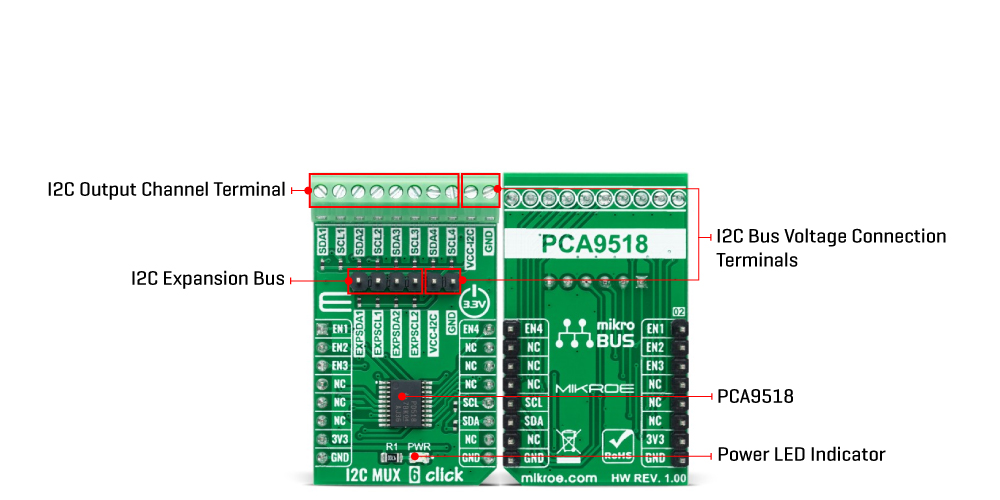
Features overview
Development board
PIC18F57Q43 Curiosity Nano evaluation kit is a cutting-edge hardware platform designed to evaluate microcontrollers within the PIC18-Q43 family. Central to its design is the inclusion of the powerful PIC18F57Q43 microcontroller (MCU), offering advanced functionalities and robust performance. Key features of this evaluation kit include a yellow user LED and a responsive
mechanical user switch, providing seamless interaction and testing. The provision for a 32.768kHz crystal footprint ensures precision timing capabilities. With an onboard debugger boasting a green power and status LED, programming and debugging become intuitive and efficient. Further enhancing its utility is the Virtual serial port (CDC) and a debug GPIO channel (DGI
GPIO), offering extensive connectivity options. Powered via USB, this kit boasts an adjustable target voltage feature facilitated by the MIC5353 LDO regulator, ensuring stable operation with an output voltage ranging from 1.8V to 5.1V, with a maximum output current of 500mA, subject to ambient temperature and voltage constraints.
Microcontroller Overview
MCU Card / MCU

Architecture
PIC
MCU Memory (KB)
128
Silicon Vendor
Microchip
Pin count
48
RAM (Bytes)
8196
You complete me!
Accessories
Curiosity Nano Base for Click boards is a versatile hardware extension platform created to streamline the integration between Curiosity Nano kits and extension boards, tailored explicitly for the mikroBUS™-standardized Click boards and Xplained Pro extension boards. This innovative base board (shield) offers seamless connectivity and expansion possibilities, simplifying experimentation and development. Key features include USB power compatibility from the Curiosity Nano kit, alongside an alternative external power input option for enhanced flexibility. The onboard Li-Ion/LiPo charger and management circuit ensure smooth operation for battery-powered applications, simplifying usage and management. Moreover, the base incorporates a fixed 3.3V PSU dedicated to target and mikroBUS™ power rails, alongside a fixed 5.0V boost converter catering to 5V power rails of mikroBUS™ sockets, providing stable power delivery for various connected devices.
Used MCU Pins
mikroBUS™ mapper
Take a closer look
Click board™ Schematic
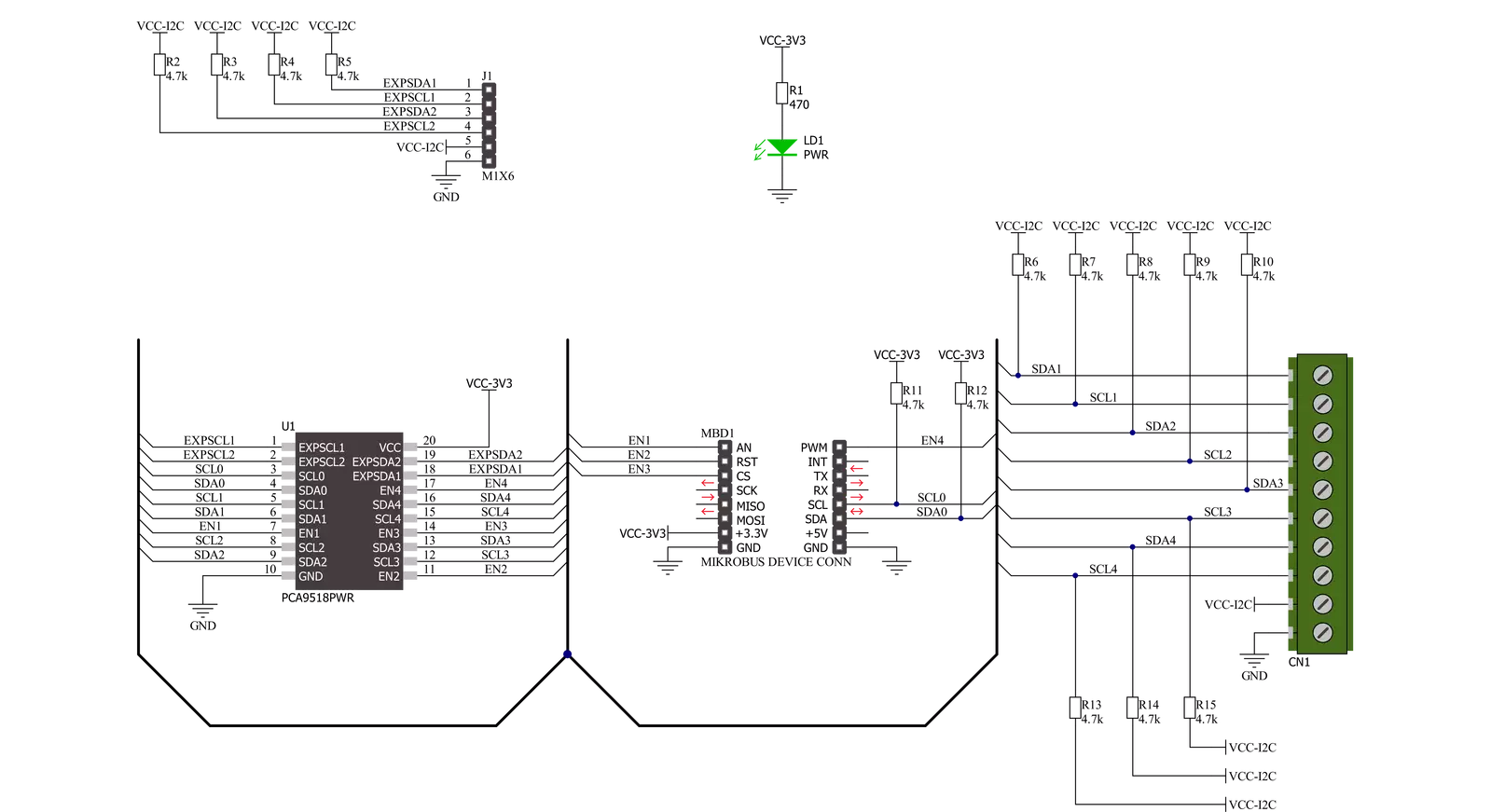
Step by step
Project assembly
Track your results in real time
Application Output
1. Application Output - In Debug mode, the 'Application Output' window enables real-time data monitoring, offering direct insight into execution results. Ensure proper data display by configuring the environment correctly using the provided tutorial.

2. UART Terminal - Use the UART Terminal to monitor data transmission via a USB to UART converter, allowing direct communication between the Click board™ and your development system. Configure the baud rate and other serial settings according to your project's requirements to ensure proper functionality. For step-by-step setup instructions, refer to the provided tutorial.

3. Plot Output - The Plot feature offers a powerful way to visualize real-time sensor data, enabling trend analysis, debugging, and comparison of multiple data points. To set it up correctly, follow the provided tutorial, which includes a step-by-step example of using the Plot feature to display Click board™ readings. To use the Plot feature in your code, use the function: plot(*insert_graph_name*, variable_name);. This is a general format, and it is up to the user to replace 'insert_graph_name' with the actual graph name and 'variable_name' with the parameter to be displayed.

Software Support
Library Description
This library contains API for I2C MUX 6 Click driver.
Key functions:
i2cmux6_set_channelThis function sets the desired channel active and configures its slave address.i2cmux6_generic_writeThis function writes a desired number of data bytes starting from the selected register by using the I2C serial interface.i2cmux6_generic_readThis function reads a desired number of data bytes starting from the selected register using the I2C serial interface.
Open Source
Code example
The complete application code and a ready-to-use project are available through the NECTO Studio Package Manager for direct installation in the NECTO Studio. The application code can also be found on the MIKROE GitHub account.
/*!
* @file main.c
* @brief I2CMUX6 Click example
*
* # Description
* This example demonstrates the use of I2C MUX 6 Click board by reading the
* device ID of a 6DOF IMU 11 and Compass 3 Click boards connected to
* the channels 1 and 4 respectfully.
*
* The demo application is composed of two sections :
*
* ## Application Init
* Initializes the driver and logger.
*
* ## Application Task
* Reads the device ID of the connected Click boards.
* Channel 1 : 6DOF IMU 11 Click [slave address: 0x0E; reg: 0x00; id: 0x2D],
* Channel 4 : Compass 3 Click [slave address: 0x30; reg: 0x2F; id: 0x0C].
* All data is being logged on the USB UART where you can check the device ID.
*
* @note
* Make sure to provide 3v3 power supply on VCC-I2C pin.
*
* @author Stefan Filipovic
*
*/
#include "board.h"
#include "log.h"
#include "i2cmux6.h"
#define DEVICE0_NAME "6DOF IMU 11 Click"
#define DEVICE0_POSITION I2CMUX6_CHANNEL_1
#define DEVICE0_SLAVE_ADDRESS 0x0E
#define DEVICE0_REG_ID 0x00
#define DEVICE0_ID 0x2D
#define DEVICE1_NAME "Compass 3 Click"
#define DEVICE1_POSITION I2CMUX6_CHANNEL_4
#define DEVICE1_SLAVE_ADDRESS 0x30
#define DEVICE1_REG_ID 0x2F
#define DEVICE1_ID 0x0C
static i2cmux6_t i2cmux6;
static log_t logger;
void application_init ( void )
{
log_cfg_t log_cfg; /**< Logger config object. */
i2cmux6_cfg_t i2cmux6_cfg; /**< Click config object. */
/**
* Logger initialization.
* Default baud rate: 115200
* Default log level: LOG_LEVEL_DEBUG
* @note If USB_UART_RX and USB_UART_TX
* are defined as HAL_PIN_NC, you will
* need to define them manually for log to work.
* See @b LOG_MAP_USB_UART macro definition for detailed explanation.
*/
LOG_MAP_USB_UART( log_cfg );
log_init( &logger, &log_cfg );
log_info( &logger, " Application Init " );
// Click initialization.
i2cmux6_cfg_setup( &i2cmux6_cfg );
I2CMUX6_MAP_MIKROBUS( i2cmux6_cfg, MIKROBUS_1 );
if ( I2C_MASTER_ERROR == i2cmux6_init( &i2cmux6, &i2cmux6_cfg ) )
{
log_error( &logger, " Communication init." );
for ( ; ; );
}
log_info( &logger, " Application Task " );
}
void application_task ( void )
{
uint8_t device_id;
if ( I2CMUX6_OK == i2cmux6_set_channel ( &i2cmux6, DEVICE0_POSITION, DEVICE0_SLAVE_ADDRESS ) )
{
log_printf( &logger, "\r\n Active Channel: - " );
for ( uint8_t cnt = 0; cnt < 4; cnt++ )
{
if ( ( DEVICE0_POSITION ) & ( 1 << cnt ) )
{
log_printf( &logger, "%u - ", ( uint16_t ) ( cnt + 1 ) );
}
}
if ( I2CMUX6_OK == i2cmux6_generic_read ( &i2cmux6, DEVICE0_REG_ID, &device_id, 1 ) )
{
log_printf( &logger, "\r\n %s - Device ID: 0x%.2X\r\n", ( char * ) DEVICE0_NAME, ( uint16_t ) device_id );
}
Delay_ms ( 1000 );
}
if ( I2CMUX6_OK == i2cmux6_set_channel ( &i2cmux6, DEVICE1_POSITION, DEVICE1_SLAVE_ADDRESS ) )
{
log_printf( &logger, "\r\n Active Channel: - " );
for ( uint8_t cnt = 0; cnt < 4; cnt++ )
{
if ( ( DEVICE1_POSITION ) & ( 1 << cnt ) )
{
log_printf( &logger, "%u - ", ( uint16_t ) ( cnt + 1 ) );
}
}
if ( I2CMUX6_OK == i2cmux6_generic_read ( &i2cmux6, DEVICE1_REG_ID, &device_id, 1 ) )
{
log_printf( &logger, "\r\n %s - Device ID: 0x%.2X\r\n", ( char * ) DEVICE1_NAME, ( uint16_t ) device_id );
}
Delay_ms ( 1000 );
}
}
int main ( void )
{
/* Do not remove this line or clock might not be set correctly. */
#ifdef PREINIT_SUPPORTED
preinit();
#endif
application_init( );
for ( ; ; )
{
application_task( );
}
return 0;
}
// ------------------------------------------------------------------------ END


































