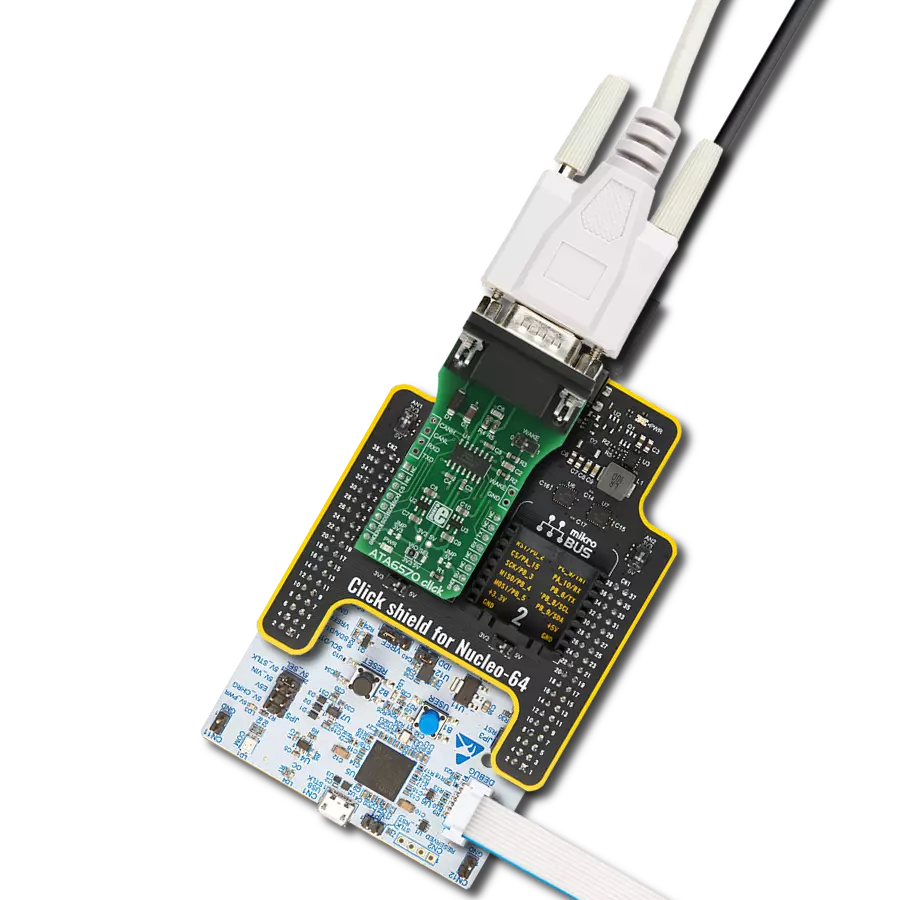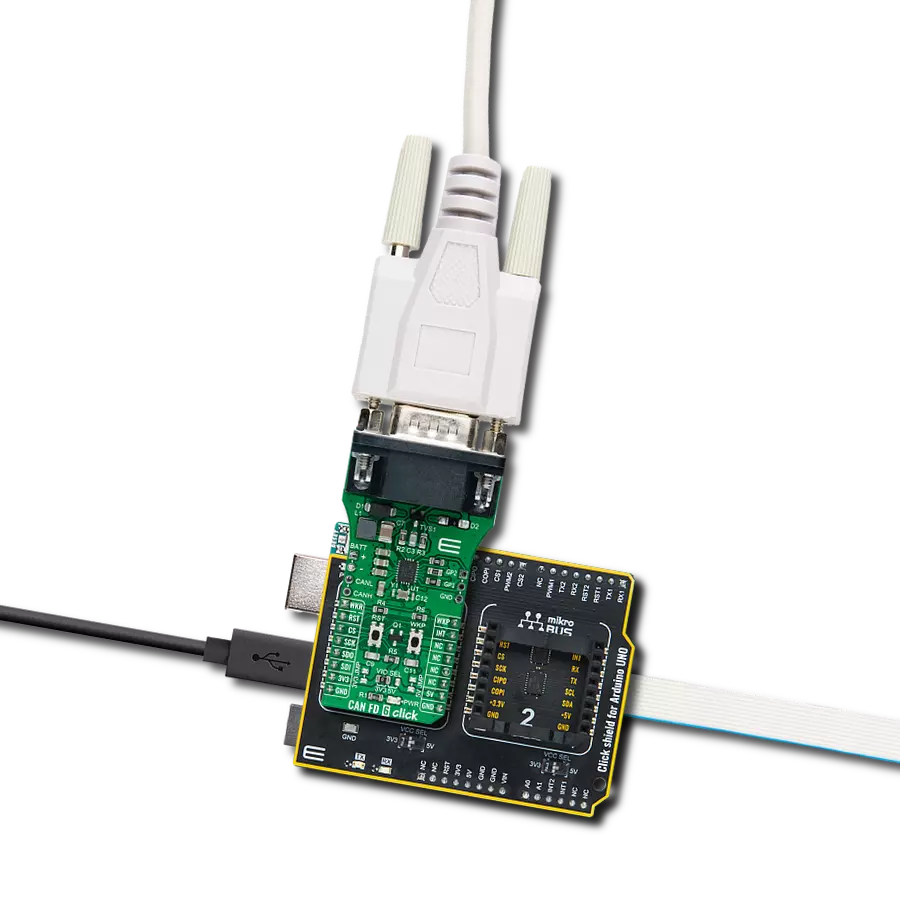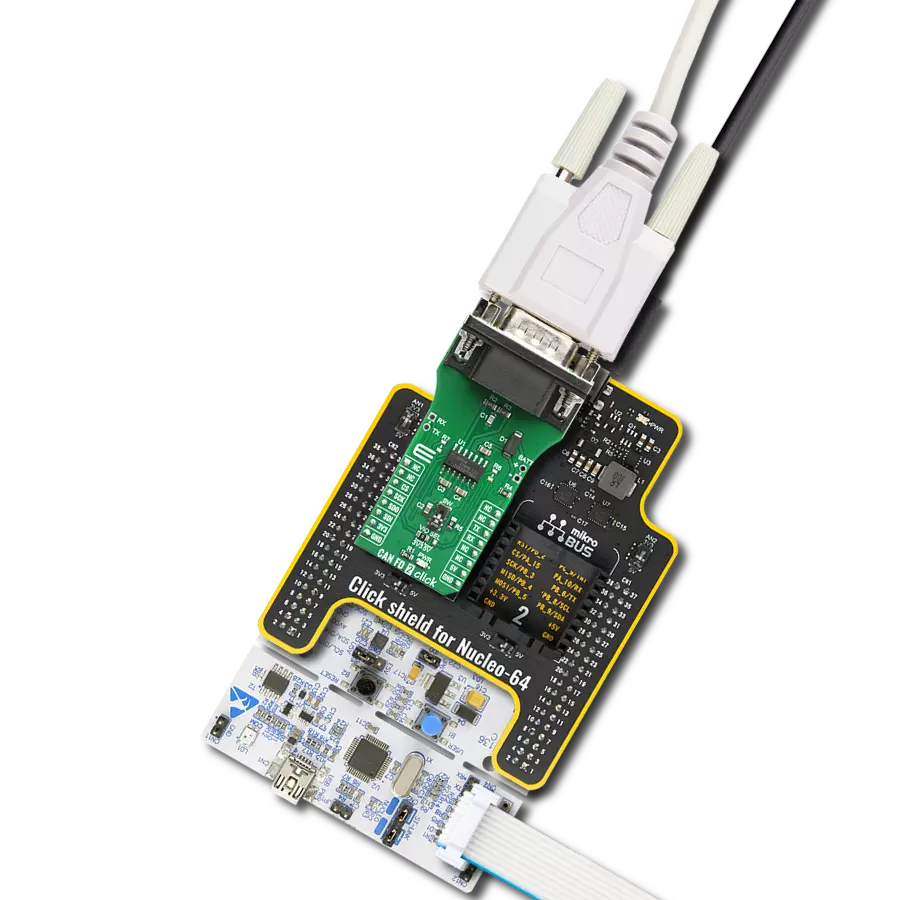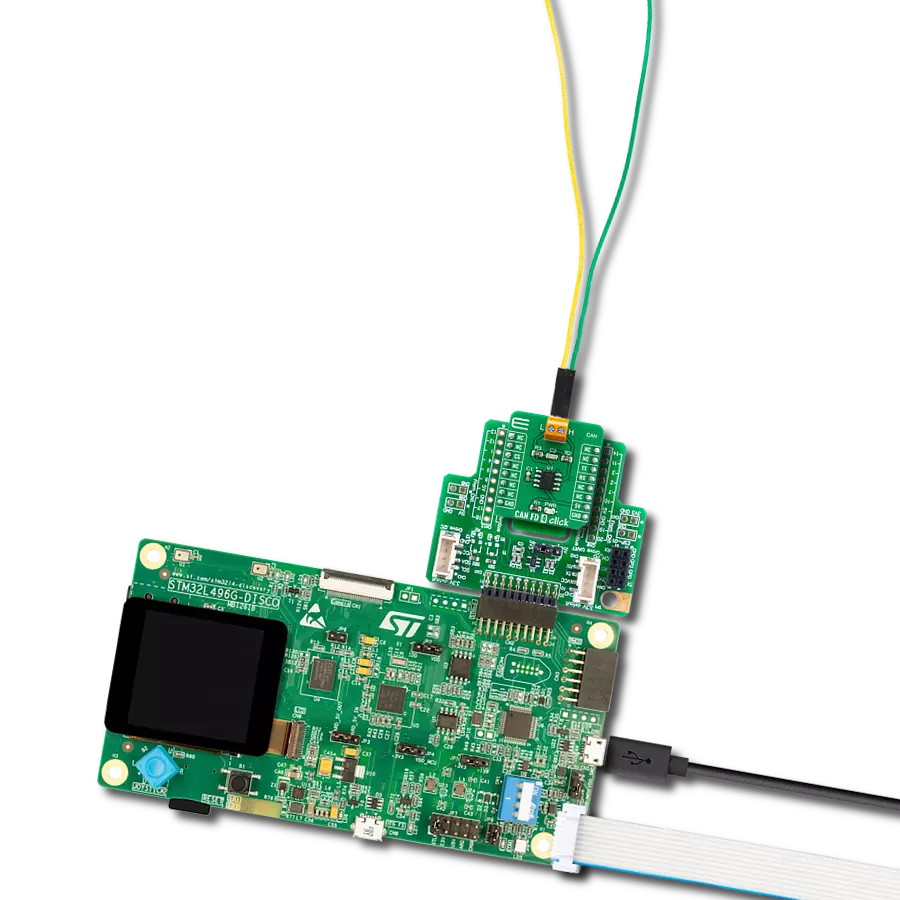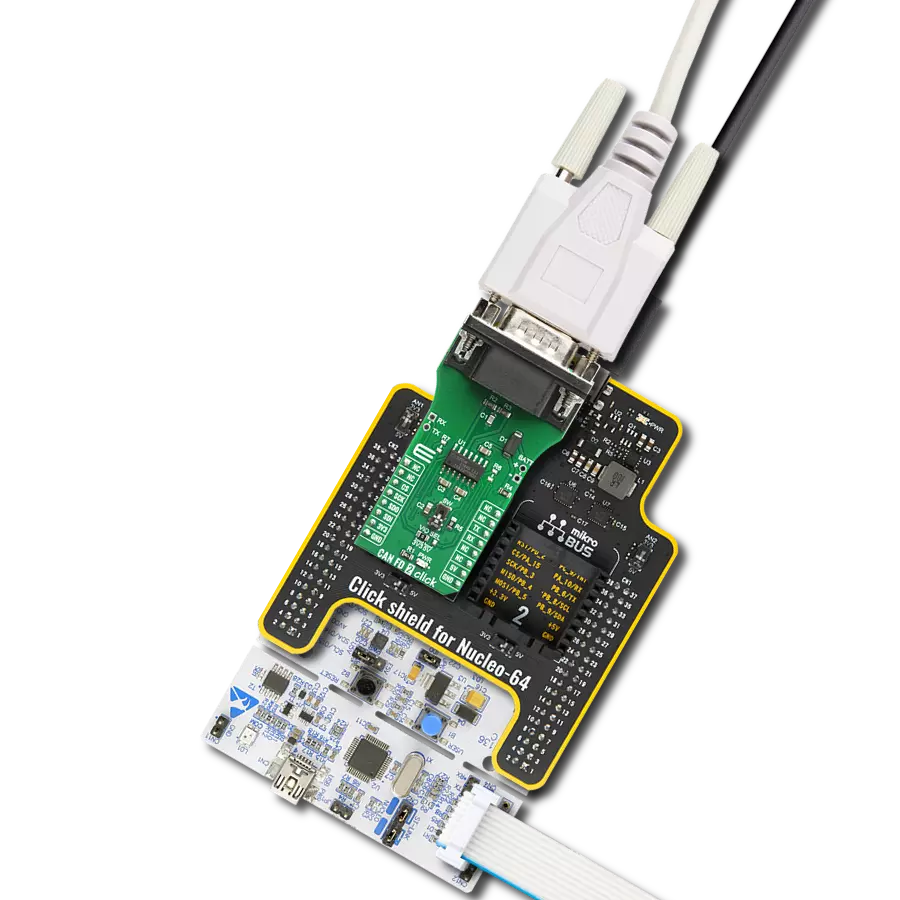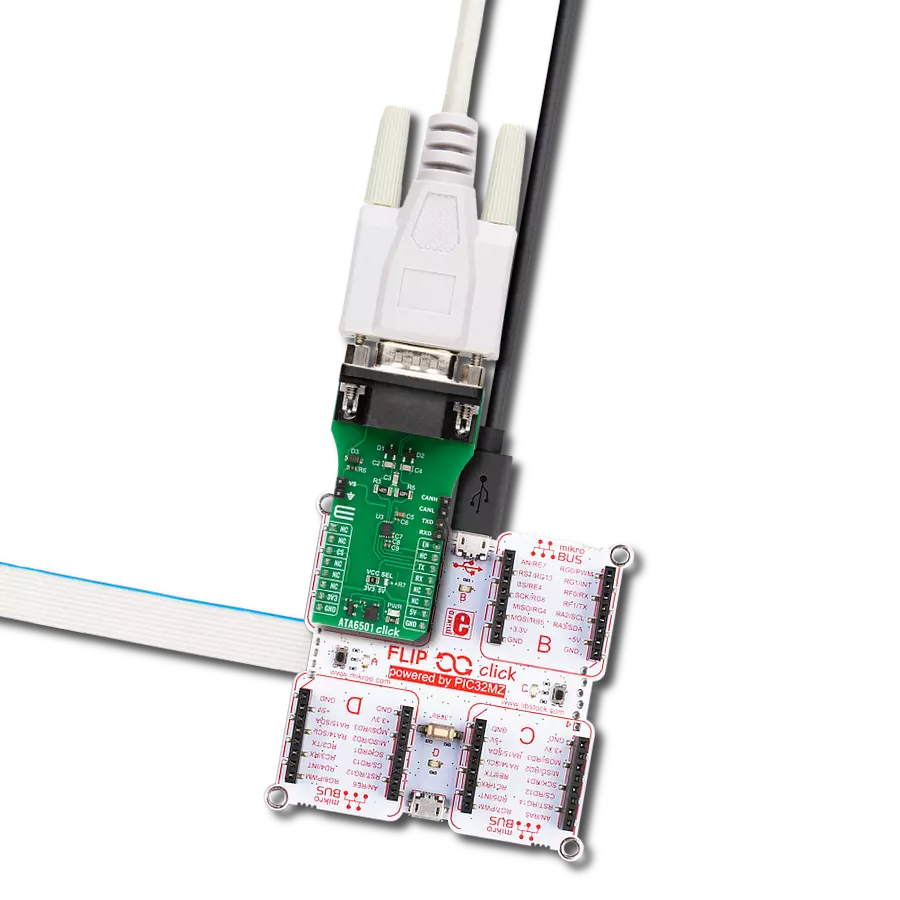Utilize the bidirectional serial communication capability, compliant with the ISO9141 standard, to enable effective diagnostics in automotive systems
A
A
Hardware Overview
How does it work?
ISO 9141 Click is based on the L9637, a monolithic bus driver designed to provide bidirectional serial communication in automotive diagnostic applications according to the specification "Diagnostic Systems ISO9141" from ST Microelectronics. The L9637 is also known as the K-Line Transceiver that provides a bidirectional link, called K, and a separate comparator, called L, to the related diagnosis bus that can be connected to a terminal labeled K and L on this Click board™. The K and L pins are protected against overvoltages and reverse battery conditions. All pins show high impedance characteristics during the lack of power supply or ground. The L9637 has a wide supply voltage range from 4.5V to 36V and several modes of operation like Standby Mode with low current consumption and overtemperature Shut-Down Mode. The overtemperature Shut-Down Mode switches OFF
the K output if the L9637's temperature increases above the thermal shut-down threshold. To reactivate K again, the temperature must decrease below the K switch ON temperature value. The outputs will be switched OFF and stay at high impedance to achieve no fault for the power supply undervoltage conditions. ISO 9141 Click communicates with MCU using the UART interface with the default baud rate of 9600bps and commonly used UART RX and TX pins for the data transfer. The UART input TX and output RX of K are associated with the logic voltage level from mikroBUS™ (VCC) with its integrated pull-up resistances. Also, the L comparator output pin LO has a pull-up resistance connected to VCC. All bus-defined inputs, L and K, have supply voltage-dependent thresholds and sufficient hysteresis to suppress line spikes. This Click board™ is easy to program because it does not require an
overly demanding configuration. Only what is necessary for the errorless work is the selection of the appropriate mode of operation, whether the Click board™ will work as a receiver or transmitter. In this way, the transmitter will send the data every 2 seconds while the receiving side will receive the data in a "byte-by-byte "format. This can also be seen in an example code that contains easy-to-use functions that may be used as a reference for further development. This Click board™ is designed to be operated with both 3.3V and 5V logic voltage levels that can be selected via VCC SEL jumper. This allows both 3.3V and 5V capable MCUs to use the UART communication lines properly. Also, this Click board™ comes equipped with a library containing easy-to-use functions and an example code that can be used, as a reference, for further development.
Features overview
Development board
PIC18F57Q43 Curiosity Nano evaluation kit is a cutting-edge hardware platform designed to evaluate microcontrollers within the PIC18-Q43 family. Central to its design is the inclusion of the powerful PIC18F57Q43 microcontroller (MCU), offering advanced functionalities and robust performance. Key features of this evaluation kit include a yellow user LED and a responsive
mechanical user switch, providing seamless interaction and testing. The provision for a 32.768kHz crystal footprint ensures precision timing capabilities. With an onboard debugger boasting a green power and status LED, programming and debugging become intuitive and efficient. Further enhancing its utility is the Virtual serial port (CDC) and a debug GPIO channel (DGI
GPIO), offering extensive connectivity options. Powered via USB, this kit boasts an adjustable target voltage feature facilitated by the MIC5353 LDO regulator, ensuring stable operation with an output voltage ranging from 1.8V to 5.1V, with a maximum output current of 500mA, subject to ambient temperature and voltage constraints.
Microcontroller Overview
MCU Card / MCU

Architecture
PIC
MCU Memory (KB)
128
Silicon Vendor
Microchip
Pin count
48
RAM (Bytes)
8196
You complete me!
Accessories
Curiosity Nano Base for Click boards is a versatile hardware extension platform created to streamline the integration between Curiosity Nano kits and extension boards, tailored explicitly for the mikroBUS™-standardized Click boards and Xplained Pro extension boards. This innovative base board (shield) offers seamless connectivity and expansion possibilities, simplifying experimentation and development. Key features include USB power compatibility from the Curiosity Nano kit, alongside an alternative external power input option for enhanced flexibility. The onboard Li-Ion/LiPo charger and management circuit ensure smooth operation for battery-powered applications, simplifying usage and management. Moreover, the base incorporates a fixed 3.3V PSU dedicated to target and mikroBUS™ power rails, alongside a fixed 5.0V boost converter catering to 5V power rails of mikroBUS™ sockets, providing stable power delivery for various connected devices.
Used MCU Pins
mikroBUS™ mapper
Take a closer look
Click board™ Schematic
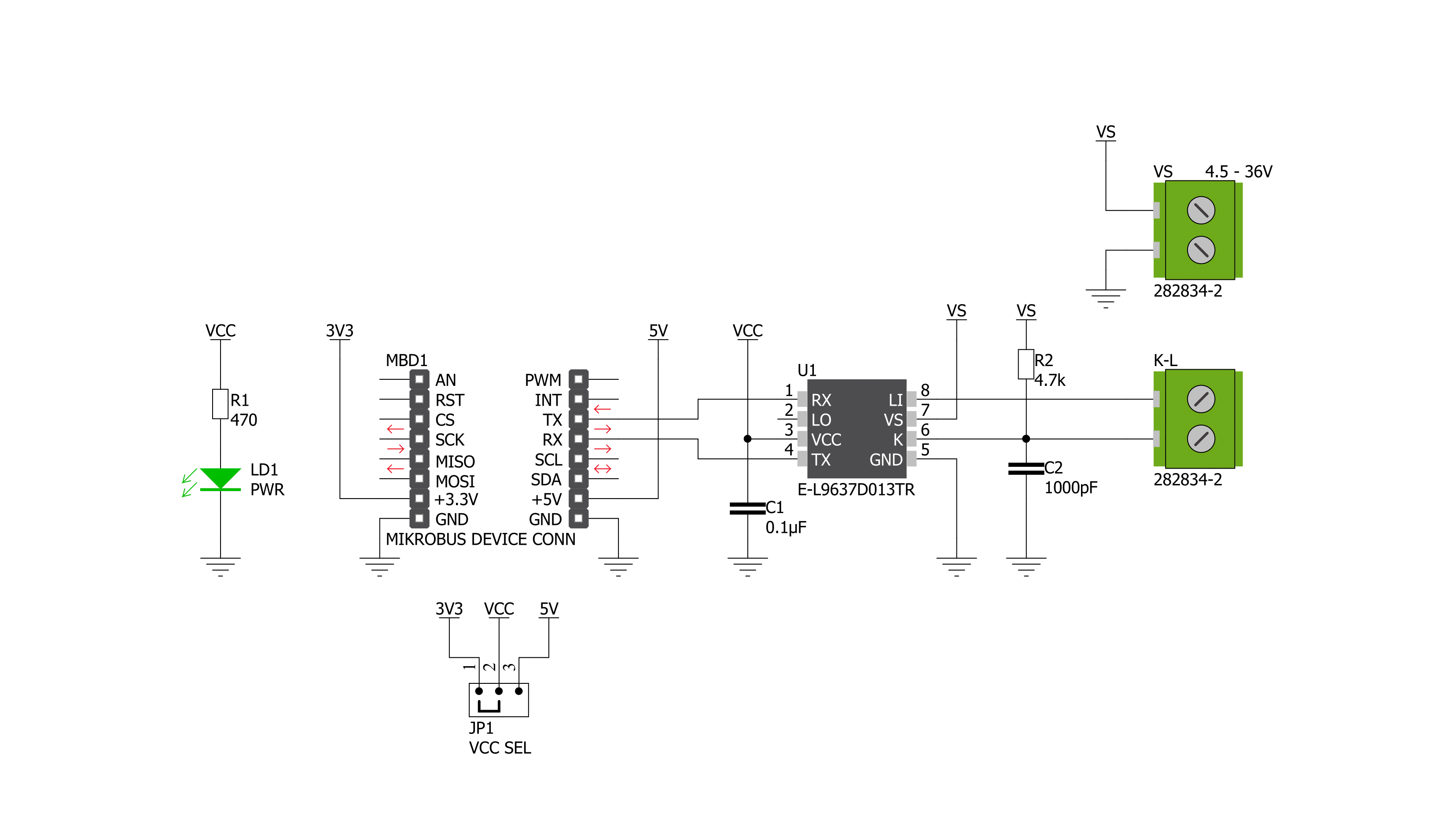
Step by step
Project assembly
Software Support
Library Description
This library contains API for ISO 9141 Click driver.
Key functions:
iso9141_generic_write- This function writes a desired number of data bytes by using UART serial interfaceiso9141_generic_read- This function reads a desired number of data bytes by using UART serial interfaceiso9141_send_data- This function send data
Open Source
Code example
The complete application code and a ready-to-use project are available through the NECTO Studio Package Manager for direct installation in the NECTO Studio. The application code can also be found on the MIKROE GitHub account.
/*!
* @file main.c
* @brief ISO 9141 Click Example.
*
* # Description
* This example demonstrates the use of an ISO 9141 Click board by showing
* the communication between the two Click boards.
*
* The demo application is composed of two sections :
*
* ## Application Init
* Initalizes device and makes an initial log.
*
* ## Application Task
* Depending on the selected application mode, it reads all the received data or
* sends the desired text message once per second.
*
* @author MikroE Team
*
*/
#include "board.h"
#include "log.h"
#include "iso9141.h"
// Comment out the line below in order to switch the application mode to receiver
#define DEMO_APP_TRANSMITTER
// Text message to send in the transmitter application mode
#define DEMO_TEXT_MESSAGE "MIKROE - ISO 9141 Click board\r\n\0"
static iso9141_t iso9141;
static log_t logger;
void application_init ( void )
{
iso9141_cfg_t iso9141_cfg;
log_cfg_t logger_cfg;
/**
* Logger initialization.
* Default baud rate: 115200
* Default log level: LOG_LEVEL_DEBUG
* @note If USB_UART_RX and USB_UART_TX
* are defined as HAL_PIN_NC, you will
* need to define them manually for log to work.
* See @b LOG_MAP_USB_UART macro definition for detailed explanation.
*/
LOG_MAP_USB_UART( logger_cfg );
log_init( &logger, &logger_cfg );
log_info( &logger, " Application Init " );
// Click initialization.
iso9141_cfg_setup( &iso9141_cfg );
ISO9141_MAP_MIKROBUS( iso9141_cfg, MIKROBUS_1 );
if ( UART_ERROR == iso9141_init( &iso9141, &iso9141_cfg ) )
{
log_error( &logger, " Communication init." );
for ( ; ; );
}
#ifdef DEMO_APP_TRANSMITTER
log_printf( &logger, " Application Mode: Transmitter\r\n" );
#else
log_printf( &logger, " Application Mode: Receiver\r\n" );
#endif
log_info( &logger, " Application Task " );
}
void application_task ( void )
{
#ifdef DEMO_APP_TRANSMITTER
iso9141_generic_write( &iso9141, DEMO_TEXT_MESSAGE, strlen( DEMO_TEXT_MESSAGE ) );
log_printf( &logger, "%s", ( char * ) DEMO_TEXT_MESSAGE );
Delay_ms ( 1000 );
#else
uint8_t rx_byte = 0;
if ( 1 == iso9141_generic_read( &iso9141, &rx_byte, 1 ) )
{
log_printf( &logger, "%c", rx_byte );
}
#endif
}
int main ( void )
{
/* Do not remove this line or clock might not be set correctly. */
#ifdef PREINIT_SUPPORTED
preinit();
#endif
application_init( );
for ( ; ; )
{
application_task( );
}
return 0;
}
// ------------------------------------------------------------------------ END
Additional Support
Resources
Category:CAN