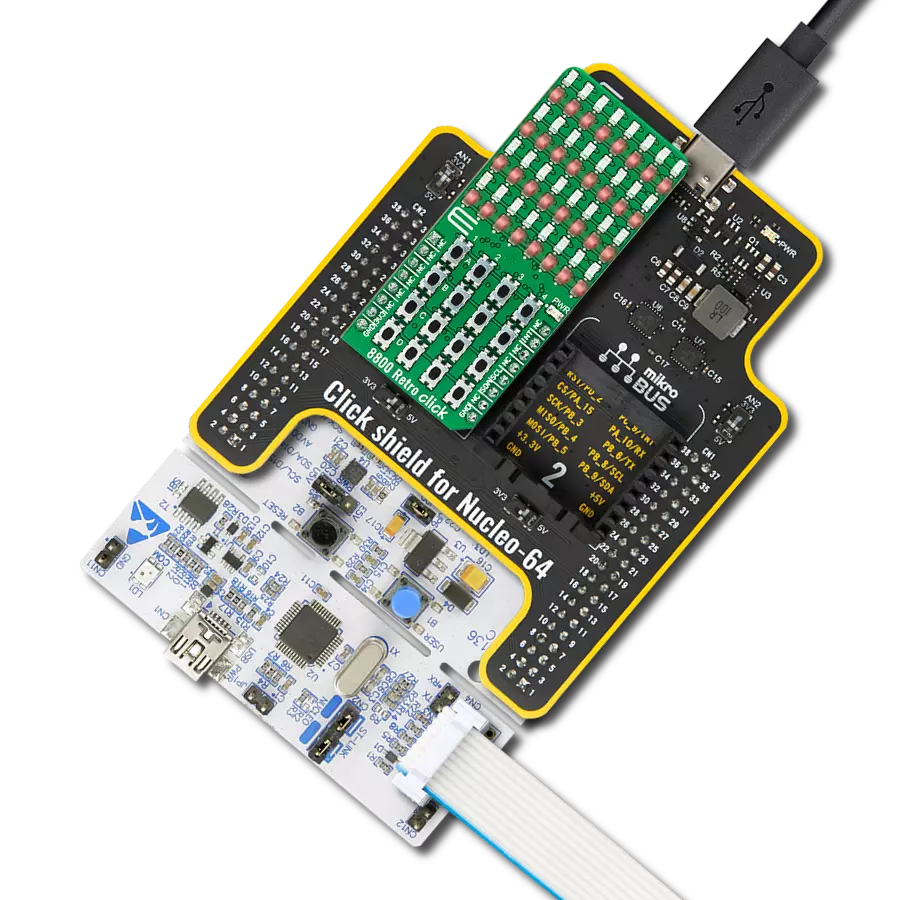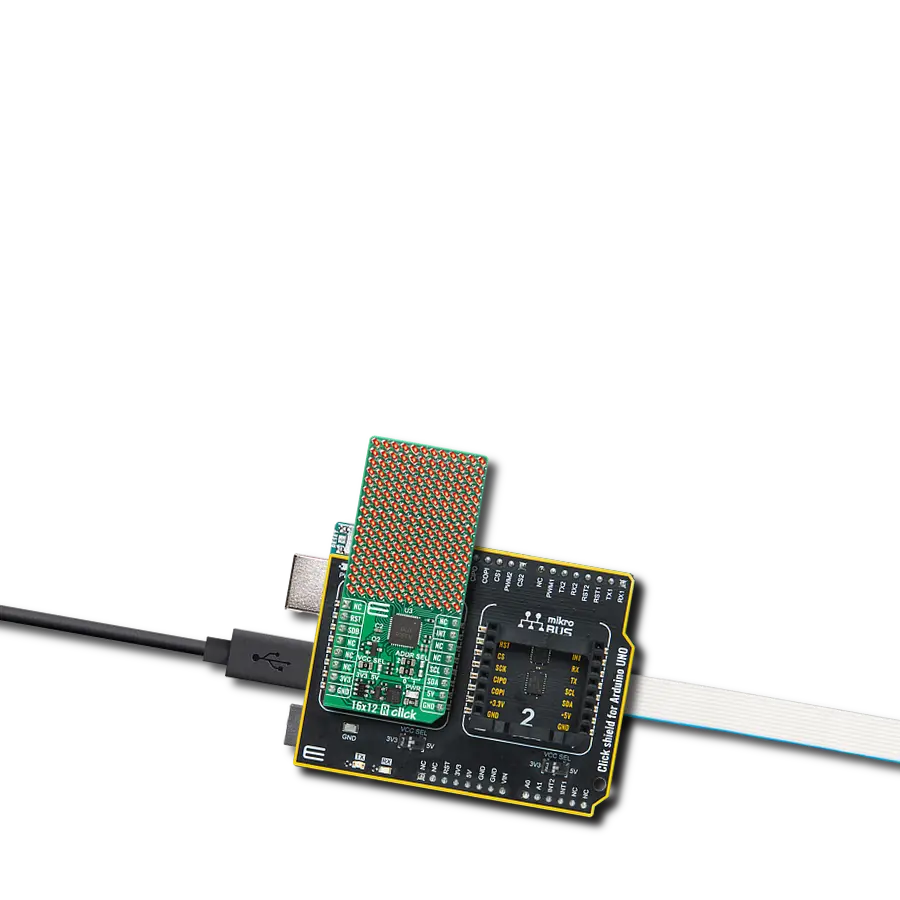With a focus on efficiency and versatility, we aim to empower developers with a dual green matrix solution that delivers synchronized control over two displays, allowing for dynamic and captivating visuals
A
A
Hardware Overview
How does it work?
Matrix G Click is based on two MAX7219, serially interfaced, 8-digit LED display drivers from Analog Devices. The MAX7219 over 10MHz serial interface can address each LED of the two onboard green 5x7 matrices individually or all simultaneously. It has digital and analog brightness control, blanked display on Power-Up sequence, low-power shutdown with data retained, and more features. It also includes a BCD code-B decoder, multiplex scan circuitry, segment and digit drivers, and an 8x8 static RAM that stores each data. Users can get four-character displays if they double
up on a board with two adjacent mikroBUS™ sockets, such as Fusion, Clicker 2, or Flip&Click. The Matrix R Click uses an SPI serial interface to communicate to the host microcontroller, with speeds of up to 10MHz. Each MAX7219's chip select pin is connected to the appropriate pin on the mikroBUS™ socket. The MAX7219 that controls the left display is connected to the pin labeled CSL, while the right is connected to the pin labeled CSR. Serial data is loaded into the shift register while the corresponding chip select pin is in a low logic state. The peak segment current is set to
around 40mA with an external resistor. The display's brightness can be controlled by the internal PWM by the software. This Click board™ can be operated only with a 5V logic voltage level. The board must perform appropriate logic voltage level conversion before using MCUs with different logic levels. Also, it comes equipped with a library containing functions and an example code that can be used as a reference for further development.
Features overview
Development board
PIC18F57Q43 Curiosity Nano evaluation kit is a cutting-edge hardware platform designed to evaluate microcontrollers within the PIC18-Q43 family. Central to its design is the inclusion of the powerful PIC18F57Q43 microcontroller (MCU), offering advanced functionalities and robust performance. Key features of this evaluation kit include a yellow user LED and a responsive
mechanical user switch, providing seamless interaction and testing. The provision for a 32.768kHz crystal footprint ensures precision timing capabilities. With an onboard debugger boasting a green power and status LED, programming and debugging become intuitive and efficient. Further enhancing its utility is the Virtual serial port (CDC) and a debug GPIO channel (DGI
GPIO), offering extensive connectivity options. Powered via USB, this kit boasts an adjustable target voltage feature facilitated by the MIC5353 LDO regulator, ensuring stable operation with an output voltage ranging from 1.8V to 5.1V, with a maximum output current of 500mA, subject to ambient temperature and voltage constraints.
Microcontroller Overview
MCU Card / MCU

Architecture
PIC
MCU Memory (KB)
128
Silicon Vendor
Microchip
Pin count
48
RAM (Bytes)
8196
You complete me!
Accessories
Curiosity Nano Base for Click boards is a versatile hardware extension platform created to streamline the integration between Curiosity Nano kits and extension boards, tailored explicitly for the mikroBUS™-standardized Click boards and Xplained Pro extension boards. This innovative base board (shield) offers seamless connectivity and expansion possibilities, simplifying experimentation and development. Key features include USB power compatibility from the Curiosity Nano kit, alongside an alternative external power input option for enhanced flexibility. The onboard Li-Ion/LiPo charger and management circuit ensure smooth operation for battery-powered applications, simplifying usage and management. Moreover, the base incorporates a fixed 3.3V PSU dedicated to target and mikroBUS™ power rails, alongside a fixed 5.0V boost converter catering to 5V power rails of mikroBUS™ sockets, providing stable power delivery for various connected devices.
Used MCU Pins
mikroBUS™ mapper
Take a closer look
Click board™ Schematic
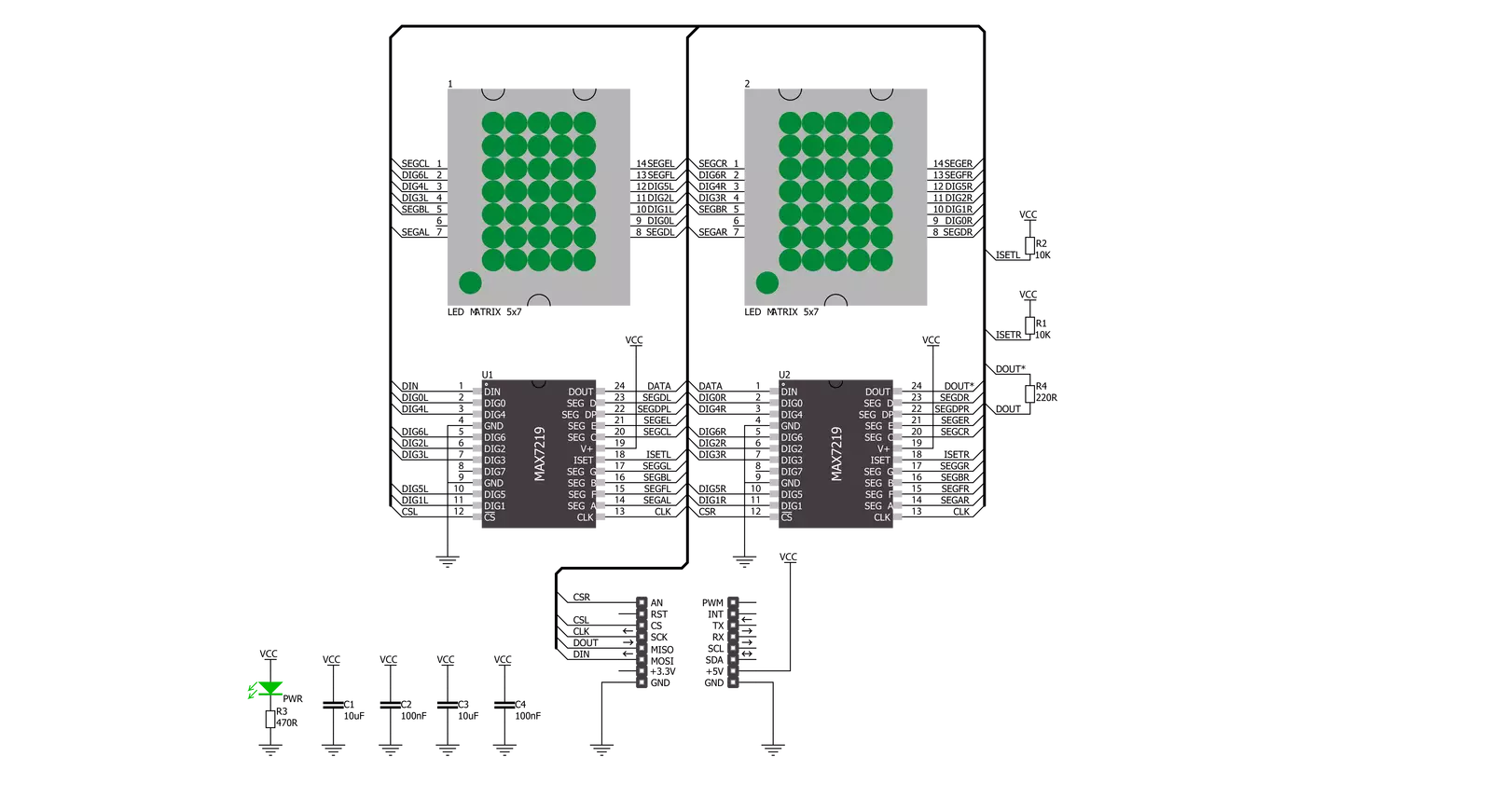
Step by step
Project assembly
Software Support
Library Description
This library contains API for Matrix G Click driver.
Key functions:
matrixg_display_characters- This function displays the specified characters on the L/R segments of the clickmatrixg_set_csn_high- This function sets the CSN pin output to highmatrixg_set_csn_low- This function sets the CSN pin output to low.
Open Source
Code example
The complete application code and a ready-to-use project are available through the NECTO Studio Package Manager for direct installation in the NECTO Studio. The application code can also be found on the MIKROE GitHub account.
/*!
* @file main.c
* @brief MatrixG Click example
*
* # Description
* This example showcases how to prepare the logger and Click modules for use and
* how to display ASCII characters on both of the LED segments of the Click.
*
* The demo application is composed of two sections :
*
* ## Application Init
* This function initializes and configures the logger and Click modules. After the initialization of the logger module,
* communication, mikrobus and pin setup, some of the registers are configured in order for the Click module to work properly.
*
* ## Application Task
* This function displays two strings on each of the LED segments, showing one character every second.
* It should display " Mikroelektronika" on the left one and "Mikroelektronika " on the right.
*
* @note
* The Click has two chips, each controlling one of the LED segments, on and requires you to write data to both at the same time.
* Writing to one specific chip will not work. If you wish to display characters on a single segment, you have to send ' ' characters to the other segment.
*
* @author Jelena Milosavljevic
*
*/
// ------------------------------------------------------------------- INCLUDES
#include "board.h"
#include "log.h"
#include "matrixg.h"
// ------------------------------------------------------------------ VARIABLES
static matrixg_t matrixg;
static log_t logger;
// ------------------------------------------------------ APPLICATION FUNCTIONS
void application_init ( ) {
log_cfg_t log_cfg;
matrixg_cfg_t cfg;
/**
* Logger initialization.
* Default baud rate: 115200
* Default log level: LOG_LEVEL_DEBUG
* @note If USB_UART_RX and USB_UART_TX
* are defined as HAL_PIN_NC, you will
* need to define them manually for log to work.
* See @b LOG_MAP_USB_UART macro definition for detailed explanation.
*/
LOG_MAP_USB_UART( log_cfg );
log_init( &logger, &log_cfg );
log_info( &logger, "---- Application Init ----" );
// Click initialization.
matrixg_cfg_setup( &cfg );
MATRIXG_MAP_MIKROBUS( cfg, MIKROBUS_1 );
matrixg_init( &matrixg, &cfg );
Delay_ms ( 100 );
matrixg_default_cfg( &matrixg );
Delay_ms ( 100 );
}
void application_task ( ) {
matrixg_display_characters( &matrixg, ' ', 'M' );
Delay_ms ( 1000 );
matrixg_display_characters( &matrixg, 'M', 'i' );
Delay_ms ( 1000 );
matrixg_display_characters( &matrixg, 'i', 'k' );
Delay_ms ( 1000 );
matrixg_display_characters( &matrixg, 'k', 'r' );
Delay_ms ( 1000);
matrixg_display_characters( &matrixg, 'r', 'o' );
Delay_ms ( 1000 );
matrixg_display_characters( &matrixg, 'o', 'E' );
Delay_ms ( 1000 );
matrixg_display_characters( &matrixg, 'E', 'l' );
Delay_ms ( 1000 );
matrixg_display_characters( &matrixg, 'l', 'e' );
Delay_ms ( 1000 );
matrixg_display_characters( &matrixg, 'e', 'k' );
Delay_ms ( 1000 );
matrixg_display_characters( &matrixg, 'k', 't' );
Delay_ms ( 1000 );
matrixg_display_characters( &matrixg, 't', 'r' );
Delay_ms ( 1000 );
matrixg_display_characters( &matrixg, 'r', 'o' );
Delay_ms ( 1000 );
matrixg_display_characters( &matrixg, 'o', 'n' );
Delay_ms ( 1000 );
matrixg_display_characters( &matrixg, 'n', 'i' );
Delay_ms ( 1000 );
matrixg_display_characters( &matrixg, 'i', 'k' );
Delay_ms ( 1000 );
matrixg_display_characters( &matrixg, 'k', 'a' );
Delay_ms ( 100 );
matrixg_display_characters( &matrixg, 'a', ' ' );
Delay_ms ( 100 );
}
int main ( void )
{
/* Do not remove this line or clock might not be set correctly. */
#ifdef PREINIT_SUPPORTED
preinit();
#endif
application_init( );
for ( ; ; )
{
application_task( );
}
return 0;
}
// ------------------------------------------------------------------------ END
Additional Support
Resources
Category:LED Matrix