An advanced color filtering technology with accurate computation of correlated color temperature and Lux information for your applications
A
A
Hardware Overview
How does it work?
Spectrometer 2 Click is based on the VD6283TX, a color sensor with advanced light flicker extraction from STMicroelectronics. It performs fast and accurate light measurements thanks to an individual ADC with a resolution of 24 bits (16 + 8 bits for high accuracy under low light) and a readout for six color channels: red, green, blue, IR, clear, and visible. Through a serial interface, the color channels can be individually enabled to optimize power consumption alongside 15 programmable gains for a high-dynamic range. Six channels can operate with independent, parallel reading for ALS or flicker operations, one represents a dedicated fast channel for light flicker measurement, and one stands for an internal dark channel. The VD6283TX uses hybrid color filters with precise responses allowing accurate computation of the
correlated color temperature (CCT) and Lux information. Its patented architecture and a high-performance photodiode design can also extract light-flickering frequencies from a minimum of 100Hz and a maximum frequency of 2kHz, including LED square signals, to avoid “banding effects” or check that they are safe for the human eye. Spectrometer 2 Click communicates with MCU using the standard I2C 2-Wire interface with a maximum clock frequency of 1MHz, fully adjustable through software registers. The VD6283TX does not require a specific Power-Up sequence but requires a voltage of 1.8V for its interface and logic part to work correctly. Therefore, a small regulating LDO, the ADP151, provides a 1.8V out of 3.3V mikroBUS™ power rail. Since the sensor for operation requires a power supplyof 1.8V, this Click board™ also
features the PCA9306 voltage-level translator allowing the VD6283TX to work with 3.3V MCU properly. The VD6283TX can stream the following data continuously: ALS color data over the I2C interface and raw flicker data over the AN pin of the mikroBUS™ socket. It also possesses an additional interrupt signal, routed on the INT pin of the mikroBUS™ socket labeled as INT, indicating when a specific interrupt event occurs. This Click board™ can only be operated with a 3.3V logic voltage level. The board must perform appropriate logic voltage level conversion before using MCUs with different logic levels. However, the Click board™ comes equipped with a library containing functions and an example code that can be used as a reference for further development.
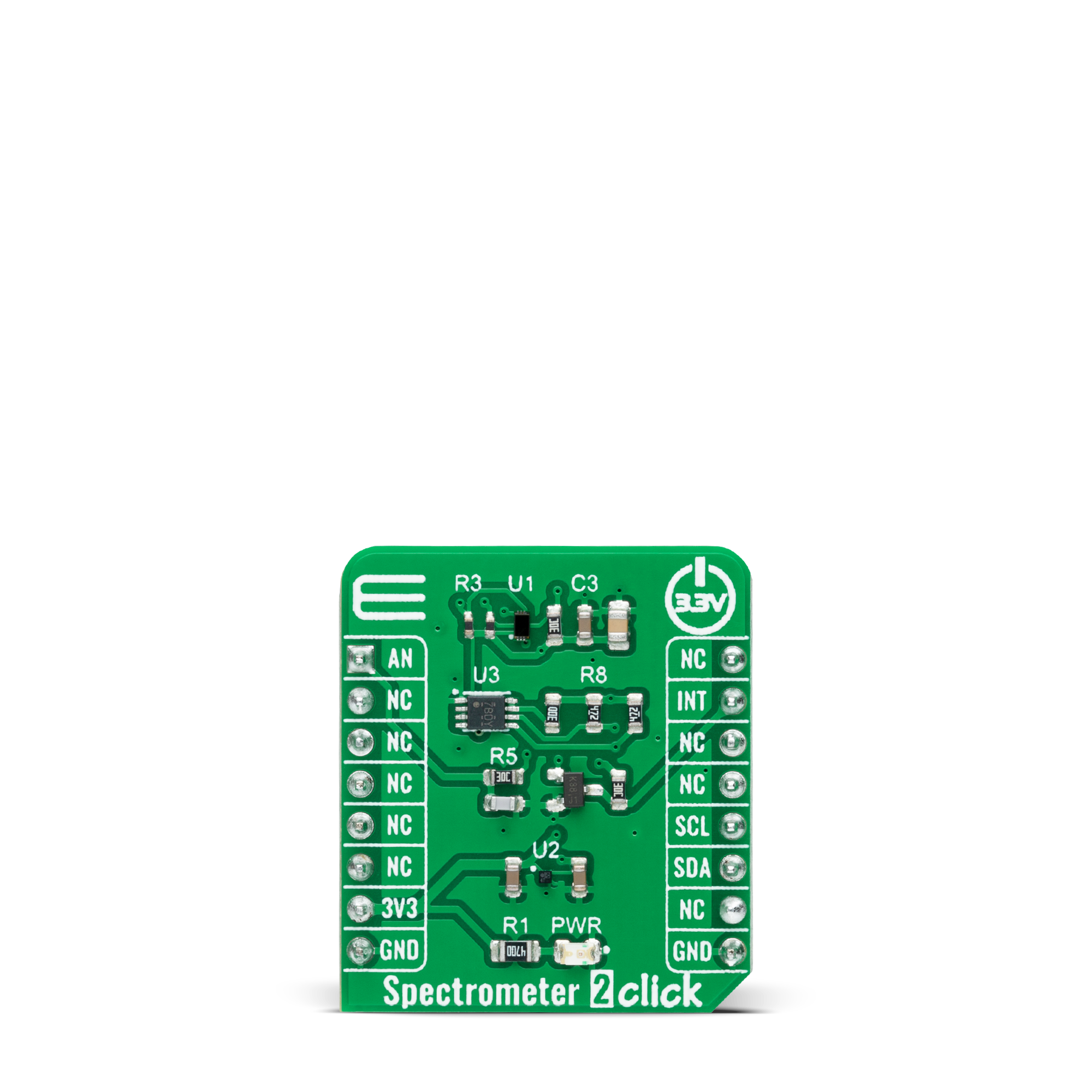
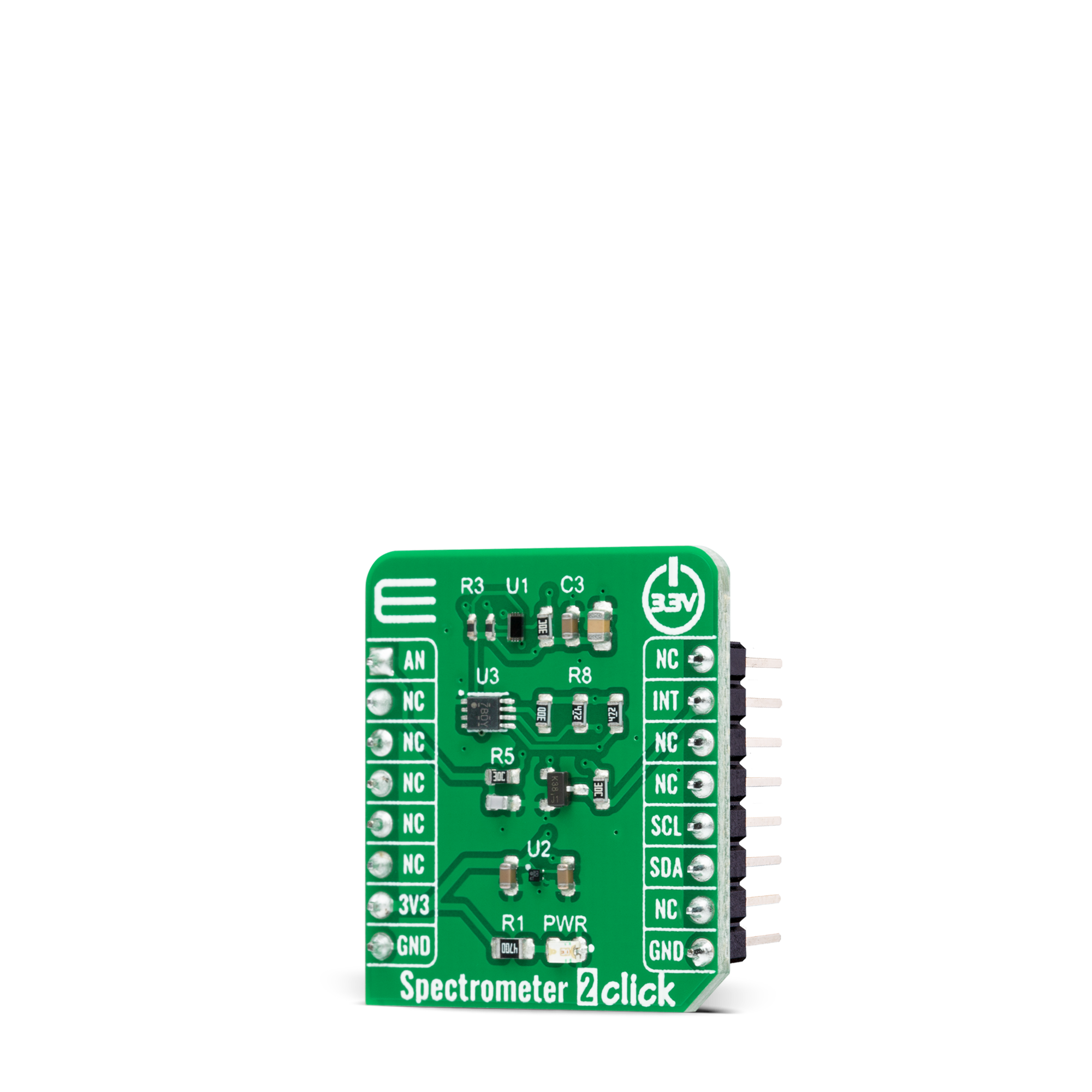

Features overview
Development board
PIC18F57Q43 Curiosity Nano evaluation kit is a cutting-edge hardware platform designed to evaluate microcontrollers within the PIC18-Q43 family. Central to its design is the inclusion of the powerful PIC18F57Q43 microcontroller (MCU), offering advanced functionalities and robust performance. Key features of this evaluation kit include a yellow user LED and a responsive
mechanical user switch, providing seamless interaction and testing. The provision for a 32.768kHz crystal footprint ensures precision timing capabilities. With an onboard debugger boasting a green power and status LED, programming and debugging become intuitive and efficient. Further enhancing its utility is the Virtual serial port (CDC) and a debug GPIO channel (DGI
GPIO), offering extensive connectivity options. Powered via USB, this kit boasts an adjustable target voltage feature facilitated by the MIC5353 LDO regulator, ensuring stable operation with an output voltage ranging from 1.8V to 5.1V, with a maximum output current of 500mA, subject to ambient temperature and voltage constraints.
Microcontroller Overview
MCU Card / MCU

Architecture
PIC
MCU Memory (KB)
128
Silicon Vendor
Microchip
Pin count
48
RAM (Bytes)
8196
You complete me!
Accessories
Curiosity Nano Base for Click boards is a versatile hardware extension platform created to streamline the integration between Curiosity Nano kits and extension boards, tailored explicitly for the mikroBUS™-standardized Click boards and Xplained Pro extension boards. This innovative base board (shield) offers seamless connectivity and expansion possibilities, simplifying experimentation and development. Key features include USB power compatibility from the Curiosity Nano kit, alongside an alternative external power input option for enhanced flexibility. The onboard Li-Ion/LiPo charger and management circuit ensure smooth operation for battery-powered applications, simplifying usage and management. Moreover, the base incorporates a fixed 3.3V PSU dedicated to target and mikroBUS™ power rails, alongside a fixed 5.0V boost converter catering to 5V power rails of mikroBUS™ sockets, providing stable power delivery for various connected devices.
Used MCU Pins
mikroBUS™ mapper
Take a closer look
Click board™ Schematic
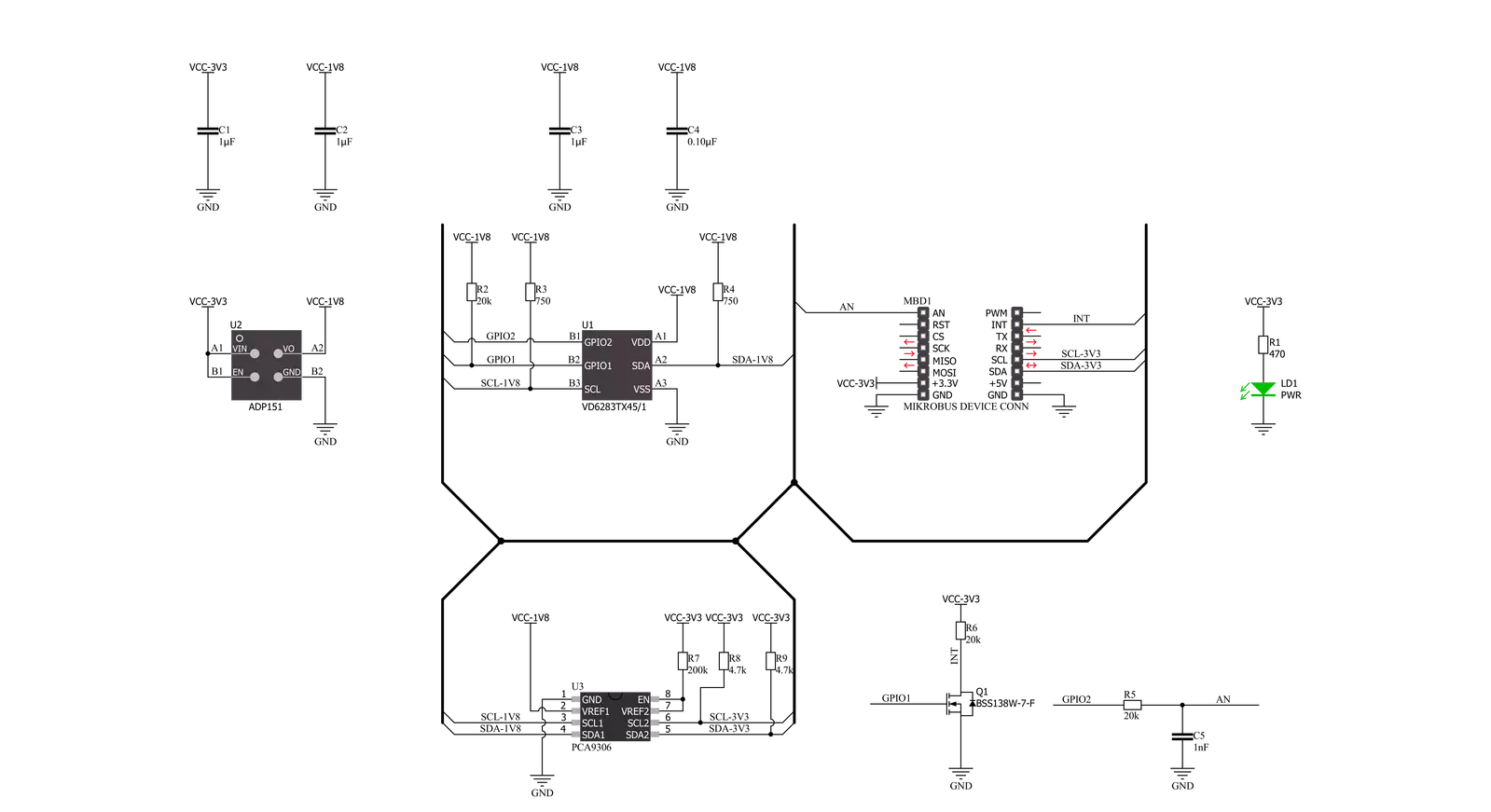
Step by step
Project assembly
Track your results in real time
Application Output
1. Application Output - In Debug mode, the 'Application Output' window enables real-time data monitoring, offering direct insight into execution results. Ensure proper data display by configuring the environment correctly using the provided tutorial.

2. UART Terminal - Use the UART Terminal to monitor data transmission via a USB to UART converter, allowing direct communication between the Click board™ and your development system. Configure the baud rate and other serial settings according to your project's requirements to ensure proper functionality. For step-by-step setup instructions, refer to the provided tutorial.

3. Plot Output - The Plot feature offers a powerful way to visualize real-time sensor data, enabling trend analysis, debugging, and comparison of multiple data points. To set it up correctly, follow the provided tutorial, which includes a step-by-step example of using the Plot feature to display Click board™ readings. To use the Plot feature in your code, use the function: plot(*insert_graph_name*, variable_name);. This is a general format, and it is up to the user to replace 'insert_graph_name' with the actual graph name and 'variable_name' with the parameter to be displayed.

Software Support
Library Description
This library contains API for Spectrometer 2 Click driver.
Key functions:
spectrometer2_get_dataThis function reads data from 6 ALS channels (Red, Visible, Blue, Green, IR, and Clear).spectrometer2_rgbc_to_hslThis function converts RGBC (red, green, blue, clear) to HSL (hue, saturation, lightness) color value.spectrometer2_get_colorThis function returns the color name flag from the input HSL color.
Open Source
Code example
The complete application code and a ready-to-use project are available through the NECTO Studio Package Manager for direct installation in the NECTO Studio. The application code can also be found on the MIKROE GitHub account.
/*!
* @file main.c
* @brief Spectrometer2 Click example
*
* # Description
* This example demonstrates the use of Spectrometer 2 Click board by reading data
* from 6 ALS channels and converting them to HSL color and displaying those data as
* well as the detected color name on the USB UART.
*
* The demo application is composed of two sections :
*
* ## Application Init
* Initializes the driver and performs the Click default configuration.
*
* ## Application Task
* Waits for the data ready interrupt, then reads the values of all ALS channels and converts
* them to HSL color and displays those data as well as the detected color name on the USB UART
* every 200ms approximately.
*
* @author Stefan Filipovic
*
*/
#include "board.h"
#include "log.h"
#include "spectrometer2.h"
static spectrometer2_t spectrometer2;
static log_t logger;
void application_init ( void )
{
log_cfg_t log_cfg; /**< Logger config object. */
spectrometer2_cfg_t spectrometer2_cfg; /**< Click config object. */
/**
* Logger initialization.
* Default baud rate: 115200
* Default log level: LOG_LEVEL_DEBUG
* @note If USB_UART_RX and USB_UART_TX
* are defined as HAL_PIN_NC, you will
* need to define them manually for log to work.
* See @b LOG_MAP_USB_UART macro definition for detailed explanation.
*/
LOG_MAP_USB_UART( log_cfg );
log_init( &logger, &log_cfg );
log_info( &logger, " Application Init " );
// Click initialization.
spectrometer2_cfg_setup( &spectrometer2_cfg );
SPECTROMETER2_MAP_MIKROBUS( spectrometer2_cfg, MIKROBUS_1 );
if ( I2C_MASTER_ERROR == spectrometer2_init( &spectrometer2, &spectrometer2_cfg ) )
{
log_error( &logger, " Communication init." );
for ( ; ; );
}
if ( SPECTROMETER2_ERROR == spectrometer2_default_cfg ( &spectrometer2 ) )
{
log_error( &logger, " Default configuration." );
for ( ; ; );
}
log_info( &logger, " Application Task " );
}
void application_task ( void )
{
// Wait for the data ready interrupt indication
while ( !spectrometer2_get_int_pin ( &spectrometer2 ) );
spectrometer2_als_channels_t als_channels;
if ( ( SPECTROMETER2_OK == spectrometer2_clear_interrupt ( &spectrometer2 ) ) &&
( SPECTROMETER2_OK == spectrometer2_get_data ( &spectrometer2, &als_channels ) ) )
{
spectrometer2_hsl_t hsl;
spectrometer2_rgbc_to_hsl( &als_channels, &hsl );
log_printf ( &logger, "\r\n Hue: %.1f deg\r\n", hsl.hue );
log_printf ( &logger, " Saturation: %.1f %%\r\n", hsl.saturation );
log_printf ( &logger, " Lightness: %.1f %%\r\n", hsl.lightness );
switch ( spectrometer2_get_color ( &hsl ) )
{
case SPECTROMETER2_RED_COLOR:
{
log_printf( &logger, " Color: RED\r\n" );
break;
}
case SPECTROMETER2_YELLOW_COLOR:
{
log_printf( &logger, " Color: YELLOW\r\n" );
break;
}
case SPECTROMETER2_GREEN_COLOR:
{
log_printf( &logger, " Color: GREEN\r\n" );
break;
}
case SPECTROMETER2_CYAN_COLOR:
{
log_printf( &logger, " Color: CYAN\r\n" );
break;
}
case SPECTROMETER2_BLUE_COLOR:
{
log_printf( &logger, " Color: BLUE\r\n" );
break;
}
case SPECTROMETER2_MAGENTA_COLOR:
{
log_printf( &logger, " Color: MAGENTA\r\n" );
break;
}
case SPECTROMETER2_WHITE_COLOR:
{
log_printf( &logger, " Color: WHITE\r\n" );
break;
}
case SPECTROMETER2_BLACK_COLOR:
{
log_printf( &logger, " Color: BLACK\r\n" );
break;
}
default:
{
log_printf( &logger, " Color: UNKNOWN\r\n" );
break;
}
}
}
}
int main ( void )
{
/* Do not remove this line or clock might not be set correctly. */
#ifdef PREINIT_SUPPORTED
preinit();
#endif
application_init( );
for ( ; ; )
{
application_task( );
}
return 0;
}
// ------------------------------------------------------------------------ END
Additional Support
Resources
Category:Optical

































