With our state-of-the-art tilt sensor switch, you can effortlessly monitor and respond to changes in orientation, enabling a wide range of intelligent and automated systems
A
A
Hardware Overview
How does it work?
Tilt 2 Click is based on the RB44145, a 45° rolling ball sensor switch from C&K Switches, a factory specialized in the production of various kinds of switches. The RB-441-45 sensor does not use any mercury. It has a gold-plated ball in a PBT plastic enclosure. The PBT plastic enclosure ensures a high electrical insulation, while the gold plating ensures a low ON resistance. However, the sensor is not intended to be operated on high voltages. It should not be operated at more than 24V, while only a low signal-level current up to 25mA is allowed to flow through its contacts. The working principle of the RB-441-45 sensor switch with the rolling ball is simple. While it stands still, perpendicular to the ground surface, a small gold-plated rolling ball will be in contact with all four gold-plated terminals. As the ball moves, it will break the contacts. This is guaranteed to happen when the enclosure is tilted by 45° (±15°). Both the ball and the contacts are gold-plated for several reasons: the ball will not stick to the contacts, the contact resistance will be minimized, and there will be no corrosion of the outer layer, ensuring
the long life-cycle. The endurance of the tilt switch is specified to 100,000 cycles. The maximum voltage across the terminals should not exceed 24VDC, while the current should stay below 25mA. This prevents forming of micro-arcs that could cause surface damage and shorten the life-cycle of the sensor switch. Besides the tilt, the RB-441-45 sensor switch is also able to detect shaking, since any displacement of the ball will break the circuit. This extends its usability to various applications where a sudden movement might occur, such when hitting or punching something. By being able to sense even this type of movements, the switch can be used in various public entertainment machines (slot, pinball, videogame consoles…). Besides the RB-441-45 sensor switch, Tilt 2 click features a LED, which is driven via the NPN transistor: when the tilt sensor switch is closed, the transistor will be in a conductive state, and LED labeled as ACTIVE will be turned ON. When the switch contacts are broken (when tilted more than 45° or while being shaken), the ACTIVE LED will be turned OFF.
The VCC voltage is brought to the PIN 1. The VCC voltage can be selected by an SMD Jumper labeled as VCC SEL. It can be used to select either 3.3V or 5V from the mikroBUS™ power rails. Besides the LED, the INT pin from the mikroBUS™ is also connected to the sensor switch, allowing the host MCU to read the state of this switch. This pin is pulled to a LOW logic level by a resistor, so when deactivated, it will not float, but pulled to a LOW Logic level instead. When Activated, this pin will be set to a HIGH logic level, determined by a VCC SEL jumper. This allows the Click board™ to be used with both 3.3V and 5V MCUs. To ensure a reliable detection and bounce-free operation, the user should utilize the debouncing routines in the software. Due to the nature of the sensor switch, the software debouncing is a better solution in this case. Unlike the hardware solution, the software debouncing allows selecting the debouncing time, according to the specific application.
Features overview
Development board
PIC18F57Q43 Curiosity Nano evaluation kit is a cutting-edge hardware platform designed to evaluate microcontrollers within the PIC18-Q43 family. Central to its design is the inclusion of the powerful PIC18F57Q43 microcontroller (MCU), offering advanced functionalities and robust performance. Key features of this evaluation kit include a yellow user LED and a responsive
mechanical user switch, providing seamless interaction and testing. The provision for a 32.768kHz crystal footprint ensures precision timing capabilities. With an onboard debugger boasting a green power and status LED, programming and debugging become intuitive and efficient. Further enhancing its utility is the Virtual serial port (CDC) and a debug GPIO channel (DGI
GPIO), offering extensive connectivity options. Powered via USB, this kit boasts an adjustable target voltage feature facilitated by the MIC5353 LDO regulator, ensuring stable operation with an output voltage ranging from 1.8V to 5.1V, with a maximum output current of 500mA, subject to ambient temperature and voltage constraints.
Microcontroller Overview
MCU Card / MCU

Architecture
PIC
MCU Memory (KB)
128
Silicon Vendor
Microchip
Pin count
48
RAM (Bytes)
8196
You complete me!
Accessories
Curiosity Nano Base for Click boards is a versatile hardware extension platform created to streamline the integration between Curiosity Nano kits and extension boards, tailored explicitly for the mikroBUS™-standardized Click boards and Xplained Pro extension boards. This innovative base board (shield) offers seamless connectivity and expansion possibilities, simplifying experimentation and development. Key features include USB power compatibility from the Curiosity Nano kit, alongside an alternative external power input option for enhanced flexibility. The onboard Li-Ion/LiPo charger and management circuit ensure smooth operation for battery-powered applications, simplifying usage and management. Moreover, the base incorporates a fixed 3.3V PSU dedicated to target and mikroBUS™ power rails, alongside a fixed 5.0V boost converter catering to 5V power rails of mikroBUS™ sockets, providing stable power delivery for various connected devices.
Used MCU Pins
mikroBUS™ mapper
Take a closer look
Click board™ Schematic
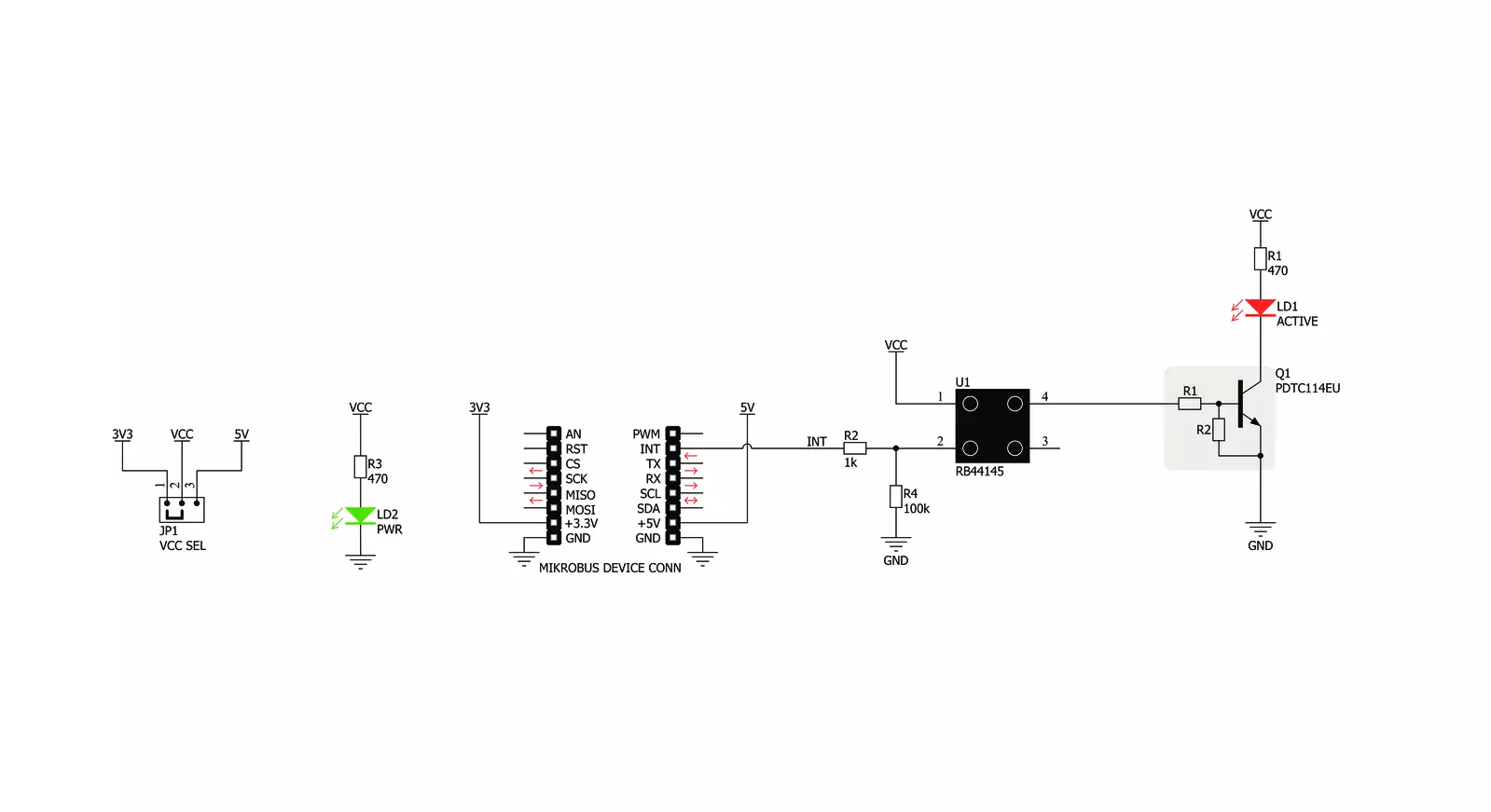
Step by step
Project assembly
Track your results in real time
Application Output
1. Application Output - In Debug mode, the 'Application Output' window enables real-time data monitoring, offering direct insight into execution results. Ensure proper data display by configuring the environment correctly using the provided tutorial.

2. UART Terminal - Use the UART Terminal to monitor data transmission via a USB to UART converter, allowing direct communication between the Click board™ and your development system. Configure the baud rate and other serial settings according to your project's requirements to ensure proper functionality. For step-by-step setup instructions, refer to the provided tutorial.

3. Plot Output - The Plot feature offers a powerful way to visualize real-time sensor data, enabling trend analysis, debugging, and comparison of multiple data points. To set it up correctly, follow the provided tutorial, which includes a step-by-step example of using the Plot feature to display Click board™ readings. To use the Plot feature in your code, use the function: plot(*insert_graph_name*, variable_name);. This is a general format, and it is up to the user to replace 'insert_graph_name' with the actual graph name and 'variable_name' with the parameter to be displayed.

Software Support
Library Description
This library contains API for Tilt 2 Click driver.
Key functions:
tilt2_tilt_detection- This function detection tilt
Open Source
Code example
The complete application code and a ready-to-use project are available through the NECTO Studio Package Manager for direct installation in the NECTO Studio. The application code can also be found on the MIKROE GitHub account.
/*!
* \file
* \brief Tilt 2 Click example
*
* # Description
* This app detection tilt.
*
* The demo application is composed of two sections :
*
* ## Application Init
* Initialization device.
*
* ## Application Task
* Tilt detection, if the tilt is detected, the message is logs on USBUART.
*
* \author MikroE Team
*
*/
// ------------------------------------------------------------------- INCLUDES
#include "board.h"
#include "log.h"
#include "tilt2.h"
// ------------------------------------------------------------------ VARIABLES
static tilt2_t tilt2;
static log_t logger;
// ------------------------------------------------------ APPLICATION FUNCTIONS
void application_init ( void )
{
log_cfg_t log_cfg;
tilt2_cfg_t cfg;
/**
* Logger initialization.
* Default baud rate: 115200
* Default log level: LOG_LEVEL_DEBUG
* @note If USB_UART_RX and USB_UART_TX
* are defined as HAL_PIN_NC, you will
* need to define them manually for log to work.
* See @b LOG_MAP_USB_UART macro definition for detailed explanation.
*/
LOG_MAP_USB_UART( log_cfg );
log_init( &logger, &log_cfg );
log_info(&logger, "---- Application Init ----\r\n");
// Click initialization.
tilt2_cfg_setup( &cfg );
TILT2_MAP_MIKROBUS( cfg, MIKROBUS_1 );
tilt2_init( &tilt2, &cfg );
}
void application_task ( void )
{
uint8_t tilt;
tilt = tilt2_tilt_detection( &tilt2 );
if ( tilt == TILT2_TILT_DETECTION )
{
log_printf( &logger, " Tilt detection.. \r\n" );
Delay_ms ( 300 );
}
}
int main ( void )
{
/* Do not remove this line or clock might not be set correctly. */
#ifdef PREINIT_SUPPORTED
preinit();
#endif
application_init( );
for ( ; ; )
{
application_task( );
}
return 0;
}
// ------------------------------------------------------------------------ END
Additional Support
Resources
Category:Motion



































