Track real-time temperature, voltage, and current easily for issue detection and operational optimization
A
A
Hardware Overview
How does it work?
VCT Monitor Click is based on the LTC2990, a high-performance temperature, voltage, and current monitor with the I2C serial interface from Analog Devices. The LTC2990 can be configured to measure many combinations of internal temperature, remote temperature, remote voltage or current, and internal VCC with single or repeated measurements. It fits in systems needing sub-millivolt voltage resolution, 1% current measurement, and 1°C temperature accuracy or any combination. The input signals are selected with an input MUX, controlled by the control logic
block. The control logic uses the mode bits in the control register to manage the sequence and types of data acquisition. The control logic also controls the variable current sources during remote temperature acquisition. The ADC performs the necessary conversion(s) and supplies the data to the control logic for further processing for temperature measurements or routing to the appropriate data register for voltage and current measurements. Remote measurements are performed on terminals labeled as TEMP and LOAD using multiple ADC conversions and source
currents to compensate for sensor series resistance. The LTC2990 is calibrated to yield the correct temperature for a remote diode with an ideality factor of 1.004. This Click board™ can operate with either 3.3V or 5V logic voltage levels selected via the VCC SEL jumper. This way, both 3.3V and 5V capable MCUs can use the communication lines properly. Also, this Click board™ comes equipped with a library containing easy-to-use functions and an example code that can be used, as a reference, for further development.
Features overview
Development board
PIC18F57Q43 Curiosity Nano evaluation kit is a cutting-edge hardware platform designed to evaluate microcontrollers within the PIC18-Q43 family. Central to its design is the inclusion of the powerful PIC18F57Q43 microcontroller (MCU), offering advanced functionalities and robust performance. Key features of this evaluation kit include a yellow user LED and a responsive
mechanical user switch, providing seamless interaction and testing. The provision for a 32.768kHz crystal footprint ensures precision timing capabilities. With an onboard debugger boasting a green power and status LED, programming and debugging become intuitive and efficient. Further enhancing its utility is the Virtual serial port (CDC) and a debug GPIO channel (DGI
GPIO), offering extensive connectivity options. Powered via USB, this kit boasts an adjustable target voltage feature facilitated by the MIC5353 LDO regulator, ensuring stable operation with an output voltage ranging from 1.8V to 5.1V, with a maximum output current of 500mA, subject to ambient temperature and voltage constraints.
Microcontroller Overview
MCU Card / MCU

Architecture
PIC
MCU Memory (KB)
128
Silicon Vendor
Microchip
Pin count
48
RAM (Bytes)
8196
You complete me!
Accessories
Curiosity Nano Base for Click boards is a versatile hardware extension platform created to streamline the integration between Curiosity Nano kits and extension boards, tailored explicitly for the mikroBUS™-standardized Click boards and Xplained Pro extension boards. This innovative base board (shield) offers seamless connectivity and expansion possibilities, simplifying experimentation and development. Key features include USB power compatibility from the Curiosity Nano kit, alongside an alternative external power input option for enhanced flexibility. The onboard Li-Ion/LiPo charger and management circuit ensure smooth operation for battery-powered applications, simplifying usage and management. Moreover, the base incorporates a fixed 3.3V PSU dedicated to target and mikroBUS™ power rails, alongside a fixed 5.0V boost converter catering to 5V power rails of mikroBUS™ sockets, providing stable power delivery for various connected devices.
Used MCU Pins
mikroBUS™ mapper
Take a closer look
Click board™ Schematic
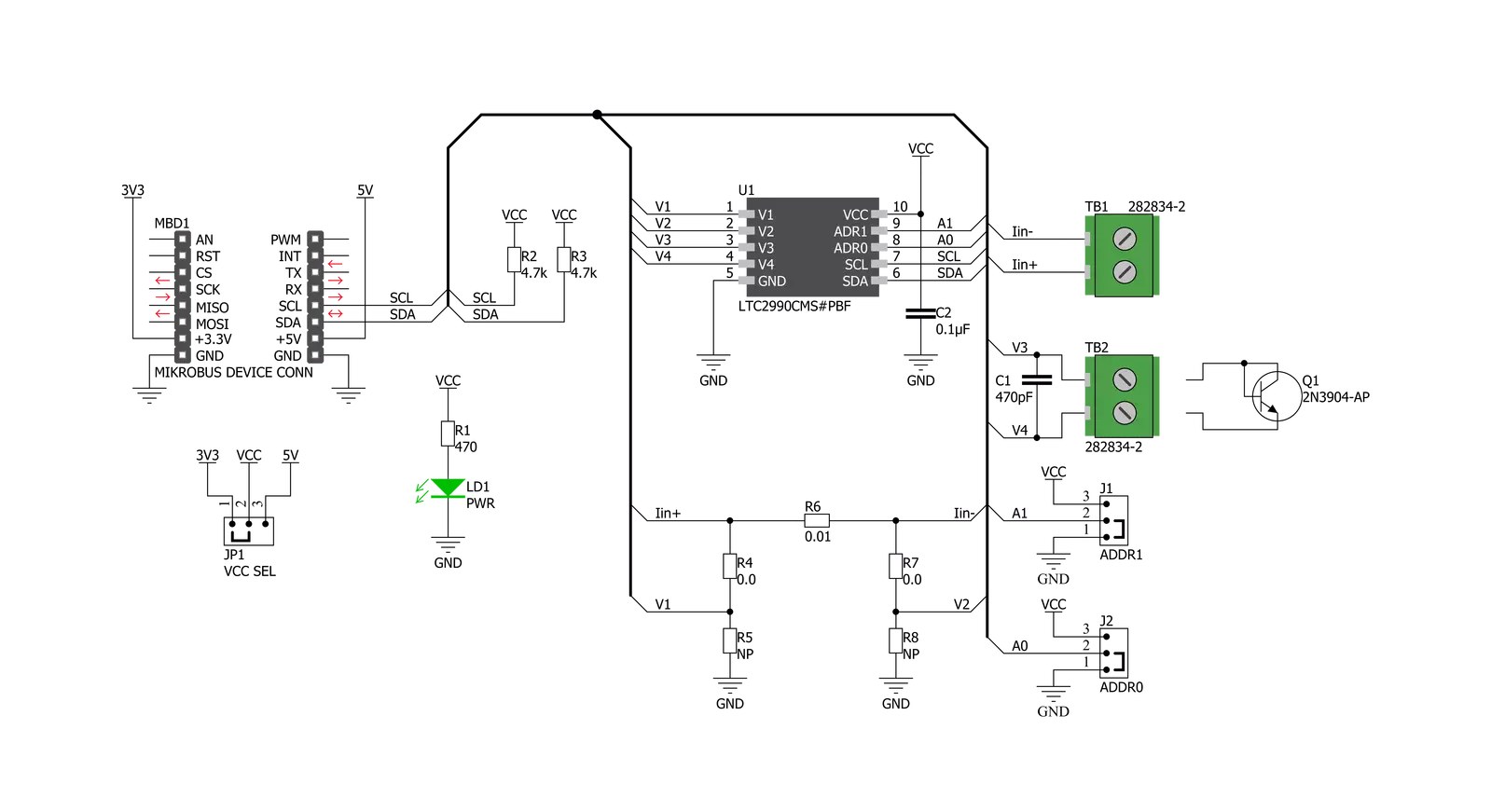
Step by step
Project assembly
Track your results in real time
Application Output
1. Application Output - In Debug mode, the 'Application Output' window enables real-time data monitoring, offering direct insight into execution results. Ensure proper data display by configuring the environment correctly using the provided tutorial.

2. UART Terminal - Use the UART Terminal to monitor data transmission via a USB to UART converter, allowing direct communication between the Click board™ and your development system. Configure the baud rate and other serial settings according to your project's requirements to ensure proper functionality. For step-by-step setup instructions, refer to the provided tutorial.

3. Plot Output - The Plot feature offers a powerful way to visualize real-time sensor data, enabling trend analysis, debugging, and comparison of multiple data points. To set it up correctly, follow the provided tutorial, which includes a step-by-step example of using the Plot feature to display Click board™ readings. To use the Plot feature in your code, use the function: plot(*insert_graph_name*, variable_name);. This is a general format, and it is up to the user to replace 'insert_graph_name' with the actual graph name and 'variable_name' with the parameter to be displayed.

Software Support
Library Description
This library contains API for VCT Monitor Click driver.
Key functions:
vctmonitor_get_status- Gets status valuevctmonitor_read_temperature- Get temperature functionvctmonitor_read_current- Current function
Open Source
Code example
The complete application code and a ready-to-use project are available through the NECTO Studio Package Manager for direct installation in the NECTO Studio. The application code can also be found on the MIKROE GitHub account.
/*!
* @file main.c
* @brief VCTMonitor Click example
*
* # Description
* This is an example which demonstrates the use of VCT Monitor Click board.
*
* The demo application is composed of two sections :
*
* ## Application Init
* Initialization driver enables the USB uart terminal and I2C.
*
* ## Application Task
* Reads temperature, current value, and differential voltage every 4 seconds.
*
* @note
* The Click has been tested using the following:
* - Power supply - 4V
* - Current (Load) - 0A to 3A
* - External MMBT3904 temperature sensor
*
* @author Stefan Ilic
*
*/
#include "board.h"
#include "log.h"
#include "vctmonitor.h"
static vctmonitor_t vctmonitor;
static log_t logger;
void application_init ( void ) {
log_cfg_t log_cfg; /**< Logger config object. */
vctmonitor_cfg_t vctmonitor_cfg; /**< Click config object. */
/**
* Logger initialization.
* Default baud rate: 115200
* Default log level: LOG_LEVEL_DEBUG
* @note If USB_UART_RX and USB_UART_TX
* are defined as HAL_PIN_NC, you will
* need to define them manually for log to work.
* See @b LOG_MAP_USB_UART macro definition for detailed explanation.
*/
LOG_MAP_USB_UART( log_cfg );
log_init( &logger, &log_cfg );
log_info( &logger, " Application Init " );
// Click initialization.
vctmonitor_cfg_setup( &vctmonitor_cfg );
VCTMONITOR_MAP_MIKROBUS( vctmonitor_cfg, MIKROBUS_1 );
err_t init_flag = vctmonitor_init( &vctmonitor, &vctmonitor_cfg );
if ( I2C_MASTER_ERROR == init_flag ) {
log_error( &logger, " Application Init Error. " );
log_info( &logger, " Please, run program again... " );
for ( ; ; );
}
log_info( &logger, " Application Task " );
}
void application_task ( void ) {
float temperature;
float voltage;
float current;
voltage = vctmonitor_read_voltage_differential( &vctmonitor );
log_printf( &logger, " Voltage : %.2f mV \r\n", voltage );
current = vctmonitor_read_current( &vctmonitor );
log_printf( &logger, " Current : %.2f mA \r\n", current );
temperature = vctmonitor_read_temperature( &vctmonitor );
log_printf( &logger, " Temperature: %.2f C \r\n", temperature );
log_printf( &logger, "- - - - - - - - - - - -\r\n" );
Delay_ms ( 1000 );
Delay_ms ( 1000 );
Delay_ms ( 1000 );
Delay_ms ( 1000 );
}
int main ( void )
{
/* Do not remove this line or clock might not be set correctly. */
#ifdef PREINIT_SUPPORTED
preinit();
#endif
application_init( );
for ( ; ; )
{
application_task( );
}
return 0;
}
// ------------------------------------------------------------------------ END
Additional Support
Resources
Category:Measurements



































