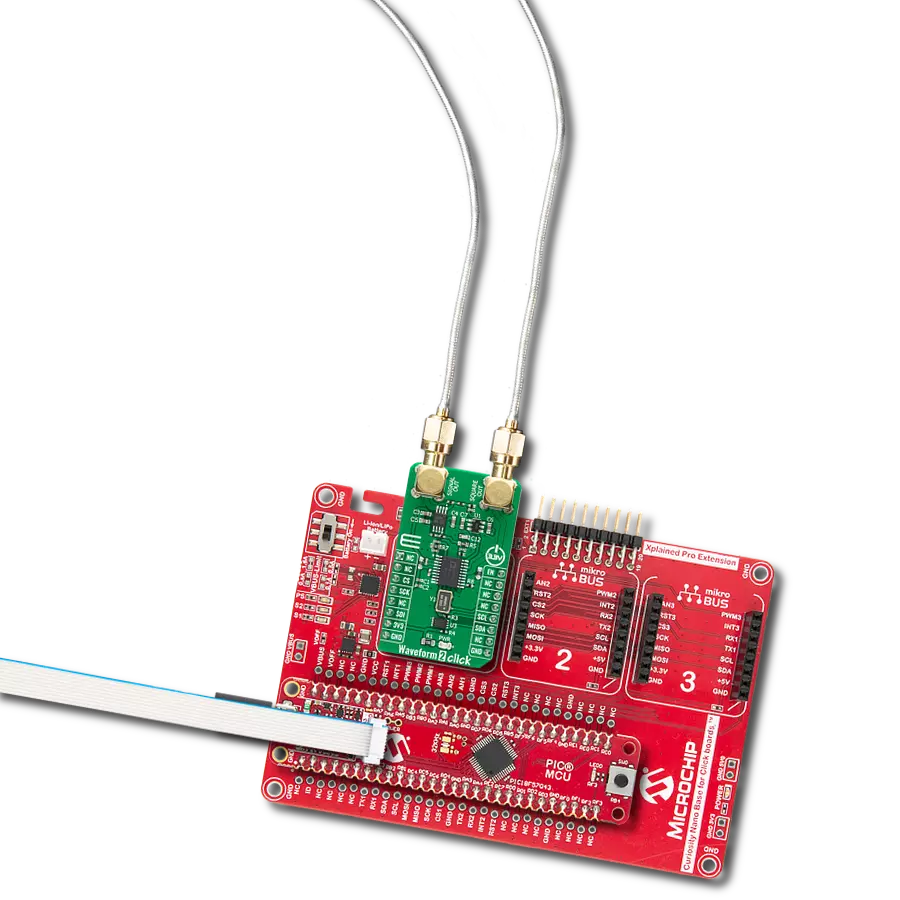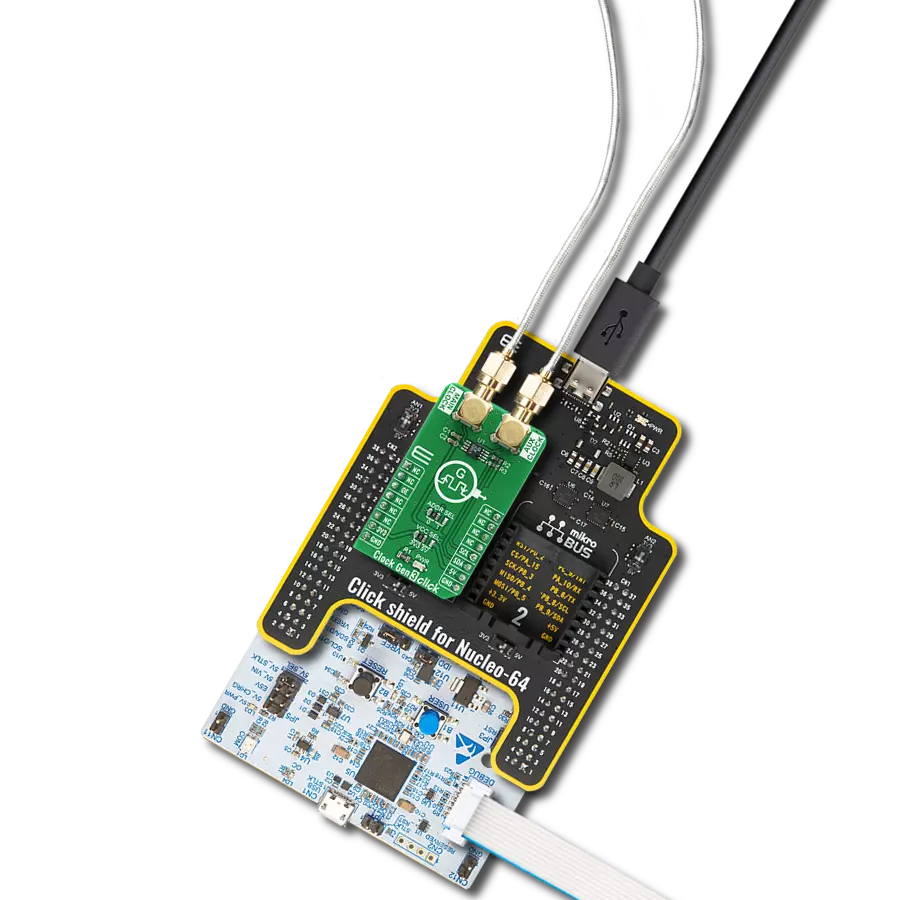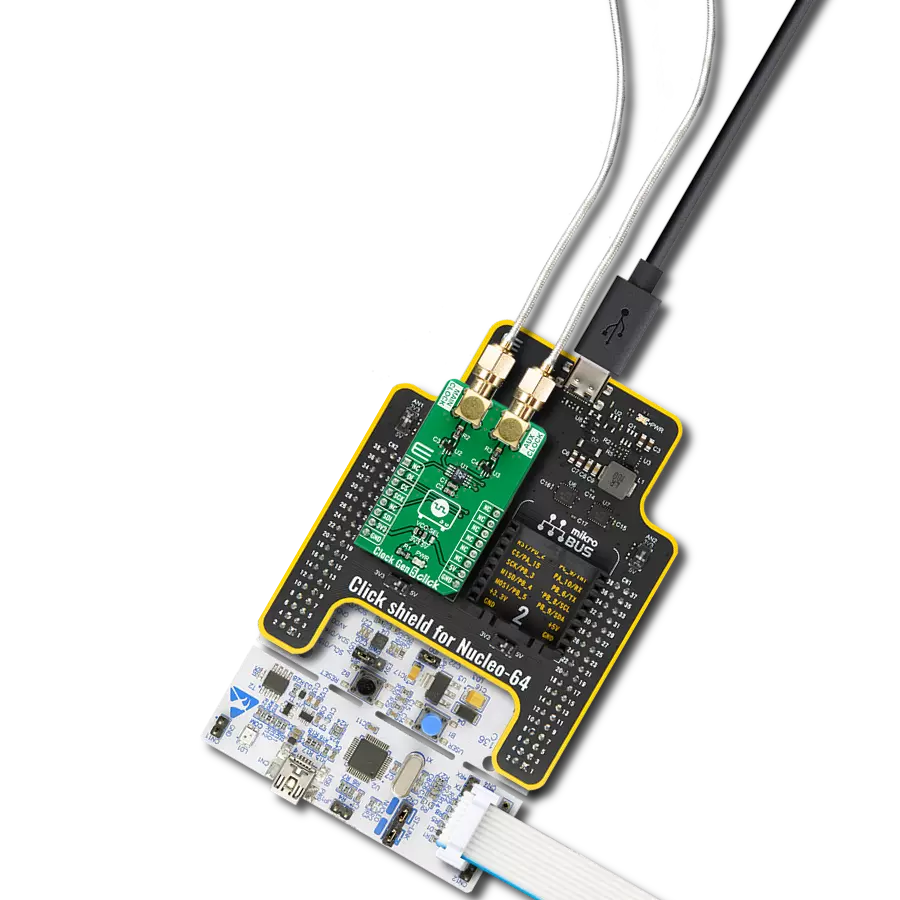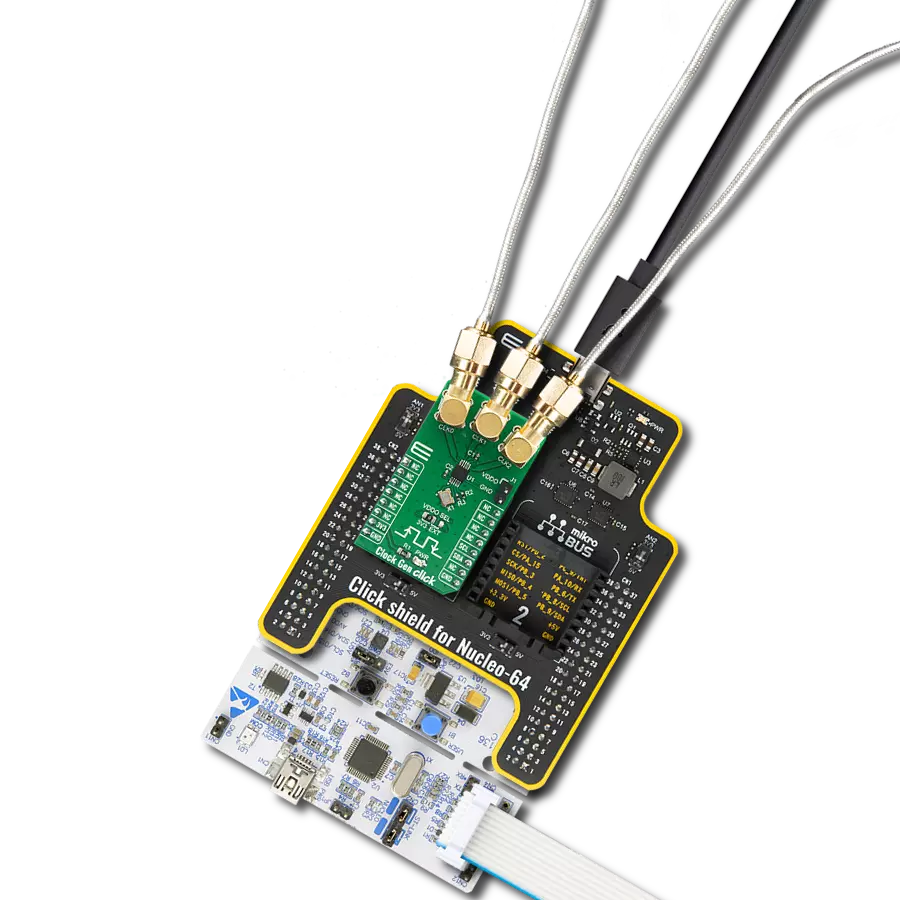Achieve sine and triangular outputs alongside frequency phase tuning and modulation with an advanced waveform generator
A
A
Hardware Overview
How does it work?
Waveform 2 Click is based on the AD9834, a 75 MHz low-power DDS device capable of producing high-performance sine/triangle/square outputs from Analog Devices. The AD9834 can have a broad range of simple and complex modulation schemes. These modulation schemes are fully implemented in the digital domain, allowing the accurate realization of complex modulation algorithms using DSP techniques. It contains a 16-bit control register accessible through the SPI serial interface that sets up the AD9834 as the user wants to operate it. The internal circuitry of the AD9834 consists of a numerically controlled oscillator (NCO), frequency and phase modulators, SIN ROM, a DAC, a comparator, and a regulator. The outputs of the AD9834 are filtered by an RC network and then amplified via THS4551, a differential amplifier that offers an easy interface from single-ended sources to the differential output required by high-precision
analog-to-digital converters from Texas Instruments.The output signal from the AD9834 follows two paths. One path is routed to an output connector labeled as Signal Out when the output waveform of the generator is sinusoidal or triangular, while the other path, routed to an output connector labeled as Square Out, is used when the output waveform of the generator is square. In addition to the positive supply voltage requirement, the THS4551 amplifier also has a negative supply voltage, achieved by the ADM8829, a charge-pump voltage inverter used to generate a negative supply from a positive input from Analog Devices. This Click board™ also has an external oscillator of 75MHz, enabled by the EN pin of the mikroBUS™ socket, and represents the maximum frequency that the AD9834 can accept. The 75MHz clock produces the cleanest possible Sine waveform at high frequencies, while the low frequencies create
errors. In addition to these features, the Waveform 2 Click also has an EEPROM memory IC the 24AA64, an i2C configurable 64K serial EEPROM from Microchip that can be used for various storage applications. The Waveform 2 Click communicates with MCU using the 3-Wire SPI serial interface compatible with standard SPI, QSPI™, and MICROWIRE™ and operates at clock rates up to 40 MHz. Besides, it possesses additional functionality such as reset function, necessary during AD9834 initialization, implemented and routed at the RST pin of the mikroBUS™ socket. This Click board™ can only be operated with a 3.3V logic voltage level. The board must perform appropriate logic voltage level conversion before using MCUs with different logic levels. However, the Click board™ comes equipped with a library containing functions and an example code that can be used as a reference for further development.
Features overview
Development board
PIC18F57Q43 Curiosity Nano evaluation kit is a cutting-edge hardware platform designed to evaluate microcontrollers within the PIC18-Q43 family. Central to its design is the inclusion of the powerful PIC18F57Q43 microcontroller (MCU), offering advanced functionalities and robust performance. Key features of this evaluation kit include a yellow user LED and a responsive
mechanical user switch, providing seamless interaction and testing. The provision for a 32.768kHz crystal footprint ensures precision timing capabilities. With an onboard debugger boasting a green power and status LED, programming and debugging become intuitive and efficient. Further enhancing its utility is the Virtual serial port (CDC) and a debug GPIO channel (DGI
GPIO), offering extensive connectivity options. Powered via USB, this kit boasts an adjustable target voltage feature facilitated by the MIC5353 LDO regulator, ensuring stable operation with an output voltage ranging from 1.8V to 5.1V, with a maximum output current of 500mA, subject to ambient temperature and voltage constraints.
Microcontroller Overview
MCU Card / MCU

Architecture
PIC
MCU Memory (KB)
128
Silicon Vendor
Microchip
Pin count
48
RAM (Bytes)
8196
You complete me!
Accessories
Curiosity Nano Base for Click boards is a versatile hardware extension platform created to streamline the integration between Curiosity Nano kits and extension boards, tailored explicitly for the mikroBUS™-standardized Click boards and Xplained Pro extension boards. This innovative base board (shield) offers seamless connectivity and expansion possibilities, simplifying experimentation and development. Key features include USB power compatibility from the Curiosity Nano kit, alongside an alternative external power input option for enhanced flexibility. The onboard Li-Ion/LiPo charger and management circuit ensure smooth operation for battery-powered applications, simplifying usage and management. Moreover, the base incorporates a fixed 3.3V PSU dedicated to target and mikroBUS™ power rails, alongside a fixed 5.0V boost converter catering to 5V power rails of mikroBUS™ sockets, providing stable power delivery for various connected devices.
Used MCU Pins
mikroBUS™ mapper
Take a closer look
Click board™ Schematic
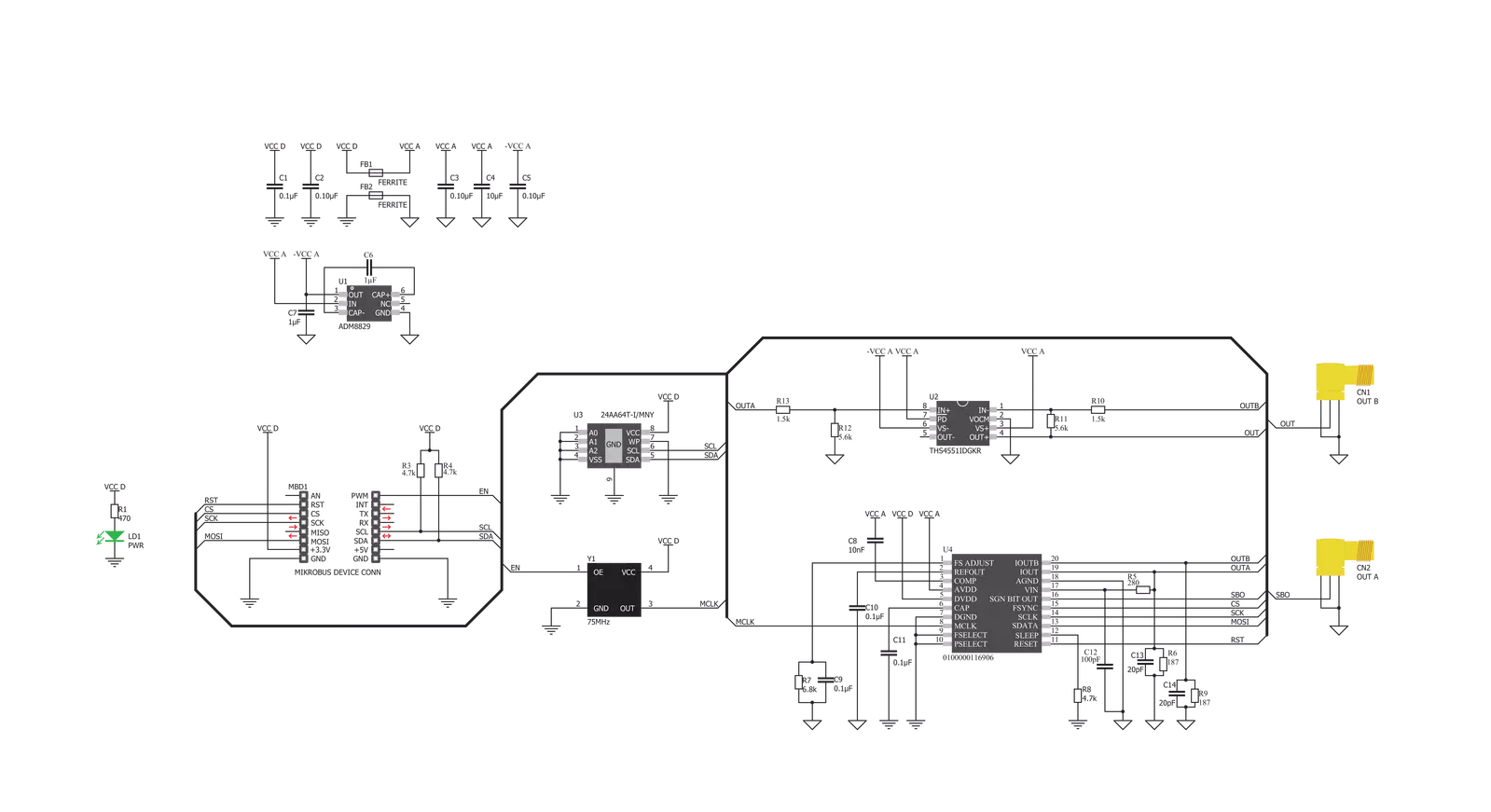
Step by step
Project assembly
Track your results in real time
Application Output
1. Application Output - In Debug mode, the 'Application Output' window enables real-time data monitoring, offering direct insight into execution results. Ensure proper data display by configuring the environment correctly using the provided tutorial.

2. UART Terminal - Use the UART Terminal to monitor data transmission via a USB to UART converter, allowing direct communication between the Click board™ and your development system. Configure the baud rate and other serial settings according to your project's requirements to ensure proper functionality. For step-by-step setup instructions, refer to the provided tutorial.

3. Plot Output - The Plot feature offers a powerful way to visualize real-time sensor data, enabling trend analysis, debugging, and comparison of multiple data points. To set it up correctly, follow the provided tutorial, which includes a step-by-step example of using the Plot feature to display Click board™ readings. To use the Plot feature in your code, use the function: plot(*insert_graph_name*, variable_name);. This is a general format, and it is up to the user to replace 'insert_graph_name' with the actual graph name and 'variable_name' with the parameter to be displayed.

Software Support
Library Description
This library contains API for Waveform 2 Click driver.
Key functions:
void waveform2_set_freq ( uint32_t freq )- Function for setting the output frequency.void waveform2_sine_output ( void )- Function for setting the sine output.void waveform2_triangle_output ( void )- Function for setting the triangle output.
Open Source
Code example
The complete application code and a ready-to-use project are available through the NECTO Studio Package Manager for direct installation in the NECTO Studio. The application code can also be found on the MIKROE GitHub account.
/*!
* @file main.c
* @brief Waveform2 Click example
*
* # Description
* This is an example that demonstrates the use of the Waveform 2 Click board.
*
* The demo application is composed of two sections :
*
* ## Application Init
* Initialize the communication interface, preforming hardware reset, and configure the Click board.
*
* ## Application Task
* Predefined characters are inputed from the serial port.
* Depending on the character sent the signal frequency, waveform or amplitude
* will be changed.
*
* - Command:
* [ + ] - Increase frequency
* [ - ] - Decrease frequency
* [ t ] - Triangle-shaped signal
* [ s ] - The signal in the form of a sinusoid
*
* - Additional Functions :
* aprox_freq_calculation( float freqency ) - This function is used to calculate the aproximate
* value that will be written to the frequency set register.
*
* @author Stefan Ilic
*
*/
#include "board.h"
#include "log.h"
#include "waveform2.h"
static waveform2_t waveform2;
static log_t logger;
float value = 100000;
char demo_rx_buf[ 10 ];
char demo_tx_buf[ 10 ] = "MikroE";
/**
* @brief Aproximate frequency calculation function.
* @details This function is used to calculate the aproximate value that will be
* written to the frequency set register..
*/
uint32_t aprox_freq_calculation ( float freqency );
void application_init ( void ) {
log_cfg_t log_cfg; /**< Logger config object. */
waveform2_cfg_t waveform2_cfg; /**< Click config object. */
/**
* Logger initialization.
* Default baud rate: 115200
* Default log level: LOG_LEVEL_DEBUG
* @note If USB_UART_RX and USB_UART_TX
* are defined as HAL_PIN_NC, you will
* need to define them manually for log to work.
* See @b LOG_MAP_USB_UART macro definition for detailed explanation.
*/
LOG_MAP_USB_UART( log_cfg );
log_init( &logger, &log_cfg );
log_info( &logger, " Application Init " );
// Click initialization.
waveform2_cfg_setup( &waveform2_cfg );
WAVEFORM2_MAP_MIKROBUS( waveform2_cfg, MIKROBUS_1 );
err_t init_flag = waveform2_init( &waveform2, &waveform2_cfg );
if ( ( I2C_MASTER_ERROR == init_flag ) || ( SPI_MASTER_ERROR == init_flag ) ) {
log_error( &logger, " Application Init Error. " );
log_info( &logger, " Please, run program again... " );
for ( ; ; );
}
waveform2_default_cfg ( &waveform2 );
log_printf( &logger, "---- EEPROM test ----\r\n " );
log_printf( &logger, ">> Write [MikroE] to address 0x0123\r\n " );
waveform2_eeprom_write_string( &waveform2, 0x0123, demo_tx_buf, 6 );
waveform2_eeprom_read_string ( &waveform2, 0x0123, demo_rx_buf, 6 );
log_printf( &logger, ">> Read data: %s from address 0x0123.... \r\n ", demo_rx_buf );
Delay_ms ( 1000 );
waveform2_hw_reset( &waveform2 );
Delay_ms ( 1000 );
log_printf( &logger, "---- Waveform set freqency ----\r\n" );
int32_t freqency;
freqency = aprox_freq_calculation( value );
waveform2_set_freq( &waveform2, freqency );
waveform2_triangle_output( &waveform2 );
Delay_ms ( 1000 );
log_info( &logger, " Application Task " );
}
void application_task ( void ) {
char rx_data;
uint32_t freq_data;
if ( log_read( &logger, &rx_data, 1 ) ) {
switch ( rx_data ) {
case '+': {
if ( value > 200000 ) {
value = 0;
}
value += 100000;
freq_data = aprox_freq_calculation( value );
waveform2_set_freq( &waveform2, freq_data );
log_printf( &logger, ">> Increasing the frequency \r\n " );
break;
}
case '-': {
if ( value < 200000 ) {
value = 400000;
}
value -= 100000;
freq_data = aprox_freq_calculation( value );
waveform2_set_freq( &waveform2, freq_data );
log_printf( &logger, ">> Decreasing the frequency \r\n " );
break;
}
case 't': {
waveform2_triangle_output( &waveform2 );
log_printf( &logger, ">> Triangle output \r\n " );
break;
}
case 's': {
waveform2_sine_output( &waveform2 );
log_printf( &logger, ">> Sinusoid output \r\n " );
break;
}
}
}
}
int main ( void )
{
/* Do not remove this line or clock might not be set correctly. */
#ifdef PREINIT_SUPPORTED
preinit();
#endif
application_init( );
for ( ; ; )
{
application_task( );
}
return 0;
}
uint32_t aprox_freq_calculation ( float freqency ) {
uint32_t calculation;
float WAVEFORM_OSC_FREQ = 50000000.0;
float WAVEFORM_CONSTANT = 268435456.0;
calculation = freqency * ( WAVEFORM_CONSTANT / WAVEFORM_OSC_FREQ );
return calculation;
}
// ------------------------------------------------------------------------ END
Additional Support
Resources
Category:Clock generator