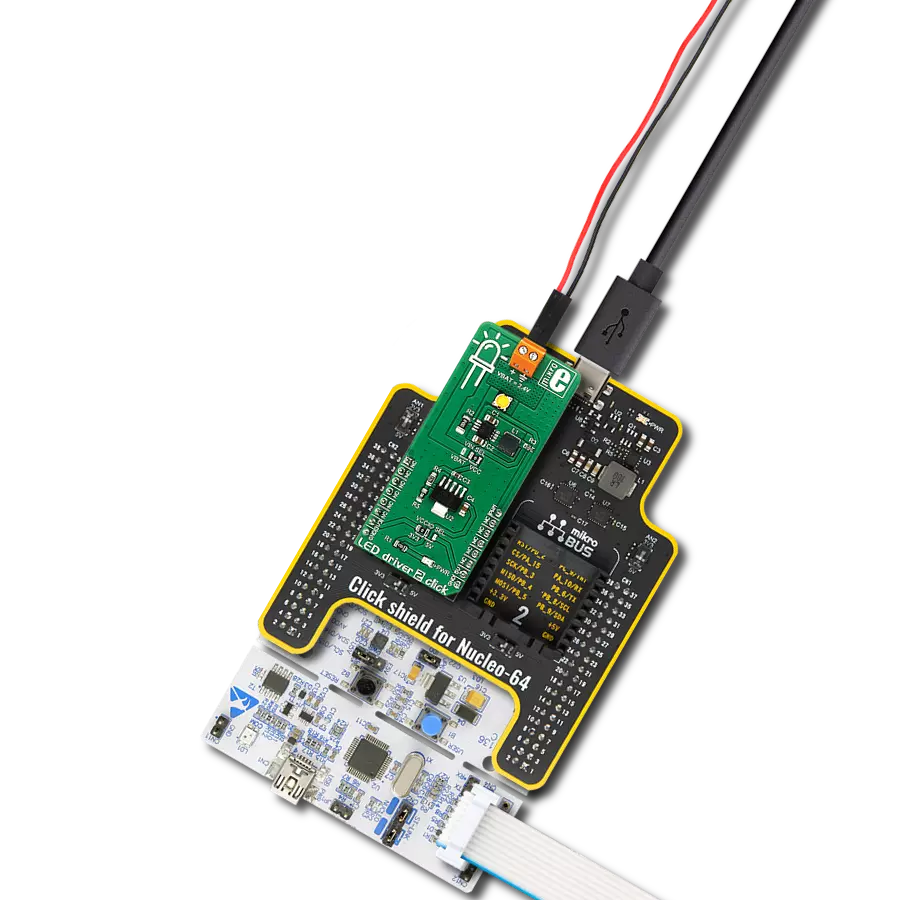Add a monochrome on-screen display overlay to video applications without requiring external drivers
A
A
Hardware Overview
How does it work?
OSD Click is based on the MAX7456, a single-channel monochrome on-screen display generator from Maxim Integrated. This Click board™ accepts composite NTSC or PAL signals and inserts a user-defined OSD as a layer over the video. The MAX7456 includes an input clamp, sync separator, video timing generator, OSD insertion MUX, nonvolatile character memory, display memory, OSD generator, and more. As the user-defined 256 (12 x 18 pixel) character set comes preloaded, combined with a video stream, the Click board™ generates a CVBS signal. The operating mode depends on the number of displayed rows, whereas for NTSC, it is 13 rows x 30 chars, and for PAL, it is 16 rows x 30 chars. This Click board™
communicates with the host MCU through a standard SPI serial interface of the mikroBUS™ socket. The MAX7456 provides vertical, horizontal, and loss of sync signals for system synchronizations. These synchronizations are essential for the OSD layer to stay in place. The vertical synchronization feature is accessed through a VS line routed to the INT of the mikroBUS™ socket, while the horizontal sync is accessed through the HS line routed to the PWM pin of the mikroBUS™ socket. Loss of synchronization signal, marked as LOS and routed to the mikroBUS™ AN pin, will go to a low logic state when 32 consecutive, valid sync pulses are received, otherwise will go high. OSD Click also
possesses a general reset feature accessed with the RST pin of the mikroBUS™ socket. This Click board™ also has two RCA connectors labeled IN and OUT for connecting input and output video signals. Coupling capacitors are also populated on the video connection lines for guaranteed specified line time (LTD) and video clamp setting time. This Click board™ can only be operated with a 5V logic voltage level. This Click board™ can be operated only with a 5V logic voltage level. The board must perform appropriate logic voltage level conversion before using MCUs with different logic levels. Also, it comes equipped with a library containing functions and an example code that can be used as a reference for further development.
Features overview
Development board
PIC18F47K42 Curiosity Nano evaluation kit is a cutting-edge hardware platform designed to evaluate the PIC18F47K42 microcontroller (MCU). Central to its design is the inclusion of the powerful PIC18F47K42 microcontroller (MCU), offering advanced functionalities and robust performance. Key features of this evaluation kit include a yellow user LED and a responsive mechanical user switch
providing seamless interaction and testing. The provision for a 32.768kHz crystal footprint ensures precision timing capabilities. With an onboard debugger boasting a green power and status LED, programming and debugging become intuitive and efficient. Further enhancing its utility is the Virtual serial port (CDC) and a debug GPIO channel (DGI GPIO), offering extensive connectivity options.
Powered via USB, this kit boasts an adjustable target voltage feature facilitated by the MIC5353 LDO regulator, ensuring stable operation with an output voltage ranging from 2.3V to 5.1V (limited by USB input voltage), with a maximum output current of 500mA, subject to ambient temperature and voltage constraints.
Microcontroller Overview
MCU Card / MCU

Architecture
PIC
MCU Memory (KB)
128
Silicon Vendor
Microchip
Pin count
40
RAM (Bytes)
8192
You complete me!
Accessories
Curiosity Nano Base for Click boards is a versatile hardware extension platform created to streamline the integration between Curiosity Nano kits and extension boards, tailored explicitly for the mikroBUS™-standardized Click boards and Xplained Pro extension boards. This innovative base board (shield) offers seamless connectivity and expansion possibilities, simplifying experimentation and development. Key features include USB power compatibility from the Curiosity Nano kit, alongside an alternative external power input option for enhanced flexibility. The onboard Li-Ion/LiPo charger and management circuit ensure smooth operation for battery-powered applications, simplifying usage and management. Moreover, the base incorporates a fixed 3.3V PSU dedicated to target and mikroBUS™ power rails, alongside a fixed 5.0V boost converter catering to 5V power rails of mikroBUS™ sockets, providing stable power delivery for various connected devices.
Used MCU Pins
mikroBUS™ mapper
Take a closer look
Click board™ Schematic

Step by step
Project assembly
Track your results in real time
Application Output
1. Application Output - In Debug mode, the 'Application Output' window enables real-time data monitoring, offering direct insight into execution results. Ensure proper data display by configuring the environment correctly using the provided tutorial.

2. UART Terminal - Use the UART Terminal to monitor data transmission via a USB to UART converter, allowing direct communication between the Click board™ and your development system. Configure the baud rate and other serial settings according to your project's requirements to ensure proper functionality. For step-by-step setup instructions, refer to the provided tutorial.

3. Plot Output - The Plot feature offers a powerful way to visualize real-time sensor data, enabling trend analysis, debugging, and comparison of multiple data points. To set it up correctly, follow the provided tutorial, which includes a step-by-step example of using the Plot feature to display Click board™ readings. To use the Plot feature in your code, use the function: plot(*insert_graph_name*, variable_name);. This is a general format, and it is up to the user to replace 'insert_graph_name' with the actual graph name and 'variable_name' with the parameter to be displayed.

Software Support
Library Description
This library contains API for OSD Click driver.
Key functions:
osd_clear_display_memory- This function clears display memoryosd_insert_custom_char- This function writes custom characterosd_enable_video_buffer- This function enables video buffer
Open Source
Code example
The complete application code and a ready-to-use project are available through the NECTO Studio Package Manager for direct installation in the NECTO Studio. The application code can also be found on the MIKROE GitHub account.
/*!
* \file
* \brief OSD Click example
*
* # Description
* This demo performs basic OSD Click functionality - write text on screen.
*
* The demo application is composed of two sections :
*
* ## Application Init
* Initialize device.
*
* ## Application Task
* Write text on the screen, write character per 1 second
* in the first, seventh and fifteenth row of the screen.
*
* \author MikroE Team
*
*/
// ------------------------------------------------------------------- INCLUDES
#include "board.h"
#include "log.h"
#include "osd.h"
// ------------------------------------------------------------------ VARIABLES
static osd_t osd;
static log_t logger;
const uint8_t HEADER_TEXT[ 30 ] =
{
' ', ' ', 'O', 'S', 'D', ' ', 'c', 'l', 'i', 'c', 'k', ' ', ' ', ' ', ' ', ' ',
' ', ' ', ' ', ' ', ' ', ' ', ' ', ' ', ' ', ' ', ' ', ' ', ' ', ' '
};
const uint8_t MESSAGE_TEXT[ 30 ] =
{
' ', ' ', ' ', ' ', ' ', ' ', ' ', ' ', ' ', ' ', ' ', ' ', 'm', 'i', 'k', 'r',
'o', 'E', ' ', ' ', ' ', ' ', ' ', ' ', ' ', ' ', ' ', ' ', ' ', ' '
};
const uint8_t FOOTER_TEXT[ 30 ] =
{
' ', 'w', 'w', 'w', '.', 'm', 'i', 'k', 'r', 'o', 'e', '.', 'c', 'o', 'm', ' ',
' ', ' ', ' ', ' ', ' ', ' ', ' ', ' ', ' ', ' ', ' ', ' ', ' ', ' '
};
// ------------------------------------------------------ APPLICATION FUNCTIONS
void application_init ( void )
{
log_cfg_t log_cfg;
osd_cfg_t cfg;
/**
* Logger initialization.
* Default baud rate: 115200
* Default log level: LOG_LEVEL_DEBUG
* @note If USB_UART_RX and USB_UART_TX
* are defined as HAL_PIN_NC, you will
* need to define them manually for log to work.
* See @b LOG_MAP_USB_UART macro definition for detailed explanation.
*/
LOG_MAP_USB_UART( log_cfg );
log_init( &logger, &log_cfg );
log_info( &logger, " Application Init " );
// Click initialization.
osd_cfg_setup( &cfg );
OSD_MAP_MIKROBUS( cfg, MIKROBUS_1 );
osd_init( &osd, &cfg );
osd_default_cfg( &osd );
osd_clears_char_places( &osd, 0, 0, 16, 30 );
log_info( &logger, " Application Task " );
}
void application_task ( void )
{
log_printf( &logger, "\r\n Writing characters on the screen...\r\n" );
for ( uint8_t cnt = 0; cnt < 30; cnt++ )
{
if ( HEADER_TEXT[ cnt ] != ' ' )
{
osd_write_character( &osd, 1, cnt, HEADER_TEXT[ cnt ] );
}
if ( MESSAGE_TEXT[ cnt ] != ' ' )
{
osd_write_character( &osd, 7, cnt, MESSAGE_TEXT[ cnt ] );
}
if ( FOOTER_TEXT[ cnt ] != ' ' )
{
osd_write_character( &osd, 14, cnt, FOOTER_TEXT[ cnt ] );
}
Delay_ms ( 1000 );
}
log_printf( &logger, " Clear display\r\n" );
osd_clears_char_places( &osd, 0, 0, 16, 30 );
Delay_ms ( 1000 );
Delay_ms ( 1000 );
Delay_ms ( 1000 );
}
int main ( void )
{
/* Do not remove this line or clock might not be set correctly. */
#ifdef PREINIT_SUPPORTED
preinit();
#endif
application_init( );
for ( ; ; )
{
application_task( );
}
return 0;
}
// ------------------------------------------------------------------------ END
Additional Support
Resources
Category:Display & LED