Set a new standard for quality with a powerful and reliable audio amplifier
A
A
Hardware Overview
How does it work?
2x20W Amp Click is based on the MAX9744, a stereo class D audio power amplifier from Analog Devices. This click brings the Class AB sound performance with Class D efficiency, representing the perfect combination for your speakers. 2x20W Amp Click also offers 64-step volume control, single-supply operation, adjustable gain, and industry-leading click-and-pop suppression. Class-D amplifiers produce a series of square-shaped pulses of fixed amplitude but varying duty cycles, representing the amplitude variations of the analog signal. The output of the modulator is used to gate the output transistors on and off alternately. The high efficiency of a Class D amplifier is due to the switching operation of the output stage transistors. Since the transistors are either fully ON or fully OFF, they spend a small amount of time in the linear region and consume little power. In a Class D amplifier,
the output transistors act as current steering switches and don't use much additional power. A low-pass filter made of an inductor and a capacitor is used to produce a path for the low-frequencies of the audio signal (leaving the high-frequency pulses behind). When the output current exceeds the current limit, 5.5A (typ), the MAX9744 disables the outputs and initiates a 220µs startup sequence. The shutdown and startup sequence is repeated until the output fault is removed. When the die temperature exceeds the thermal-shutdown threshold, the MAX9744 outputs are disabled. The MAX9744 features a shutdown mode that reduces power consumption and extends battery life. Driving SHDN pin low places the device in low-power shutdown mode. Connect the SHDN pin to digital high for normal operation. The Click features volume control operation using an analog voltage input or
the I2C interface for maximum flexibility. To set the device to analog mode, connect ADDR1 and ADDR2 to GND. In analog mode, SDA/VOL pin is an analog input for volume control. The analog input range is ratiometric between 0.9 x VDD and 0.1 x VDD, where 0.9 x VDD = full mute and 0.1 x VDD = full volume. Use ADDR1 and ADDR2 to select I2C mode. Three addresses can be chosen, allowing multiple devices on a single bus. In the I2C mode, the volume is controlled by choosing the speaker volume control register in the command byte. There are 64 volume settings, where the lowest setting is full mute. The board logic is powered by the 3.3V supply over the mikroBUS™ socket, while the amplifier circuit is powered by the onboard 5V power supply or an external source that can go from 4.5V to 14V. The jumper JP1 must be positioned in the EXT position to use an external power source.
Features overview
Development board
Arduino UNO is a versatile microcontroller board built around the ATmega328P chip. It offers extensive connectivity options for various projects, featuring 14 digital input/output pins, six of which are PWM-capable, along with six analog inputs. Its core components include a 16MHz ceramic resonator, a USB connection, a power jack, an
ICSP header, and a reset button, providing everything necessary to power and program the board. The Uno is ready to go, whether connected to a computer via USB or powered by an AC-to-DC adapter or battery. As the first USB Arduino board, it serves as the benchmark for the Arduino platform, with "Uno" symbolizing its status as the
first in a series. This name choice, meaning "one" in Italian, commemorates the launch of Arduino Software (IDE) 1.0. Initially introduced alongside version 1.0 of the Arduino Software (IDE), the Uno has since become the foundational model for subsequent Arduino releases, embodying the platform's evolution.
Microcontroller Overview
MCU Card / MCU

Architecture
AVR
MCU Memory (KB)
32
Silicon Vendor
Microchip
Pin count
28
RAM (Bytes)
2048
You complete me!
Accessories
Click Shield for Arduino UNO has two proprietary mikroBUS™ sockets, allowing all the Click board™ devices to be interfaced with the Arduino UNO board without effort. The Arduino Uno, a microcontroller board based on the ATmega328P, provides an affordable and flexible way for users to try out new concepts and build prototypes with the ATmega328P microcontroller from various combinations of performance, power consumption, and features. The Arduino Uno has 14 digital input/output pins (of which six can be used as PWM outputs), six analog inputs, a 16 MHz ceramic resonator (CSTCE16M0V53-R0), a USB connection, a power jack, an ICSP header, and reset button. Most of the ATmega328P microcontroller pins are brought to the IO pins on the left and right edge of the board, which are then connected to two existing mikroBUS™ sockets. This Click Shield also has several switches that perform functions such as selecting the logic levels of analog signals on mikroBUS™ sockets and selecting logic voltage levels of the mikroBUS™ sockets themselves. Besides, the user is offered the possibility of using any Click board™ with the help of existing bidirectional level-shifting voltage translators, regardless of whether the Click board™ operates at a 3.3V or 5V logic voltage level. Once you connect the Arduino UNO board with our Click Shield for Arduino UNO, you can access hundreds of Click boards™, working with 3.3V or 5V logic voltage levels.
Used MCU Pins
mikroBUS™ mapper
Take a closer look
Click board™ Schematic
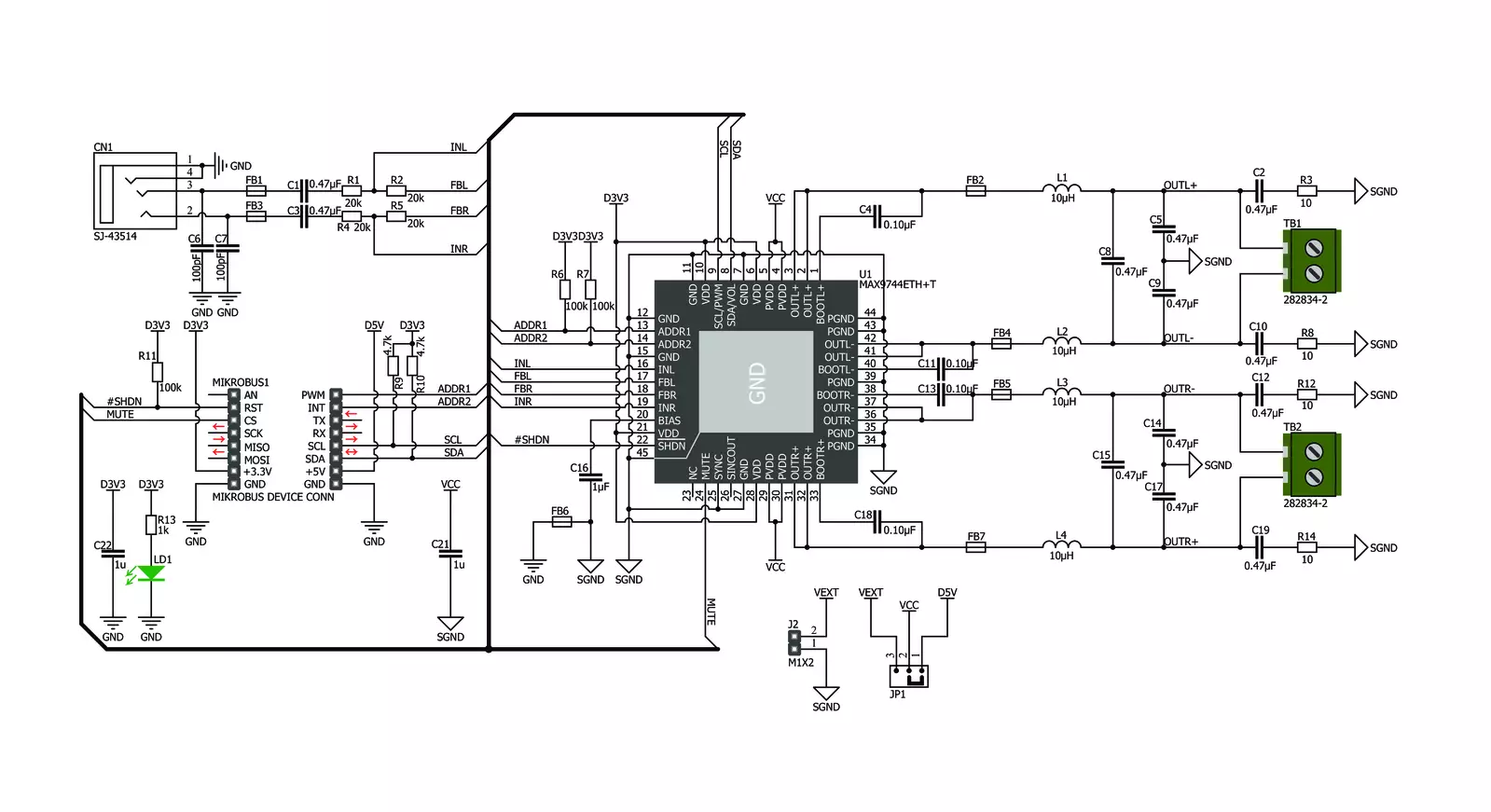
Step by step
Project assembly
Track your results in real time
Application Output
1. Application Output - In Debug mode, the 'Application Output' window enables real-time data monitoring, offering direct insight into execution results. Ensure proper data display by configuring the environment correctly using the provided tutorial.

2. UART Terminal - Use the UART Terminal to monitor data transmission via a USB to UART converter, allowing direct communication between the Click board™ and your development system. Configure the baud rate and other serial settings according to your project's requirements to ensure proper functionality. For step-by-step setup instructions, refer to the provided tutorial.

3. Plot Output - The Plot feature offers a powerful way to visualize real-time sensor data, enabling trend analysis, debugging, and comparison of multiple data points. To set it up correctly, follow the provided tutorial, which includes a step-by-step example of using the Plot feature to display Click board™ readings. To use the Plot feature in your code, use the function: plot(*insert_graph_name*, variable_name);. This is a general format, and it is up to the user to replace 'insert_graph_name' with the actual graph name and 'variable_name' with the parameter to be displayed.

Software Support
Library Description
This library contains API for 2x20W Amp Click driver.
Key functions:
c2x20wamp_mode_play- Set Play mode of the amplifier functionc2x20wamp_set_volume- Set volume of the amplifier functionc2x20wamp_mode_mute- Set Mute mode of the amplifier function
Open Source
Code example
The complete application code and a ready-to-use project are available through the NECTO Studio Package Manager for direct installation in the NECTO Studio. The application code can also be found on the MIKROE GitHub account.
/*!
* \file
* \brief c2x20WAmp Click example
*
* # Description
* This application changes the volume level.
*
* The demo application is composed of two sections :
*
* ## Application Init
* Initialization driver enable's - I2C,
* start write log and enable amplifire of 2x20W Amp Click board.
*
* ## Application Task
* This is a example which demonstrates the use of 2x20W Amp Click board.
* This examples first activates operation mode PLAY and set volume lvl 32,
* after that, we increase the volume level one level ten times for 5 seconds
* and we decrease the volume level one level ten times for 5 seconds.
* And finally, we set MUTE mode for next 5 seconds.
* Results are being sent to the Usart Terminal
* where you can track their changes.
*
* \author MikroE Team
*
*/
// ------------------------------------------------------------------- INCLUDES
#include "board.h"
#include "log.h"
#include "c2x20wamp.h"
// ------------------------------------------------------------------ VARIABLES
static c2x20wamp_t c2x20wamp;
static log_t logger;
// ------------------------------------------------------ APPLICATION FUNCTIONS
void application_init ( void )
{
log_cfg_t log_cfg;
c2x20wamp_cfg_t cfg;
/**
* Logger initialization.
* Default baud rate: 115200
* Default log level: LOG_LEVEL_DEBUG
* @note If USB_UART_RX and USB_UART_TX
* are defined as HAL_PIN_NC, you will
* need to define them manually for log to work.
* See @b LOG_MAP_USB_UART macro definition for detailed explanation.
*/
LOG_MAP_USB_UART( log_cfg );
log_init( &logger, &log_cfg );
log_info( &logger, "---- Application Init ----" );
// Click initialization.
c2x20wamp_cfg_setup( &cfg );
C2X20WAMP_MAP_MIKROBUS( cfg, MIKROBUS_1 );
c2x20wamp_init( &c2x20wamp, &cfg );
Delay_ms( 100 );
log_printf( &logger, "-----------------------\r\n" );
log_printf( &logger, " 2x20W Amp Click \r\n" );
log_printf( &logger, "-----------------------\r\n" );
c2x20wamp_enable( &c2x20wamp );
log_printf( &logger," Enable Amplifier \r\n" );
log_printf( &logger, "-----------------------\r\n" );
Delay_ms( 200 );
}
void application_task ( void )
{
log_printf( &logger, " PLAY MODE \r\n" );
c2x20wamp_mode_play( &c2x20wamp );
Delay_ms( 200 );
uint8_t volume = 32;
log_printf( &logger, " Set Volume lvl : %u \r\n", (uint16_t)volume );
log_printf( &logger, "-----------------------\r\n" );
c2x20wamp_set_volume( &c2x20wamp, volume );
log_printf( &logger, "- - - - - - - - - - - -\r\n" );
Delay_ms( 5000 );
for ( uint8_t cnt = 0; cnt < 10; cnt++ )
{
log_printf( &logger, " Volume Up \r\n" );
c2x20wamp_volume_up( &c2x20wamp );
Delay_ms( 100 );
}
log_printf( &logger, "- - - - - - - - - - - -\r\n" );
Delay_ms( 5000 );
for ( uint8_t cnt = 0; cnt < 10; cnt++ )
{
log_printf( &logger, " Volume Down \r\n" );
c2x20wamp_volume_down( &c2x20wamp );
Delay_ms( 100 );
}
log_printf( &logger, "-----------------------\r\n" );
Delay_ms( 5000 );
log_printf( &logger, " MUTE MODE \r\n" );
c2x20wamp_mode_mute( &c2x20wamp );
log_printf( &logger, "-----------------------\r\n" );
Delay_ms( 5000 );
}
void main ( void )
{
application_init( );
for ( ; ; )
{
application_task( );
}
}
// ------------------------------------------------------------------------ END
Additional Support
Resources
Category:Amplifier


































