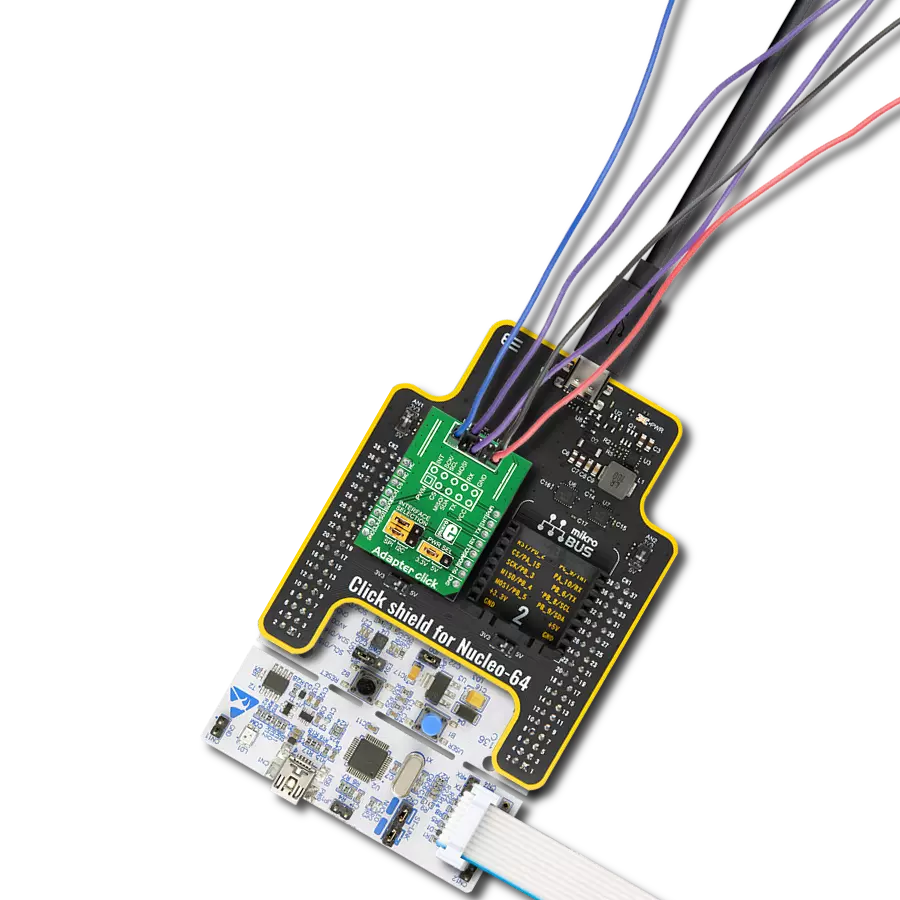This innovative product unlocks new possibilities in I2C connectivity, inspiring users to explore and unleash the full potential of 8-pin connections, fostering innovation and creativity in electronics projects.
A
A
Hardware Overview
How does it work?
8-pin I2C Click is an adapter Click board™ that simplifies the connection of add-on boards to the mikroBUS™ socket. This Click board™ represents a small-size PCB that can be connected to the mikroBUS™ socket like any other Click board™, with a 2x4 female header placed on itself. Each header pin corresponds to a pin on the mikroBUS™ socket, such as I2C lines (SCL, SDA) with two jumpers for I2C lines pull-up function selection, 3V3 power supply, and ground. This Click board™ allows easy pin access and manipulation while always retaining a perfect connection
quality. Being compatible with Apple's MFI is the most important feature of the 8-pin I2C Click board™, which ensures its proper operation with additional Apple accessories. The name is a shortened version of the long-form Made for iPod, the original program that ultimately became MFI which refers to peripherals that work with Apple's iPod, iPad, and iPhone. 8-pin I2C Click communicates with MCU using the standard I2C 2-Wire interface. Lines of the mikroBUS™ to which this Click board™ is attached are shared through the top 8-pin female header, which mirrors
the pins of the connected mikroBUS™ socket. The 8-pin I2C Click also shares the 3V3 power rails, making it compatible with other power-compatible Click board™ and development systems. This Click board™ can only be operated with a 3.3V logic voltage level. The board must perform appropriate logic voltage level conversion before using MCUs with different logic levels. However, the Click board™ comes equipped with a library containing functions and an example code that can be used as a reference for further development.
Features overview
Development board
Arduino UNO is a versatile microcontroller board built around the ATmega328P chip. It offers extensive connectivity options for various projects, featuring 14 digital input/output pins, six of which are PWM-capable, along with six analog inputs. Its core components include a 16MHz ceramic resonator, a USB connection, a power jack, an
ICSP header, and a reset button, providing everything necessary to power and program the board. The Uno is ready to go, whether connected to a computer via USB or powered by an AC-to-DC adapter or battery. As the first USB Arduino board, it serves as the benchmark for the Arduino platform, with "Uno" symbolizing its status as the
first in a series. This name choice, meaning "one" in Italian, commemorates the launch of Arduino Software (IDE) 1.0. Initially introduced alongside version 1.0 of the Arduino Software (IDE), the Uno has since become the foundational model for subsequent Arduino releases, embodying the platform's evolution.
Microcontroller Overview
MCU Card / MCU

Architecture
AVR
MCU Memory (KB)
32
Silicon Vendor
Microchip
Pin count
32
RAM (Bytes)
2048
You complete me!
Accessories
Click Shield for Arduino UNO has two proprietary mikroBUS™ sockets, allowing all the Click board™ devices to be interfaced with the Arduino UNO board without effort. The Arduino Uno, a microcontroller board based on the ATmega328P, provides an affordable and flexible way for users to try out new concepts and build prototypes with the ATmega328P microcontroller from various combinations of performance, power consumption, and features. The Arduino Uno has 14 digital input/output pins (of which six can be used as PWM outputs), six analog inputs, a 16 MHz ceramic resonator (CSTCE16M0V53-R0), a USB connection, a power jack, an ICSP header, and reset button. Most of the ATmega328P microcontroller pins are brought to the IO pins on the left and right edge of the board, which are then connected to two existing mikroBUS™ sockets. This Click Shield also has several switches that perform functions such as selecting the logic levels of analog signals on mikroBUS™ sockets and selecting logic voltage levels of the mikroBUS™ sockets themselves. Besides, the user is offered the possibility of using any Click board™ with the help of existing bidirectional level-shifting voltage translators, regardless of whether the Click board™ operates at a 3.3V or 5V logic voltage level. Once you connect the Arduino UNO board with our Click Shield for Arduino UNO, you can access hundreds of Click boards™, working with 3.3V or 5V logic voltage levels.
Used MCU Pins
mikroBUS™ mapper
Take a closer look
Click board™ Schematic
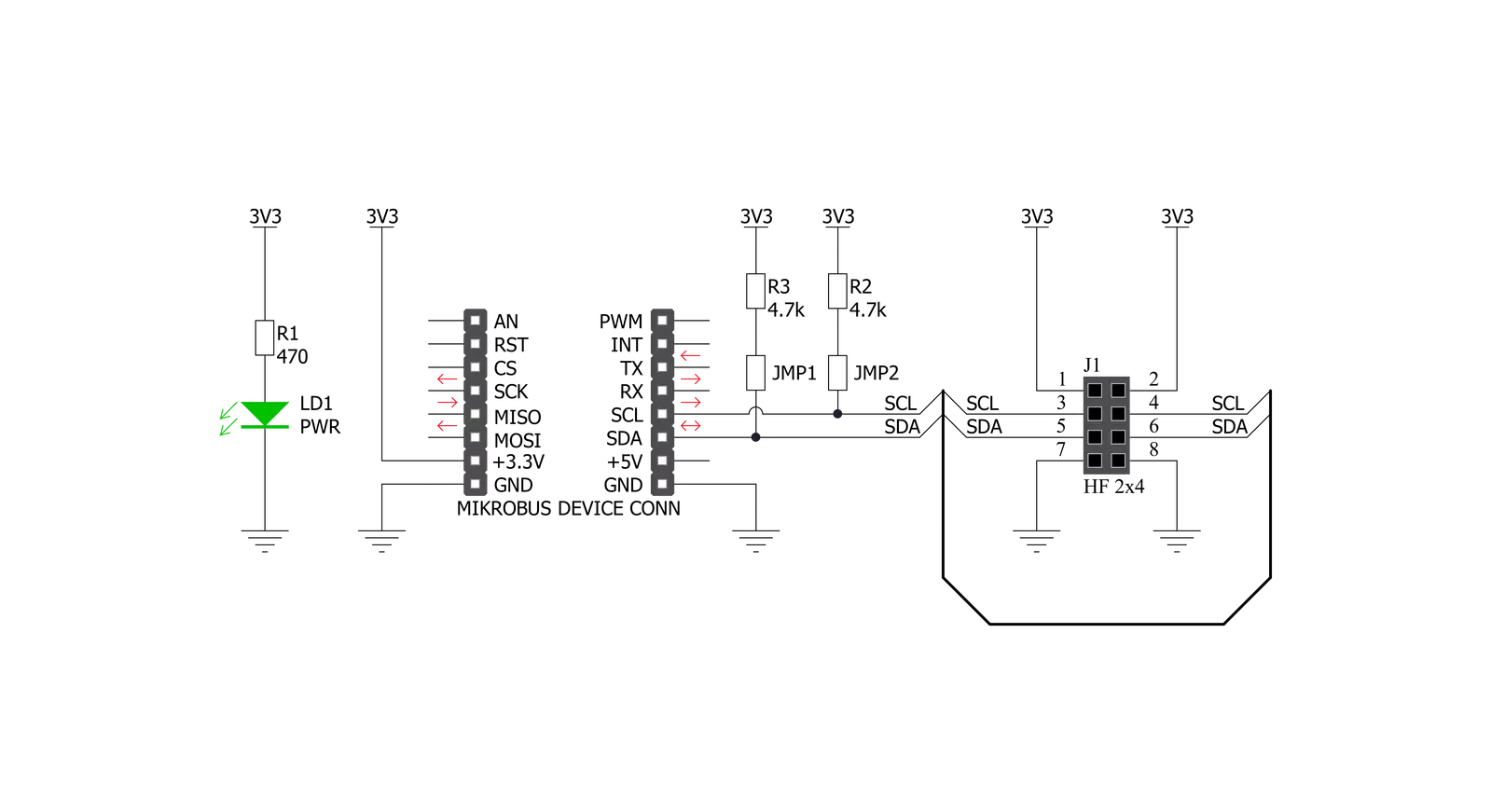
Step by step
Project assembly
Track your results in real time
Application Output
1. Application Output - In Debug mode, the 'Application Output' window enables real-time data monitoring, offering direct insight into execution results. Ensure proper data display by configuring the environment correctly using the provided tutorial.

2. UART Terminal - Use the UART Terminal to monitor data transmission via a USB to UART converter, allowing direct communication between the Click board™ and your development system. Configure the baud rate and other serial settings according to your project's requirements to ensure proper functionality. For step-by-step setup instructions, refer to the provided tutorial.

3. Plot Output - The Plot feature offers a powerful way to visualize real-time sensor data, enabling trend analysis, debugging, and comparison of multiple data points. To set it up correctly, follow the provided tutorial, which includes a step-by-step example of using the Plot feature to display Click board™ readings. To use the Plot feature in your code, use the function: plot(*insert_graph_name*, variable_name);. This is a general format, and it is up to the user to replace 'insert_graph_name' with the actual graph name and 'variable_name' with the parameter to be displayed.

Software Support
Library Description
This library contains API for 8-pin I2C Click driver.
Key functions:
c8pini2c_generic_write- Generic write function.c8pini2c_generic_read- Generic read function.
Open Source
Code example
The complete application code and a ready-to-use project are available through the NECTO Studio Package Manager for direct installation in the NECTO Studio. The application code can also be found on the MIKROE GitHub account.
/*!
* \file
* \brief 8pinI2c Click example
*
* # Description
* This demo example reads temperature detected by Surface temp Click board.
*
* The demo application is composed of two sections :
*
* ## Application Init
* Initializes the driver and configures a Surface temp Click board.
*
* ## Application Task
* Reads the temperature detected by Surface temp Click board and
* logs it on the USB UART each second.
*
* @note
* In order to run this example successfully, a Surface temp Click board needs to be
* connected properly to an 8-pin I2C Click board.
*
* \author MikroE Team
*
*/
// ------------------------------------------------------------------- INCLUDES
#include "board.h"
#include "log.h"
#include "c8pini2c.h"
// ------------------------------------------------------------------ VARIABLES
static c8pini2c_t c8pini2c;
static log_t logger;
// Surface temp Click - example
#define SURFACE_TEMP_DEVICE_SLAVE_ADDRESS 0x48
#define SURFACE_TEMP_REG_SOFT_RESET 0x2F
#define SURFACE_TEMP_REG_ID 0x0B
#define SURFACE_TEMP_REG_CONFIG 0x03
#define SURFACE_TEMP_REG_TEMP_MSB 0x00
// ------------------------------------------------------- ADDITIONAL FUNCTIONS
void surfacetemp_soft_reset ( )
{
uint8_t tx_data;
tx_data = SURFACE_TEMP_REG_SOFT_RESET;
c8pini2c_generic_write ( &c8pini2c, SURFACE_TEMP_DEVICE_SLAVE_ADDRESS,
0, &tx_data, 1 );
}
uint8_t surfacetemp_setup ( )
{
uint8_t tmp;
surfacetemp_soft_reset( );
Delay_100ms( );
c8pini2c_generic_read( &c8pini2c, SURFACE_TEMP_DEVICE_SLAVE_ADDRESS,
SURFACE_TEMP_REG_ID, &tmp, 1 );
if ( tmp != 0xCB )
{
return 1;
}
tmp = 0x93;
c8pini2c_generic_write( &c8pini2c, SURFACE_TEMP_DEVICE_SLAVE_ADDRESS,
SURFACE_TEMP_REG_CONFIG, &tmp, 1 );
return 0;
}
float surfacetemp_get_temperature ( )
{
uint8_t rx_buff[ 2 ];
int16_t temp;
float temperature;
c8pini2c_generic_read( &c8pini2c, SURFACE_TEMP_DEVICE_SLAVE_ADDRESS,
SURFACE_TEMP_REG_TEMP_MSB, &rx_buff[ 0 ], 2 );
temp = rx_buff[ 0 ];
temp <<= 8;
temp |= rx_buff[ 1 ];
temp &= 0xFFF8;
temperature = (float)(temp);
temperature *= 0.0078;
return temperature;
}
// ------------------------------------------------------ APPLICATION FUNCTIONS
void application_init ( void )
{
log_cfg_t log_cfg;
c8pini2c_cfg_t cfg;
uint8_t status;
/**
* Logger initialization.
* Default baud rate: 115200
* Default log level: LOG_LEVEL_DEBUG
* @note If USB_UART_RX and USB_UART_TX
* are defined as HAL_PIN_NC, you will
* need to define them manually for log to work.
* See @b LOG_MAP_USB_UART macro definition for detailed explanation.
*/
LOG_MAP_USB_UART( log_cfg );
log_init( &logger, &log_cfg );
log_info( &logger, "---- Application Init ----" );
// Click initialization.
c8pini2c_cfg_setup( &cfg );
C8PINI2C_MAP_MIKROBUS( cfg, MIKROBUS_1 );
c8pini2c_init( &c8pini2c, &cfg );
status = surfacetemp_setup( );
if ( status == 0 )
{
log_printf( &logger, "--- INIT DONE --- \r\n" );
}
else
{
log_printf( &logger, "--- INIT ERROR --- \r\n" );
for( ; ; );
}
}
void application_task ( void )
{
float temperature;
temperature = surfacetemp_get_temperature( );
log_printf( &logger, "> Temperature : %.2f Celsius\r\n", temperature );
Delay_ms ( 1000 );
}
int main ( void )
{
/* Do not remove this line or clock might not be set correctly. */
#ifdef PREINIT_SUPPORTED
preinit();
#endif
application_init( );
for ( ; ; )
{
application_task( );
}
return 0;
}
// ------------------------------------------------------------------------ END
Additional Support
Resources
Category:Adapter