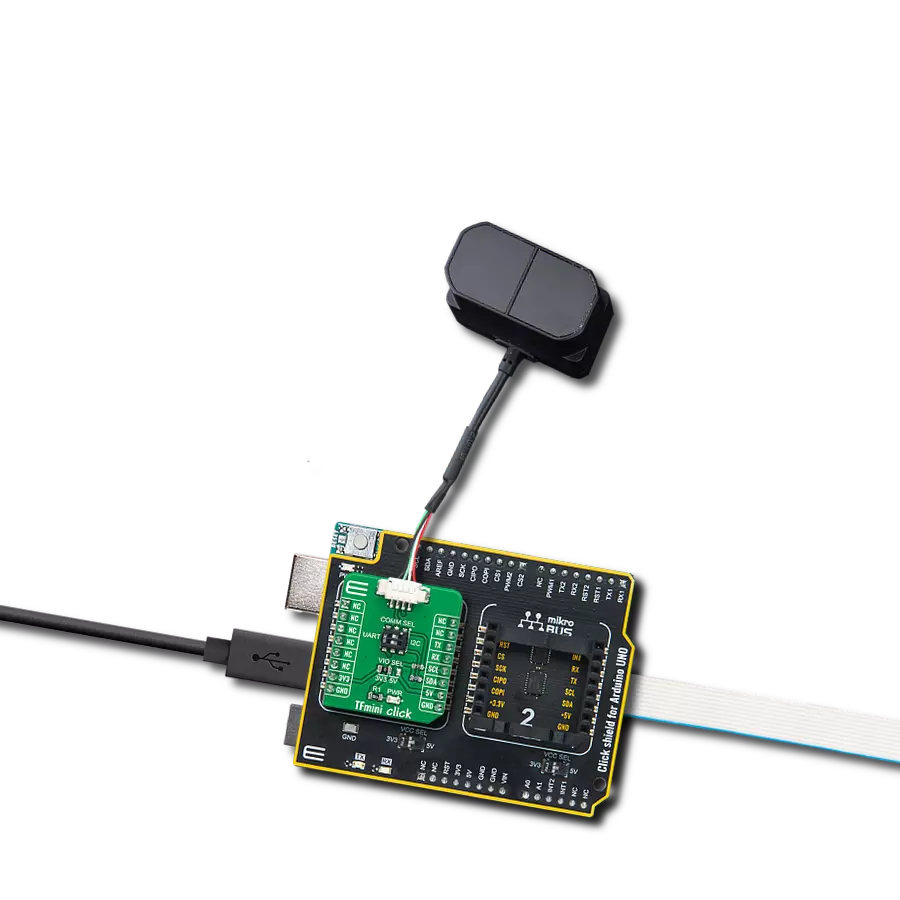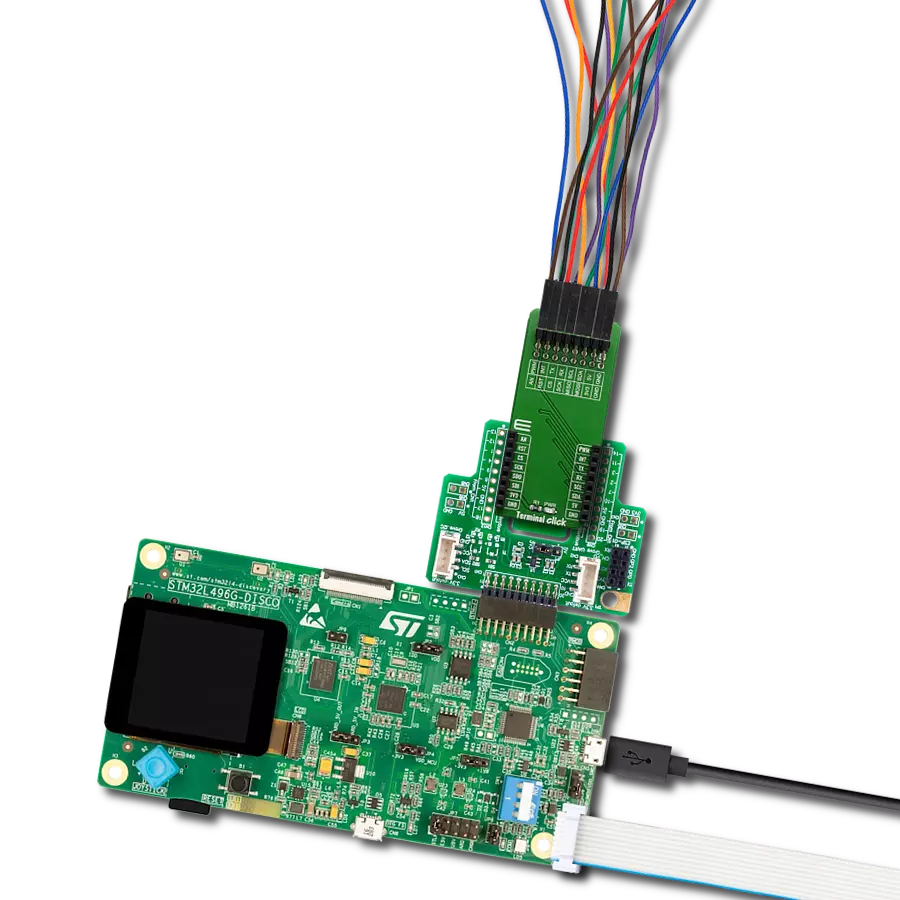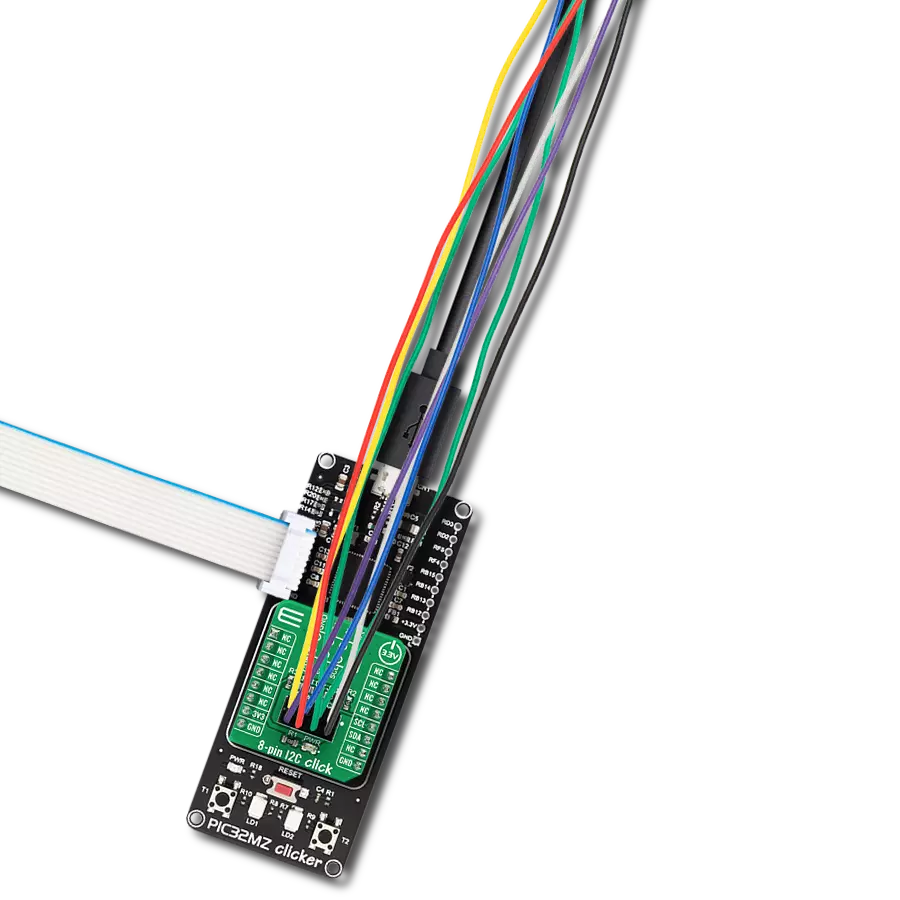Develop an adapter solution that seamlessly integrates with a wide range of turbidity sensors, enhancing their ability to measure and interpret fluid cloudiness across diverse applications accurately
A
A
Hardware Overview
How does it work?
Turbidity Click is an adapter Click board™ that simplifies the interface of the Turbidity Sensor with the host MCU. This Click board™ represents a small-size PCB that can be connected to the mikroBUS™ socket like any other Click board™, with a 1x3 2.5mm pitch vertical type board connector placed on itself used for the turbidity sensor connection. Each of the connector pins corresponds to a pin of the turbidity sensor. Each connector pin corresponds to the turbidity sensor pins connected to this same connector via an additional 3-wire Turbidity Click cable specially made for this purpose. This way allows easy pin access and manipulation while always retaining
a perfect connection quality. This Click board™ allows users to upgrade their projects with a sensor that senses the cloudiness or haziness of a liquid caused by large numbers of individual particles invisible to the naked eye. The turbidity level is determined based on a comparison between clean water measurements and, later on, the water used at the end of usage; more precisely, the turbidity sensor measures the amount of transmitted light to determine the turbidity of the liquid. As well as turbidity, this sensor also measures liquid temperature. The analog output voltage of the Turbidity Sensor can be converted to a digital value using MCP3221,
a successive approximation A/D converter with a 12-bit resolution from Microchip, using a 2-wire I2C compatible interface. Using MCP3221 and I2C interface, data transfers at 100kbit/s in the Standard and 400kbit/s in the Fast Mode. This Click board™ can operate with either 3.3V or 5V logic voltage levels selected via the VCC SEL jumper. This way, both 3.3V and 5V capable MCUs can use the communication lines properly. Also, this Click board™ comes equipped with a library containing easy-to-use functions and an example code that can be used, as a reference, for further development.
Features overview
Development board
Arduino UNO is a versatile microcontroller board built around the ATmega328P chip. It offers extensive connectivity options for various projects, featuring 14 digital input/output pins, six of which are PWM-capable, along with six analog inputs. Its core components include a 16MHz ceramic resonator, a USB connection, a power jack, an
ICSP header, and a reset button, providing everything necessary to power and program the board. The Uno is ready to go, whether connected to a computer via USB or powered by an AC-to-DC adapter or battery. As the first USB Arduino board, it serves as the benchmark for the Arduino platform, with "Uno" symbolizing its status as the
first in a series. This name choice, meaning "one" in Italian, commemorates the launch of Arduino Software (IDE) 1.0. Initially introduced alongside version 1.0 of the Arduino Software (IDE), the Uno has since become the foundational model for subsequent Arduino releases, embodying the platform's evolution.
Microcontroller Overview
MCU Card / MCU

Architecture
AVR
MCU Memory (KB)
32
Silicon Vendor
Microchip
Pin count
28
RAM (Bytes)
2048
You complete me!
Accessories
Click Shield for Arduino UNO has two proprietary mikroBUS™ sockets, allowing all the Click board™ devices to be interfaced with the Arduino UNO board without effort. The Arduino Uno, a microcontroller board based on the ATmega328P, provides an affordable and flexible way for users to try out new concepts and build prototypes with the ATmega328P microcontroller from various combinations of performance, power consumption, and features. The Arduino Uno has 14 digital input/output pins (of which six can be used as PWM outputs), six analog inputs, a 16 MHz ceramic resonator (CSTCE16M0V53-R0), a USB connection, a power jack, an ICSP header, and reset button. Most of the ATmega328P microcontroller pins are brought to the IO pins on the left and right edge of the board, which are then connected to two existing mikroBUS™ sockets. This Click Shield also has several switches that perform functions such as selecting the logic levels of analog signals on mikroBUS™ sockets and selecting logic voltage levels of the mikroBUS™ sockets themselves. Besides, the user is offered the possibility of using any Click board™ with the help of existing bidirectional level-shifting voltage translators, regardless of whether the Click board™ operates at a 3.3V or 5V logic voltage level. Once you connect the Arduino UNO board with our Click Shield for Arduino UNO, you can access hundreds of Click boards™, working with 3.3V or 5V logic voltage levels.
Used MCU Pins
mikroBUS™ mapper
Take a closer look
Click board™ Schematic
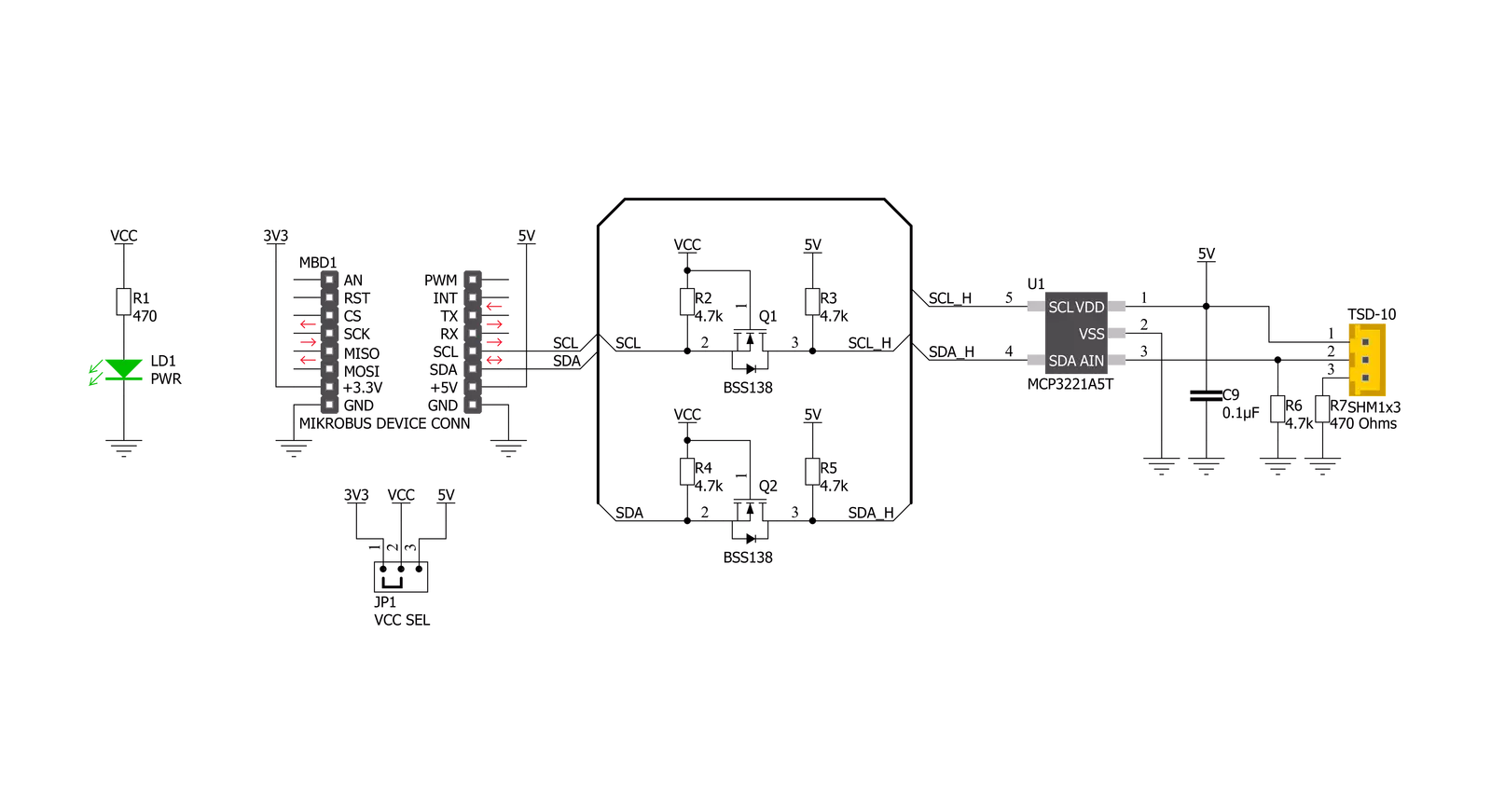
Step by step
Project assembly
Software Support
Library Description
This library contains API for Turbidity Click driver.
Key functions:
turbidity_get_ntu- Turbidity get NTU functionturbidity_read_adc- Turbidity read ADC functionturbidity_get_adc_voltage- Turbidity get voltage function
Open Source
Code example
The complete application code and a ready-to-use project are available through the NECTO Studio Package Manager for direct installation in the NECTO Studio. The application code can also be found on the MIKROE GitHub account.
/*!
* @file main.c
* @brief Turbidity Click example
*
* # Description
* This library contains API for the Turbidity Click driver.
* The demo application reads ADC value, ADC voltage and
* Nephelometric Turbidity Units ( NTU ).
*
* The demo application is composed of two sections :
*
* ## Application Init
* Initialization of I2C module and log UART.
* After driver initialization, default settings turn on the device.
*
* ## Application Task
* This example demonstrates the use of the Turbidity Click board™.
* In this example, we monitor and display Nephelometric Turbidity Units ( NTU ).
* Results are being sent to the Usart Terminal, where you can track their changes.
*
* @author Nenad Filipovic
*
*/
#include "board.h"
#include "log.h"
#include "turbidity.h"
static turbidity_t turbidity;
static log_t logger;
void application_init ( void )
{
log_cfg_t log_cfg; /**< Logger config object. */
turbidity_cfg_t turbidity_cfg; /**< Click config object. */
/**
* Logger initialization.
* Default baud rate: 115200
* Default log level: LOG_LEVEL_DEBUG
* @note If USB_UART_RX and USB_UART_TX
* are defined as HAL_PIN_NC, you will
* need to define them manually for log to work.
* See @b LOG_MAP_USB_UART macro definition for detailed explanation.
*/
LOG_MAP_USB_UART( log_cfg );
log_init( &logger, &log_cfg );
log_info( &logger, " Application Init " );
// Click initialization.
turbidity_cfg_setup( &turbidity_cfg );
TURBIDITY_MAP_MIKROBUS( turbidity_cfg, MIKROBUS_1 );
if ( I2C_MASTER_ERROR == turbidity_init( &turbidity, &turbidity_cfg ) )
{
log_error( &logger, " Communication init." );
for ( ; ; );
}
if ( TURBIDITY_ERROR == turbidity_default_cfg ( &turbidity ) )
{
log_error( &logger, " Default configuration." );
for ( ; ; );
}
log_info( &logger, " Application Task " );
log_printf( &logger, "----------------------------\r\n" );
Delay_ms ( 100 );
}
void application_task ( void )
{
static float ntu;
turbidity_get_ntu( &turbidity, &ntu );
log_printf( &logger, "\tNTU : %.2f\r\n", ntu );
log_printf( &logger, "----------------------------\r\n" );
Delay_ms ( 1000 );
}
int main ( void )
{
/* Do not remove this line or clock might not be set correctly. */
#ifdef PREINIT_SUPPORTED
preinit();
#endif
application_init( );
for ( ; ; )
{
application_task( );
}
return 0;
}
// ------------------------------------------------------------------------ END
Additional Support
Resources
Category:Adapter