Unlock precise vertical velocity insights and determine your application's exact rate of ascent or descent
A
A
Hardware Overview
How does it work?
Accel&Pressure Click is based on the FXLS8974CF, a 3-axis low-g accelerometer, and the MPL3115A2, a precision pressure sensor with altimetry, both from NXP Semiconductor. The accelerometer has a ±2/4/8/16 g user-selectable, full-scale measurement range with a 12-bit acceleration data output. It can work in several modes, such as active, hibernate, standby, and more. The integrated FIFO/LIFO buffer of 144 bytes can store 32 12-bit X/Y/Z/ data triplets. The sensor also has flexible data change detection, such as motion, freefall, and other inertial events. The pressure sensor has an absolute operating range of
20kPa to 110kPa in 20-bit measurements. Besides the pressure, the MPL3115A2 can also measure the altitude in a range of -698 up to 11775 meters in a 20-bit resolution. It also comes with an embedded FIFO (32 samples) and up to 12 days of data logging using the FIFO. Both sensors have an integrated temperature sensor and are temperature-compensated. Accel&Pressure Click uses a standard 2-wire I2C interface to allow the host MCU to communicate with both sensors. If the motion is detected, the FXLS8974CF uses a motion MOT pin to interrupt the host MCU. Depending on your application, you can choose one of the
available pins (PWM, AN, CS) by soldering one of the jumpers (R8, R9, R10) to control the hibernation mode wake-up function of the FXLS8974CF. In addition, there are LP Cut jumpers at the bottom of the Accel&Pressure Click board™, with which a low power consumption feature can be achieved. This Click board™ can be operated only with a 3.3V logic voltage level. The board must perform appropriate logic voltage level conversion before using MCUs with different logic levels. Also, it comes equipped with a library containing functions and an example code that can be used as a reference for further development.
Features overview
Development board
Arduino UNO is a versatile microcontroller board built around the ATmega328P chip. It offers extensive connectivity options for various projects, featuring 14 digital input/output pins, six of which are PWM-capable, along with six analog inputs. Its core components include a 16MHz ceramic resonator, a USB connection, a power jack, an
ICSP header, and a reset button, providing everything necessary to power and program the board. The Uno is ready to go, whether connected to a computer via USB or powered by an AC-to-DC adapter or battery. As the first USB Arduino board, it serves as the benchmark for the Arduino platform, with "Uno" symbolizing its status as the
first in a series. This name choice, meaning "one" in Italian, commemorates the launch of Arduino Software (IDE) 1.0. Initially introduced alongside version 1.0 of the Arduino Software (IDE), the Uno has since become the foundational model for subsequent Arduino releases, embodying the platform's evolution.
Microcontroller Overview
MCU Card / MCU

Architecture
AVR
MCU Memory (KB)
32
Silicon Vendor
Microchip
Pin count
28
RAM (Bytes)
2048
You complete me!
Accessories
Click Shield for Arduino UNO has two proprietary mikroBUS™ sockets, allowing all the Click board™ devices to be interfaced with the Arduino UNO board without effort. The Arduino Uno, a microcontroller board based on the ATmega328P, provides an affordable and flexible way for users to try out new concepts and build prototypes with the ATmega328P microcontroller from various combinations of performance, power consumption, and features. The Arduino Uno has 14 digital input/output pins (of which six can be used as PWM outputs), six analog inputs, a 16 MHz ceramic resonator (CSTCE16M0V53-R0), a USB connection, a power jack, an ICSP header, and reset button. Most of the ATmega328P microcontroller pins are brought to the IO pins on the left and right edge of the board, which are then connected to two existing mikroBUS™ sockets. This Click Shield also has several switches that perform functions such as selecting the logic levels of analog signals on mikroBUS™ sockets and selecting logic voltage levels of the mikroBUS™ sockets themselves. Besides, the user is offered the possibility of using any Click board™ with the help of existing bidirectional level-shifting voltage translators, regardless of whether the Click board™ operates at a 3.3V or 5V logic voltage level. Once you connect the Arduino UNO board with our Click Shield for Arduino UNO, you can access hundreds of Click boards™, working with 3.3V or 5V logic voltage levels.
Used MCU Pins
mikroBUS™ mapper
Take a closer look
Click board™ Schematic
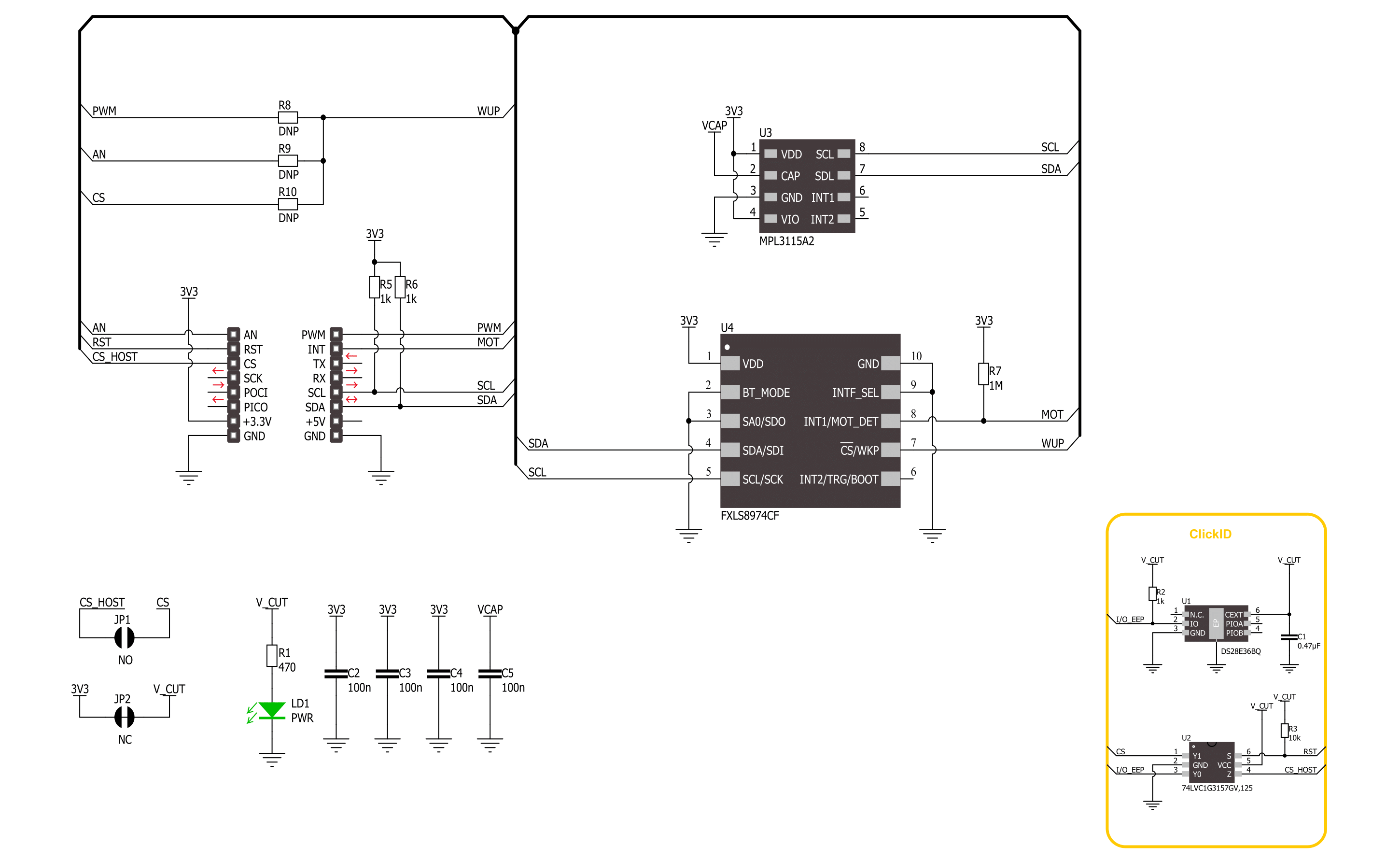
Step by step
Project assembly
Track your results in real time
Application Output
1. Application Output - In Debug mode, the 'Application Output' window enables real-time data monitoring, offering direct insight into execution results. Ensure proper data display by configuring the environment correctly using the provided tutorial.

2. UART Terminal - Use the UART Terminal to monitor data transmission via a USB to UART converter, allowing direct communication between the Click board™ and your development system. Configure the baud rate and other serial settings according to your project's requirements to ensure proper functionality. For step-by-step setup instructions, refer to the provided tutorial.

3. Plot Output - The Plot feature offers a powerful way to visualize real-time sensor data, enabling trend analysis, debugging, and comparison of multiple data points. To set it up correctly, follow the provided tutorial, which includes a step-by-step example of using the Plot feature to display Click board™ readings. To use the Plot feature in your code, use the function: plot(*insert_graph_name*, variable_name);. This is a general format, and it is up to the user to replace 'insert_graph_name' with the actual graph name and 'variable_name' with the parameter to be displayed.

Software Support
Library Description
This library contains API for Accel&Pressure Click driver.
Key functions:
accelpressure_get_axes_data- This function reads the accelerometer sensor axes data.accelpressure_get_pressure- This function reads the sensor pressure data conversion in mbar.accelpressure_get_temperature- This function reads the conversion of sensor pressure data in degrees Celsius.
Open Source
Code example
The complete application code and a ready-to-use project are available through the NECTO Studio Package Manager for direct installation in the NECTO Studio. The application code can also be found on the MIKROE GitHub account.
/*!
* @file main.c
* @brief AccelPressure Click example
*
* # Description
* This library contains API for the AccelPressure Click driver.
* The library initializes and defines the I2C drivers to
* write and read data from registers, as well as the default configuration
* for reading the accelerator, pressure, and temperature data.
*
* The demo application is composed of two sections :
*
* ## Application Init
* The initialization of the I2C module, log UART, and additional pins.
* After the driver init, the app executes a default configuration.
*
* ## Application Task
* This example demonstrates the use of the AccelPressure Click board.
* Measures and displays acceleration data for the X-axis, Y-axis, and Z-axis [mg],
* pressure [mBar], and temperature [degree Celsius] data.
* Results are being sent to the UART Terminal, where you can track their changes.
*
* @author Nenad Filipovic
*
*/
#include "board.h"
#include "log.h"
#include "accelpressure.h"
static accelpressure_t accelpressure;
static log_t logger;
void application_init ( void )
{
log_cfg_t log_cfg; /**< Logger config object. */
accelpressure_cfg_t accelpressure_cfg; /**< Click config object. */
/**
* Logger initialization.
* Default baud rate: 115200
* Default log level: LOG_LEVEL_DEBUG
* @note If USB_UART_RX and USB_UART_TX
* are defined as HAL_PIN_NC, you will
* need to define them manually for log to work.
* See @b LOG_MAP_USB_UART macro definition for detailed explanation.
*/
LOG_MAP_USB_UART( log_cfg );
log_init( &logger, &log_cfg );
log_info( &logger, " Application Init " );
// Click initialization.
accelpressure_cfg_setup( &accelpressure_cfg );
ACCELPRESSURE_MAP_MIKROBUS( accelpressure_cfg, MIKROBUS_1 );
if ( I2C_MASTER_ERROR == accelpressure_init( &accelpressure, &accelpressure_cfg ) )
{
log_error( &logger, " Communication init." );
for ( ; ; );
}
if ( ACCELPRESSURE_ERROR == accelpressure_default_cfg ( &accelpressure ) )
{
log_error( &logger, " Default configuration." );
for ( ; ; );
}
log_info( &logger, " Application Task " );
log_printf( &logger, "_________________\r\n" );
}
void application_task ( void )
{
accelpressure_axes_t acc_axis;
float pressure = 0, temperature = 0;
if ( ACCELPRESSURE_OK == accelpressure_get_axes_data( &accelpressure, &acc_axis ) )
{
log_printf( &logger, " Accel X: %.2f mg\r\n", acc_axis.x );
log_printf( &logger, " Accel Y: %.2f mg\r\n", acc_axis.y );
log_printf( &logger, " Accel Z: %.2f mg\r\n", acc_axis.z );
}
log_printf( &logger, "_________________\r\n" );
Delay_ms ( 100 );
if ( ACCELPRESSURE_OK == accelpressure_get_pressure( &accelpressure, &pressure ) )
{
log_printf( &logger, " Pressure: %.2f mbar\r\n", pressure );
}
Delay_ms ( 100 );
if ( ACCELPRESSURE_OK == accelpressure_get_temperature( &accelpressure, &temperature ) )
{
log_printf( &logger, " Temperature: %.2f mbar\r\n", temperature );
}
log_printf( &logger, "_________________\r\n" );
Delay_ms ( 1000 );
}
int main ( void )
{
/* Do not remove this line or clock might not be set correctly. */
#ifdef PREINIT_SUPPORTED
preinit();
#endif
application_init( );
for ( ; ; )
{
application_task( );
}
return 0;
}
// ------------------------------------------------------------------------ END
Additional Support
Resources
Category:Motion


































