Don't let accuracy be a limiting factor in your data acquisition solutions – try our ADC today!
A
A
Hardware Overview
How does it work?
ADC 2 Click is based on the MCP3551, a 22-bit precise single-channel ΔΣ analog-to-digital converter from Microchip. The MCP3551 includes fully differential analog input on a VIN terminal, a third-order delta-sigma modulator, a fourth-order modified SINC decimation filter (allows superior averaging performance), an on-chip, low-noise internal oscillator, a power supply monitoring circuit, and an SPI digital interface. It can be easily used to measure low-frequency, low-level signals such as those found in pressure transducers, temperature, strain gauges, industrial control, or process control applications. This Click board™ communicates with MCU through a 3-Wire SPI interface (read-only) with a maximum frequency of 5MHz. The interface offers two conversion modes: A single Conversion mode for multiplexed
applications and a Continuous Conversion mode for multiple conversions in series, where every conversion is independent of each other (all internal registers are flushed between conversions). When the MCP3551 is not converting, it automatically goes into Shutdown mode, characterized by low power consumption. The MCP3551 provides single-cycle conversions with no digital filter settling time. Every conversion includes an internal offset and gain auto-calibration to reduce device error, which is transparent to the user and done in real-time during the conversion, allowing multiplexed applications. Like any ADC, the MCP3551 uses a reference voltage as the differential voltage range. The reference voltage level selection is performed by positioning the SMD jumper labeled as VREF
SEL to an appropriate position choosing between 3.3V or 5V provided by the mikroBUS™ power rails or 4.096V provided by MCP1541. These voltages may be used as the reference input that results in accuracy and stability. Besides, the ADC 2 Click supports an external power supply for the MCP3551, which can be connected to the input terminal labeled as VCC OUT and should be within the range of 2.7V to 5.5V. This Click board™ can operate with either 3.3V or 5V logic voltage levels selected via the PWR SEL jumper. This way, both 3.3V and 5V capable MCUs can use the communication lines properly. However, the Click board™ comes equipped with a library containing easy-to-use functions and an example code that can be used, as a reference, for further development.
Features overview
Development board
Arduino UNO is a versatile microcontroller board built around the ATmega328P chip. It offers extensive connectivity options for various projects, featuring 14 digital input/output pins, six of which are PWM-capable, along with six analog inputs. Its core components include a 16MHz ceramic resonator, a USB connection, a power jack, an
ICSP header, and a reset button, providing everything necessary to power and program the board. The Uno is ready to go, whether connected to a computer via USB or powered by an AC-to-DC adapter or battery. As the first USB Arduino board, it serves as the benchmark for the Arduino platform, with "Uno" symbolizing its status as the
first in a series. This name choice, meaning "one" in Italian, commemorates the launch of Arduino Software (IDE) 1.0. Initially introduced alongside version 1.0 of the Arduino Software (IDE), the Uno has since become the foundational model for subsequent Arduino releases, embodying the platform's evolution.
Microcontroller Overview
MCU Card / MCU

Architecture
AVR
MCU Memory (KB)
32
Silicon Vendor
Microchip
Pin count
32
RAM (Bytes)
2048
You complete me!
Accessories
Click Shield for Arduino UNO has two proprietary mikroBUS™ sockets, allowing all the Click board™ devices to be interfaced with the Arduino UNO board without effort. The Arduino Uno, a microcontroller board based on the ATmega328P, provides an affordable and flexible way for users to try out new concepts and build prototypes with the ATmega328P microcontroller from various combinations of performance, power consumption, and features. The Arduino Uno has 14 digital input/output pins (of which six can be used as PWM outputs), six analog inputs, a 16 MHz ceramic resonator (CSTCE16M0V53-R0), a USB connection, a power jack, an ICSP header, and reset button. Most of the ATmega328P microcontroller pins are brought to the IO pins on the left and right edge of the board, which are then connected to two existing mikroBUS™ sockets. This Click Shield also has several switches that perform functions such as selecting the logic levels of analog signals on mikroBUS™ sockets and selecting logic voltage levels of the mikroBUS™ sockets themselves. Besides, the user is offered the possibility of using any Click board™ with the help of existing bidirectional level-shifting voltage translators, regardless of whether the Click board™ operates at a 3.3V or 5V logic voltage level. Once you connect the Arduino UNO board with our Click Shield for Arduino UNO, you can access hundreds of Click boards™, working with 3.3V or 5V logic voltage levels.
Used MCU Pins
mikroBUS™ mapper
Take a closer look
Click board™ Schematic
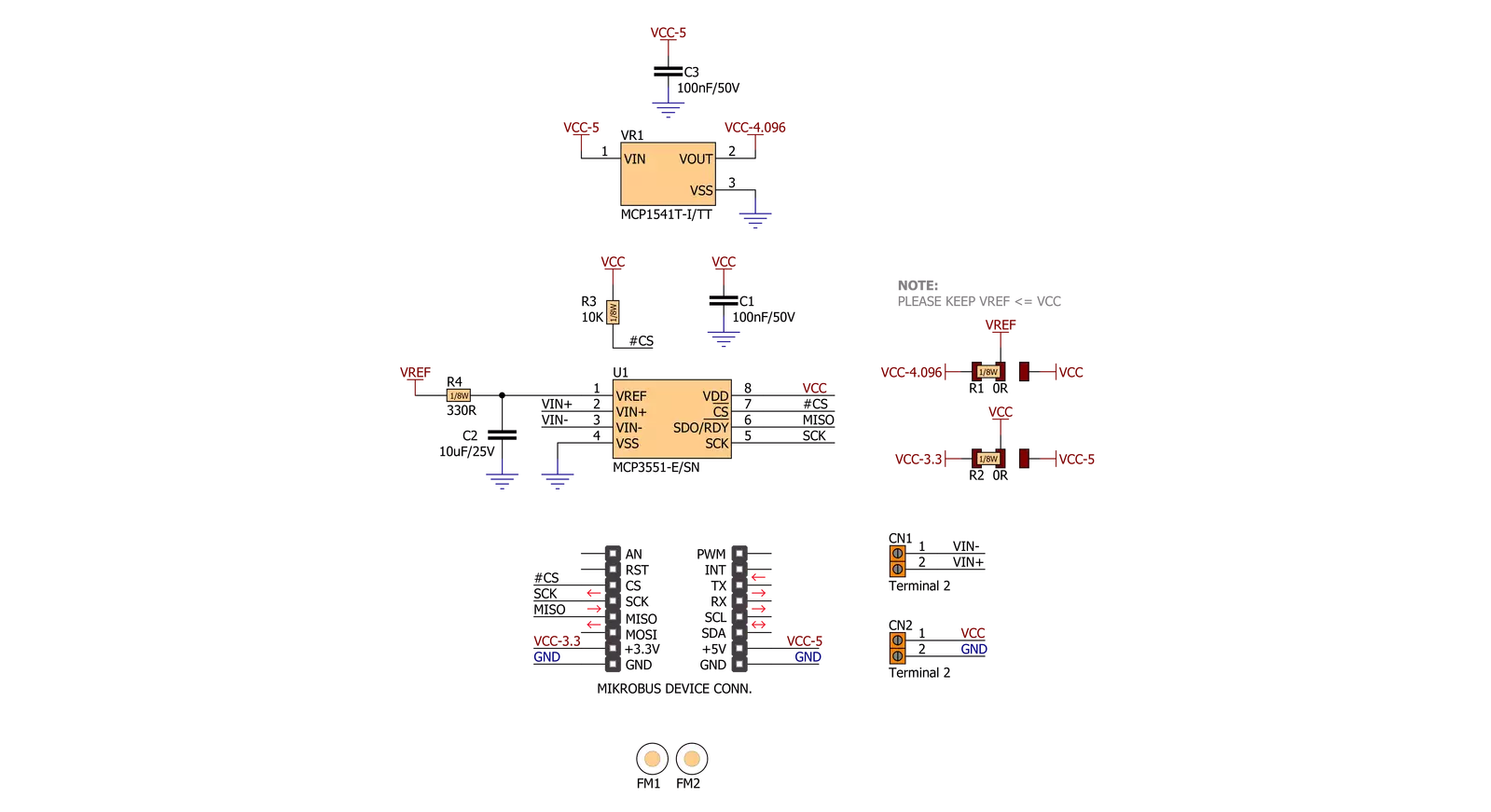
Step by step
Project assembly
Software Support
Library Description
This library contains API for ADC 2 Click driver.
Key functions:
adc2_adc_Value_Read- Function is used to read specific data from ADC convertor.adc2_check_Over_Low- Function is used to check overflow low state.adc2_check_Over_High- Function is used to check overflow high state.
Open Source
Code example
The complete application code and a ready-to-use project are available through the NECTO Studio Package Manager for direct installation in the NECTO Studio. The application code can also be found on the MIKROE GitHub account.
/*!
* \file
* \brief Adc2 Click example
*
* # Description
* This application enables usage of the 22bit ADC.
*
* The demo application is composed of two sections :
*
* ## Application Init
* Initalizes SPI driver and makes an initial log.
*
* ## Application Task
* This is an example that shows the capabilities of the ADC 2 Click
*
*
* \author MikroE Team
*
*/
// ------------------------------------------------------------------- INCLUDES
#include "board.h"
#include "log.h"
#include "adc2.h"
// ------------------------------------------------------------------ VARIABLES
static adc2_t adc2;
static log_t logger;
// ------------------------------------------------------ APPLICATION FUNCTIONS
void application_init ( void )
{
log_cfg_t log_cfg;
adc2_cfg_t cfg;
/**
* Logger initialization.
* Default baud rate: 115200
* Default log level: LOG_LEVEL_DEBUG
* @note If USB_UART_RX and USB_UART_TX
* are defined as HAL_PIN_NC, you will
* need to define them manually for log to work.
* See @b LOG_MAP_USB_UART macro definition for detailed explanation.
*/
LOG_MAP_USB_UART( log_cfg );
log_init( &logger, &log_cfg );
log_info( &logger, "---- Application Init ----" );
// Click initialization.
adc2_cfg_setup( &cfg );
ADC2_MAP_MIKROBUS( cfg, MIKROBUS_1 );
adc2_init( &adc2, &cfg );
Delay_ms ( 100 );
adc2_set_vref( &adc2, ADC2_VCC_3v3 );
log_printf( &logger, "------------------\r\n" );
log_printf( &logger, " ADC 2 Click \r\n" );
log_printf( &logger, "------------------\r\n" );
}
void application_task ( void )
{
float adc_val;
// Task implementation.
adc_val = adc2_read_adc_data( &adc2 );
log_printf( &logger, "Value : %.2f mV\r\n", adc_val );
if ( adc2.ovf_h )
log_printf( &logger, "HIGH OVERFLOW DETECTED\r\n" );
else if ( adc2.ovf_l )
log_printf( &logger, "LOW OVERFLOW DETECTED\r\n" );
log_printf( &logger, "------------------\r\n" );
Delay_ms ( 500 );
}
int main ( void )
{
/* Do not remove this line or clock might not be set correctly. */
#ifdef PREINIT_SUPPORTED
preinit();
#endif
application_init( );
for ( ; ; )
{
application_task( );
}
return 0;
}
// ------------------------------------------------------------------------ END
Additional Support
Resources
Category:ADC



































