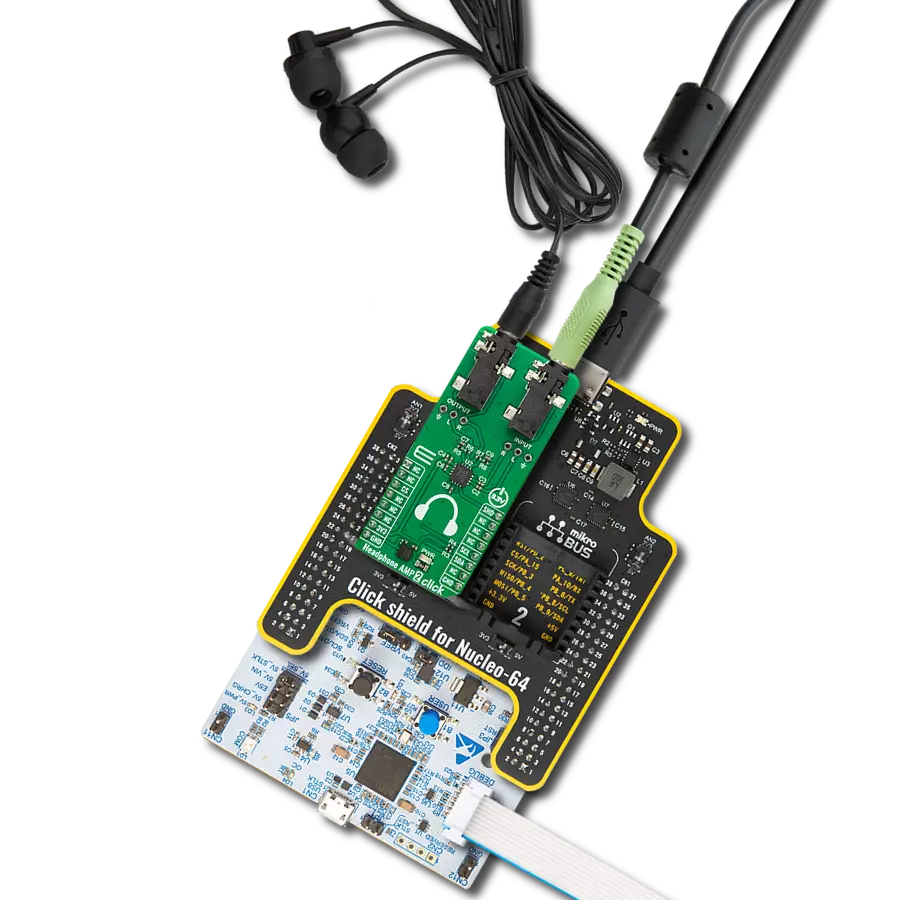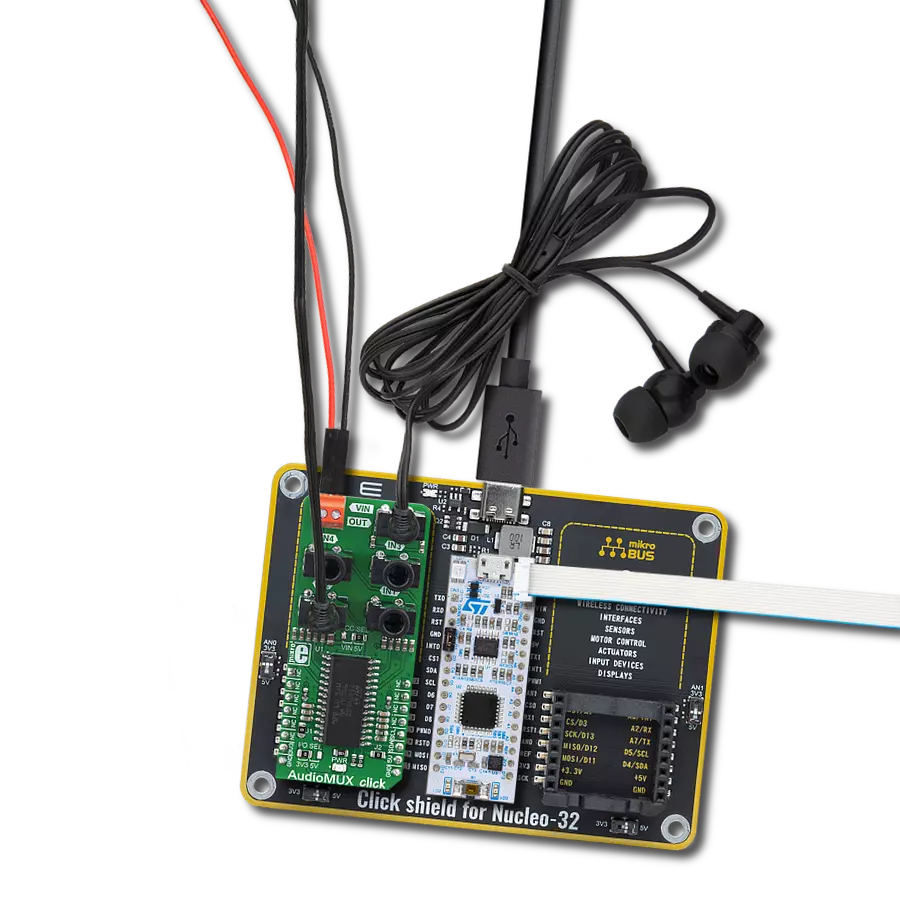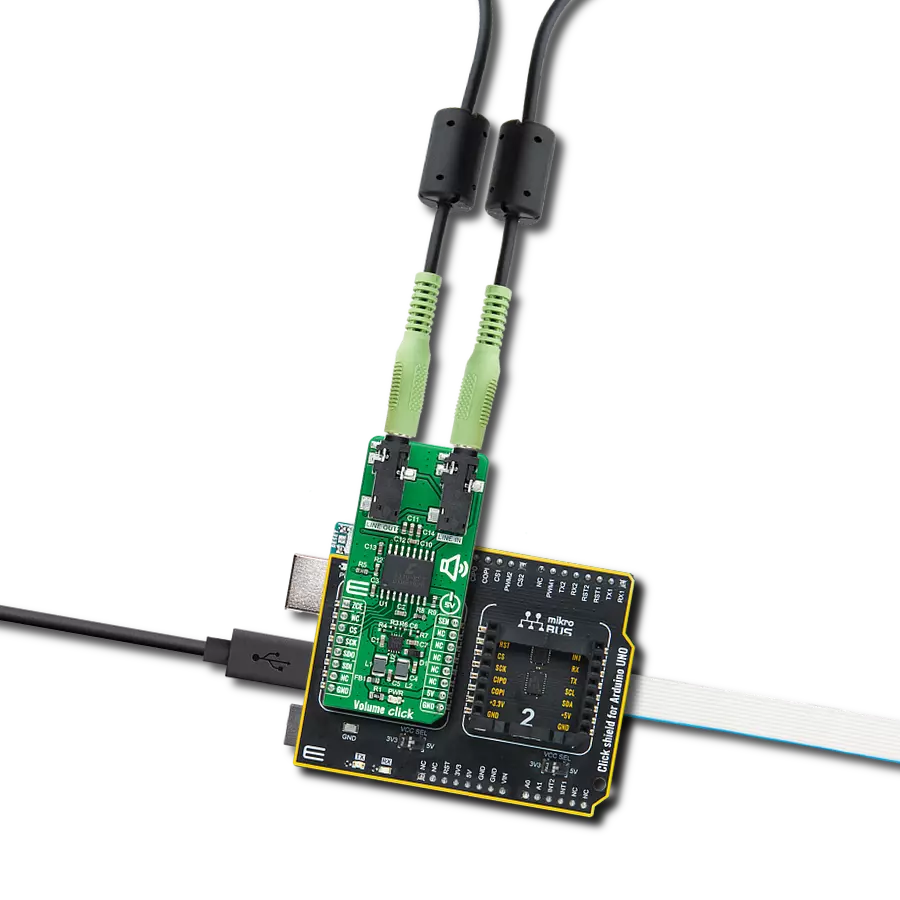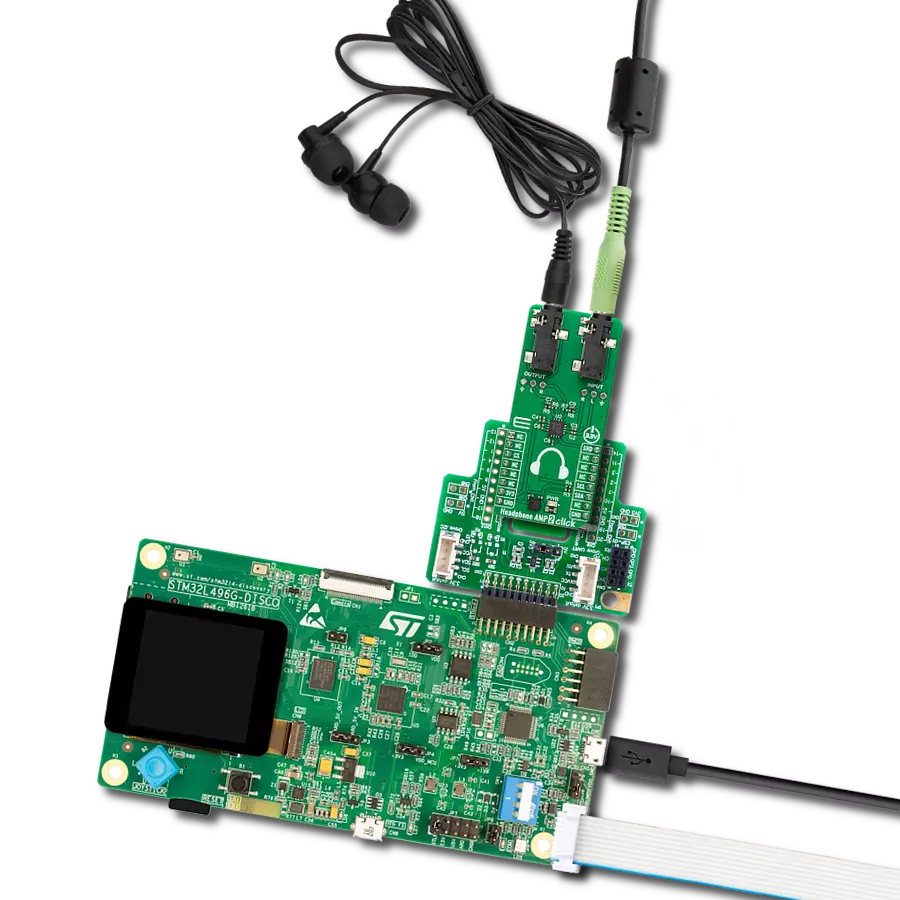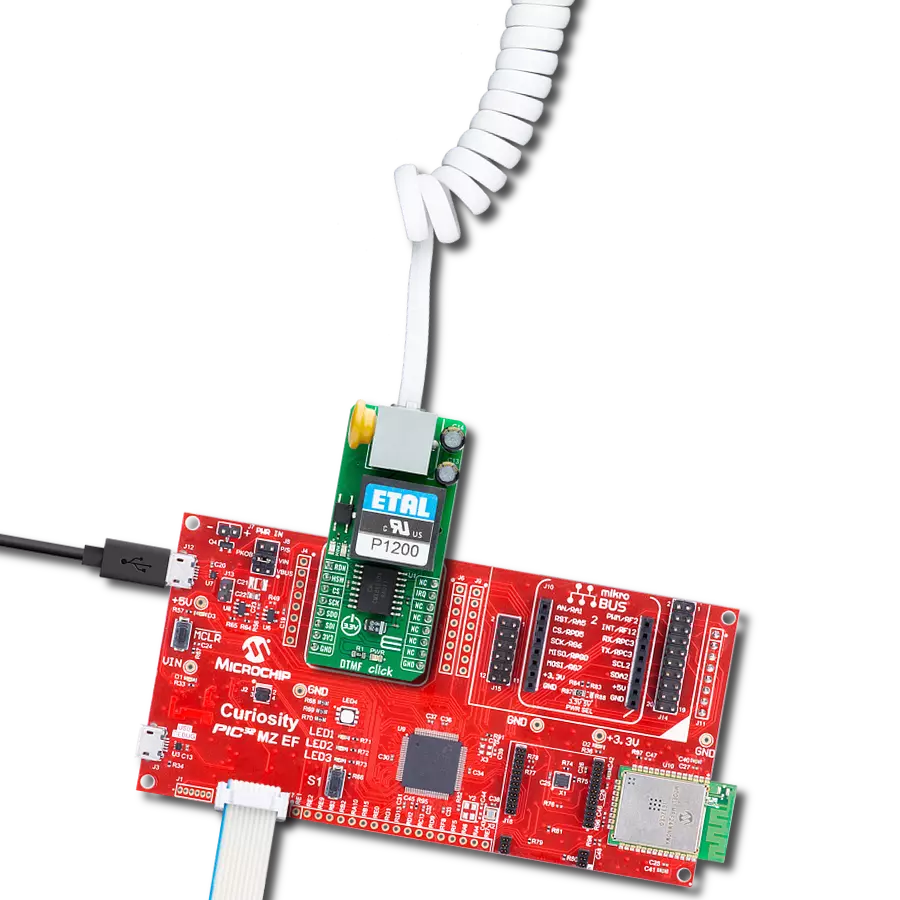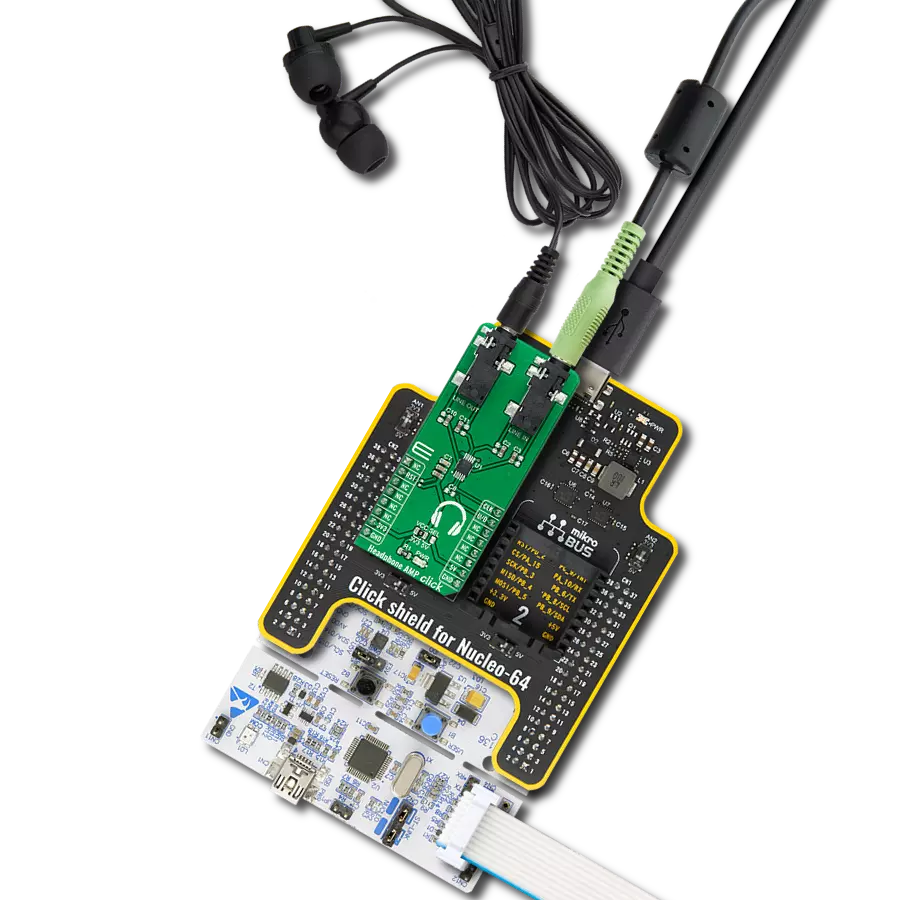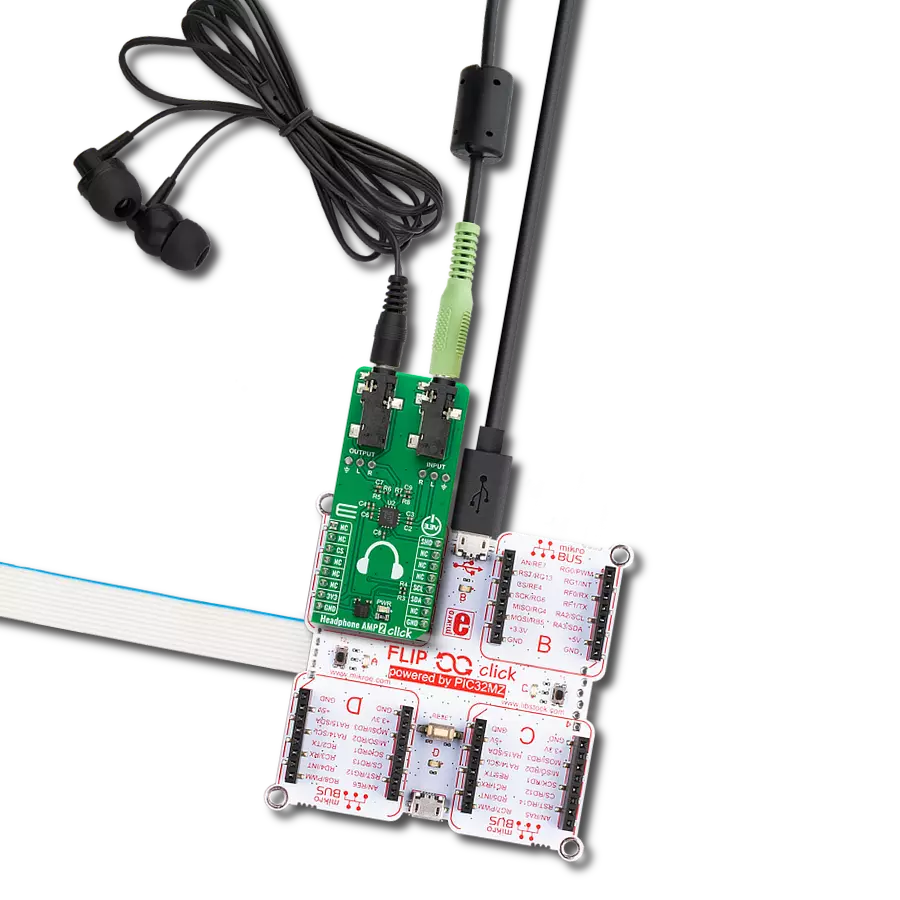Delve into the realm of high-fidelity audio with our analog active crossover solution, designed to enhance clarity and precision in two-way loudspeakers
A
A
Hardware Overview
How does it work?
Audio Xover Click is based on the MCP6H012, an operational amplifier with rail-to-rail output operation from Microchip. It uses three Butterworth filters (one for each speaker) with possibility of changing cutoff frequency between 120Hz, 90Hz and 70Hz. Butterworth filters are called maximally flat filters because, for a given order, they have the sharpest roll-off possible without inducing peaking in the Bode plot. The two-pole filter with a damping ratio of 0.707 is the second-order Butterworth filter. Audio crossovers are a type of electronic filter circuitry used in a range of audio applications, to split up an audio signal into two or more frequency ranges, so that
the signals can be sent to drivers that are designed for different frequency ranges. Active crossovers are distinguished from passive crossovers in that whereas passive crossovers split up an amplified signal coming from one power amplifier so that it can be sent to two or more drivers (e.g., a woofer and a very low frequency subwoofer, or a woofer and a tweeter), an active crossover splits up audio signal prior to amplification, so that it can be sent to two or more power amplifiers, each of which is connected to a separate driver type. Active crossovers as Audio Xover Click don’t care how powerful your amplifiers are because they process the signal
before it enters the amplifier. Active crossovers are also not very sensitive to temperature variations, so they can be very accurate, all the time. If one of the amplifiers channels in an active crossover system clips, the distortion only affects that single channel. This Click board™ can be operated only with a 5V logic voltage level. The board must perform appropriate logic voltage level conversion before using MCUs with different logic levels. Also, it comes equipped with a library containing functions and an example code that can be used as a reference for further development.
Features overview
Development board
Arduino UNO is a versatile microcontroller board built around the ATmega328P chip. It offers extensive connectivity options for various projects, featuring 14 digital input/output pins, six of which are PWM-capable, along with six analog inputs. Its core components include a 16MHz ceramic resonator, a USB connection, a power jack, an
ICSP header, and a reset button, providing everything necessary to power and program the board. The Uno is ready to go, whether connected to a computer via USB or powered by an AC-to-DC adapter or battery. As the first USB Arduino board, it serves as the benchmark for the Arduino platform, with "Uno" symbolizing its status as the
first in a series. This name choice, meaning "one" in Italian, commemorates the launch of Arduino Software (IDE) 1.0. Initially introduced alongside version 1.0 of the Arduino Software (IDE), the Uno has since become the foundational model for subsequent Arduino releases, embodying the platform's evolution.
Microcontroller Overview
MCU Card / MCU

Architecture
AVR
MCU Memory (KB)
32
Silicon Vendor
Microchip
Pin count
28
RAM (Bytes)
2048
You complete me!
Accessories
Click Shield for Arduino UNO has two proprietary mikroBUS™ sockets, allowing all the Click board™ devices to be interfaced with the Arduino UNO board without effort. The Arduino Uno, a microcontroller board based on the ATmega328P, provides an affordable and flexible way for users to try out new concepts and build prototypes with the ATmega328P microcontroller from various combinations of performance, power consumption, and features. The Arduino Uno has 14 digital input/output pins (of which six can be used as PWM outputs), six analog inputs, a 16 MHz ceramic resonator (CSTCE16M0V53-R0), a USB connection, a power jack, an ICSP header, and reset button. Most of the ATmega328P microcontroller pins are brought to the IO pins on the left and right edge of the board, which are then connected to two existing mikroBUS™ sockets. This Click Shield also has several switches that perform functions such as selecting the logic levels of analog signals on mikroBUS™ sockets and selecting logic voltage levels of the mikroBUS™ sockets themselves. Besides, the user is offered the possibility of using any Click board™ with the help of existing bidirectional level-shifting voltage translators, regardless of whether the Click board™ operates at a 3.3V or 5V logic voltage level. Once you connect the Arduino UNO board with our Click Shield for Arduino UNO, you can access hundreds of Click boards™, working with 3.3V or 5V logic voltage levels.
Used MCU Pins
mikroBUS™ mapper
Take a closer look
Click board™ Schematic
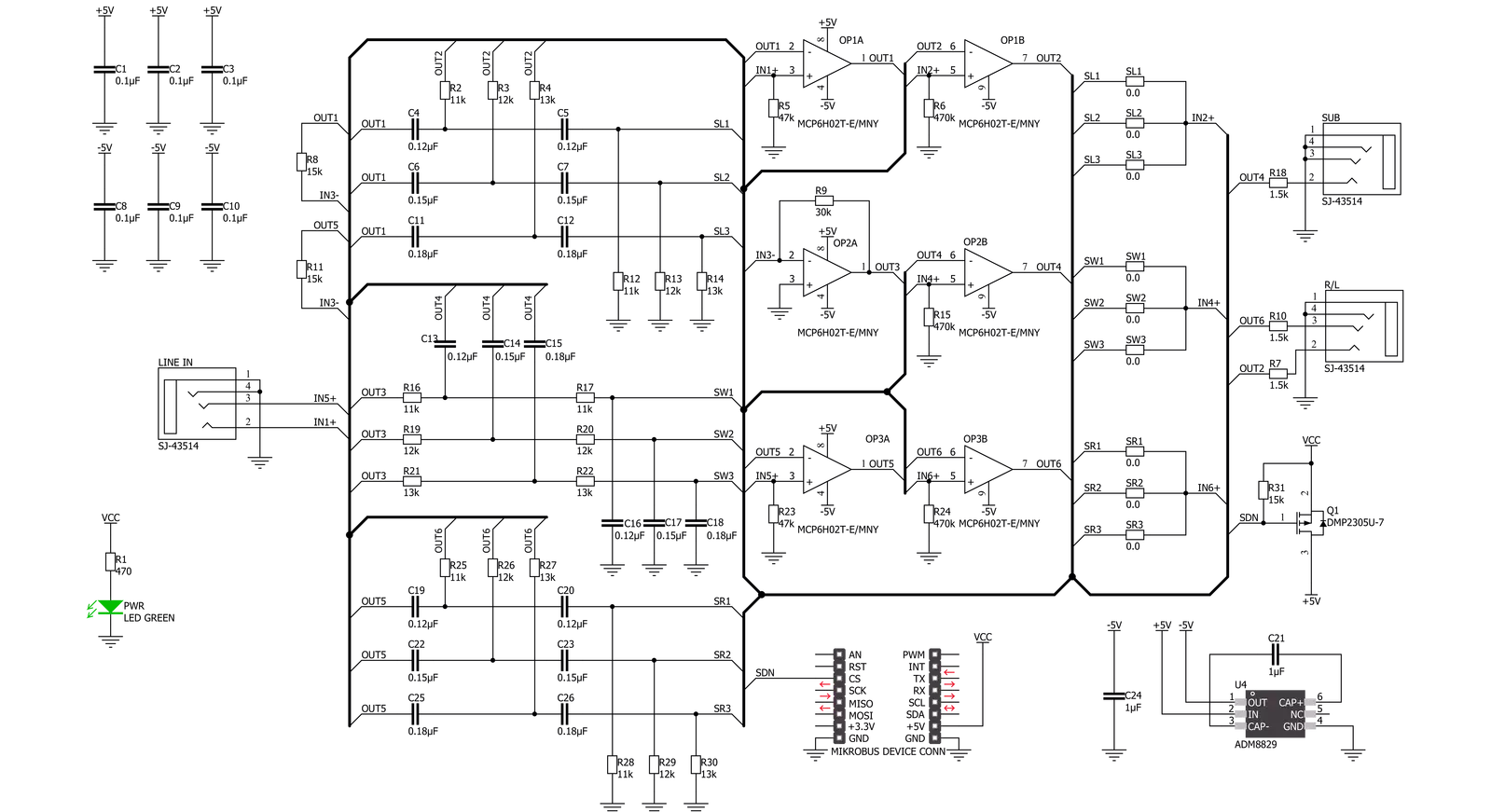
Step by step
Project assembly
Software Support
Library Description
This library contains API for Audio Xover Click driver.
Key functions:
audioxover_power_on- Device power on function.audioxover_shut_down- Device shut down function
Open Source
Code example
The complete application code and a ready-to-use project are available through the NECTO Studio Package Manager for direct installation in the NECTO Studio. The application code can also be found on the MIKROE GitHub account.
/*!
* \file
* \brief Audio Xover Click example
*
* # Description
* This example demonstrates the use of the Audio Xover Click board.
* The Click is an analog active crossover solution for two-way loudspeakers.
* The primary purpose of the crossover circuit in a loudspeaker is to split
* an incoming audio signal into frequency bands that are passed to
* the speaker best suited.
*
* The demo application is composed of two sections :
*
* ## Application Init
* This function initializes the driver and makes an initial log.
*
* ## Application Task
* This function enables and disables the Click board every 10 seconds,
* and logs an appropriate message on the USB UART.
*
* @note
* The hardware revision v100 of the Click board works only with MCUs that operates
* at 5V operating voltage level.
*
* \author MikroE Team
*
*/
// ------------------------------------------------------------------- INCLUDES
#include "board.h"
#include "log.h"
#include "audioxover.h"
// ------------------------------------------------------------------ VARIABLES
static audioxover_t audioxover;
static log_t logger;
// ------------------------------------------------------ APPLICATION FUNCTIONS
void application_init ( void )
{
log_cfg_t log_cfg;
audioxover_cfg_t cfg;
/**
* Logger initialization.
* Default baud rate: 115200
* Default log level: LOG_LEVEL_DEBUG
* @note If USB_UART_RX and USB_UART_TX
* are defined as HAL_PIN_NC, you will
* need to define them manually for log to work.
* See @b LOG_MAP_USB_UART macro definition for detailed explanation.
*/
LOG_MAP_USB_UART( log_cfg );
log_init( &logger, &log_cfg );
log_info( &logger, "---- Application Init ----" );
// Click initialization.
audioxover_cfg_setup( &cfg );
AUDIOXOVER_MAP_MIKROBUS( cfg, MIKROBUS_1 );
audioxover_init( &audioxover, &cfg );
}
void application_task ( void )
{
log_printf( &logger, " * Switch: ON *\r\n" );
audioxover_power_on ( &audioxover );
// 10 seconds delay
Delay_ms ( 1000 );
Delay_ms ( 1000 );
Delay_ms ( 1000 );
Delay_ms ( 1000 );
Delay_ms ( 1000 );
Delay_ms ( 1000 );
Delay_ms ( 1000 );
Delay_ms ( 1000 );
Delay_ms ( 1000 );
Delay_ms ( 1000 );
log_printf( &logger, " * Switch: OFF *\r\n" );
audioxover_shut_down ( &audioxover );
// 10 seconds delay
Delay_ms ( 1000 );
Delay_ms ( 1000 );
Delay_ms ( 1000 );
Delay_ms ( 1000 );
Delay_ms ( 1000 );
Delay_ms ( 1000 );
Delay_ms ( 1000 );
Delay_ms ( 1000 );
Delay_ms ( 1000 );
Delay_ms ( 1000 );
}
int main ( void )
{
/* Do not remove this line or clock might not be set correctly. */
#ifdef PREINIT_SUPPORTED
preinit();
#endif
application_init( );
for ( ; ; )
{
application_task( );
}
return 0;
}
// ------------------------------------------------------------------------ END
Additional Support
Resources
Category:Signal Processing