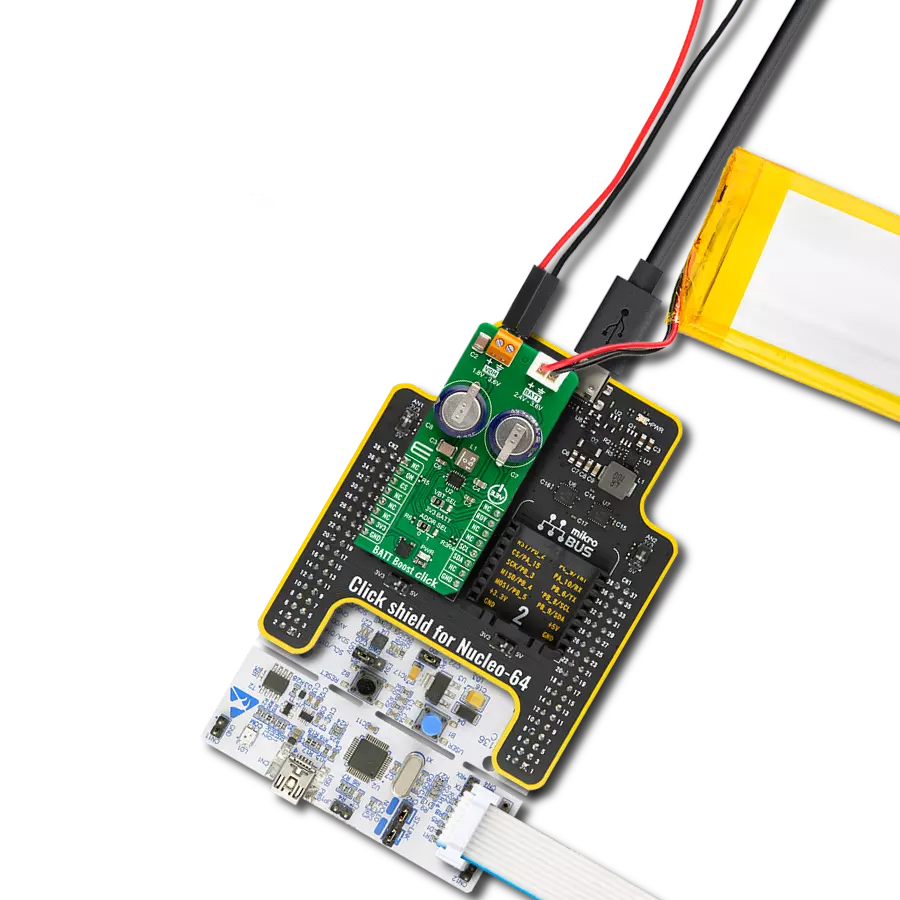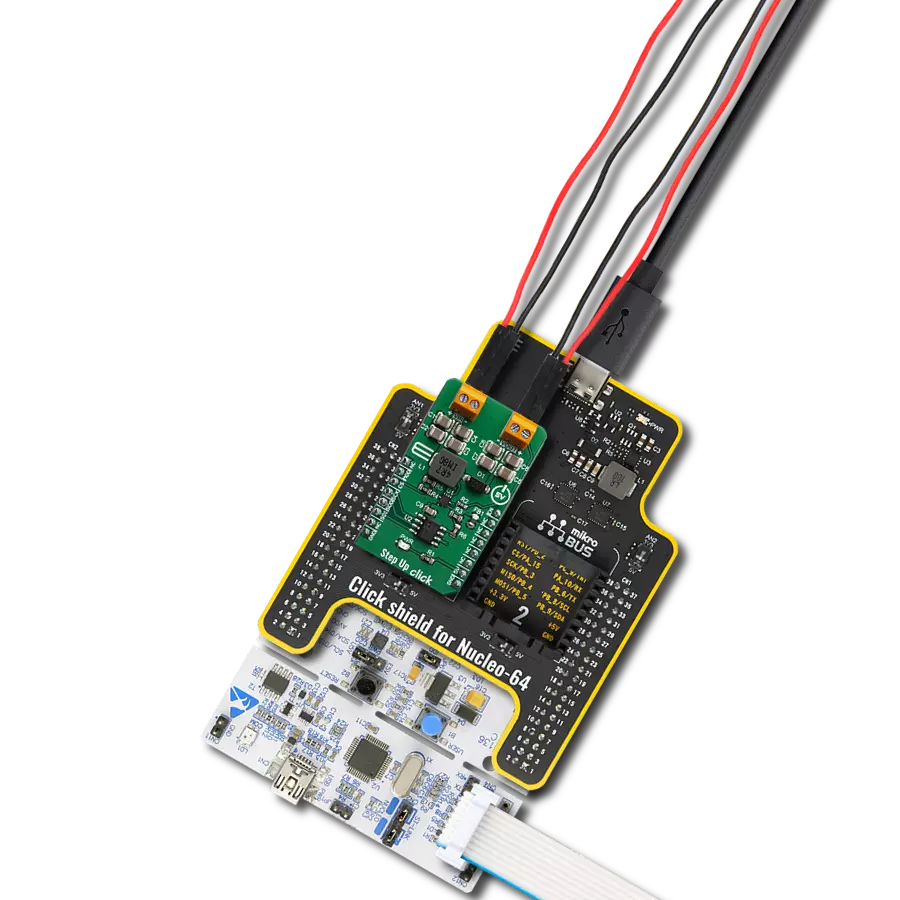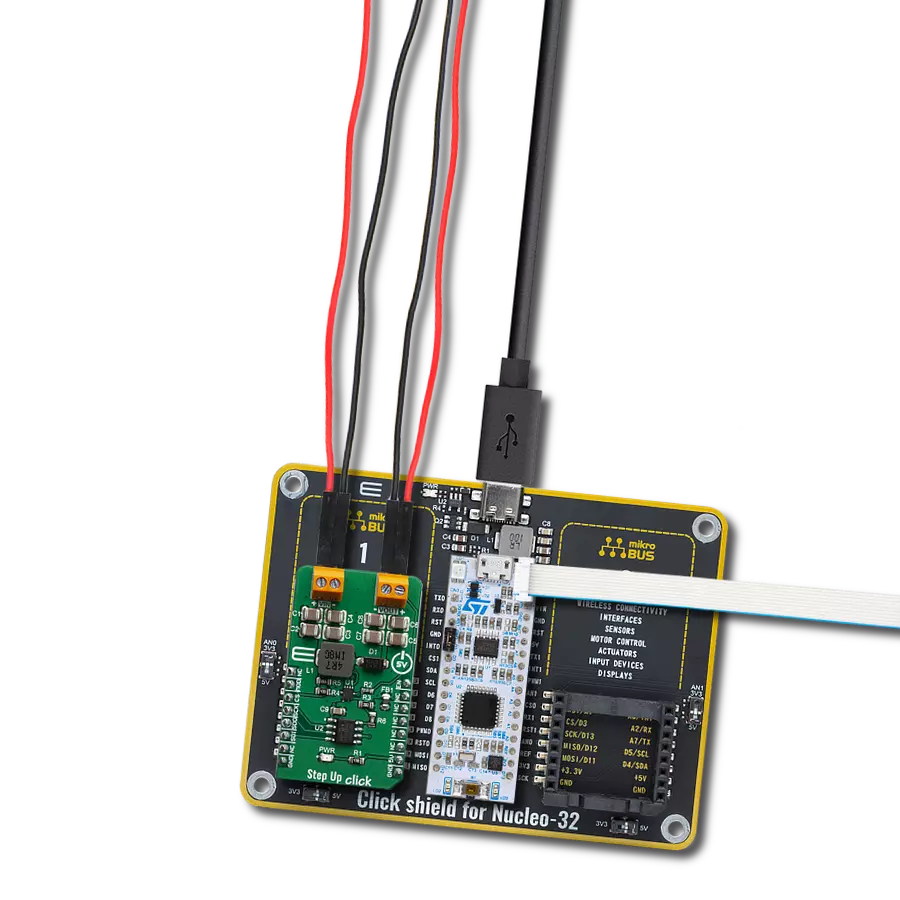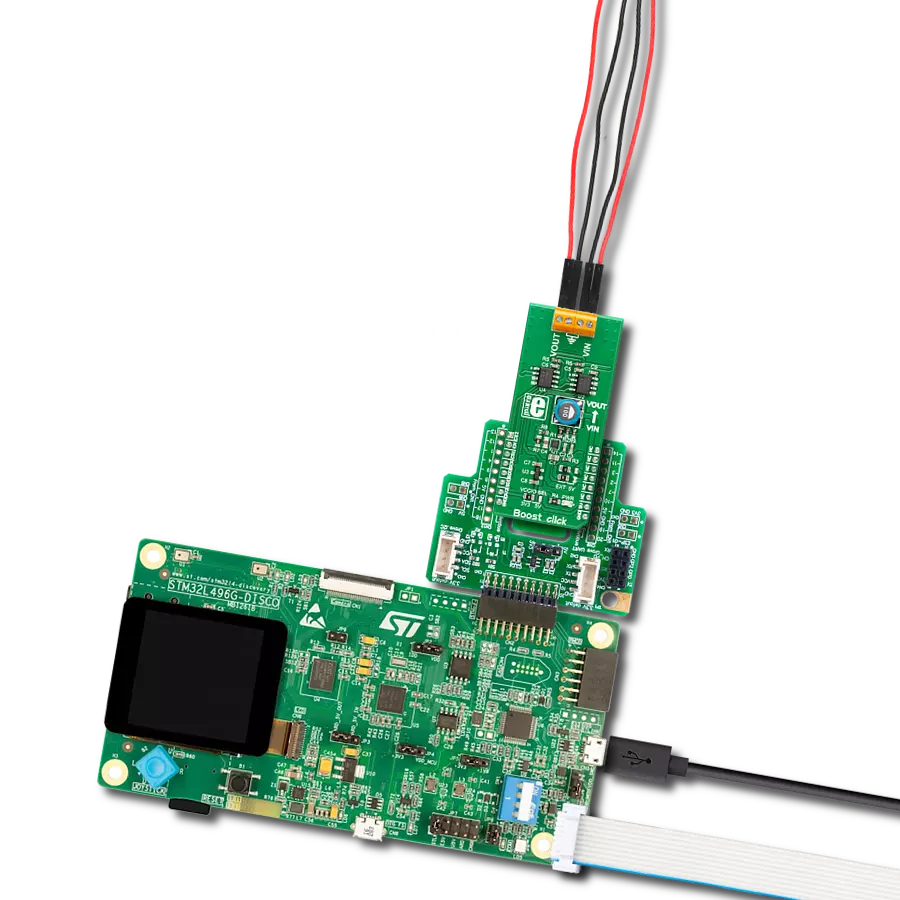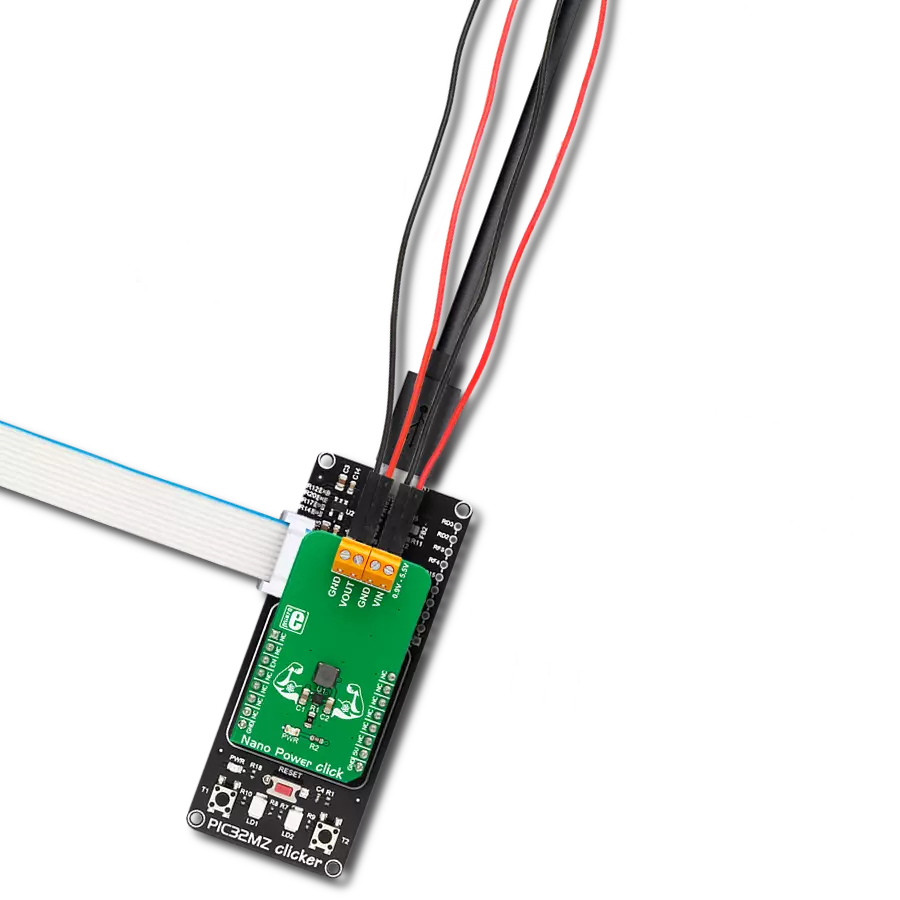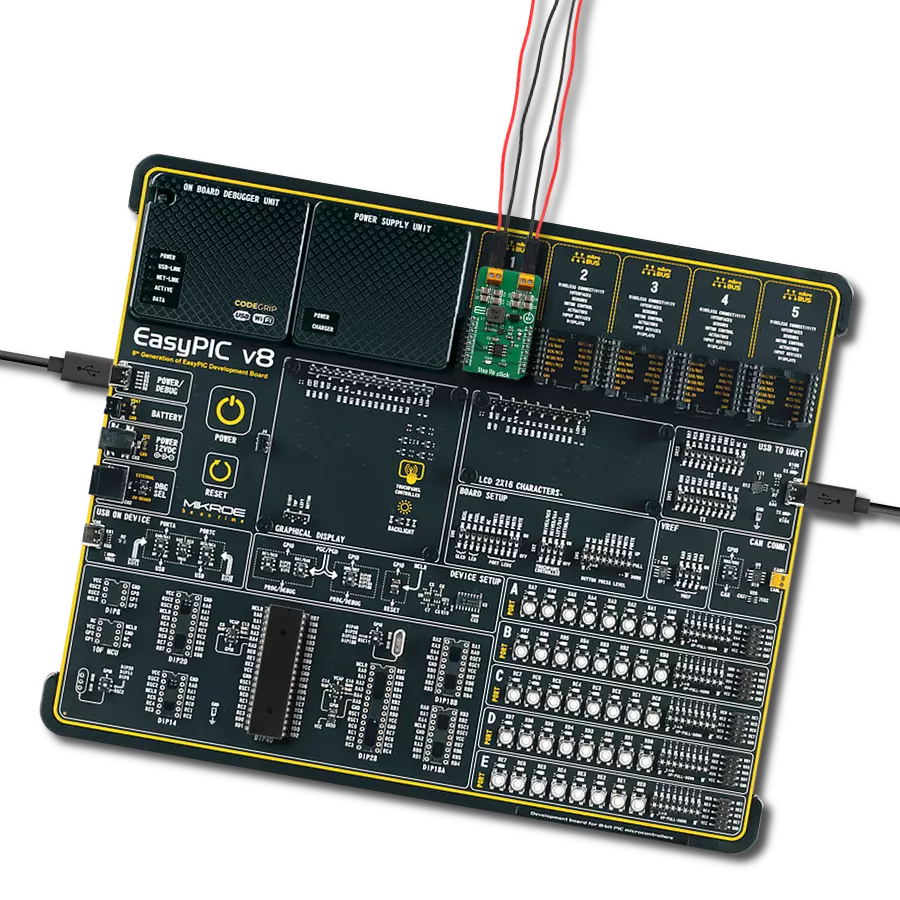Add a voltage boost solution to your engineering project and take your power management to the next level
A
A
Hardware Overview
How does it work?
Boost 4 Click is based on the TPS61230A, a high-efficiency, fully integrated synchronous boost converter from Texas Instruments. The Click is designed to run on a 3.3V power supply. Boost 4 Click drives the target chip through the digital potentiometer, which has SPI communication with the microcontroller on the system. Boost 4 Click is the power management solution for your next project. Boost 4 Click provides an adjustable output voltage through the SPI DAC that drives
the FB pin to set desired voltage. The Click can deliver up to 2.4-A output current at a 5V output with the 2.5-V input supply. The TPS61230A also integrates 6-A, 21-mΩ, and 18-mΩ power switches. During the light load condition, the TPS61230A automatically enters into the PFM operation to maximize the efficiency with the lowest quiescent current. In the shutdown by pulling EN pin to the logic low, the load is completely disconnected from the input, and the input current
consumption is reduced to below 1.0μA. This Click board™ can be operated only with a 3.3V logic voltage level. The board must perform appropriate logic voltage level conversion before using MCUs with different logic levels. Also, it comes equipped with a library containing functions and an example code that can be used, as a reference, for further development.
Features overview
Development board
Arduino UNO is a versatile microcontroller board built around the ATmega328P chip. It offers extensive connectivity options for various projects, featuring 14 digital input/output pins, six of which are PWM-capable, along with six analog inputs. Its core components include a 16MHz ceramic resonator, a USB connection, a power jack, an
ICSP header, and a reset button, providing everything necessary to power and program the board. The Uno is ready to go, whether connected to a computer via USB or powered by an AC-to-DC adapter or battery. As the first USB Arduino board, it serves as the benchmark for the Arduino platform, with "Uno" symbolizing its status as the
first in a series. This name choice, meaning "one" in Italian, commemorates the launch of Arduino Software (IDE) 1.0. Initially introduced alongside version 1.0 of the Arduino Software (IDE), the Uno has since become the foundational model for subsequent Arduino releases, embodying the platform's evolution.
Microcontroller Overview
MCU Card / MCU

Architecture
AVR
MCU Memory (KB)
32
Silicon Vendor
Microchip
Pin count
28
RAM (Bytes)
2048
You complete me!
Accessories
Click Shield for Arduino UNO has two proprietary mikroBUS™ sockets, allowing all the Click board™ devices to be interfaced with the Arduino UNO board without effort. The Arduino Uno, a microcontroller board based on the ATmega328P, provides an affordable and flexible way for users to try out new concepts and build prototypes with the ATmega328P microcontroller from various combinations of performance, power consumption, and features. The Arduino Uno has 14 digital input/output pins (of which six can be used as PWM outputs), six analog inputs, a 16 MHz ceramic resonator (CSTCE16M0V53-R0), a USB connection, a power jack, an ICSP header, and reset button. Most of the ATmega328P microcontroller pins are brought to the IO pins on the left and right edge of the board, which are then connected to two existing mikroBUS™ sockets. This Click Shield also has several switches that perform functions such as selecting the logic levels of analog signals on mikroBUS™ sockets and selecting logic voltage levels of the mikroBUS™ sockets themselves. Besides, the user is offered the possibility of using any Click board™ with the help of existing bidirectional level-shifting voltage translators, regardless of whether the Click board™ operates at a 3.3V or 5V logic voltage level. Once you connect the Arduino UNO board with our Click Shield for Arduino UNO, you can access hundreds of Click boards™, working with 3.3V or 5V logic voltage levels.
Used MCU Pins
mikroBUS™ mapper
Take a closer look
Click board™ Schematic

Step by step
Project assembly
Software Support
Library Description
This library contains API for Boost 4 Click driver.
Key functions:
boost4_generic_transfer- Generic SPI transfer, for sending and receiving packagesboost4_set_out_voltage- Function set output voltage by write 12-bit data to the register on the TPS61230A High Efficiency Step-Up Converter of Boost 4 Clickboost4_enable- Function is used to enabled or disabled the device
Open Source
Code example
The complete application code and a ready-to-use project are available through the NECTO Studio Package Manager for direct installation in the NECTO Studio. The application code can also be found on the MIKROE GitHub account.
/*!
* \file
* \brief Boost4 Click example
*
* # Description
* This example demonstrates the use of Boost 4 Click board.
*
* The demo application is composed of two sections :
*
* ## Application Init
* Initializes the driver and logger, and enables the Click board.
*
* ## Application Task
* Set the desired output voltage by cycling through a couple of predefined voltage values.
* All data are being logged on USB UART every 3 seconds.
*
* @note
* Vout cannot be set to voltage below Vin. So in order to get all values at Vout exactly
* as it is set in this example, please provide 2.5V to Vin.
*
* \author Jovan Stajkovic
*
*/
// ------------------------------------------------------------------- INCLUDES
#include "board.h"
#include "log.h"
#include "boost4.h"
// ------------------------------------------------------------------ VARIABLES
static boost4_t boost4;
static log_t logger;
// ------------------------------------------------------ APPLICATION FUNCTIONS
void application_init ( void )
{
log_cfg_t log_cfg;
boost4_cfg_t cfg;
/**
* Logger initialization.
* Default baud rate: 115200
* Default log level: LOG_LEVEL_DEBUG
* @note If USB_UART_RX and USB_UART_TX
* are defined as HAL_PIN_NC, you will
* need to define them manually for log to work.
* See @b LOG_MAP_USB_UART macro definition for detailed explanation.
*/
LOG_MAP_USB_UART( log_cfg );
log_init( &logger, &log_cfg );
log_info( &logger, "---- Application Init ----" );
// Click initialization.
boost4_cfg_setup( &cfg );
BOOST4_MAP_MIKROBUS( cfg, MIKROBUS_1 );
boost4_init( &boost4, &cfg );
log_printf( &logger, "-----------------------------\r\n" );
log_printf( &logger, " Boost 4 Click \r\n" );
log_printf( &logger, "-----------------------------\r\n" );
boost4_enable( &boost4, BOOST4_ENABLE );
Delay_ms ( 1000 );
}
void application_task ( void )
{
log_printf( &logger, " Set the max Vout \r\n" );
boost4_set_out_voltage( &boost4, BOOST4_VOUT_MAX );
Delay_ms ( 1000 );
Delay_ms ( 1000 );
Delay_ms ( 1000 );
log_printf( &logger, "-----------------------------\r\n" );
log_printf( &logger, " Set Vout to 5V\r\n" );
boost4_set_out_voltage( &boost4, BOOST4_VOUT_5 );
Delay_ms ( 1000 );
Delay_ms ( 1000 );
Delay_ms ( 1000 );
log_printf( &logger, "-----------------------------\r\n" );
log_printf( &logger, " Set Vout to 4.5V\r\n" );
boost4_set_out_voltage( &boost4, BOOST4_VOUT_4_5 );
Delay_ms ( 1000 );
Delay_ms ( 1000 );
Delay_ms ( 1000 );
log_printf( &logger, "-----------------------------\r\n" );
log_printf( &logger, " Set Vout to 4V\r\n" );
boost4_set_out_voltage( &boost4, BOOST4_VOUT_4 );
Delay_ms ( 1000 );
Delay_ms ( 1000 );
Delay_ms ( 1000 );
log_printf( &logger, "-----------------------------\r\n" );
log_printf( &logger, " Set Vout to 3.5V\r\n" );
boost4_set_out_voltage( &boost4, BOOST4_VOUT_3_5 );
Delay_ms ( 1000 );
Delay_ms ( 1000 );
Delay_ms ( 1000 );
log_printf( &logger, "-----------------------------\r\n" );
log_printf( &logger, " Set Vout to 3V\r\n" );
boost4_set_out_voltage( &boost4, BOOST4_VOUT_3 );
Delay_ms ( 1000 );
Delay_ms ( 1000 );
Delay_ms ( 1000 );
log_printf( &logger, "-----------------------------\r\n" );
log_printf( &logger, " Set Vout to 2.5V\r\n" );
boost4_set_out_voltage( &boost4, BOOST4_VOUT_2_5 );
Delay_ms ( 1000 );
Delay_ms ( 1000 );
Delay_ms ( 1000 );
log_printf( &logger, "-----------------------------\r\n" );
log_printf( &logger, " Set the min Vout \r\n" );
boost4_set_out_voltage( &boost4, BOOST4_VOUT_MIN );
Delay_ms ( 1000 );
Delay_ms ( 1000 );
Delay_ms ( 1000 );
log_printf( &logger, "-----------------------------\r\n" );
}
int main ( void )
{
/* Do not remove this line or clock might not be set correctly. */
#ifdef PREINIT_SUPPORTED
preinit();
#endif
application_init( );
for ( ; ; )
{
application_task( );
}
return 0;
}
// ------------------------------------------------------------------------ END
Additional Support
Resources
Category:Boost