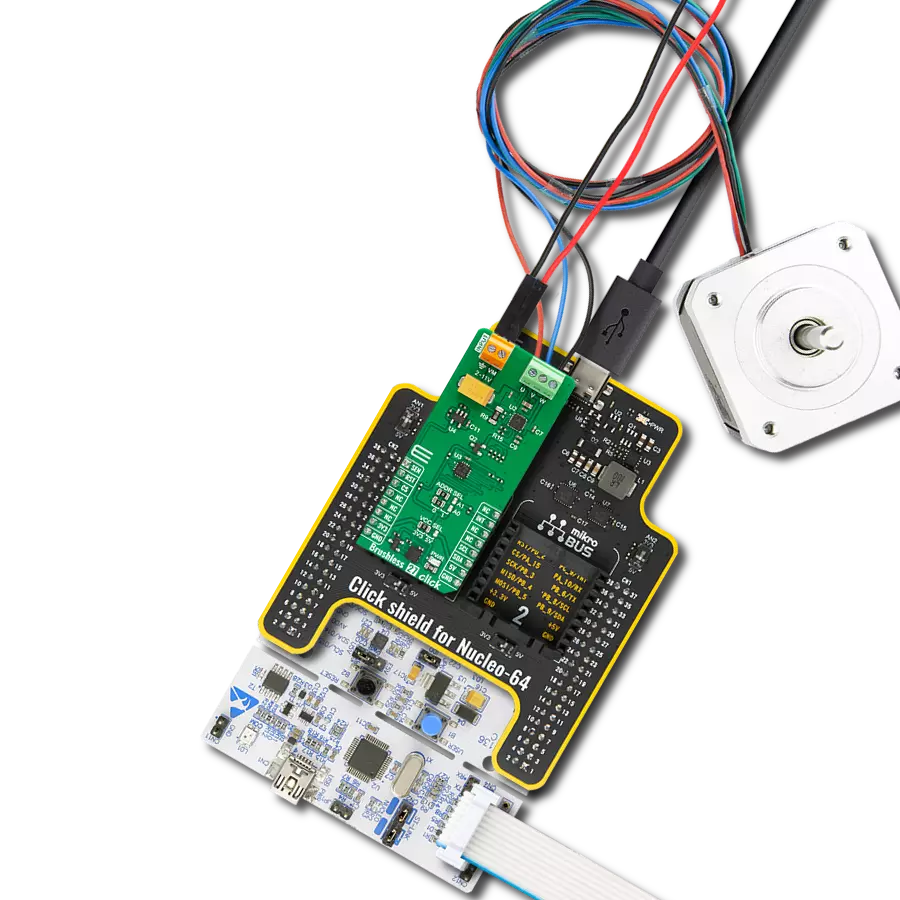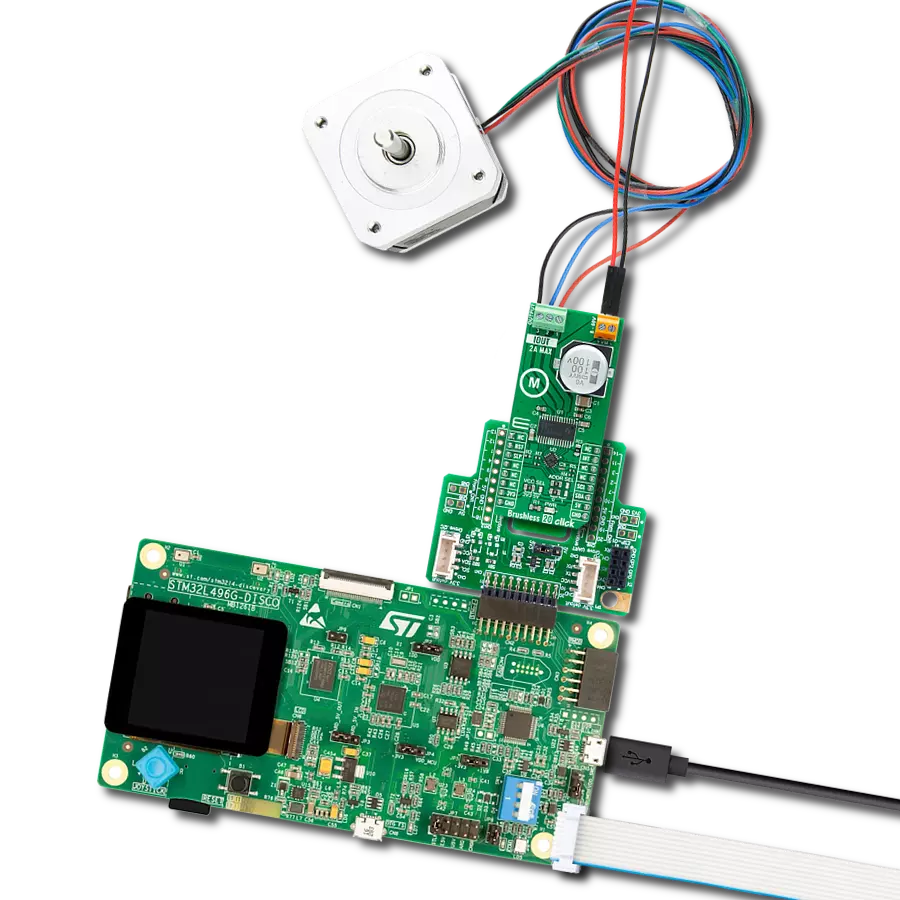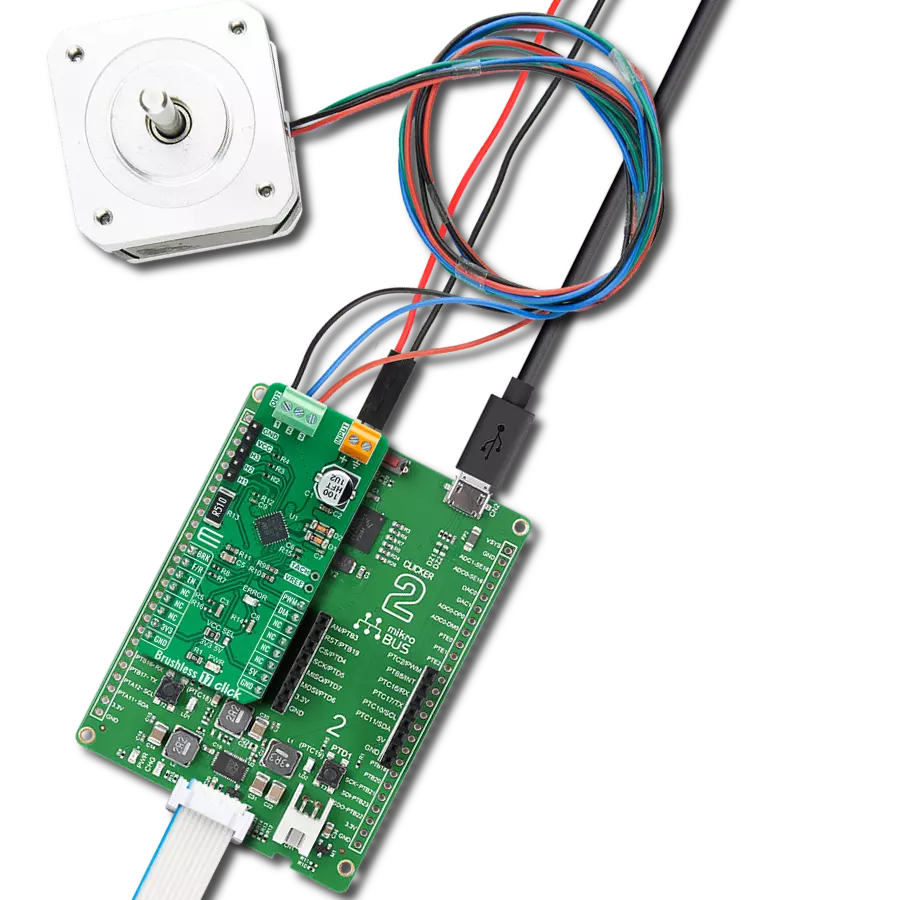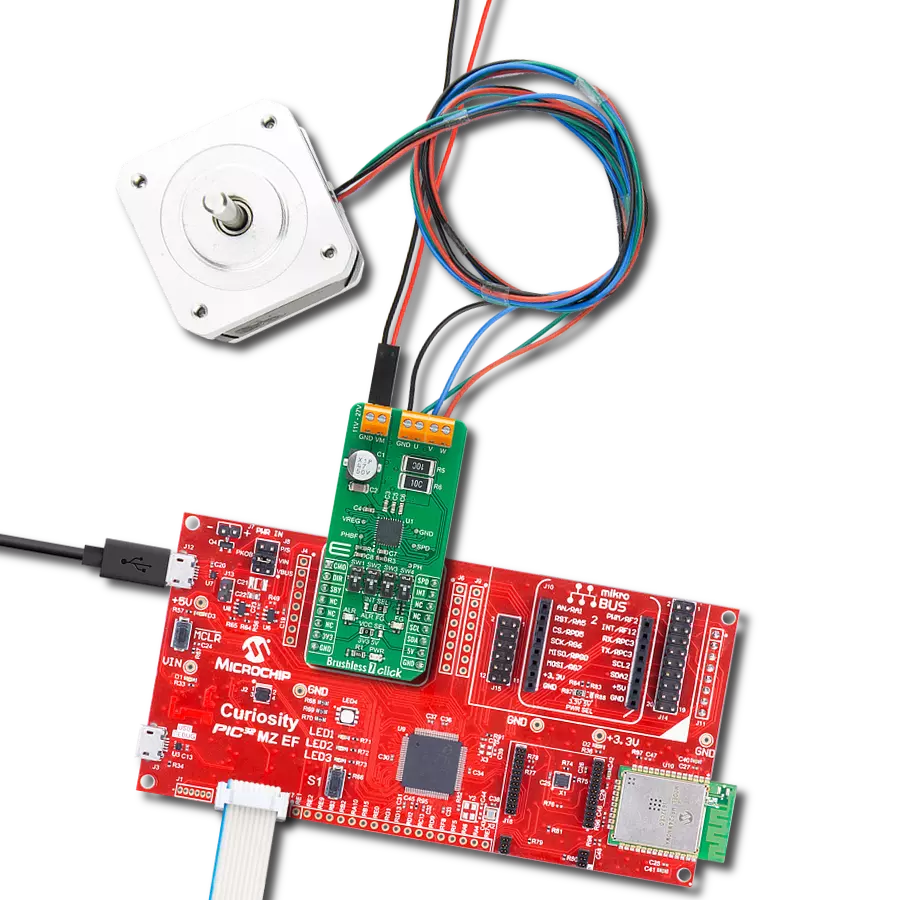Our versatile brushless motor control solution seamlessly integrates into existing systems, providing a powerful and adaptable solution for diverse engineering needs
A
A
Hardware Overview
How does it work?
Brushless 15 Click is based on the TB9061AFNG, an automotive pre-driver with a sensorless controller for driving a 3-phase full-wave brushless DC motor from Toshiba Semiconductor. A 3-phase motor is driven by the PWM output signals, with the duty cycle determined by the PWM signal from mikroBUS. This input PWM signal is measured, calculated, and corrected in the logic circuit. The TB9061AFNG generates a 20kHz internal PWM signal according to its result. After that, the TB9061AFNG inputs internal PWM into the Sensorless Core Logic and outputs a sensorless driving signal for a 3-phase brushless motor. In addition to the PWM signal, the internal PWM duty cycle can also be controlled using an analog voltage applied to the ASIG pin of the TB9061AFNG, set manually using an onboard trimmer labeled as VR1. Analog voltage from the VR1 controls the internal PWM duty cycle when the PWM pin is shorted to the ground. The user can also select a forced commutation frequency by choosing the input voltage via an onboard rotary switch labeled SW1. Using an SW1, the TB9061AFNG receives the voltage at the SFCF
(forced commutation frequency select) pin through the internal ADC and decides the force commutation frequency from 9.375 to 25.000rpm. The user can also set a lead angle value at 7.5, 15, or 30° according to the setting of the SW2 switch. When SW2 is in a lower position, a lead angle is set to 7.5°, the upper position represents a lead angle of 15° set, and the middle position matches a lead angle 30°. If 7.5 or 15° is selected, the lead angle is set to 0° during the forced commutation. When the normal commutation starts, it is changed automatically to the value specified by the SW2. If 30° is selected, the lead angle is set to 30 ° even during the forced commutation. The TB9061AFNG features several diagnostic circuits and drive control functions, including over-current detection and a motor drive current limiter circuit, over-temperature (internal and external), and over-voltage detection. Motor lock detection, step-out detection, and automatic return control circuits are also incorporated. Alongside the PWM pin from the mikroBUS™ socket, used to drive a 3-phase motor, this Click board™ also has the Enable pin labeled as EN and routed to the CS pin
of the mikroBUS™ socket to optimize power consumption used for power ON/OFF purposes (performs Start and Stop controls of the motor operation). The DIR pin, routed on the RST pin of the mikroBUS™ socket, is used to select the direction of motor rotation (clockwise/counterclockwise). Besides, it is possible to detect a rotation speed and irregular operations, such as motor lock-up, where such a condition is indicated using the blue LED indicator labeled OUTFG routed on the INT pin of the mikroBUS™ socket. This Click board™ supports an external power supply for the motor, which can be connected to the input terminal labeled as VM and should be within the range of 6V to 18V, while the BLDC motor coils can be connected to the terminals labeled as U, V, and W. This Click board™ can be operated only with a 5V logic voltage level. Therefore, the board must perform appropriate logic voltage level conversion before using MCUs with different logic levels. Also, this Click board™ comes equipped with a library containing functions and an example code that can be used, as a reference, for further development.
Features overview
Development board
Arduino UNO is a versatile microcontroller board built around the ATmega328P chip. It offers extensive connectivity options for various projects, featuring 14 digital input/output pins, six of which are PWM-capable, along with six analog inputs. Its core components include a 16MHz ceramic resonator, a USB connection, a power jack, an
ICSP header, and a reset button, providing everything necessary to power and program the board. The Uno is ready to go, whether connected to a computer via USB or powered by an AC-to-DC adapter or battery. As the first USB Arduino board, it serves as the benchmark for the Arduino platform, with "Uno" symbolizing its status as the
first in a series. This name choice, meaning "one" in Italian, commemorates the launch of Arduino Software (IDE) 1.0. Initially introduced alongside version 1.0 of the Arduino Software (IDE), the Uno has since become the foundational model for subsequent Arduino releases, embodying the platform's evolution.
Microcontroller Overview
MCU Card / MCU

Architecture
AVR
MCU Memory (KB)
32
Silicon Vendor
Microchip
Pin count
28
RAM (Bytes)
2048
You complete me!
Accessories
Click Shield for Arduino UNO has two proprietary mikroBUS™ sockets, allowing all the Click board™ devices to be interfaced with the Arduino UNO board without effort. The Arduino Uno, a microcontroller board based on the ATmega328P, provides an affordable and flexible way for users to try out new concepts and build prototypes with the ATmega328P microcontroller from various combinations of performance, power consumption, and features. The Arduino Uno has 14 digital input/output pins (of which six can be used as PWM outputs), six analog inputs, a 16 MHz ceramic resonator (CSTCE16M0V53-R0), a USB connection, a power jack, an ICSP header, and reset button. Most of the ATmega328P microcontroller pins are brought to the IO pins on the left and right edge of the board, which are then connected to two existing mikroBUS™ sockets. This Click Shield also has several switches that perform functions such as selecting the logic levels of analog signals on mikroBUS™ sockets and selecting logic voltage levels of the mikroBUS™ sockets themselves. Besides, the user is offered the possibility of using any Click board™ with the help of existing bidirectional level-shifting voltage translators, regardless of whether the Click board™ operates at a 3.3V or 5V logic voltage level. Once you connect the Arduino UNO board with our Click Shield for Arduino UNO, you can access hundreds of Click boards™, working with 3.3V or 5V logic voltage levels.
2207V-2500kV BLDC Motor is an outrunner brushless DC motor with a kV rating of 2500 and an M5 shaft diameter. It is an excellent solution for fulfilling many functions initially performed by brushed DC motors or in RC drones, racing cars, and much more.
Used MCU Pins
mikroBUS™ mapper
Take a closer look
Click board™ Schematic
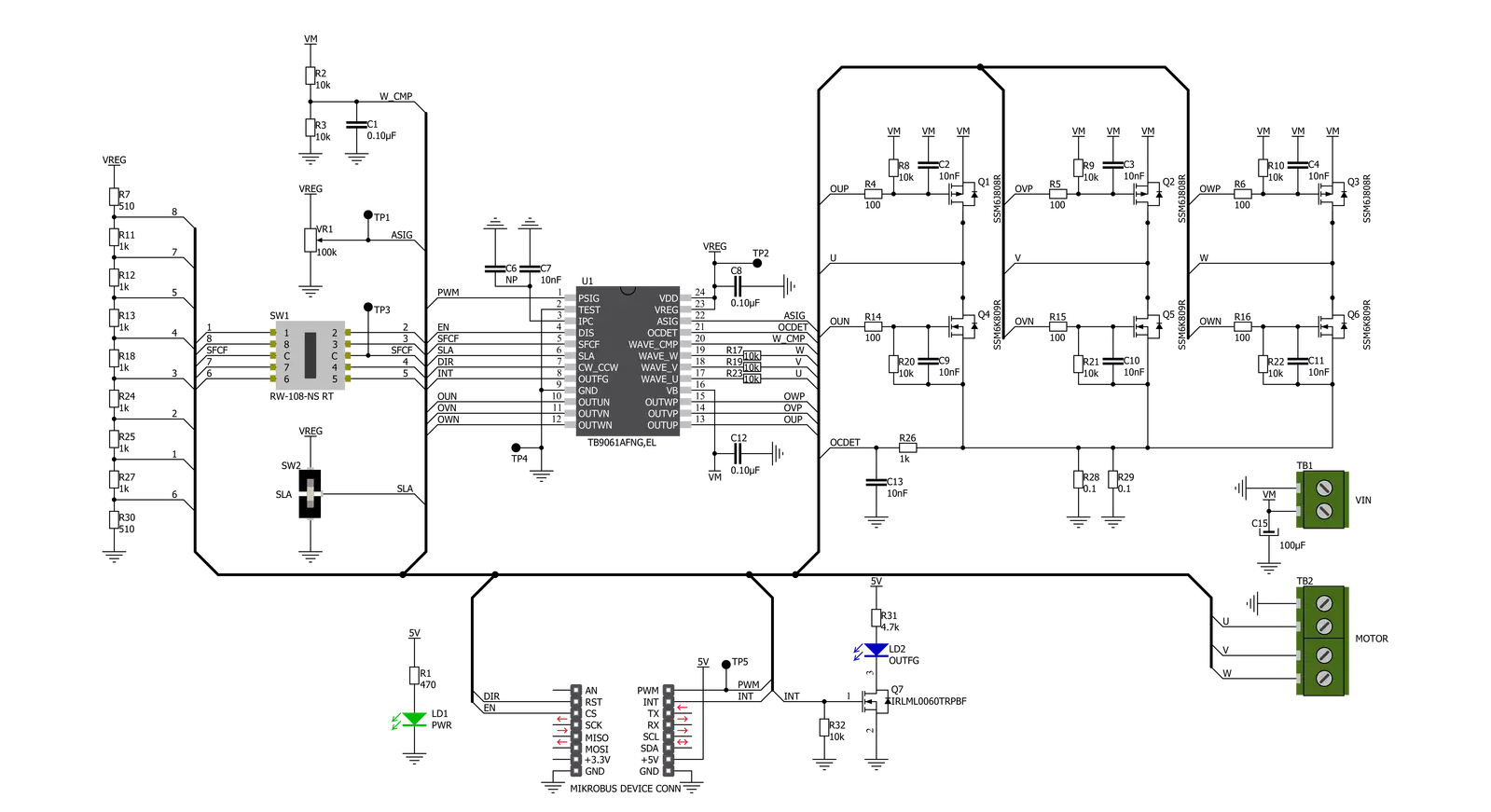
Step by step
Project assembly
Software Support
Library Description
This library contains API for Brushless 15 Click driver.
Key functions:
brushless15_set_duty_cycle- This function sets the PWM duty cycle in percentages ( Range[ 0..1 ] ).brushless15_enable_device- This function enables the device by setting the EN pin to low logic state.brushless15_switch_direction- This function switches the direction by toggling the DIR pin state.
Open Source
Code example
The complete application code and a ready-to-use project are available through the NECTO Studio Package Manager for direct installation in the NECTO Studio. The application code can also be found on the MIKROE GitHub account.
/*!
* @file main.c
* @brief Brushless15 Click example
*
* # Description
* This example demonstrates the use of the Brushless 15 Click board by driving the
* motor in both directions at different speeds.
*
* The demo application is composed of two sections :
*
* ## Application Init
* Initializes the driver and performs the Click default configuration.
*
* ## Application Task
* Controls the motor speed by changing the PWM duty cycle once per second.
* The duty cycle ranges from 20% to 80%. At the minimal speed, the motor switches direction.
* Each step will be logged on the USB UART where you can track the program flow.
*
* @note
* The maximal PWM Clock frequency for this Click board is 1 kHz.
* So, depending on the selected setup the user will need to lower the MCU's main clock frequency
* in the setup in order to get the PWM clock frequency down to 1 kHz.
*
* @author Stefan Filipovic
*
*/
#include "board.h"
#include "log.h"
#include "brushless15.h"
static brushless15_t brushless15;
static log_t logger;
void application_init ( void )
{
log_cfg_t log_cfg; /**< Logger config object. */
brushless15_cfg_t brushless15_cfg; /**< Click config object. */
/**
* Logger initialization.
* Default baud rate: 115200
* Default log level: LOG_LEVEL_DEBUG
* @note If USB_UART_RX and USB_UART_TX
* are defined as HAL_PIN_NC, you will
* need to define them manually for log to work.
* See @b LOG_MAP_USB_UART macro definition for detailed explanation.
*/
LOG_MAP_USB_UART( log_cfg );
log_init( &logger, &log_cfg );
log_info( &logger, " Application Init " );
// Click initialization.
brushless15_cfg_setup( &brushless15_cfg );
BRUSHLESS15_MAP_MIKROBUS( brushless15_cfg, MIKROBUS_1 );
if ( PWM_ERROR == brushless15_init( &brushless15, &brushless15_cfg ) )
{
log_error( &logger, " Communication init." );
for ( ; ; );
}
if ( BRUSHLESS15_ERROR == brushless15_default_cfg ( &brushless15 ) )
{
log_error( &logger, " Default configuration." );
for ( ; ; );
}
log_info( &logger, " Application Task " );
}
void application_task ( void )
{
static int8_t duty_cnt = 2;
static int8_t duty_inc = 1;
float duty = duty_cnt / 10.0;
brushless15_set_duty_cycle ( &brushless15, duty );
log_printf( &logger, "> Duty: %d%%\r\n", ( uint16_t )( duty_cnt * 10 ) );
Delay_ms ( 1000 );
duty_cnt += duty_inc;
if ( 8 == duty_cnt )
{
duty_inc = -1;
}
else if ( 1 == duty_cnt )
{
duty_inc = 1;
duty_cnt = 2;
log_printf( &logger, " Switch direction\r\n\n" );
brushless15_switch_direction ( &brushless15 );
}
}
int main ( void )
{
/* Do not remove this line or clock might not be set correctly. */
#ifdef PREINIT_SUPPORTED
preinit();
#endif
application_init( );
for ( ; ; )
{
application_task( );
}
return 0;
}
// ------------------------------------------------------------------------ END
Additional Support
Resources
Category:Brushless