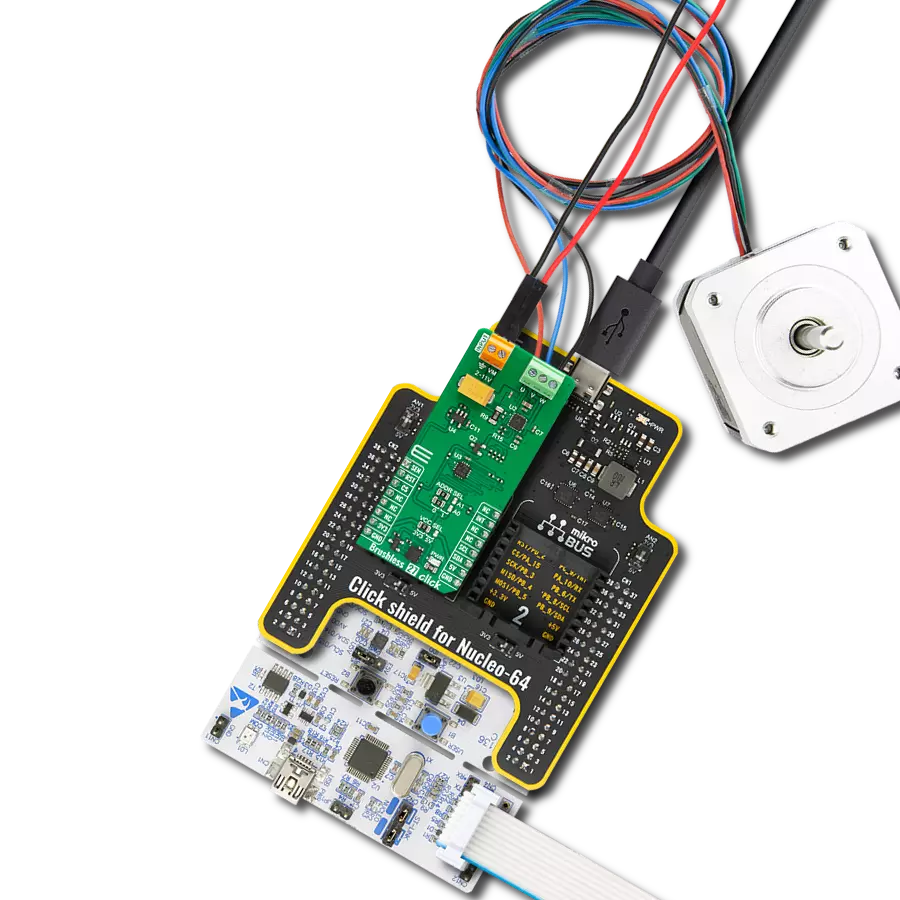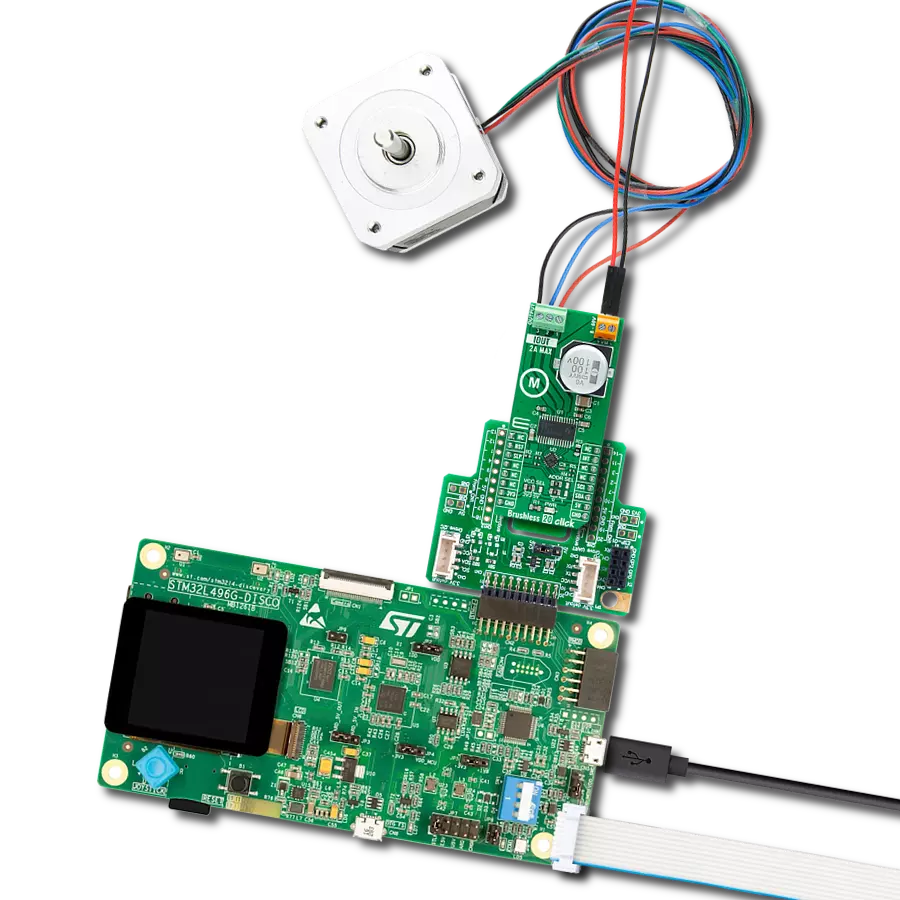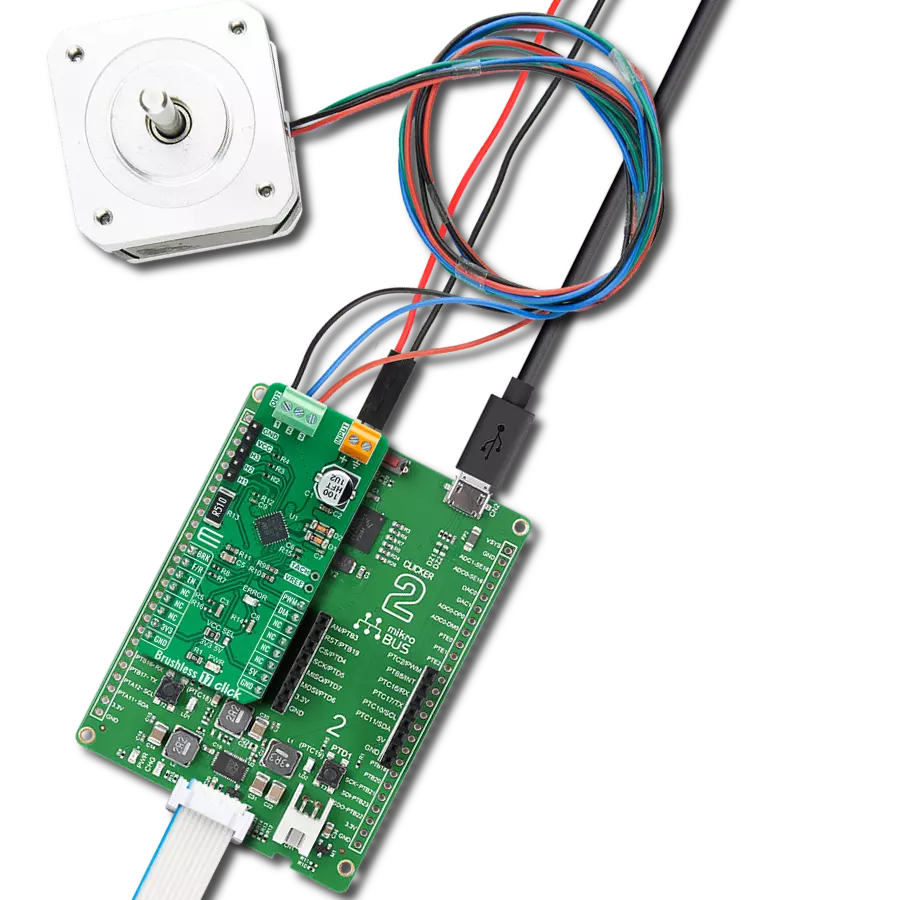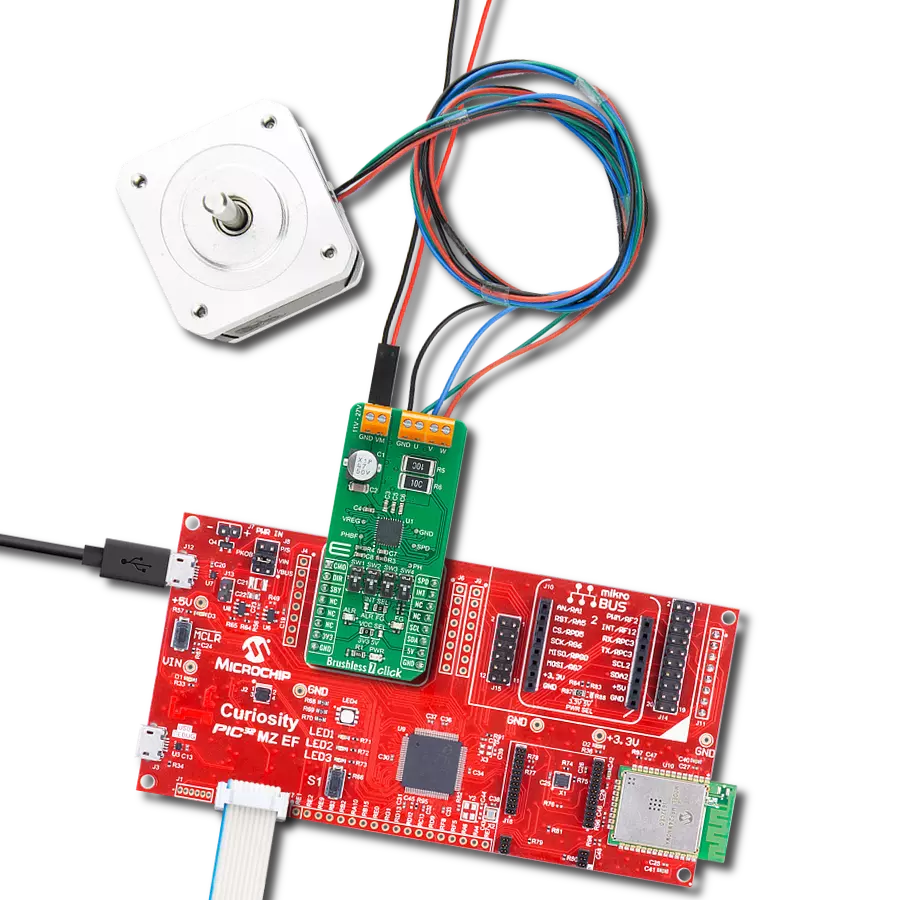Our cutting-edge solution efficiently drives cooling fan motors, ensuring optimal airflow and temperature regulation for a refreshing and quiet environment
A
A
Hardware Overview
How does it work?
Brushless 16 Click is based on the LB11685AV, a three-phase full-wave current-linear-drive motor driver from ON Semiconductor. The LB11685AV adopts a sensorless control system without using a Hall-effect device. It features a current soft switching circuit for silent operation. It is also characterized by easy control, current limit, and various protection features. This Click board™ makes the perfect solution for delivering quiet, cool operation to home appliances and office automation equipment. Start-Up Mode is set when the LB11685AV starts its operation. After the "START" position, the LB11685AV outputs energization timing patterns for a Start-Up in each output (U/V/W) to determine the position of a motor. Based on the timing pattern, the motor starts rotation, and LB11685AV detects back-EMF, defining a motor position. As a result, the
LB11685AV outputs energization timing, which synchronizes with the motor position to the motor. That's how a motor starts rotation. When the LB11685AV switches from Start-Up Mode to Regular rotation Mode, the driving current is switched to full driving mode, which increases the rotation speed until it is stabilized. Brushless 12 Click communicates with MCU using several GPIO pins. The device can be turned on or off through a dedicated Enable (EN) pin routed on the CS pin of the mikroBUS™ socket, while the FG pin routed on the PWM pin serves as a rotation speed indicator and outputs a rectangular waveform in reverse to V motor signal made by back EMF. Besides, it is possible to detect motor lock events on the interrupt RD pin routed to the INT signal of the mikroBUS™ socket, where the indication of such a condition is performed using the red LED
indicator labeled as MOTOR LOCK. Brushless 16 Click supports an external power supply connected to the input terminal labeled as VM, next to the U, V, W, and COM terminals on which the BLDC motor needs to be connected. The absolute maximum rating of the power supply voltage is 19V which must not be exceeded, even for a moment. Do not exceed any of these ratings! This Click board™ can operate with both 3.3V and 5V logic voltage levels selected via the VCC SEL jumper. It allows both 3.3V and 5V capable MCUs to use the communication lines properly. Additionally, there is a possibility for LB11685AV power supply selection via jumper labeled as VFAN SEL to supply the LB11685AV from an external input terminal in the range from 4.5 to 19V or with a 5V from mikroBUS™ power rail.
Features overview
Development board
Arduino UNO is a versatile microcontroller board built around the ATmega328P chip. It offers extensive connectivity options for various projects, featuring 14 digital input/output pins, six of which are PWM-capable, along with six analog inputs. Its core components include a 16MHz ceramic resonator, a USB connection, a power jack, an
ICSP header, and a reset button, providing everything necessary to power and program the board. The Uno is ready to go, whether connected to a computer via USB or powered by an AC-to-DC adapter or battery. As the first USB Arduino board, it serves as the benchmark for the Arduino platform, with "Uno" symbolizing its status as the
first in a series. This name choice, meaning "one" in Italian, commemorates the launch of Arduino Software (IDE) 1.0. Initially introduced alongside version 1.0 of the Arduino Software (IDE), the Uno has since become the foundational model for subsequent Arduino releases, embodying the platform's evolution.
Microcontroller Overview
MCU Card / MCU

Architecture
AVR
MCU Memory (KB)
32
Silicon Vendor
Microchip
Pin count
28
RAM (Bytes)
2048
You complete me!
Accessories
Click Shield for Arduino UNO has two proprietary mikroBUS™ sockets, allowing all the Click board™ devices to be interfaced with the Arduino UNO board without effort. The Arduino Uno, a microcontroller board based on the ATmega328P, provides an affordable and flexible way for users to try out new concepts and build prototypes with the ATmega328P microcontroller from various combinations of performance, power consumption, and features. The Arduino Uno has 14 digital input/output pins (of which six can be used as PWM outputs), six analog inputs, a 16 MHz ceramic resonator (CSTCE16M0V53-R0), a USB connection, a power jack, an ICSP header, and reset button. Most of the ATmega328P microcontroller pins are brought to the IO pins on the left and right edge of the board, which are then connected to two existing mikroBUS™ sockets. This Click Shield also has several switches that perform functions such as selecting the logic levels of analog signals on mikroBUS™ sockets and selecting logic voltage levels of the mikroBUS™ sockets themselves. Besides, the user is offered the possibility of using any Click board™ with the help of existing bidirectional level-shifting voltage translators, regardless of whether the Click board™ operates at a 3.3V or 5V logic voltage level. Once you connect the Arduino UNO board with our Click Shield for Arduino UNO, you can access hundreds of Click boards™, working with 3.3V or 5V logic voltage levels.
2207V-2500kV BLDC Motor is an outrunner brushless DC motor with a kV rating of 2500 and an M5 shaft diameter. It is an excellent solution for fulfilling many functions initially performed by brushed DC motors or in RC drones, racing cars, and much more.
Used MCU Pins
mikroBUS™ mapper
Take a closer look
Click board™ Schematic
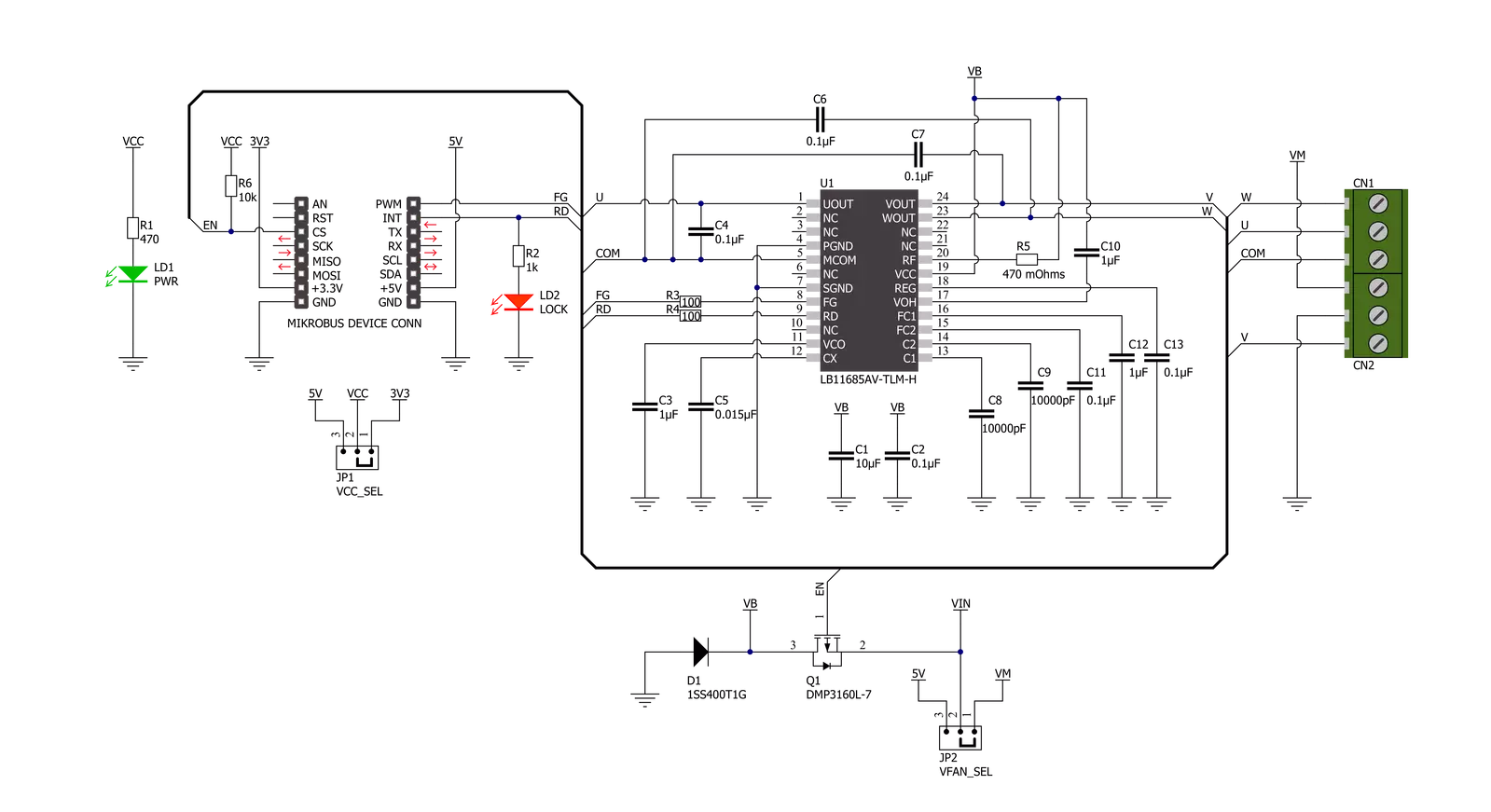
Step by step
Project assembly
Software Support
Library Description
This library contains API for Brushless 16 Click driver.
Key functions:
brushless16_set_en- This function set en pin statebrushless16_get_rd- This function get rd pin statebrushless16_get_fg- This function get fg pin state
Open Source
Code example
The complete application code and a ready-to-use project are available through the NECTO Studio Package Manager for direct installation in the NECTO Studio. The application code can also be found on the MIKROE GitHub account.
/*!
* @file main.c
* @brief Brushless 16 Click Example.
*
* # Description
* This example showcases ability to enable and disable motor output,
* and check the status pins.
*
* The demo application is composed of two sections :
*
* ## Application Init
* Initializon of UART module for log and pins for motor control.
*
* ## Application Task
* Checks state of information pins every ms, and stop and start motor
* output every second.
*
* @author Luka Filipovic
*
*/
#include "board.h"
#include "log.h"
#include "brushless16.h"
static brushless16_t brushless16; /**< Brushless 16 Click driver object. */
static log_t logger; /**< Logger object. */
void application_init ( void )
{
log_cfg_t log_cfg; /**< Logger config object. */
brushless16_cfg_t brushless16_cfg; /**< Click config object. */
/**
* Logger initialization.
* Default baud rate: 115200
* Default log level: LOG_LEVEL_DEBUG
* @note If USB_UART_RX and USB_UART_TX
* are defined as HAL_PIN_NC, you will
* need to define them manually for log to work.
* See @b LOG_MAP_USB_UART macro definition for detailed explanation.
*/
LOG_MAP_USB_UART( log_cfg );
log_init( &logger, &log_cfg );
log_info( &logger, " Application Init " );
// Click initialization.
brushless16_cfg_setup( &brushless16_cfg );
BRUSHLESS16_MAP_MIKROBUS( brushless16_cfg, MIKROBUS_1 );
if ( brushless16_init( &brushless16, &brushless16_cfg ) == DIGITAL_OUT_UNSUPPORTED_PIN )
{
log_error( &logger, " Application Init Error. " );
log_info( &logger, " Please, run program again... " );
for ( ; ; );
}
Delay_ms ( 500 );
log_info( &logger, " Application Task " );
}
void application_task ( void )
{
static uint16_t timer = 5000;
static uint8_t state = 1;
if ( brushless16_get_rd( &brushless16 ) )
{
log_info( &logger, " Motor Lock" );
Delay_ms ( 500 );
}
if ( brushless16_get_fg( &brushless16 ) )
{
log_info( &logger, " FG" );
Delay_ms ( 500 );
}
if ( !( timer-- ) )
{
timer = 5000;
if ( state )
{
log_info( &logger, " Motor stop" );
}
else
{
log_info( &logger, " Motor rotating" );
}
brushless16_set_en( &brushless16, state );
state = !state;
}
Delay_ms ( 1 );
}
int main ( void )
{
/* Do not remove this line or clock might not be set correctly. */
#ifdef PREINIT_SUPPORTED
preinit();
#endif
application_init( );
for ( ; ; )
{
application_task( );
}
return 0;
}
// ------------------------------------------------------------------------ END
Additional Support
Resources
Category:Brushless