Manage loads reliably with advanced protection and diagnostics, ideal for replacing relays and fuses in automotive and industrial systems
A
A
Hardware Overview
How does it work?
SolidSwitch 8 Click is based on the BTS3035EJXUMA1, a single-channel smart low-side power switch from Infineon. This 35mΩ device uses an advanced N-channel vertical power MOSFET design, which is monolithically integrated, ensuring high reliability and compactness. Engineered with automotive-grade quality, the BTS3035EJXUMA1 is ideal for robust 12V automotive applications. Still, it can manage a versatile range of load types - including resistive, inductive, and capacitive loads - with a maximum voltage range from 6V to 18V and load currents up to 5A. This Click board™ offers a practical solution for controlling loads with varying characteristics and can replace traditional electromechanical relays, fuses, and discrete circuits in numerous applications. Its design enables reliable switching and precise load management, making it suitable for high-efficiency automotive and industrial
systems. The BTS3035EJXUMA1 has comprehensive protection features, enhancing its reliability across various applications. These include an overtemperature shutdown with automatic restart, active clamp overvoltage protection, and current limitation, all safeguarding the device under demanding operating conditions. Additionally, it has a low output leakage current when in the OFF state, electrostatic discharge (ESD) protection, and full AEC-Q100 qualification, ensuring resilience in automotive environments. SolidSwitch 8 Click establishes its connection with the host MCU through specific pins on the mikroBUS™ socket, which controls the operation of the onboard BTS3035EJXUMA1 IC. The IN pin is the TTL logic control signal, where a HIGH logic level enables the smart power switch to manage its load. Additionally, the STS pin functions as an open-drain feedback status output, providing real-
time monitoring and alerting the MCU in case of detected anomalies, such as an overtemperature condition. For immediate visual feedback, the onboard ERR red LED indicates any detected operational anomaly controlled through the ERR pin on the mikroBUS™ socket. This LED activation provides an accessible visual alert for users, enhancing diagnostics and safety by signaling issues directly on the board. This Click board™ can operate with either 3.3V or 5V logic voltage levels selected via the VIO SEL jumper. This way, both 3.3V and 5V capable MCUs can use the communication lines properly. Also, this Click board™ comes equipped with a library containing easy-to-use functions and an example code that can be used as a reference for further development.
Features overview
Development board
Arduino UNO is a versatile microcontroller board built around the ATmega328P chip. It offers extensive connectivity options for various projects, featuring 14 digital input/output pins, six of which are PWM-capable, along with six analog inputs. Its core components include a 16MHz ceramic resonator, a USB connection, a power jack, an
ICSP header, and a reset button, providing everything necessary to power and program the board. The Uno is ready to go, whether connected to a computer via USB or powered by an AC-to-DC adapter or battery. As the first USB Arduino board, it serves as the benchmark for the Arduino platform, with "Uno" symbolizing its status as the
first in a series. This name choice, meaning "one" in Italian, commemorates the launch of Arduino Software (IDE) 1.0. Initially introduced alongside version 1.0 of the Arduino Software (IDE), the Uno has since become the foundational model for subsequent Arduino releases, embodying the platform's evolution.
Microcontroller Overview
MCU Card / MCU

Architecture
AVR
MCU Memory (KB)
32
Silicon Vendor
Microchip
Pin count
32
RAM (Bytes)
2048
You complete me!
Accessories
Click Shield for Arduino UNO has two proprietary mikroBUS™ sockets, allowing all the Click board™ devices to be interfaced with the Arduino UNO board without effort. The Arduino Uno, a microcontroller board based on the ATmega328P, provides an affordable and flexible way for users to try out new concepts and build prototypes with the ATmega328P microcontroller from various combinations of performance, power consumption, and features. The Arduino Uno has 14 digital input/output pins (of which six can be used as PWM outputs), six analog inputs, a 16 MHz ceramic resonator (CSTCE16M0V53-R0), a USB connection, a power jack, an ICSP header, and reset button. Most of the ATmega328P microcontroller pins are brought to the IO pins on the left and right edge of the board, which are then connected to two existing mikroBUS™ sockets. This Click Shield also has several switches that perform functions such as selecting the logic levels of analog signals on mikroBUS™ sockets and selecting logic voltage levels of the mikroBUS™ sockets themselves. Besides, the user is offered the possibility of using any Click board™ with the help of existing bidirectional level-shifting voltage translators, regardless of whether the Click board™ operates at a 3.3V or 5V logic voltage level. Once you connect the Arduino UNO board with our Click Shield for Arduino UNO, you can access hundreds of Click boards™, working with 3.3V or 5V logic voltage levels.
Used MCU Pins
mikroBUS™ mapper
Take a closer look
Click board™ Schematic
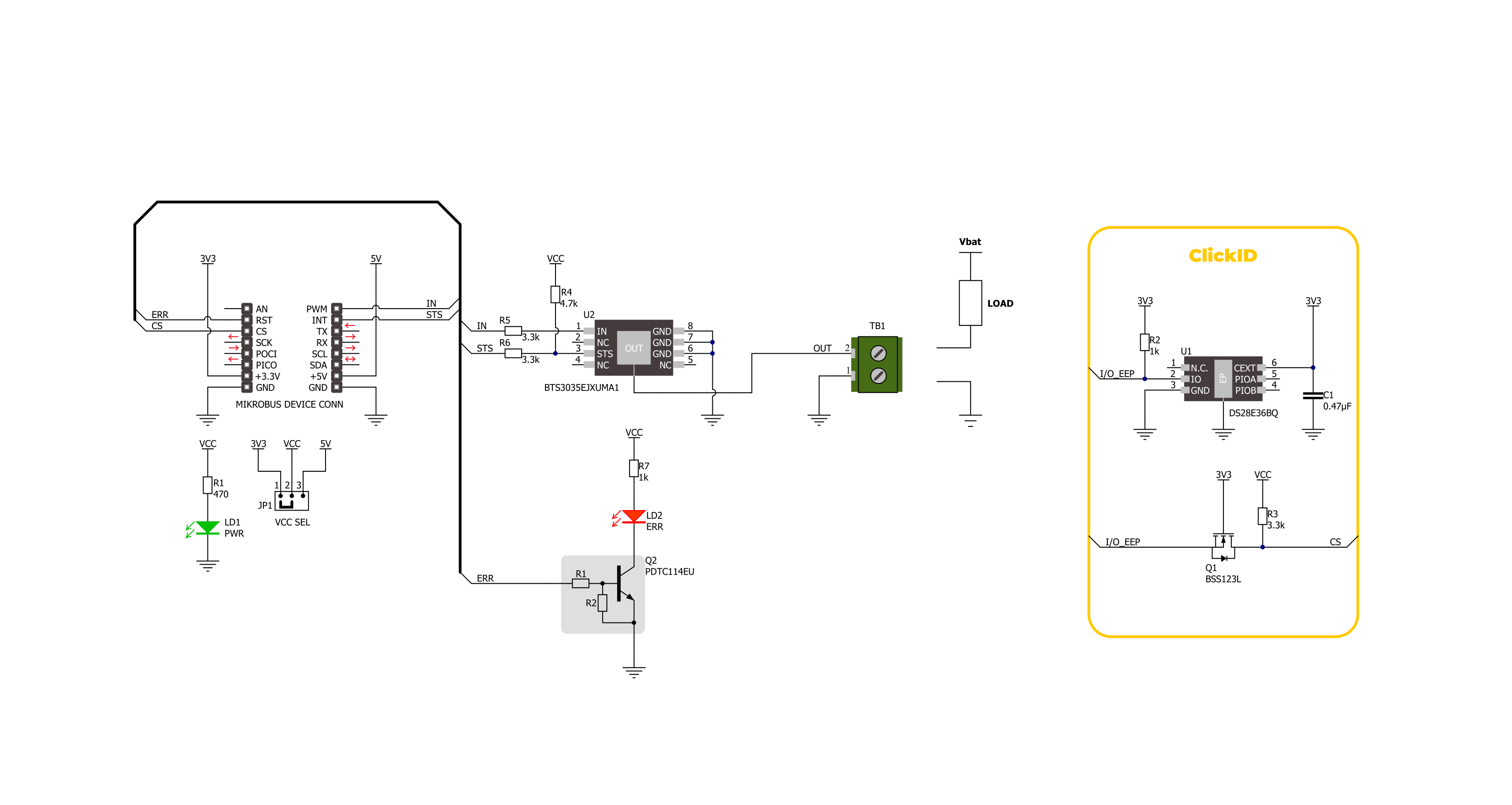
Step by step
Project assembly
Track your results in real time
Application Output
1. Application Output - In Debug mode, the 'Application Output' window enables real-time data monitoring, offering direct insight into execution results. Ensure proper data display by configuring the environment correctly using the provided tutorial.

2. UART Terminal - Use the UART Terminal to monitor data transmission via a USB to UART converter, allowing direct communication between the Click board™ and your development system. Configure the baud rate and other serial settings according to your project's requirements to ensure proper functionality. For step-by-step setup instructions, refer to the provided tutorial.

3. Plot Output - The Plot feature offers a powerful way to visualize real-time sensor data, enabling trend analysis, debugging, and comparison of multiple data points. To set it up correctly, follow the provided tutorial, which includes a step-by-step example of using the Plot feature to display Click board™ readings. To use the Plot feature in your code, use the function: plot(*insert_graph_name*, variable_name);. This is a general format, and it is up to the user to replace 'insert_graph_name' with the actual graph name and 'variable_name' with the parameter to be displayed.

Software Support
Library Description
This library contains API for SolidSwitch 8 Click driver.
Key functions:
solidswitch8_set_err_pin- This function sets the err pin state to the selected level of SolidSwitch 8 Click.solidswitch8_set_in_pin- This function sets the in pin state to the selected level of SolidSwitch 8 Click.solidswitch8_get_sts_pin- This function reads the state of the status pin of SolidSwitch 8 Click.
Open Source
Code example
The complete application code and a ready-to-use project are available through the NECTO Studio Package Manager for direct installation in the NECTO Studio. The application code can also be found on the MIKROE GitHub account.
/*!
* @file main.c
* @brief SolidSwitch 8 Click Example.
*
* # Description
* This example demonstrates the use of SolidSwitch 8 Click board by
* switching state of the switch.
*
* The demo application is composed of two sections :
*
* ## Application Init
* Initializes the driver, performs the Click default configuration.
*
* ## Application Task
* Switching state of the output every 5 seconds,
* and monitoring the status of the device.
*
* @author Stefan Ilic
*
*/
#include "board.h"
#include "log.h"
#include "solidswitch8.h"
static solidswitch8_t solidswitch8; /**< SolidSwitch 8 Click driver object. */
static log_t logger; /**< Logger object. */
void application_init ( void )
{
log_cfg_t log_cfg; /**< Logger config object. */
solidswitch8_cfg_t solidswitch8_cfg; /**< Click config object. */
/**
* Logger initialization.
* Default baud rate: 115200
* Default log level: LOG_LEVEL_DEBUG
* @note If USB_UART_RX and USB_UART_TX
* are defined as HAL_PIN_NC, you will
* need to define them manually for log to work.
* See @b LOG_MAP_USB_UART macro definition for detailed explanation.
*/
LOG_MAP_USB_UART( log_cfg );
log_init( &logger, &log_cfg );
log_info( &logger, " Application Init " );
// Click initialization.
solidswitch8_cfg_setup( &solidswitch8_cfg );
SOLIDSWITCH8_MAP_MIKROBUS( solidswitch8_cfg, MIKROBUS_1 );
if ( DIGITAL_OUT_UNSUPPORTED_PIN == solidswitch8_init( &solidswitch8, &solidswitch8_cfg ) )
{
log_error( &logger, " Communication init." );
for ( ; ; );
}
solidswitch8_default_cfg ( &solidswitch8 );
log_info( &logger, " Application Task " );
}
void application_task ( void )
{
if ( SOLIDSWITCH8_PIN_STATE_LOW == solidswitch8_get_sts_pin( &solidswitch8 ) )
{
solidswitch8_set_err_pin( &solidswitch8, SOLIDSWITCH8_PIN_STATE_HIGH );
log_error( &logger, " Detected over temperature condition." );
for ( ; ; );
}
log_printf( &logger, " Switch state closed. \r\n" );
solidswitch8_set_in_pin( &solidswitch8, SOLIDSWITCH8_PIN_STATE_HIGH );
Delay_ms ( 1000 );
Delay_ms ( 1000 );
Delay_ms ( 1000 );
Delay_ms ( 1000 );
Delay_ms ( 1000 );
log_printf( &logger, " Switch state open. \r\n" );
solidswitch8_set_in_pin( &solidswitch8, SOLIDSWITCH8_PIN_STATE_LOW );
Delay_ms ( 1000 );
Delay_ms ( 1000 );
Delay_ms ( 1000 );
Delay_ms ( 1000 );
Delay_ms ( 1000 );
}
int main ( void )
{
/* Do not remove this line or clock might not be set correctly. */
#ifdef PREINIT_SUPPORTED
preinit();
#endif
application_init( );
for ( ; ; )
{
application_task( );
}
return 0;
}
// ------------------------------------------------------------------------ END
Additional Support
Resources
Category:Relay



































