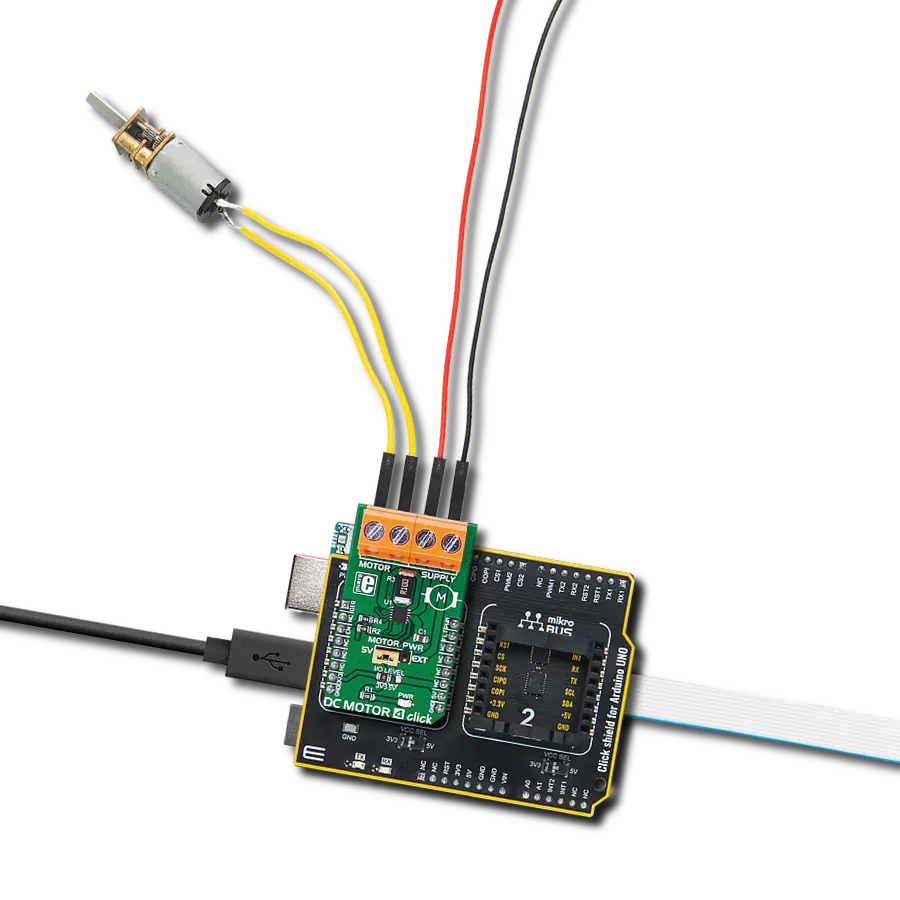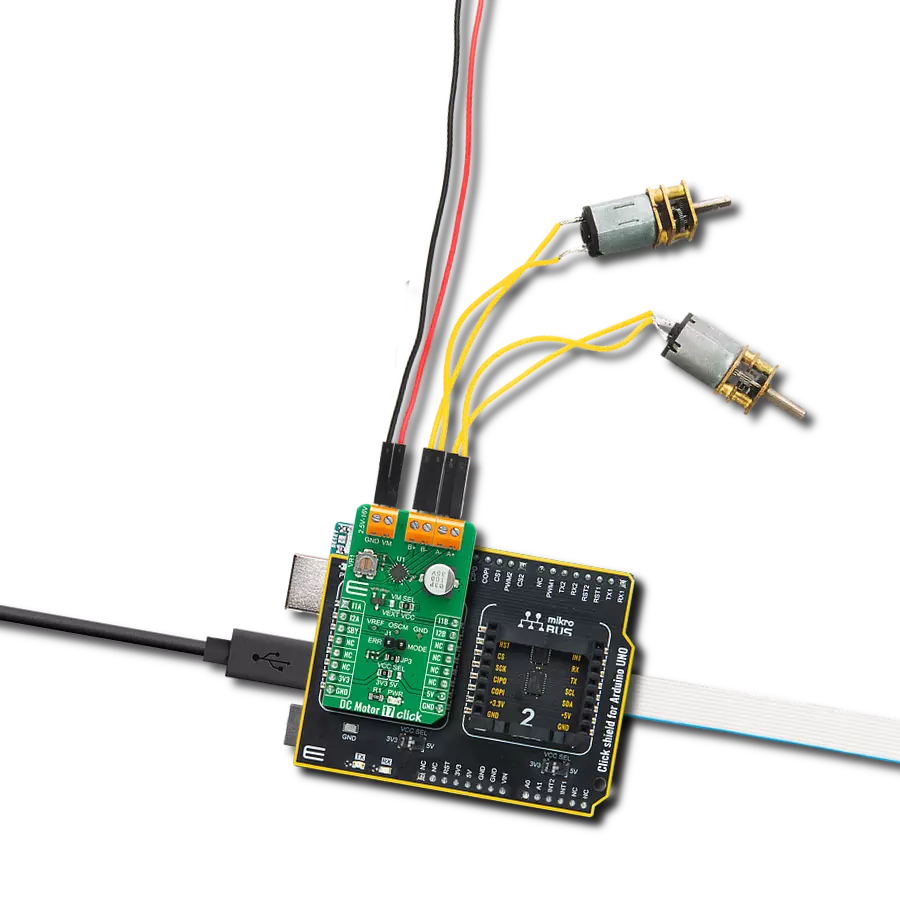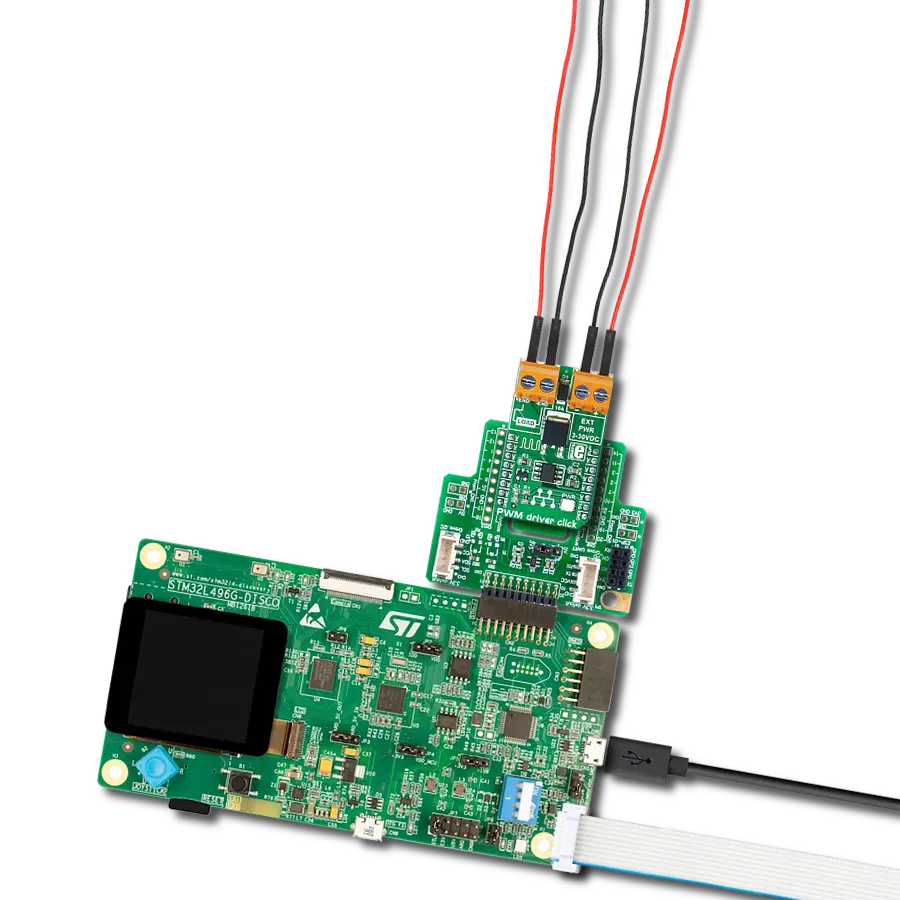Seamlessly combine brushed motor control to deliver unparalleled performance and effortlessly drive motors with impressive voltage capabilities of up to 36 Volts
A
A
Hardware Overview
How does it work?
DC Motor 4 Click is based on the MAX14870, a motor driver from Analog Devices capable of driving motors with a supply voltage from 4.5V to 36V. The Click is designed to run on either 3.3V or 5V power supply. DC Motor 4 Click communicates with the target MCU over the following pins on the mikroBUS™ line: PWM, AN, CS, and INT. The J2 jumper onboard the click selects a power supply - either the onboard 5V or the external DC
motor power supply input. DC Motor 4 Click can be used to drive DC motors, controlling the motor's speed and the direction of the rotation, as well to brake and regulate the current. The MAX14870 motor driver offers a small, low-power solution for driving and controlling brushed DC motors and relays with voltages between 4.5V and 36V. Very low driver on-resistance reduces power dissipation. It features a charge-pump-less design
for reduced external components and low supply current. There are two onboard screw terminals - one for connecting the DC motor and the other for connecting an external source if necessary. The DC motor is controlled through the board's PWM, CS, and AN pins.
Features overview
Development board
Arduino UNO is a versatile microcontroller board built around the ATmega328P chip. It offers extensive connectivity options for various projects, featuring 14 digital input/output pins, six of which are PWM-capable, along with six analog inputs. Its core components include a 16MHz ceramic resonator, a USB connection, a power jack, an
ICSP header, and a reset button, providing everything necessary to power and program the board. The Uno is ready to go, whether connected to a computer via USB or powered by an AC-to-DC adapter or battery. As the first USB Arduino board, it serves as the benchmark for the Arduino platform, with "Uno" symbolizing its status as the
first in a series. This name choice, meaning "one" in Italian, commemorates the launch of Arduino Software (IDE) 1.0. Initially introduced alongside version 1.0 of the Arduino Software (IDE), the Uno has since become the foundational model for subsequent Arduino releases, embodying the platform's evolution.
Microcontroller Overview
MCU Card / MCU

Architecture
AVR
MCU Memory (KB)
32
Silicon Vendor
Microchip
Pin count
28
RAM (Bytes)
2048
You complete me!
Accessories
Click Shield for Arduino UNO has two proprietary mikroBUS™ sockets, allowing all the Click board™ devices to be interfaced with the Arduino UNO board without effort. The Arduino Uno, a microcontroller board based on the ATmega328P, provides an affordable and flexible way for users to try out new concepts and build prototypes with the ATmega328P microcontroller from various combinations of performance, power consumption, and features. The Arduino Uno has 14 digital input/output pins (of which six can be used as PWM outputs), six analog inputs, a 16 MHz ceramic resonator (CSTCE16M0V53-R0), a USB connection, a power jack, an ICSP header, and reset button. Most of the ATmega328P microcontroller pins are brought to the IO pins on the left and right edge of the board, which are then connected to two existing mikroBUS™ sockets. This Click Shield also has several switches that perform functions such as selecting the logic levels of analog signals on mikroBUS™ sockets and selecting logic voltage levels of the mikroBUS™ sockets themselves. Besides, the user is offered the possibility of using any Click board™ with the help of existing bidirectional level-shifting voltage translators, regardless of whether the Click board™ operates at a 3.3V or 5V logic voltage level. Once you connect the Arduino UNO board with our Click Shield for Arduino UNO, you can access hundreds of Click boards™, working with 3.3V or 5V logic voltage levels.
DC Gear Motor - 430RPM (3-6V) represents an all-in-one combination of a motor and gearbox, where the addition of gear leads to a reduction of motor speed while increasing the torque output. This gear motor has a spur gearbox, making it a highly reliable solution for applications with lower torque and speed requirements. The most critical parameters for gear motors are speed, torque, and efficiency, which are, in this case, 520RPM with no load and 430RPM at maximum efficiency, alongside a current of 60mA and a torque of 50g.cm. Rated for a 3-6V operational voltage range and clockwise/counterclockwise rotation direction, this motor represents an excellent solution for many functions initially performed by brushed DC motors in robotics, medical equipment, electric door locks, and much more.
Used MCU Pins
mikroBUS™ mapper
Take a closer look
Click board™ Schematic

Step by step
Project assembly
Track your results in real time
Application Output
1. Application Output - In Debug mode, the 'Application Output' window enables real-time data monitoring, offering direct insight into execution results. Ensure proper data display by configuring the environment correctly using the provided tutorial.

2. UART Terminal - Use the UART Terminal to monitor data transmission via a USB to UART converter, allowing direct communication between the Click board™ and your development system. Configure the baud rate and other serial settings according to your project's requirements to ensure proper functionality. For step-by-step setup instructions, refer to the provided tutorial.

3. Plot Output - The Plot feature offers a powerful way to visualize real-time sensor data, enabling trend analysis, debugging, and comparison of multiple data points. To set it up correctly, follow the provided tutorial, which includes a step-by-step example of using the Plot feature to display Click board™ readings. To use the Plot feature in your code, use the function: plot(*insert_graph_name*, variable_name);. This is a general format, and it is up to the user to replace 'insert_graph_name' with the actual graph name and 'variable_name' with the parameter to be displayed.

Software Support
Library Description
This library contains API for DC Motor 4 Click driver.
Key functions:
dcmotor4_set_duty_cycle- Generic sets PWM duty cycledcmotor4_pwm_stop- Stop PWM moduledcmotor4_pwm_start- Start PWM module
Open Source
Code example
The complete application code and a ready-to-use project are available through the NECTO Studio Package Manager for direct installation in the NECTO Studio. The application code can also be found on the MIKROE GitHub account.
/*!
* \file
* \brief DcMotor4 Click example
*
* # Description
* This library contains API for the DC Motor 4 Click driver.
* Application change the speed and direction.
*
* The demo application is composed of two sections :
*
* ## Application Init
* Initialization driver enable's - GPIO,
* set the direction-control of the motor forward movement, PWM initialization,
* set PWM duty cycle and PWM frequency, enable the motor, start PWM.
*
* ## Application Task
* This is an example that demonstrates the use of the DC Motor 4 Click board.
* DC Motor 4 Click communicates with register via PWM interface.
* It shows moving in the Clockwise direction from slow to fast speed
* and from fast to slow speed, then rotating Counter Clockwise,
* Results are being sent to the Usart Terminal where you can track their changes.
*
*
* \author Nikola Peric
*
*/
// ------------------------------------------------------------------- INCLUDES
#include "board.h"
#include "log.h"
#include "dcmotor4.h"
// ------------------------------------------------------------------ VARIABLES
static dcmotor4_t dcmotor4;
static log_t logger;
uint8_t dcmotor_direction = 1;
// ------------------------------------------------------ APPLICATION FUNCTIONS
void application_init ( )
{
log_cfg_t log_cfg;
dcmotor4_cfg_t cfg;
/**
* Logger initialization.
* Default baud rate: 115200
* Default log level: LOG_LEVEL_DEBUG
* @note If USB_UART_RX and USB_UART_TX
* are defined as HAL_PIN_NC, you will
* need to define them manually for log to work.
* See @b LOG_MAP_USB_UART macro definition for detailed explanation.
*/
LOG_MAP_USB_UART( log_cfg );
log_init( &logger, &log_cfg );
log_info( &logger, "---- Application Init ----" );
Delay_ms ( 100 );
// Click initialization.
dcmotor4_cfg_setup( &cfg );
DCMOTOR4_MAP_MIKROBUS( cfg, MIKROBUS_1 );
Delay_ms ( 100 );
dcmotor4_init( &dcmotor4, &cfg );
dcmotor4_pwm_start( &dcmotor4 );
}
void application_task ( )
{
static int8_t duty_cnt = 1;
static int8_t duty_inc = 1;
float duty = duty_cnt / 10.0;
if ( dcmotor_direction == 1 )
{
dcmotor4_run_clockwise ( &dcmotor4 );
log_printf( &logger, "> CLOCKWISE <\r\n" );
}
else
{
dcmotor4_run_counter_clockwise ( &dcmotor4 );
log_printf( &logger, "> COUNTER CLOCKWISE <\r\n" );
}
dcmotor4_set_duty_cycle ( &dcmotor4, duty );
dcmotor4_enable_motor ( &dcmotor4 );
log_printf( &logger, "> Duty: %d%%\r\n", ( uint16_t )( duty_cnt * 10 ) );
Delay_ms ( 500 );
if ( 10 == duty_cnt )
{
duty_inc = -1;
}
else if ( 0 == duty_cnt )
{
duty_inc = 1;
if ( dcmotor_direction == 1 )
{
dcmotor_direction = 0;
}
else
{
dcmotor_direction = 1;
}
}
duty_cnt += duty_inc;
dcmotor4_disable_motor ( &dcmotor4 );
}
int main ( void )
{
/* Do not remove this line or clock might not be set correctly. */
#ifdef PREINIT_SUPPORTED
preinit();
#endif
application_init( );
for ( ; ; )
{
application_task( );
}
return 0;
}
// ------------------------------------------------------------------------ END