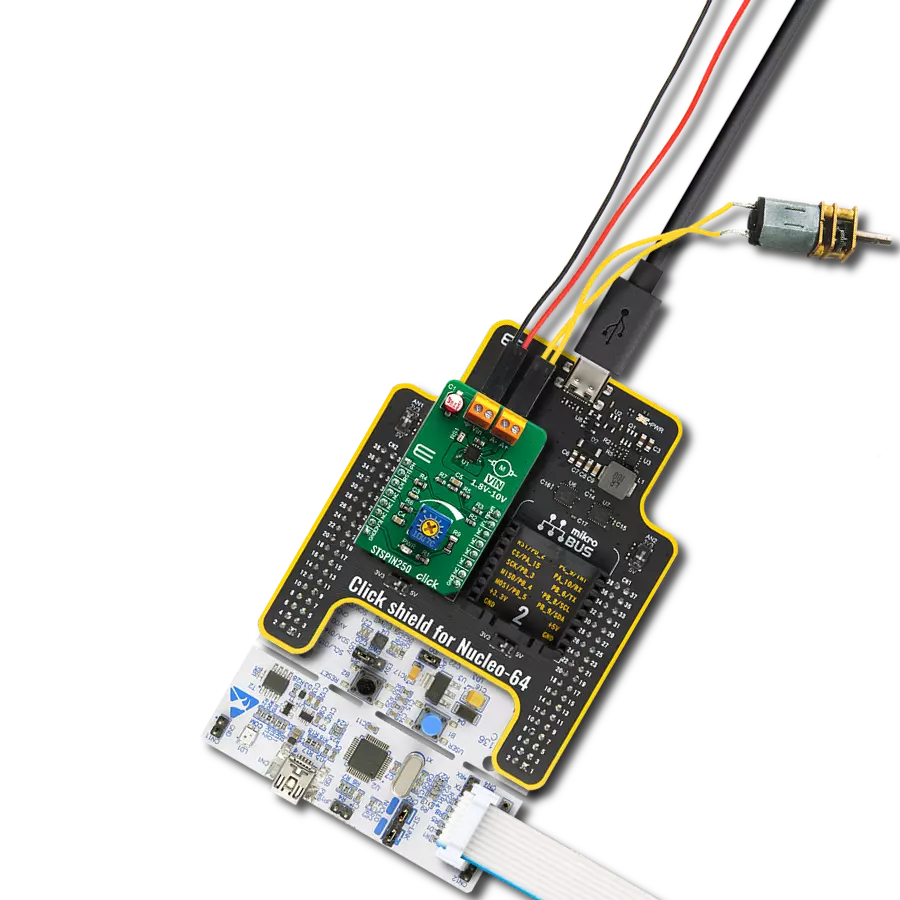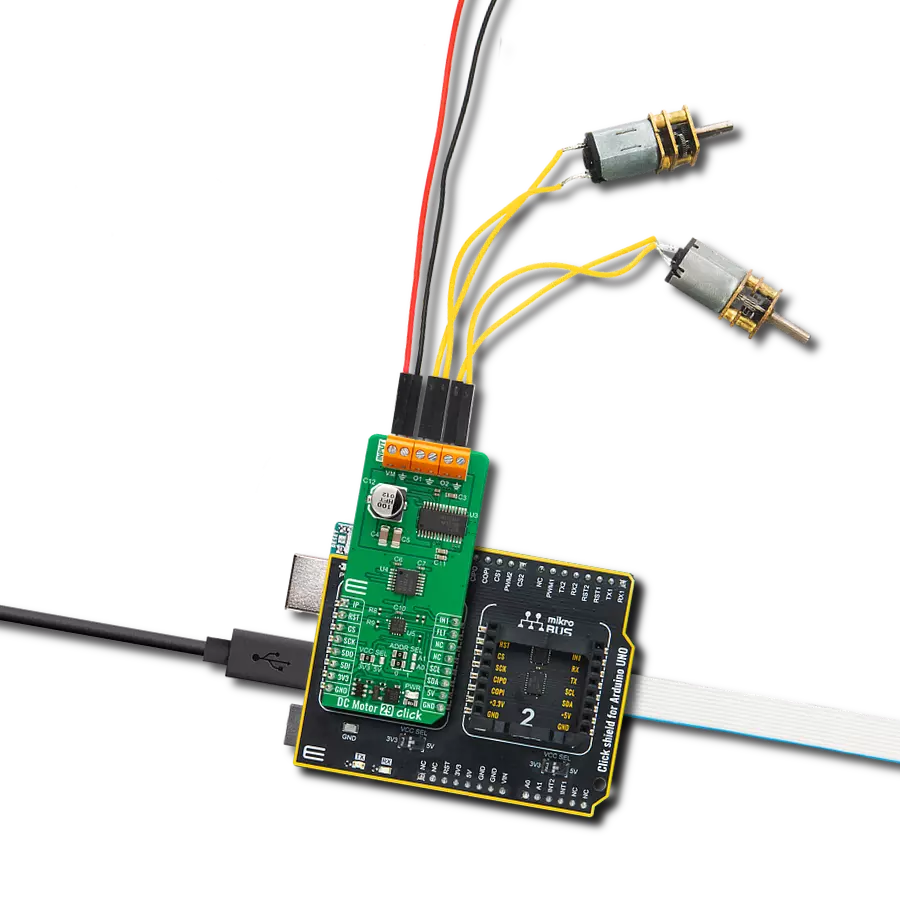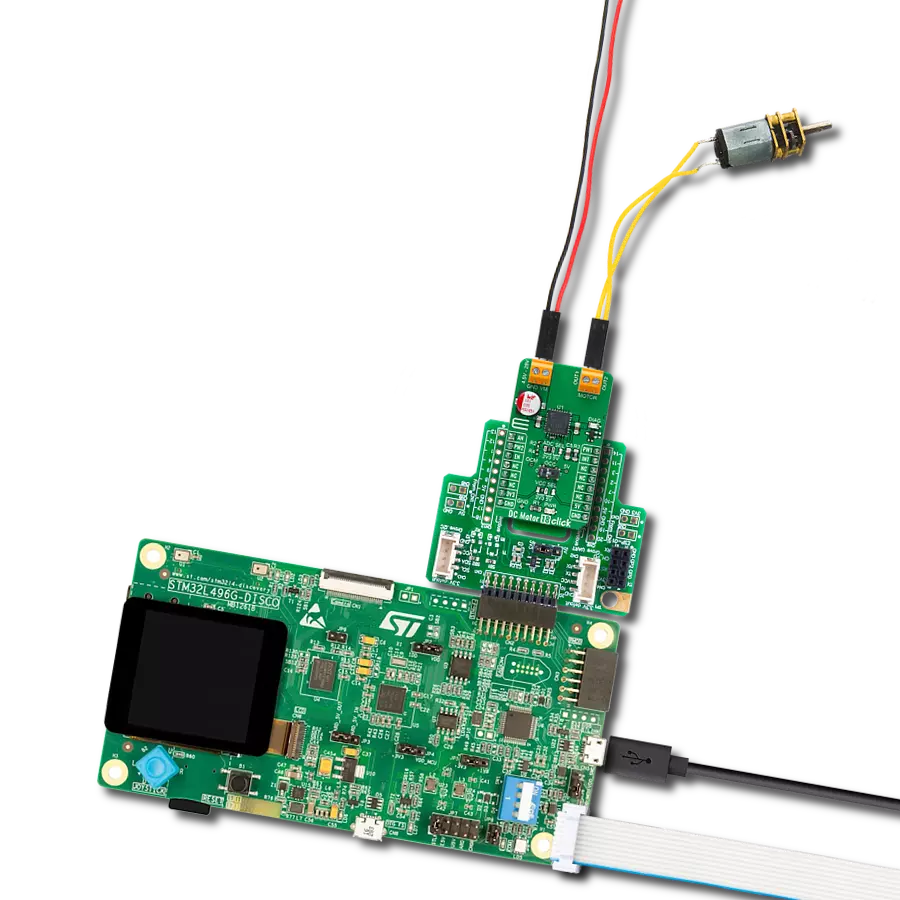Transform your motors into marvels of motion with our innovative H-Bridge solution. Unleash the potential of N-channel power MOSFETs configured in a full-bridge layout, delivering a symphony of power and precision to elevate your motor control experience to unparalleled heights.
A
A
Hardware Overview
How does it work?
H-Bridge 12 Click is based on the DRV8823, a four-bridge serial interface motor driver from Texas Instruments. Internally, the motor driver consists of four NMOS H-Bridges, a micro-stepping indexer, and various fault-protecting features. The motor driver is fully protected against overcurrent, overtemperature, undervoltage, and comes in a thermally-enhanced package. It can control motors that operate in an 8V to 32V voltage range, with up to 1.5A of current per winding. For this, it uses an internal charge pump for the gate drives. Eight current levels set through the serial interface allow micro-stepping with bipolar stepper motors. H-Bridge 12 Click uses a simple 3-Wire SPI
serial interface to communicate with the host MCU. In addition, this Click board™ uses some other pins from the mikroBUS™ socket, such as the RST pin for the device reset. The motor driver outputs can be turned off with the STB's pin LOW logic state while resetting the serial interface. Another neat feature is sleep, which can be activated with logic LOW on the SLP pin of the mikroBUS™ socket. There are two precision potentiometers labeled VREFA and VREFC. The VREFA supplies the referent voltage for setting the current trip threshold for bridges A and B, while the VREFC supplies the referent voltage for setting the current trip threshold for bridges C and D.
H-Bridge 12 Click comes with screw terminals for connecting an external motor power supply, labeled with ground and VM. The motors can be connected to 8 terminals appropriately labeled for every single motor output channel. The motor driver supports Brushed DC, Brushless DC, and Stepper motors. This Click board™ can operate with either 3.3V or 5V logic voltage levels selected via the VCC SEL jumper. This way, both 3.3V and 5V capable MCUs can use the communication lines properly. Also, this Click board™ comes equipped with a library containing easy-to-use functions and an example code that can be used as a reference for further development.
Features overview
Development board
Arduino UNO is a versatile microcontroller board built around the ATmega328P chip. It offers extensive connectivity options for various projects, featuring 14 digital input/output pins, six of which are PWM-capable, along with six analog inputs. Its core components include a 16MHz ceramic resonator, a USB connection, a power jack, an
ICSP header, and a reset button, providing everything necessary to power and program the board. The Uno is ready to go, whether connected to a computer via USB or powered by an AC-to-DC adapter or battery. As the first USB Arduino board, it serves as the benchmark for the Arduino platform, with "Uno" symbolizing its status as the
first in a series. This name choice, meaning "one" in Italian, commemorates the launch of Arduino Software (IDE) 1.0. Initially introduced alongside version 1.0 of the Arduino Software (IDE), the Uno has since become the foundational model for subsequent Arduino releases, embodying the platform's evolution.
Microcontroller Overview
MCU Card / MCU

Architecture
AVR
MCU Memory (KB)
32
Silicon Vendor
Microchip
Pin count
28
RAM (Bytes)
2048
You complete me!
Accessories
Click Shield for Arduino UNO has two proprietary mikroBUS™ sockets, allowing all the Click board™ devices to be interfaced with the Arduino UNO board without effort. The Arduino Uno, a microcontroller board based on the ATmega328P, provides an affordable and flexible way for users to try out new concepts and build prototypes with the ATmega328P microcontroller from various combinations of performance, power consumption, and features. The Arduino Uno has 14 digital input/output pins (of which six can be used as PWM outputs), six analog inputs, a 16 MHz ceramic resonator (CSTCE16M0V53-R0), a USB connection, a power jack, an ICSP header, and reset button. Most of the ATmega328P microcontroller pins are brought to the IO pins on the left and right edge of the board, which are then connected to two existing mikroBUS™ sockets. This Click Shield also has several switches that perform functions such as selecting the logic levels of analog signals on mikroBUS™ sockets and selecting logic voltage levels of the mikroBUS™ sockets themselves. Besides, the user is offered the possibility of using any Click board™ with the help of existing bidirectional level-shifting voltage translators, regardless of whether the Click board™ operates at a 3.3V or 5V logic voltage level. Once you connect the Arduino UNO board with our Click Shield for Arduino UNO, you can access hundreds of Click boards™, working with 3.3V or 5V logic voltage levels.
DC Gear Motor - 430RPM (3-6V) represents an all-in-one combination of a motor and gearbox, where the addition of gear leads to a reduction of motor speed while increasing the torque output. This gear motor has a spur gearbox, making it a highly reliable solution for applications with lower torque and speed requirements. The most critical parameters for gear motors are speed, torque, and efficiency, which are, in this case, 520RPM with no load and 430RPM at maximum efficiency, alongside a current of 60mA and a torque of 50g.cm. Rated for a 3-6V operational voltage range and clockwise/counterclockwise rotation direction, this motor represents an excellent solution for many functions initially performed by brushed DC motors in robotics, medical equipment, electric door locks, and much more.
Used MCU Pins
mikroBUS™ mapper
Take a closer look
Click board™ Schematic
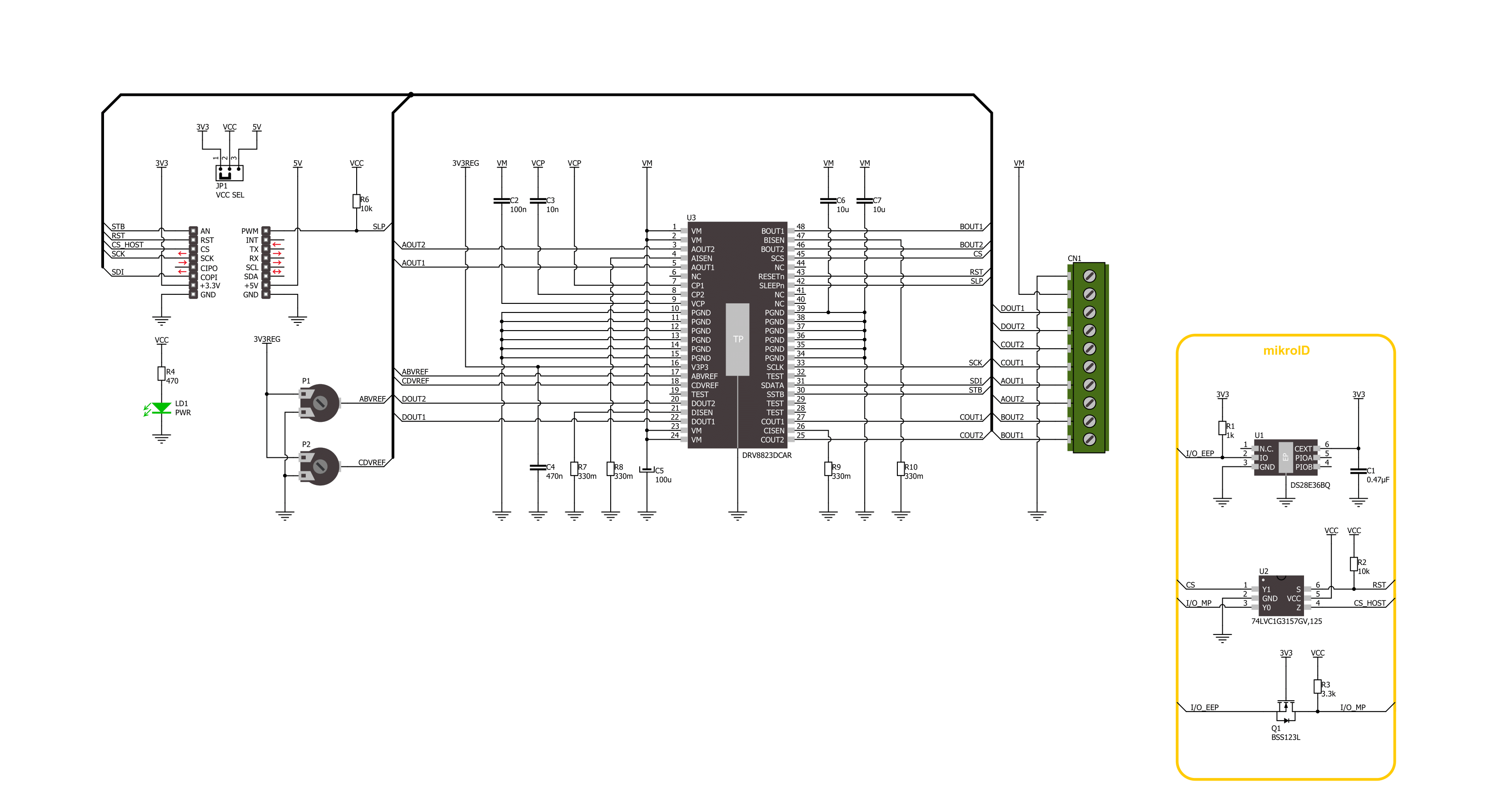
Step by step
Project assembly
Track your results in real time
Application Output
1. Application Output - In Debug mode, the 'Application Output' window enables real-time data monitoring, offering direct insight into execution results. Ensure proper data display by configuring the environment correctly using the provided tutorial.

2. UART Terminal - Use the UART Terminal to monitor data transmission via a USB to UART converter, allowing direct communication between the Click board™ and your development system. Configure the baud rate and other serial settings according to your project's requirements to ensure proper functionality. For step-by-step setup instructions, refer to the provided tutorial.

3. Plot Output - The Plot feature offers a powerful way to visualize real-time sensor data, enabling trend analysis, debugging, and comparison of multiple data points. To set it up correctly, follow the provided tutorial, which includes a step-by-step example of using the Plot feature to display Click board™ readings. To use the Plot feature in your code, use the function: plot(*insert_graph_name*, variable_name);. This is a general format, and it is up to the user to replace 'insert_graph_name' with the actual graph name and 'variable_name' with the parameter to be displayed.

Software Support
Library Description
This library contains API for H-Bridge 12 Click driver.
Key functions:
hbridge12_write_config- H-Bridge 12 write settings function.hbridge12_set_current_scale- H-Bridge 12 set current scale function.hbridge12_turn_clockwise- H-Bridge 12 turn motor clockwise function.
Open Source
Code example
The complete application code and a ready-to-use project are available through the NECTO Studio Package Manager for direct installation in the NECTO Studio. The application code can also be found on the MIKROE GitHub account.
/*!
* @file main.c
* @brief H-Bridge 12 Click example
*
* # Description
* This example demonstrates the use of the H-Bridge 12 Click board by
* driving the motor connected to OUT A and OUT B, in both directions with braking and freewheeling.
*
* The demo application is composed of two sections :
*
* ## Application Init
* Initializes the driver and performs the Click default configuration.
*
* ## Application Task
* Driving motor in both directions for 5 seconds with a motor braking and freewheeling in between.
*
* @author Stefan Ilic
*
*/
#include "board.h"
#include "log.h"
#include "hbridge12.h"
static hbridge12_t hbridge12;
static log_t logger;
void application_init ( void )
{
log_cfg_t log_cfg; /**< Logger config object. */
hbridge12_cfg_t hbridge12_cfg; /**< Click config object. */
/**
* Logger initialization.
* Default baud rate: 115200
* Default log level: LOG_LEVEL_DEBUG
* @note If USB_UART_RX and USB_UART_TX
* are defined as HAL_PIN_NC, you will
* need to define them manually for log to work.
* See @b LOG_MAP_USB_UART macro definition for detailed explanation.
*/
LOG_MAP_USB_UART( log_cfg );
log_init( &logger, &log_cfg );
log_info( &logger, " Application Init " );
// Click initialization.
hbridge12_cfg_setup( &hbridge12_cfg );
HBRIDGE12_MAP_MIKROBUS( hbridge12_cfg, MIKROBUS_1 );
if ( SPI_MASTER_ERROR == hbridge12_init( &hbridge12, &hbridge12_cfg ) )
{
log_error( &logger, " Communication init." );
for ( ; ; );
}
if ( HBRIDGE12_ERROR == hbridge12_default_cfg ( &hbridge12 ) )
{
log_error( &logger, " Default configuration." );
for ( ; ; );
}
log_info( &logger, " Application Task " );
}
void application_task ( void )
{
log_printf( &logger, " Turning motor counterclockwise \r\n" );
hbridge12_turn_counterclockwise( &hbridge12, HBRIDGE12_AB_BRIDGE_SEL );
Delay_ms ( 1000 );
Delay_ms ( 1000 );
Delay_ms ( 1000 );
Delay_ms ( 1000 );
Delay_ms ( 1000 );
log_printf( &logger, " Turning motor brake on \r\n" );
hbridge12_turn_brake_on( &hbridge12, HBRIDGE12_AB_BRIDGE_SEL );
Delay_ms ( 1000 );
Delay_ms ( 1000 );
Delay_ms ( 1000 );
Delay_ms ( 1000 );
Delay_ms ( 1000 );
log_printf( &logger, " Turning motor clockwise \r\n" );
hbridge12_turn_clockwise( &hbridge12, HBRIDGE12_AB_BRIDGE_SEL );
Delay_ms ( 1000 );
Delay_ms ( 1000 );
Delay_ms ( 1000 );
Delay_ms ( 1000 );
Delay_ms ( 1000 );
log_printf( &logger, " Motor freewheeling \r\n" );
hbridge12_freewheeling_on( &hbridge12, HBRIDGE12_AB_BRIDGE_SEL );
Delay_ms ( 1000 );
Delay_ms ( 1000 );
Delay_ms ( 1000 );
Delay_ms ( 1000 );
Delay_ms ( 1000 );
}
int main ( void )
{
/* Do not remove this line or clock might not be set correctly. */
#ifdef PREINIT_SUPPORTED
preinit();
#endif
application_init( );
for ( ; ; )
{
application_task( );
}
return 0;
}
// ------------------------------------------------------------------------ END
Additional Support
Resources
Category:Brushed