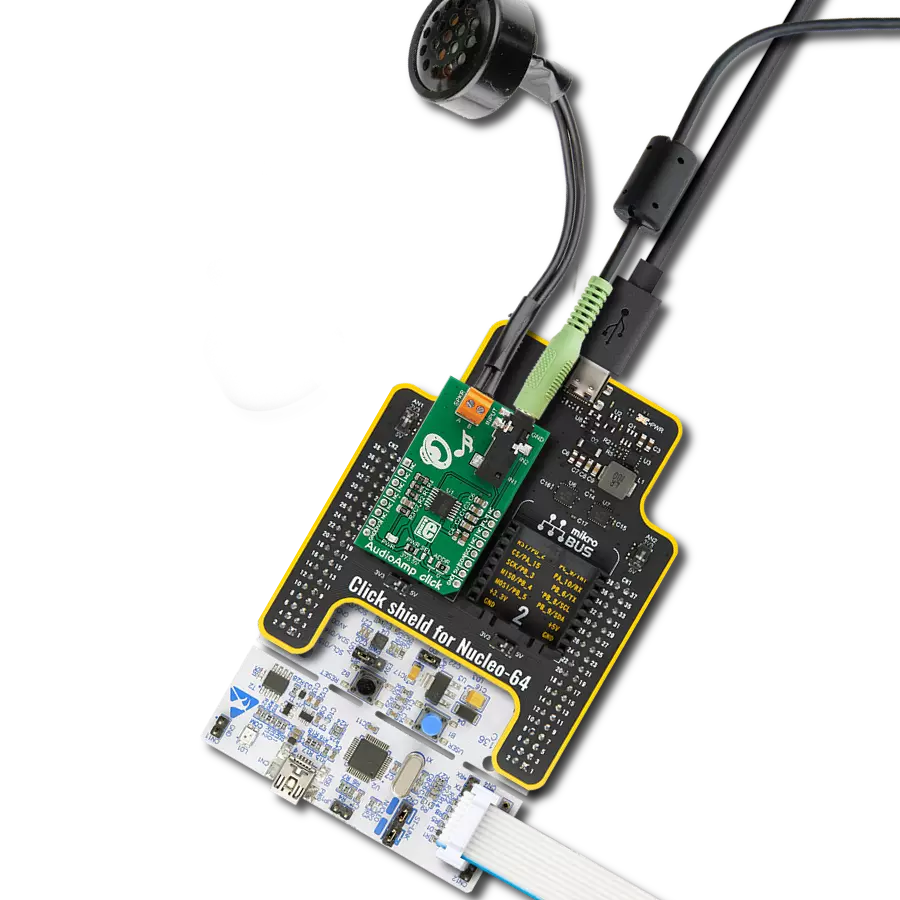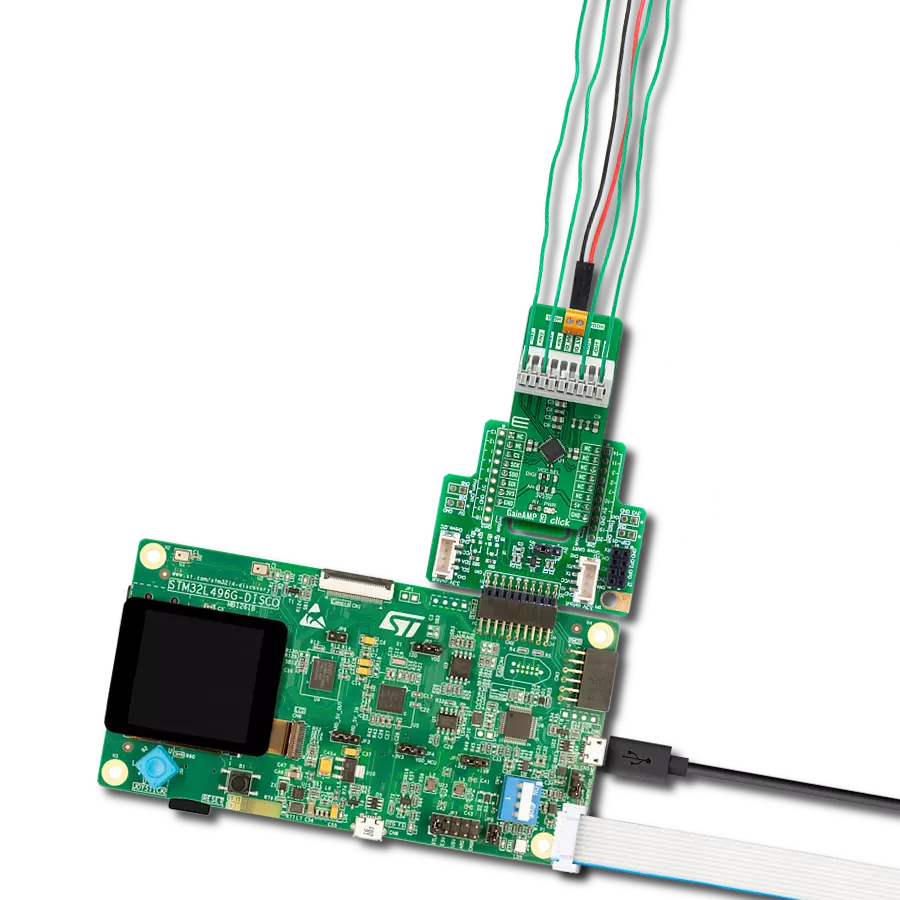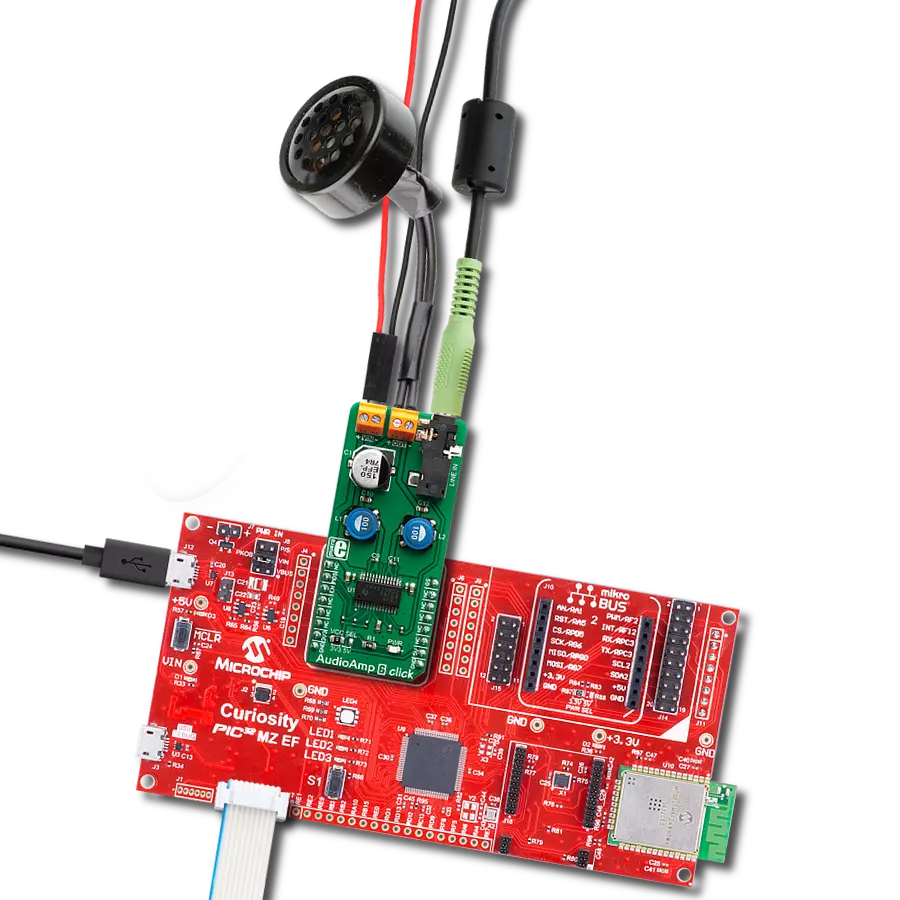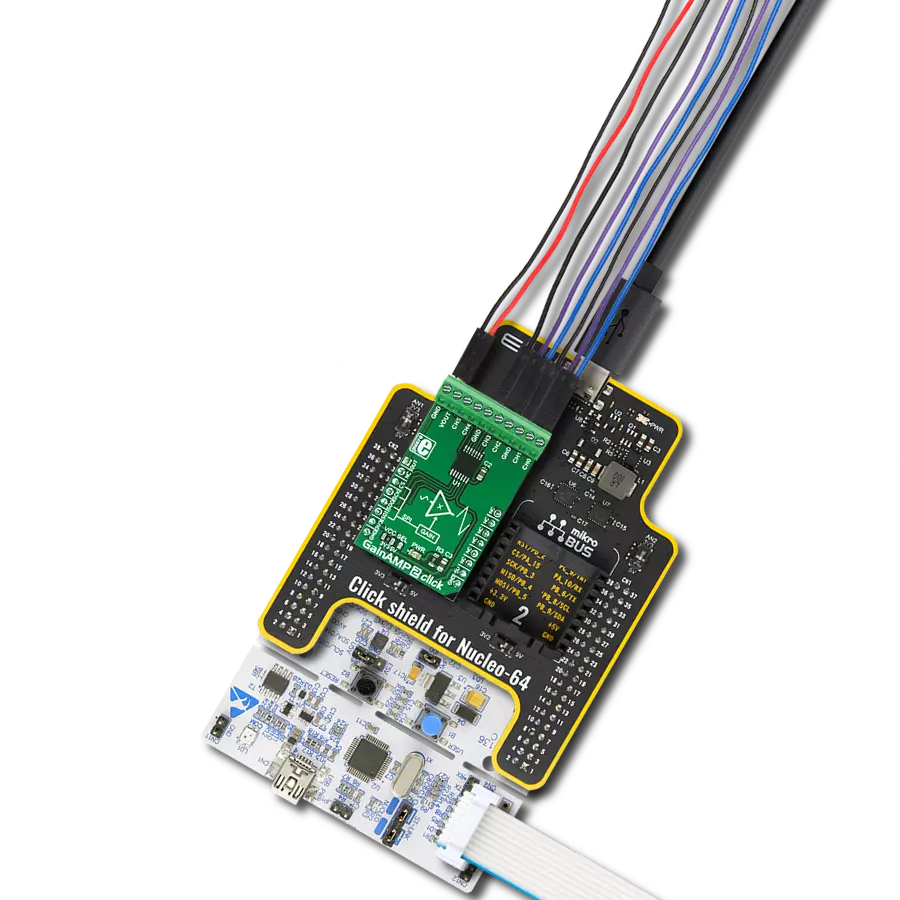Our headphone amplifier is the ultimate companion for those who demand exceptional audio quality.
A
A
Hardware Overview
How does it work?
Headphone AMP 2 Click is based on the MAX9723, a stereo DirectDrive headphone amplifier with BassMax, volume control, and I2C from Analog Devices. The headphone amplifier uses a DirectDrive architecture that produces a ground-referenced output from a single supply, thus eliminating the need for large DC-blocking capacitors. Its outputs are biased at 0V, making the amplifier outputs not have a DC component, improving a low-frequency response. The DirectDrive architecture uses a charge pump to create an internal negative supply voltage, which makes the dynamic range from a single supply almost double. Software-enabled bass boost (BassMax) boosts the bass response of the
amplifier, improving audio reproduction when using inexpensive headphones. This, in particular, comes in handy when reproducing low frequencies, where the limitations of the small physical size of the diaphragm are compensated by increasing the amplifier gain. The maximum amplifier gain on this chip is +6dB. The volume control adjusts the gain of the output amplifiers according to your needs over the software. The amplifier can enter the low-power shutdown mode, where the host MCU controls the shutdown mode. Headphone AMP 2 Click uses a standard 2-Wire I2C interface to communicate with the host MCU, supporting clock rates of up to 400kHz. The shutdown control is available on the SHD pin of
the mikroBUS™ socket. In addition to the 3.5mm input and output audio jacks, there are corresponding two channels input and output headers in case of the need to connect inputs or outputs incompatible with jack connectors (wire types). This Click board™ can be operated only with a 3.3V logic voltage level. The board must perform appropriate logic voltage level conversion before using MCUs with different logic levels. Also, this Click board™ comes equipped with a library containing easy-to-use functions and an example code that can be used as a reference for further development.
Features overview
Development board
Arduino UNO is a versatile microcontroller board built around the ATmega328P chip. It offers extensive connectivity options for various projects, featuring 14 digital input/output pins, six of which are PWM-capable, along with six analog inputs. Its core components include a 16MHz ceramic resonator, a USB connection, a power jack, an
ICSP header, and a reset button, providing everything necessary to power and program the board. The Uno is ready to go, whether connected to a computer via USB or powered by an AC-to-DC adapter or battery. As the first USB Arduino board, it serves as the benchmark for the Arduino platform, with "Uno" symbolizing its status as the
first in a series. This name choice, meaning "one" in Italian, commemorates the launch of Arduino Software (IDE) 1.0. Initially introduced alongside version 1.0 of the Arduino Software (IDE), the Uno has since become the foundational model for subsequent Arduino releases, embodying the platform's evolution.
Microcontroller Overview
MCU Card / MCU

Architecture
AVR
MCU Memory (KB)
32
Silicon Vendor
Microchip
Pin count
28
RAM (Bytes)
2048
You complete me!
Accessories
Click Shield for Arduino UNO has two proprietary mikroBUS™ sockets, allowing all the Click board™ devices to be interfaced with the Arduino UNO board without effort. The Arduino Uno, a microcontroller board based on the ATmega328P, provides an affordable and flexible way for users to try out new concepts and build prototypes with the ATmega328P microcontroller from various combinations of performance, power consumption, and features. The Arduino Uno has 14 digital input/output pins (of which six can be used as PWM outputs), six analog inputs, a 16 MHz ceramic resonator (CSTCE16M0V53-R0), a USB connection, a power jack, an ICSP header, and reset button. Most of the ATmega328P microcontroller pins are brought to the IO pins on the left and right edge of the board, which are then connected to two existing mikroBUS™ sockets. This Click Shield also has several switches that perform functions such as selecting the logic levels of analog signals on mikroBUS™ sockets and selecting logic voltage levels of the mikroBUS™ sockets themselves. Besides, the user is offered the possibility of using any Click board™ with the help of existing bidirectional level-shifting voltage translators, regardless of whether the Click board™ operates at a 3.3V or 5V logic voltage level. Once you connect the Arduino UNO board with our Click Shield for Arduino UNO, you can access hundreds of Click boards™, working with 3.3V or 5V logic voltage levels.
These standard small stereo earphones offer a high-quality listening experience with their top-notch stereo cable and connector. Designed for universal compatibility, they effortlessly connect to all MIKROE mikromedia and multimedia boards, making them an ideal choice for your electronic projects. With a rated power of 100mW, the earphones provide crisp audio across a broad frequency range from 20Hz to 20kHz. They boast a sensitivity of 100 ± 5dB and an impedance of 32Ω ± 15%, ensuring optimal sound quality. The Φ15mm speaker delivers clear and immersive audio. Cost-effective and versatile, these earphones are perfect for testing your prototype devices, offering an affordable and reliable audio solution to complement your projects.
Used MCU Pins
mikroBUS™ mapper
Take a closer look
Click board™ Schematic
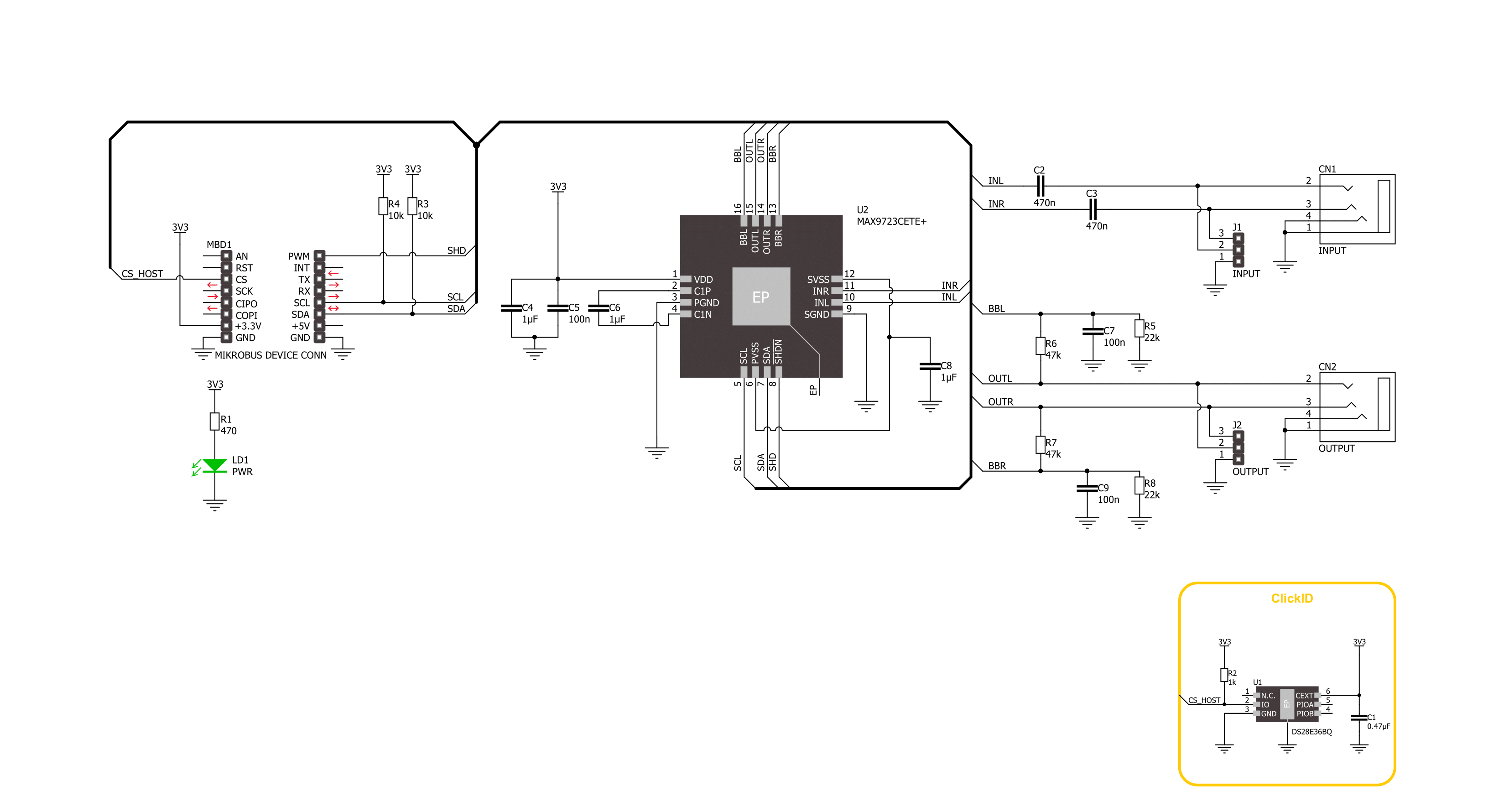
Step by step
Project assembly
Software Support
Library Description
This library contains API for Headphone AMP 2 Click driver.
Key functions:
headphoneamp2_set_command- Headphone AMP 2 set the command function.headphoneamp2_enable- Headphone AMP 2 enable the device function.headphoneamp2_disable- Headphone AMP 2 disable the device function.
Open Source
Code example
The complete application code and a ready-to-use project are available through the NECTO Studio Package Manager for direct installation in the NECTO Studio. The application code can also be found on the MIKROE GitHub account.
/*!
* @file main.c
* @brief Headphone AMP 2 Click example
*
* # Description
* This example demonstrates the use of the Headphone AMP 2 Click board™,
* the headphone amplifier with BassMax and volume control.
*
* The demo application is composed of two sections :
*
* ## Application Init
* The initialization of I2C module and log UART.
* After driver initialization, the app sets the default configuration.
*
* ## Application Task
* This example demonstrates the use of the Headphone AMP 2 Click board™.
* The application wakes up the device, enables BassMax and Maximum Gain modes,
* and switches the sound volume from level 1 to the max level.
* Results are being sent to the UART Terminal, where you can track their changes.
*
* @author Nenad Filipovic
*
*/
#include "board.h"
#include "log.h"
#include "headphoneamp2.h"
static headphoneamp2_t headphoneamp2;
static log_t logger;
void application_init ( void )
{
log_cfg_t log_cfg; /**< Logger config object. */
headphoneamp2_cfg_t headphoneamp2_cfg; /**< Click config object. */
/**
* Logger initialization.
* Default baud rate: 115200
* Default log level: LOG_LEVEL_DEBUG
* @note If USB_UART_RX and USB_UART_TX
* are defined as HAL_PIN_NC, you will
* need to define them manually for log to work.
* See @b LOG_MAP_USB_UART macro definition for detailed explanation.
*/
LOG_MAP_USB_UART( log_cfg );
log_init( &logger, &log_cfg );
log_info( &logger, " Application Init " );
// Click initialization.
headphoneamp2_cfg_setup( &headphoneamp2_cfg );
HEADPHONEAMP2_MAP_MIKROBUS( headphoneamp2_cfg, MIKROBUS_1 );
if ( I2C_MASTER_ERROR == headphoneamp2_init( &headphoneamp2, &headphoneamp2_cfg ) )
{
log_error( &logger, " Communication init." );
for ( ; ; );
}
if ( HEADPHONEAMP2_ERROR == headphoneamp2_default_cfg ( &headphoneamp2 ) )
{
log_error( &logger, " Default configuration." );
for ( ; ; );
}
log_info( &logger, " Application Task " );
log_printf( &logger, "-------------------------\r\n" );
Delay_ms ( 100 );
}
void application_task ( void )
{
static headphoneamp2_cmd_t cmd_ctrl;
cmd_ctrl.wakes_up = HEADPHONEAMP2_CMD_ENABLE;
cmd_ctrl.bass_max = HEADPHONEAMP2_CMD_ENABLE;
cmd_ctrl.gain_max = HEADPHONEAMP2_CMD_ENABLE;
cmd_ctrl.volume = HEADPHONEAMP2_VOL_MUTE;
log_printf( &logger, " Volume : " );
for ( uint8_t volume = HEADPHONEAMP2_VOL_LVL_1; volume <= HEADPHONEAMP2_VOL_LVL_MAX; volume++ )
{
cmd_ctrl.volume = volume;
if ( HEADPHONEAMP2_OK == headphoneamp2_set_command( &headphoneamp2, cmd_ctrl ) )
{
log_printf( &logger, "|" );
}
Delay_ms ( 1000 );
}
log_printf( &logger, "\r\n-------------------------\r\n" );
}
int main ( void )
{
/* Do not remove this line or clock might not be set correctly. */
#ifdef PREINIT_SUPPORTED
preinit();
#endif
application_init( );
for ( ; ; )
{
application_task( );
}
return 0;
}
// ------------------------------------------------------------------------ END
Additional Support
Resources
Category:Amplifier