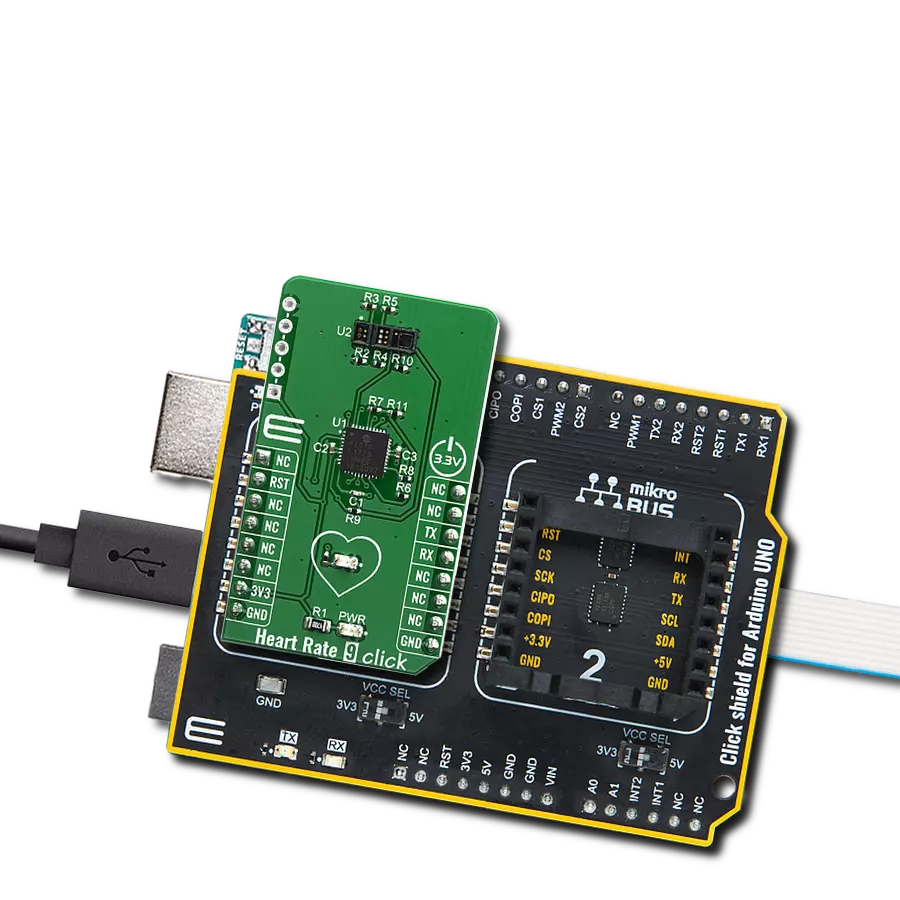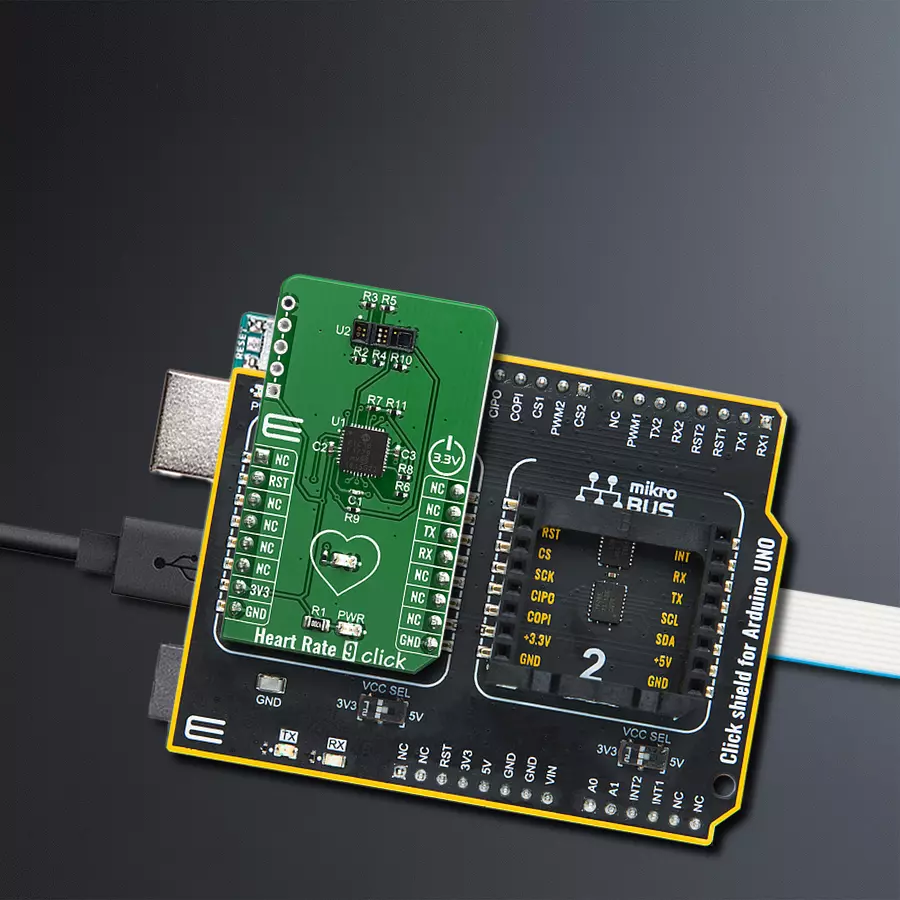Upgrade your solution's heart rate monitoring capabilities with our advanced sensor technology - designed to deliver accurate and consistent readings
A
A
Hardware Overview
How does it work?
Heart Rate 9 Click is based on the SFH 7060, a heart rate and pulse oximetry monitoring sensor from ams OSRAM. It utilizes a Phase Division Multiplexing technique to simultaneously measure multiple signals with zero cross-talk. This technique uses the PIC16F1779 MCU's integrated Core Independent Peripherals (CIPs) from Microchip. CIPs allow you to achieve a low-noise reflective heart rate monitor design with significantly lower BOM costs than conventional designs. This Heart Rate 9 Click board™ introduces Microchip's proprietary method (hereafter "proprietary method") of measuring multiple signals in a body using pseudorandom binary sequence generation and phase division multiplexing. This proprietary method uses a special encoding/decoding scheme to allow multiple light-emitting diodes (LED) to transmit light simultaneously with a single photodiode to condition each light from the combined lights at the receiving side. While the blood passes through the capillary blood vessels, they expand and dilate. Their light reflectance index changes accordingly. This is the basis of the photo-plethysmogram (PPM), a method used for the volumetric measurement of an organ, or in this case - blood vessels. The heart rate signal is calculated
according to the changes in the reflected green light sensed by the PD element. The Heart Rate 6 click can provide the HRM readings by placing the index finger over the optical sensor. Oxygen saturation in the blood can be determined by measuring the light absorption in the red/IR part of the spectrum. The oxygen-saturated blood absorbs more red light and less infrared than the unsaturated blood. This fact can be used to determine the oxygen saturation of the blood. The peripheral capillary oxygen saturation (SpO2) percentage ranges from 95% to 100% for a healthy adult. The challenge in a multiple signal sources system (for example, the LEDs in the case of a pulse oximeter) is that each LED must share the same photodiode. A classic solution is to turn on each light source in sequence and then take each measurement in turn. Each light source gets its slice of time in which the photodiode can get its measurement. This method is called Time-Division Multiplexing (TDM). The same principle is also applied to the TDMA-based cellular system. The drawback of the TDM approach is that adding more light sources while keeping the data processing routine the same results in more time to get a measurement from every source. Microchip's proprietary method uses a known
concept called Maximal Length (ML) sequence, a type of pseudorandom binary sequence, to generate a gold code or a reference sequence. This reference sequence is then phase-shifted using PhaseDivision Multiplexing (PDM) to drive multiple LEDs. After passing through a part of a body, the light amplitudes from these LEDs are detected by a phototransistor or photodiode and digitized with an Analog-to-Digital Converter (ADC). The digitized ADC light amplitude values are re-correlated with each LED's driving sequence. Spread spectrum techniques are known for their noise mitigation properties and ability to pass multiple signals through the same medium without interference. Thus, these measurements of each light absorption of the body can be performed substantially simultaneously with minimal interference from each other. The SFH7060, made by ams OSRAM, integrates three green, one red, one infrared emitter, and one photodiode in a reflective package. The reflective photo sensing method has become increasingly popular in developing small, wearable biometric sensors, such as those green light sensors seen in the back of smartwatches or activity tracker wristbands.
Features overview
Development board
Arduino UNO is a versatile microcontroller board built around the ATmega328P chip. It offers extensive connectivity options for various projects, featuring 14 digital input/output pins, six of which are PWM-capable, along with six analog inputs. Its core components include a 16MHz ceramic resonator, a USB connection, a power jack, an
ICSP header, and a reset button, providing everything necessary to power and program the board. The Uno is ready to go, whether connected to a computer via USB or powered by an AC-to-DC adapter or battery. As the first USB Arduino board, it serves as the benchmark for the Arduino platform, with "Uno" symbolizing its status as the
first in a series. This name choice, meaning "one" in Italian, commemorates the launch of Arduino Software (IDE) 1.0. Initially introduced alongside version 1.0 of the Arduino Software (IDE), the Uno has since become the foundational model for subsequent Arduino releases, embodying the platform's evolution.
Microcontroller Overview
MCU Card / MCU

Architecture
AVR
MCU Memory (KB)
32
Silicon Vendor
Microchip
Pin count
28
RAM (Bytes)
2048
You complete me!
Accessories
Click Shield for Arduino UNO has two proprietary mikroBUS™ sockets, allowing all the Click board™ devices to be interfaced with the Arduino UNO board without effort. The Arduino Uno, a microcontroller board based on the ATmega328P, provides an affordable and flexible way for users to try out new concepts and build prototypes with the ATmega328P microcontroller from various combinations of performance, power consumption, and features. The Arduino Uno has 14 digital input/output pins (of which six can be used as PWM outputs), six analog inputs, a 16 MHz ceramic resonator (CSTCE16M0V53-R0), a USB connection, a power jack, an ICSP header, and reset button. Most of the ATmega328P microcontroller pins are brought to the IO pins on the left and right edge of the board, which are then connected to two existing mikroBUS™ sockets. This Click Shield also has several switches that perform functions such as selecting the logic levels of analog signals on mikroBUS™ sockets and selecting logic voltage levels of the mikroBUS™ sockets themselves. Besides, the user is offered the possibility of using any Click board™ with the help of existing bidirectional level-shifting voltage translators, regardless of whether the Click board™ operates at a 3.3V or 5V logic voltage level. Once you connect the Arduino UNO board with our Click Shield for Arduino UNO, you can access hundreds of Click boards™, working with 3.3V or 5V logic voltage levels.
Used MCU Pins
mikroBUS™ mapper
Take a closer look
Click board™ Schematic
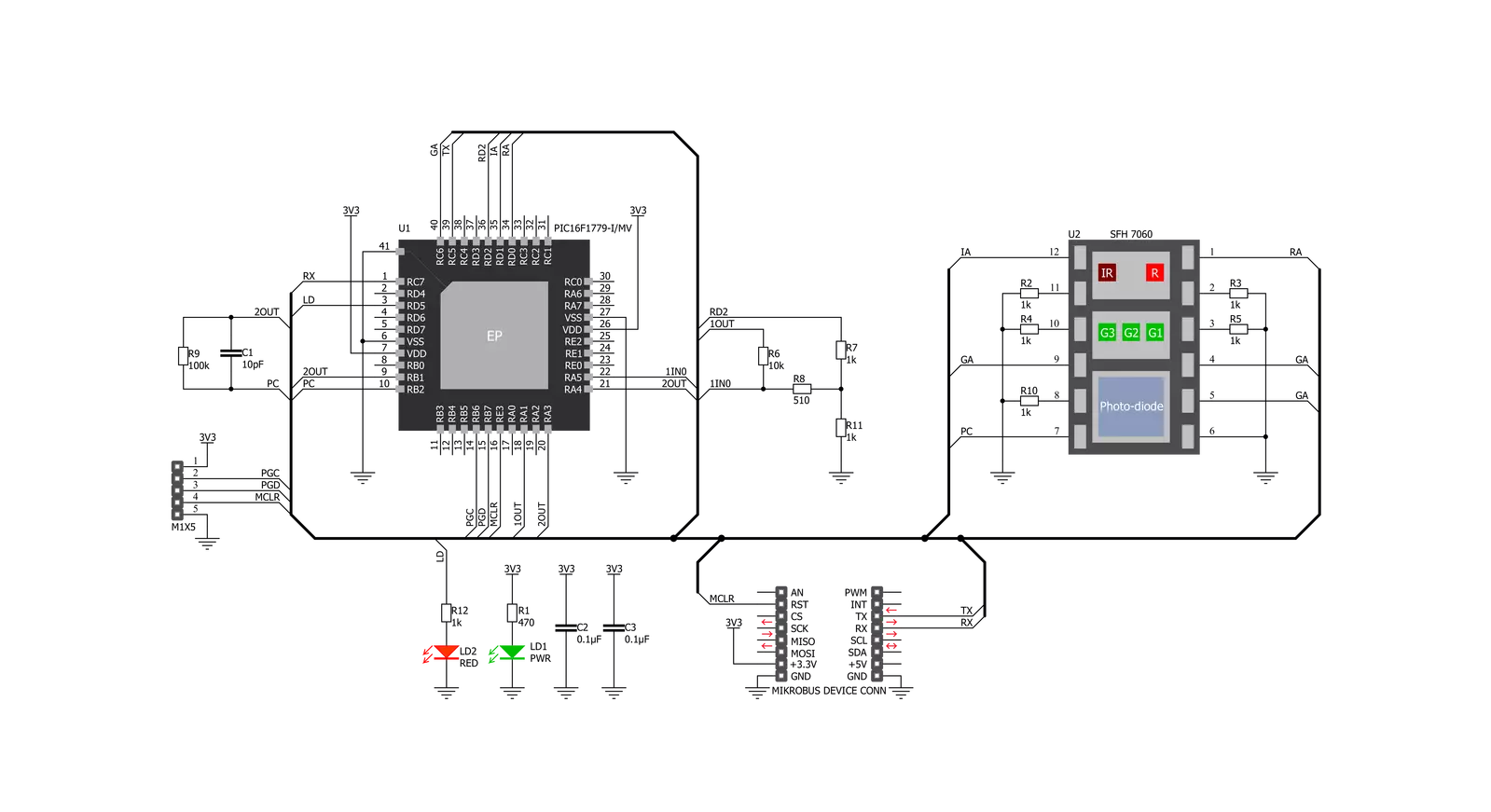
Step by step
Project assembly
Track your results in real time
Application Output
1. Application Output - In Debug mode, the 'Application Output' window enables real-time data monitoring, offering direct insight into execution results. Ensure proper data display by configuring the environment correctly using the provided tutorial.

2. UART Terminal - Use the UART Terminal to monitor data transmission via a USB to UART converter, allowing direct communication between the Click board™ and your development system. Configure the baud rate and other serial settings according to your project's requirements to ensure proper functionality. For step-by-step setup instructions, refer to the provided tutorial.

3. Plot Output - The Plot feature offers a powerful way to visualize real-time sensor data, enabling trend analysis, debugging, and comparison of multiple data points. To set it up correctly, follow the provided tutorial, which includes a step-by-step example of using the Plot feature to display Click board™ readings. To use the Plot feature in your code, use the function: plot(*insert_graph_name*, variable_name);. This is a general format, and it is up to the user to replace 'insert_graph_name' with the actual graph name and 'variable_name' with the parameter to be displayed.

Software Support
Library Description
This library contains API for Heart Rate 9 Click driver.
Key functions:
heartrate9_generic_write- Heart Rate 9 data writing functionheartrate9_generic_read- Heart Rate 9 data reading functionheartrate9_set_rst- Sets state of the rst pin setting
Open Source
Code example
The complete application code and a ready-to-use project are available through the NECTO Studio Package Manager for direct installation in the NECTO Studio. The application code can also be found on the MIKROE GitHub account.
/*!
* @file main.c
* @brief Heart Rate 9 Click Example.
*
* # Description
* This example reads and processes data from Heart Rate 9 Clicks.
*
* The demo application is composed of two sections :
*
* ## Application Init
* Initializes driver and wake-up module.
*
* ## Application Task
* Reads the received data and logs it.
*
* ## Additional Function
* - static void heartrate9_clear_app_buf ( void ) - Function clears memory of app_buf.
* - static err_t heartrate9_process ( void ) - The general process of collecting data the module sends.
*
* @note
* Data structure is:
* > AA;BB;CC;DD;EE; <
*
* > AA -> Data header.
* > BB -> Red diode.
* > CC -> IR diode.
* > DD -> Green diode.
* > EE -> BPM.
*
* @author Luka Filipovic
*
*/
#include "board.h"
#include "log.h"
#include "heartrate9.h"
#define PROCESS_BUFFER_SIZE 200
static heartrate9_t heartrate9;
static log_t logger;
static char app_buf[ PROCESS_BUFFER_SIZE ] = { 0 };
static int32_t app_buf_len = 0;
static int32_t app_buf_cnt = 0;
/**
* @brief Heart Rate 9 clearing application buffer.
* @details This function clears memory of application buffer and reset it's length and counter.
* @note None.
*/
static void heartrate9_clear_app_buf ( void );
/**
* @brief Heart Rate 9 data reading function.
* @details This function reads data from device and concatenates data to application buffer.
*
* @return @li @c 0 - Read some data.
* @li @c -1 - Nothing is read.
* @li @c -2 - Application buffer overflow.
*
* See #err_t definition for detailed explanation.
* @note None.
*/
static err_t heartrate9_process ( void );
void application_init ( void )
{
log_cfg_t log_cfg; /**< Logger config object. */
heartrate9_cfg_t heartrate9_cfg; /**< Click config object. */
/**
* Logger initialization.
* Default baud rate: 115200
* Default log level: LOG_LEVEL_DEBUG
* @note If USB_UART_RX and USB_UART_TX
* are defined as HAL_PIN_NC, you will
* need to define them manually for log to work.
* See @b LOG_MAP_USB_UART macro definition for detailed explanation.
*/
LOG_MAP_USB_UART( log_cfg );
log_init( &logger, &log_cfg );
// Click initialization.
heartrate9_cfg_setup( &heartrate9_cfg );
HEARTRATE9_MAP_MIKROBUS( heartrate9_cfg, MIKROBUS_1 );
err_t init_flag = heartrate9_init( &heartrate9, &heartrate9_cfg );
if ( init_flag == UART_ERROR )
{
log_error( &logger, " Application Init Error. " );
log_info( &logger, " Please, run program again... " );
for ( ; ; );
}
app_buf_len = 0;
app_buf_cnt = 0;
}
void application_task ( void )
{
heartrate9_process();
if ( app_buf_len > 0 )
{
log_printf( &logger, "%s", app_buf );
heartrate9_clear_app_buf( );
}
}
int main ( void )
{
/* Do not remove this line or clock might not be set correctly. */
#ifdef PREINIT_SUPPORTED
preinit();
#endif
application_init( );
for ( ; ; )
{
application_task( );
}
return 0;
}
static void heartrate9_clear_app_buf ( void )
{
memset( app_buf, 0, app_buf_len );
app_buf_len = 0;
app_buf_cnt = 0;
}
static err_t heartrate9_process ( void )
{
int32_t rx_size;
char rx_buff[ PROCESS_BUFFER_SIZE ] = { 0 };
rx_size = heartrate9_generic_read( &heartrate9, rx_buff, PROCESS_BUFFER_SIZE );
if ( rx_size > 0 )
{
int32_t buf_cnt = 0;
if ( app_buf_len + rx_size >= PROCESS_BUFFER_SIZE )
{
heartrate9_clear_app_buf( );
return -2;
}
else
{
buf_cnt = app_buf_len;
app_buf_len += rx_size;
}
for ( int32_t rx_cnt = 0; rx_cnt < rx_size; rx_cnt++ )
{
if ( rx_buff[ rx_cnt ] != 0 )
{
app_buf[ ( buf_cnt + rx_cnt ) ] = rx_buff[ rx_cnt ];
}
else
{
app_buf_len--;
}
}
return 0;
}
return -1;
}
// ------------------------------------------------------------------------ END
Additional Support
Resources
Category:Biometrics