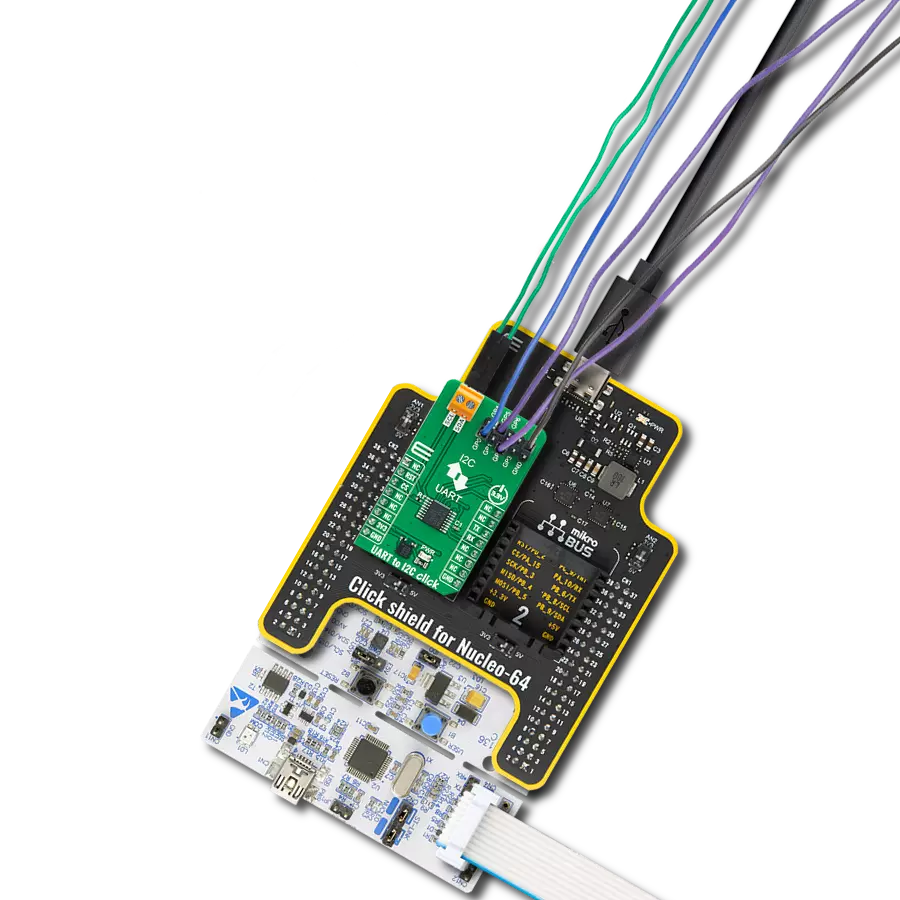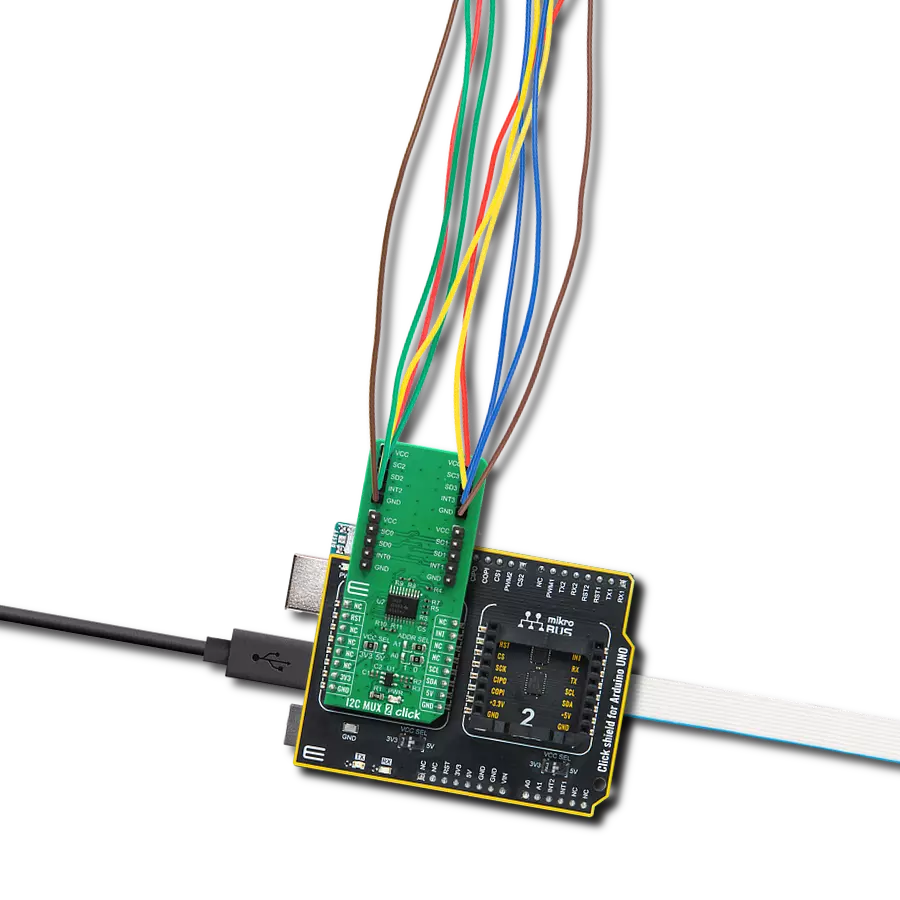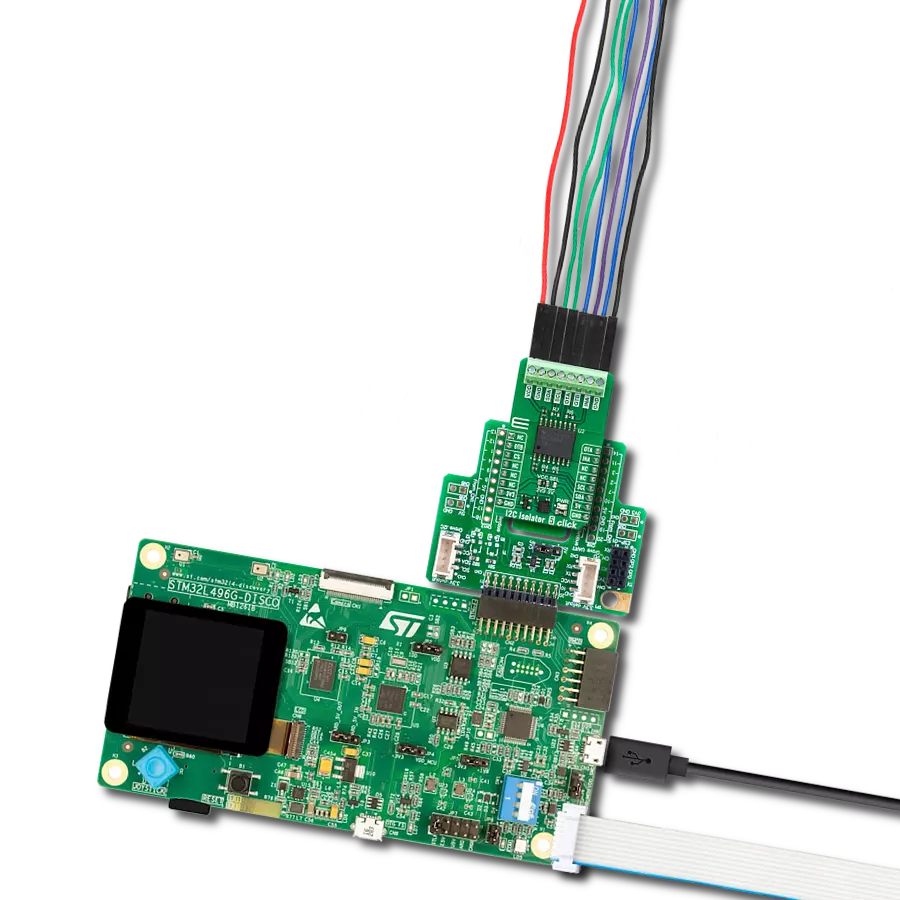Unlock the power of bidirectional translating switches to seamlessly connect and control a wide array of I2C-enabled devices, simplifying your integration process
A
A
Hardware Overview
How does it work?
I2C MUX 3 Click is based on the TCA9548A, a low voltage eight bidirectional translating switch with an active-low reset input controlled through the I2C serial interface from Texas Instruments. The master SCL/SDA signal pair is directed to eight channels of slave devices, SC0/SD0-SC7/SD7, where any individual downstream channel can be selected and any combination of the eight channels. It features I2C control using a single 8-bit control register in which each bit controls the enabling and disabling of one of the corresponding eight switch channels for I2C data flow. This Click board™ includes a low dropout linear regulator AP7331 from Diodes Incorporated to provide the 2.45V supply voltage for the TCA9548A. When the TCA9548APWR is turned on for the first time or at any time, the device needs
to be reset by cycling the power supply, which means that the Power-On reset requirements must be followed to ensure the I2C bus logic is appropriately initialized. Additionally, suppose communication on the I2C bus enters a fault state. In that case, the TCA9548A can be reset to resume normal operation using the RST pin feature or by a Power-On reset, which results from cycling power to the device. I2C MUX 3 Click communicates with MCU using the standard I2C 2-Wire interface that supports Standard-Mode (100 kHz) and Fast-Mode (400 kHz) operations. The TCA9548A has a 7-bit slave address with the first five MSBs fixed to 1110. The address pins A0, A1, and A2 are programmed by the user and determine the value of the last three LSBs of the slave address, which can be selected by onboard SMD jumpers labeled as
ADDR SEL, allowing selection of the slave address LSBs. It also has an active-low reset signal routed on the RST pin of the mikroBUS™ socket used to recover from a bus-fault condition. When this signal is asserted LOW, the TCA9548A resets its registers alongside the I2C state machine and deselects all channels. This Click board™ can operate with either 3.3V or 5V logic voltage levels selected via the VCC SEL jumper. This way, both 3.3V and 5V capable MCUs can use the communication lines properly. More information about the TCA9548A can be found in the attached datasheet. Also, this Click board™ comes equipped with a library containing easy-to-use functions and an example code that can be used as a reference for further development.
Features overview
Development board
Arduino UNO is a versatile microcontroller board built around the ATmega328P chip. It offers extensive connectivity options for various projects, featuring 14 digital input/output pins, six of which are PWM-capable, along with six analog inputs. Its core components include a 16MHz ceramic resonator, a USB connection, a power jack, an
ICSP header, and a reset button, providing everything necessary to power and program the board. The Uno is ready to go, whether connected to a computer via USB or powered by an AC-to-DC adapter or battery. As the first USB Arduino board, it serves as the benchmark for the Arduino platform, with "Uno" symbolizing its status as the
first in a series. This name choice, meaning "one" in Italian, commemorates the launch of Arduino Software (IDE) 1.0. Initially introduced alongside version 1.0 of the Arduino Software (IDE), the Uno has since become the foundational model for subsequent Arduino releases, embodying the platform's evolution.
Microcontroller Overview
MCU Card / MCU

Architecture
AVR
MCU Memory (KB)
32
Silicon Vendor
Microchip
Pin count
28
RAM (Bytes)
2048
You complete me!
Accessories
Click Shield for Arduino UNO has two proprietary mikroBUS™ sockets, allowing all the Click board™ devices to be interfaced with the Arduino UNO board without effort. The Arduino Uno, a microcontroller board based on the ATmega328P, provides an affordable and flexible way for users to try out new concepts and build prototypes with the ATmega328P microcontroller from various combinations of performance, power consumption, and features. The Arduino Uno has 14 digital input/output pins (of which six can be used as PWM outputs), six analog inputs, a 16 MHz ceramic resonator (CSTCE16M0V53-R0), a USB connection, a power jack, an ICSP header, and reset button. Most of the ATmega328P microcontroller pins are brought to the IO pins on the left and right edge of the board, which are then connected to two existing mikroBUS™ sockets. This Click Shield also has several switches that perform functions such as selecting the logic levels of analog signals on mikroBUS™ sockets and selecting logic voltage levels of the mikroBUS™ sockets themselves. Besides, the user is offered the possibility of using any Click board™ with the help of existing bidirectional level-shifting voltage translators, regardless of whether the Click board™ operates at a 3.3V or 5V logic voltage level. Once you connect the Arduino UNO board with our Click Shield for Arduino UNO, you can access hundreds of Click boards™, working with 3.3V or 5V logic voltage levels.
Used MCU Pins
mikroBUS™ mapper
Take a closer look
Click board™ Schematic
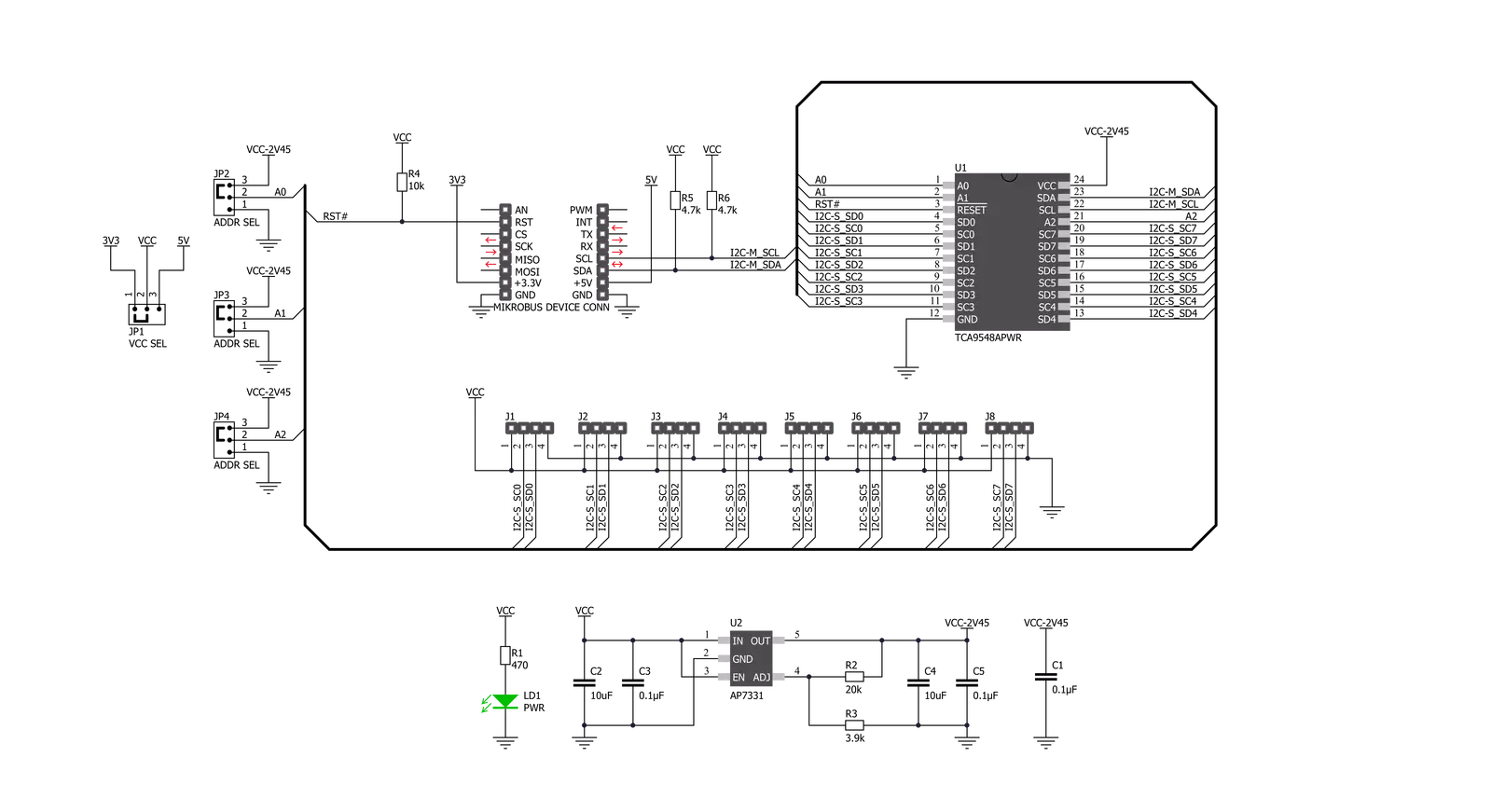
Step by step
Project assembly
Track your results in real time
Application Output
1. Application Output - In Debug mode, the 'Application Output' window enables real-time data monitoring, offering direct insight into execution results. Ensure proper data display by configuring the environment correctly using the provided tutorial.

2. UART Terminal - Use the UART Terminal to monitor data transmission via a USB to UART converter, allowing direct communication between the Click board™ and your development system. Configure the baud rate and other serial settings according to your project's requirements to ensure proper functionality. For step-by-step setup instructions, refer to the provided tutorial.

3. Plot Output - The Plot feature offers a powerful way to visualize real-time sensor data, enabling trend analysis, debugging, and comparison of multiple data points. To set it up correctly, follow the provided tutorial, which includes a step-by-step example of using the Plot feature to display Click board™ readings. To use the Plot feature in your code, use the function: plot(*insert_graph_name*, variable_name);. This is a general format, and it is up to the user to replace 'insert_graph_name' with the actual graph name and 'variable_name' with the parameter to be displayed.

Software Support
Library Description
This library contains API for I2C MUX 3 Click driver.
Key functions:
i2cmux3_rd_slv- Slave Device Read functioni2cmux3_dev_enable- Device enable functioni2cmux3_hw_rst- Hardware reset function
Open Source
Code example
The complete application code and a ready-to-use project are available through the NECTO Studio Package Manager for direct installation in the NECTO Studio. The application code can also be found on the MIKROE GitHub account.
/*!
* \file
* \brief I2cMux3 Click example
*
* # Description
* This example demonstrates the use of I2C MUX 3 Click board.
*
* The demo application is composed of two sections :
*
* ## Application Init
* Initalizes the driver, preforms hardware reset, then enables channel 0 and
* makes an initial log.
*
* ## Application Task
* Reads the device ID of a 6DOF IMU 12 Click (dev ID: 0x24) and displays it
* on the USB UART each second.
*
* \author MikroE Team
*
*/
// ------------------------------------------------------------------- INCLUDES
#include "board.h"
#include "log.h"
#include "i2cmux3.h"
// ------------------------------------------------------------------ VARIABLES
static i2cmux3_t i2cmux3;
static log_t logger;
uint8_t id_val;
// ------------------------------------------------------ APPLICATION FUNCTIONS
void application_init ( void )
{
log_cfg_t log_cfg;
i2cmux3_cfg_t cfg;
/**
* Logger initialization.
* Default baud rate: 115200
* Default log level: LOG_LEVEL_DEBUG
* @note If USB_UART_RX and USB_UART_TX
* are defined as HAL_PIN_NC, you will
* need to define them manually for log to work.
* See @b LOG_MAP_USB_UART macro definition for detailed explanation.
*/
LOG_MAP_USB_UART( log_cfg );
log_init( &logger, &log_cfg );
log_info( &logger, "---- Application Init ----" );
// Click initialization.
i2cmux3_cfg_setup( &cfg );
I2CMUX3_MAP_MIKROBUS( cfg, MIKROBUS_1 );
i2cmux3_init( &i2cmux3, &cfg );
Delay_ms ( 100 );
i2cmux3_hw_rst( &i2cmux3 );
Delay_ms ( 100 );
i2cmux3_ch_sel( &i2cmux3, 0 );
log_printf( &logger, " Please connect a 6DOF IMU 12 Click to channel 0\r\n" );
log_printf( &logger, "-------------------------------\r\n" );
Delay_ms ( 1000 );
Delay_ms ( 1000 );
}
void application_task ( void )
{
i2cmux3_rd_slv ( &i2cmux3, 0x68, 0x00, &id_val, 1 );
log_printf( &logger, " The Click device ID is: 0x%.2X \r\n", ( uint16_t ) id_val );
log_printf( &logger, "-------------------------------\r\n" );
Delay_ms ( 1000 );
}
int main ( void )
{
/* Do not remove this line or clock might not be set correctly. */
#ifdef PREINIT_SUPPORTED
preinit();
#endif
application_init( );
for ( ; ; )
{
application_task( );
}
return 0;
}
// ------------------------------------------------------------------------ END
Additional Support
Resources
Category:I2C