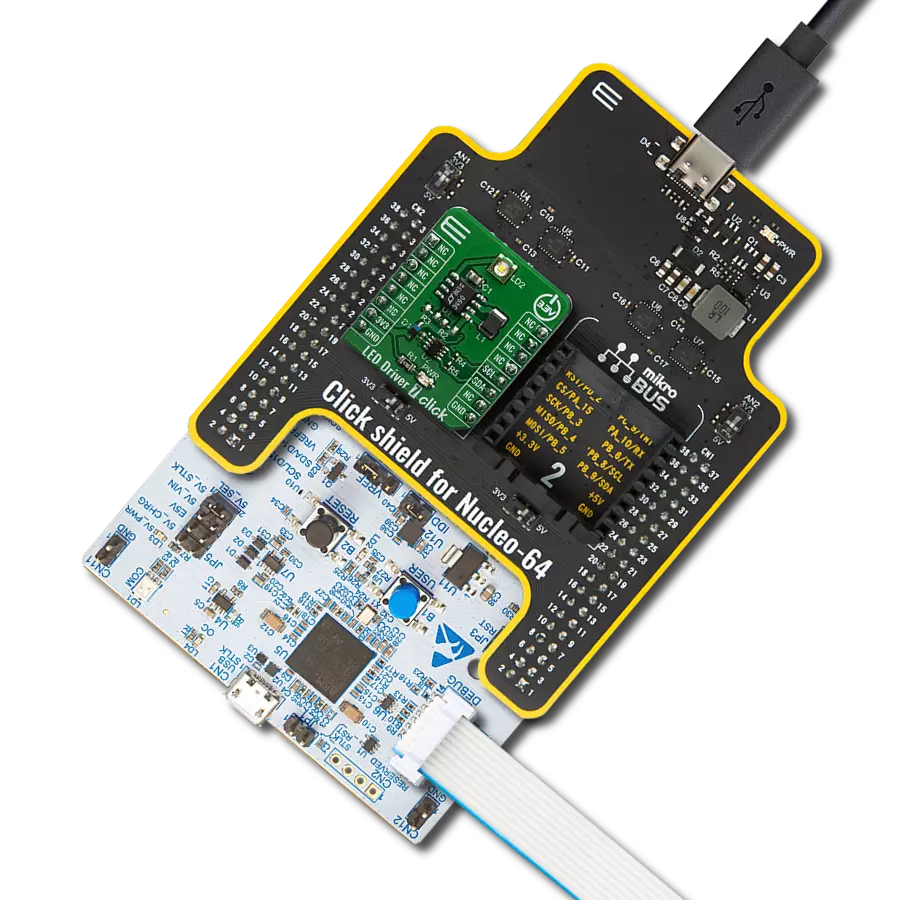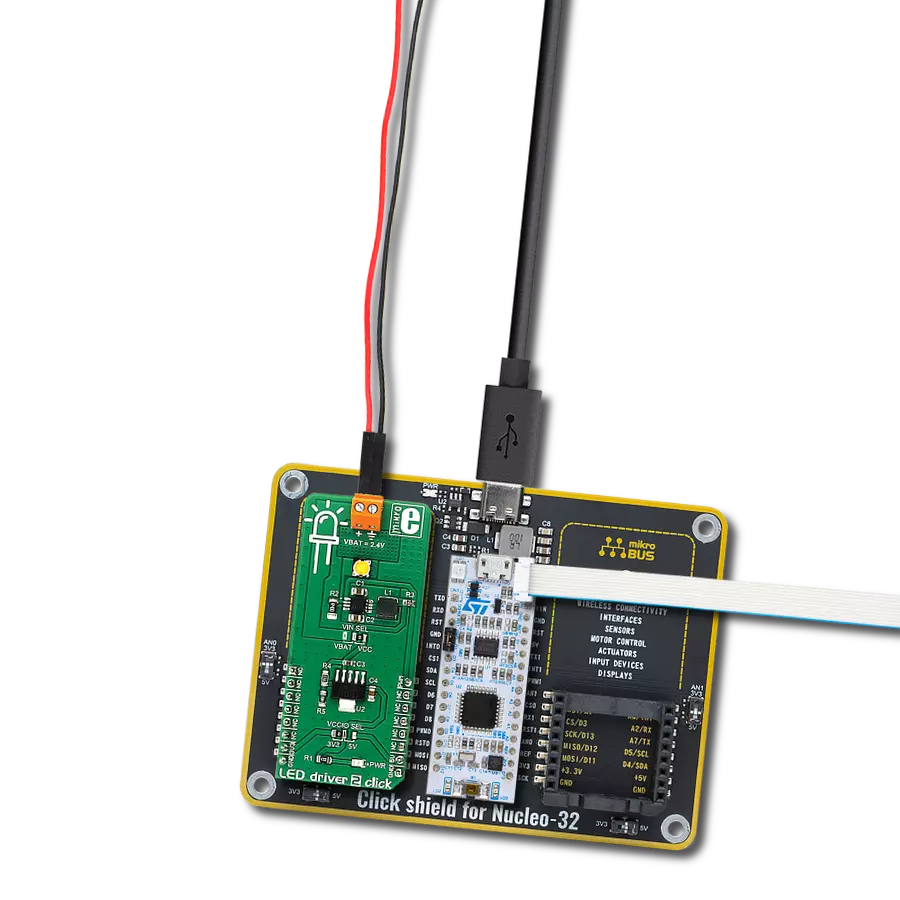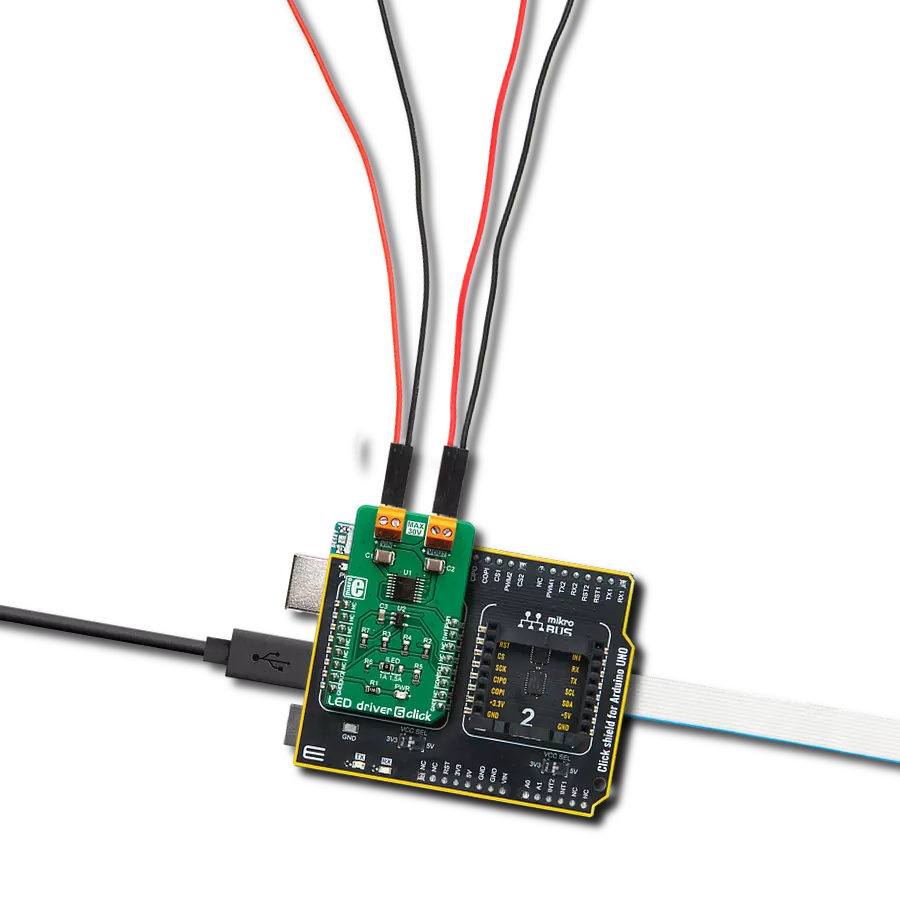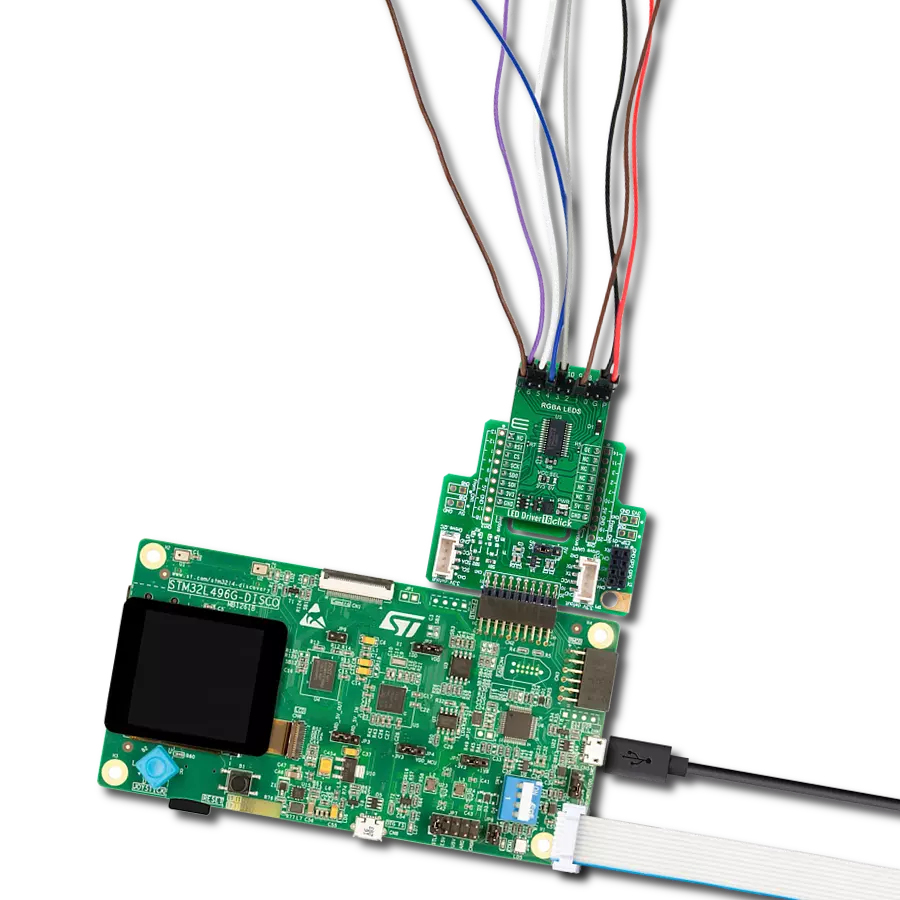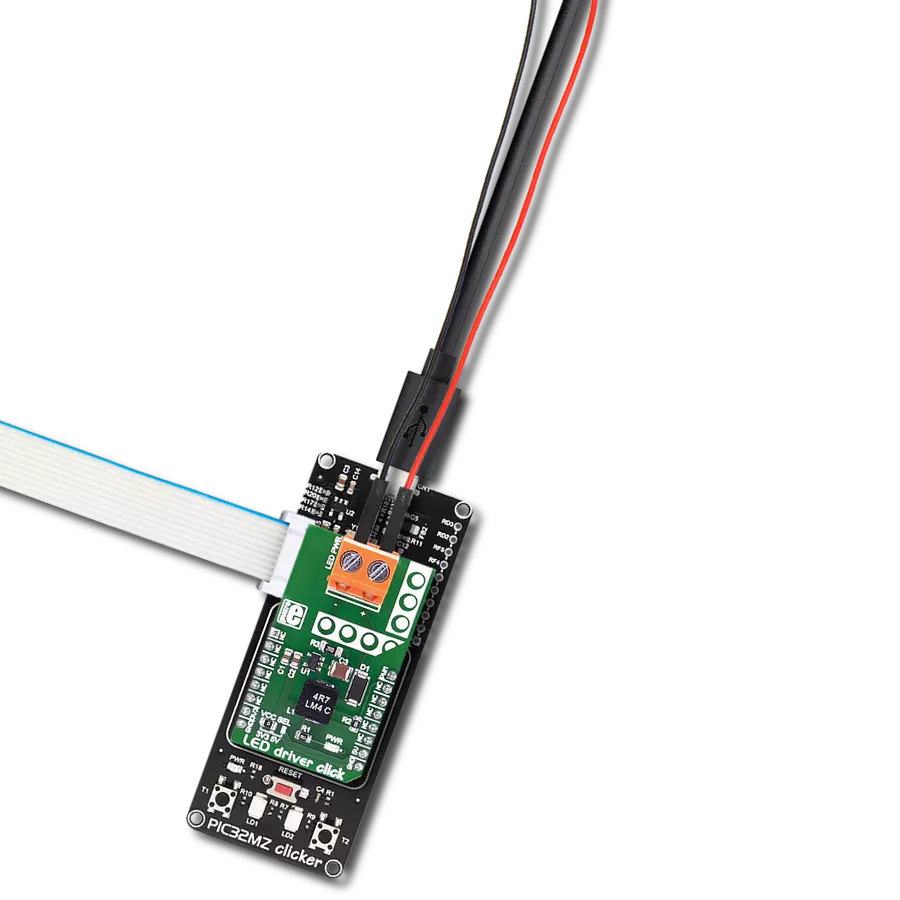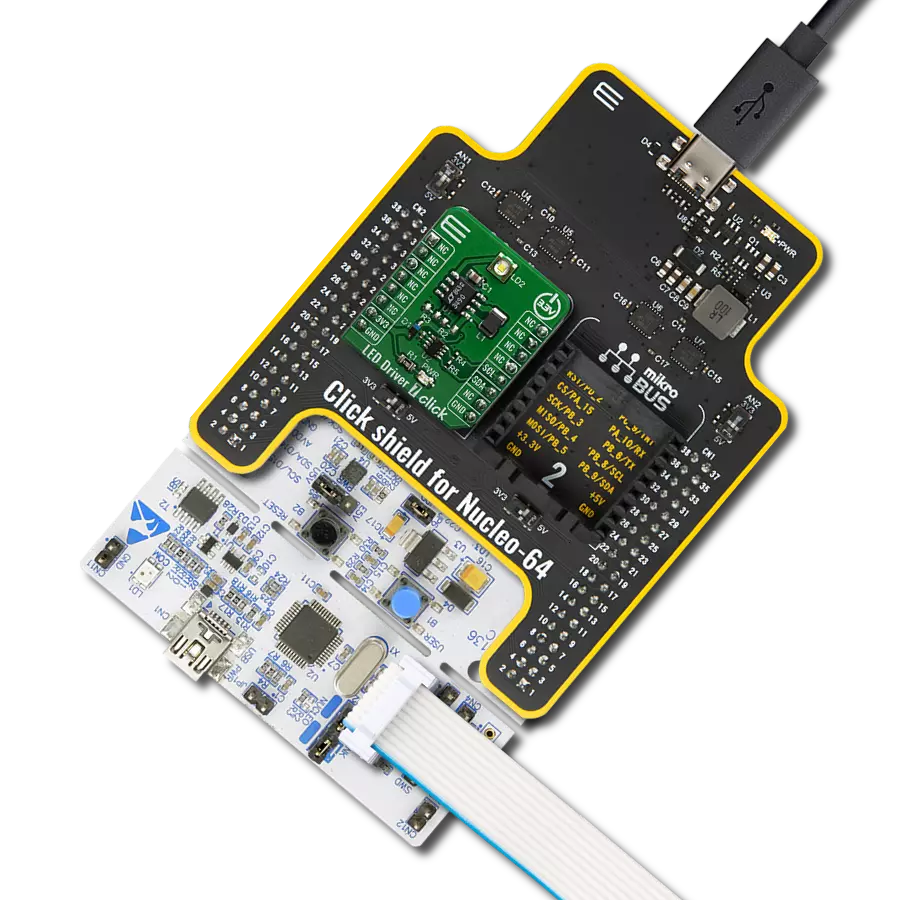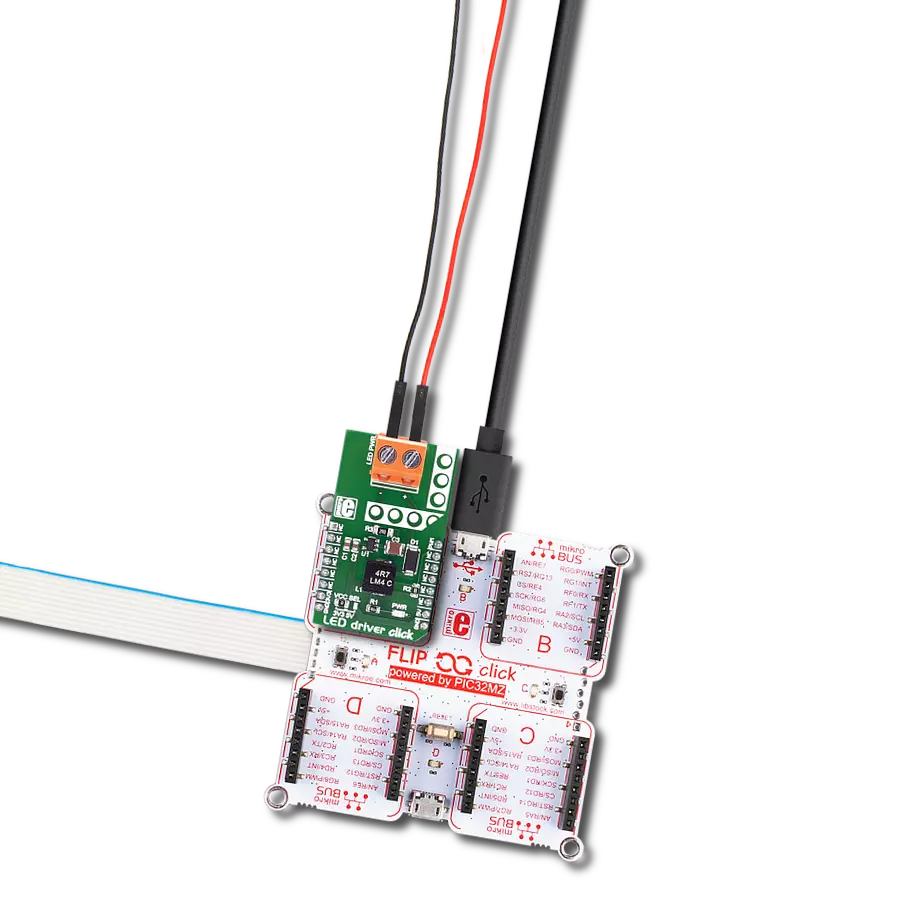With our LED driver solution, controlling multiple LEDs becomes as easy as flicking a switch, giving you the power to create captivating lighting environments effortlessly
A
A
Hardware Overview
How does it work?
LED Driver 14 Click is based on the BD18337EFV-M, a four-channel constant current LED driver with built-in MOSFET ideal for LED rear lamps (turn/stop), fog lamps, and turn signals for automotive use from Rohm Semiconductor. The BD18337EFV-M incorporates a proprietary thermal dissipation circuit, and individual LED control function to drive LED lamps with different specifications by one driver. This allows up to 3 LEDs in series on its output OUTx pin. It also has integrated protection circuitry to guard against output-short, overvoltage, LED short-circuit protections, and overtemperature. This Click board™ provides an output current of 150mA per channel with an output current accuracy of ±5%, limited by two MCP4661 digital potentiometers from Microchip Technology, which establishes communication with the MCU via I2C serial interface. The MCP4661 also allows the choice of the least significant bit (LSB) of its I2C slave address by positioning SMD jumpers labeled as ADDR SEL to an appropriate position marked as 1 and 0. The MCP4661 also has a configurable Write Protection function labeled as WP routed on the
RST pin of the mikroBUS™ socket, which protects the entire memory and all registers from write operations and must be set to a low logic state to inhibit all the write operations. The BD18337EFV-M offers two ways to implement LED dimming: analog and PWM. Both methods control the average current flowing through the LEDs. The analog dimming can be achieved by adjusting the LED current by using an external voltage source on the VIN terminal, while the PWM dimming is implemented by direct control of the dimming control signal routed to the PWM pin on the mikroBUS™ socket. The selection can be made by positioning the SMD jumper labeled CRT SEL to an appropriate position marked as PWM or VIN. This board also has a two-channel switch labeled MSET, which allows changing output channel operation mode based on detecting an LED error. It also uses the INT pin of the mikroBUS™ socket in two ways: a 'fault' indicator, which immediately notifies the host when a fault condition occurs, or as an input that turns off the output current. The output channel operation mode is automatically selected according to a switch position. More information
about these selectable modes can be found in the attached datasheet. This Click board™ supports an external power supply for the motor, which can be connected to the input terminal labeled as VIN and should be within the range of 5.5V to 20V (typically about 12V). This wide range can lead to significant device power consumption in applications where a high input voltage is applied to the device and the output is relatively low. This amount of power can increase the BD18337EFV-M internal temperature to an unacceptable level, depending on the package's thermal resistance. The BD18337EFV-M employs an Energy Sharing Control to solve this issue, dissipating the extra power that can overheat the device in external resistors R2 and R3 (R3 is unpopulated by default configuration). This Click board™ can operate with either 3.3V or 5V logic voltage levels selected via the VCC SEL jumper. This way, both 3.3V and 5V capable MCUs can use the communication lines properly. Also, this Click board™ comes equipped with a library containing easy-to-use functions and an example code that can be used as a reference for further development.
Features overview
Development board
Arduino UNO is a versatile microcontroller board built around the ATmega328P chip. It offers extensive connectivity options for various projects, featuring 14 digital input/output pins, six of which are PWM-capable, along with six analog inputs. Its core components include a 16MHz ceramic resonator, a USB connection, a power jack, an
ICSP header, and a reset button, providing everything necessary to power and program the board. The Uno is ready to go, whether connected to a computer via USB or powered by an AC-to-DC adapter or battery. As the first USB Arduino board, it serves as the benchmark for the Arduino platform, with "Uno" symbolizing its status as the
first in a series. This name choice, meaning "one" in Italian, commemorates the launch of Arduino Software (IDE) 1.0. Initially introduced alongside version 1.0 of the Arduino Software (IDE), the Uno has since become the foundational model for subsequent Arduino releases, embodying the platform's evolution.
Microcontroller Overview
MCU Card / MCU

Architecture
AVR
MCU Memory (KB)
32
Silicon Vendor
Microchip
Pin count
28
RAM (Bytes)
2048
You complete me!
Accessories
Click Shield for Arduino UNO has two proprietary mikroBUS™ sockets, allowing all the Click board™ devices to be interfaced with the Arduino UNO board without effort. The Arduino Uno, a microcontroller board based on the ATmega328P, provides an affordable and flexible way for users to try out new concepts and build prototypes with the ATmega328P microcontroller from various combinations of performance, power consumption, and features. The Arduino Uno has 14 digital input/output pins (of which six can be used as PWM outputs), six analog inputs, a 16 MHz ceramic resonator (CSTCE16M0V53-R0), a USB connection, a power jack, an ICSP header, and reset button. Most of the ATmega328P microcontroller pins are brought to the IO pins on the left and right edge of the board, which are then connected to two existing mikroBUS™ sockets. This Click Shield also has several switches that perform functions such as selecting the logic levels of analog signals on mikroBUS™ sockets and selecting logic voltage levels of the mikroBUS™ sockets themselves. Besides, the user is offered the possibility of using any Click board™ with the help of existing bidirectional level-shifting voltage translators, regardless of whether the Click board™ operates at a 3.3V or 5V logic voltage level. Once you connect the Arduino UNO board with our Click Shield for Arduino UNO, you can access hundreds of Click boards™, working with 3.3V or 5V logic voltage levels.
Used MCU Pins
mikroBUS™ mapper
Take a closer look
Click board™ Schematic
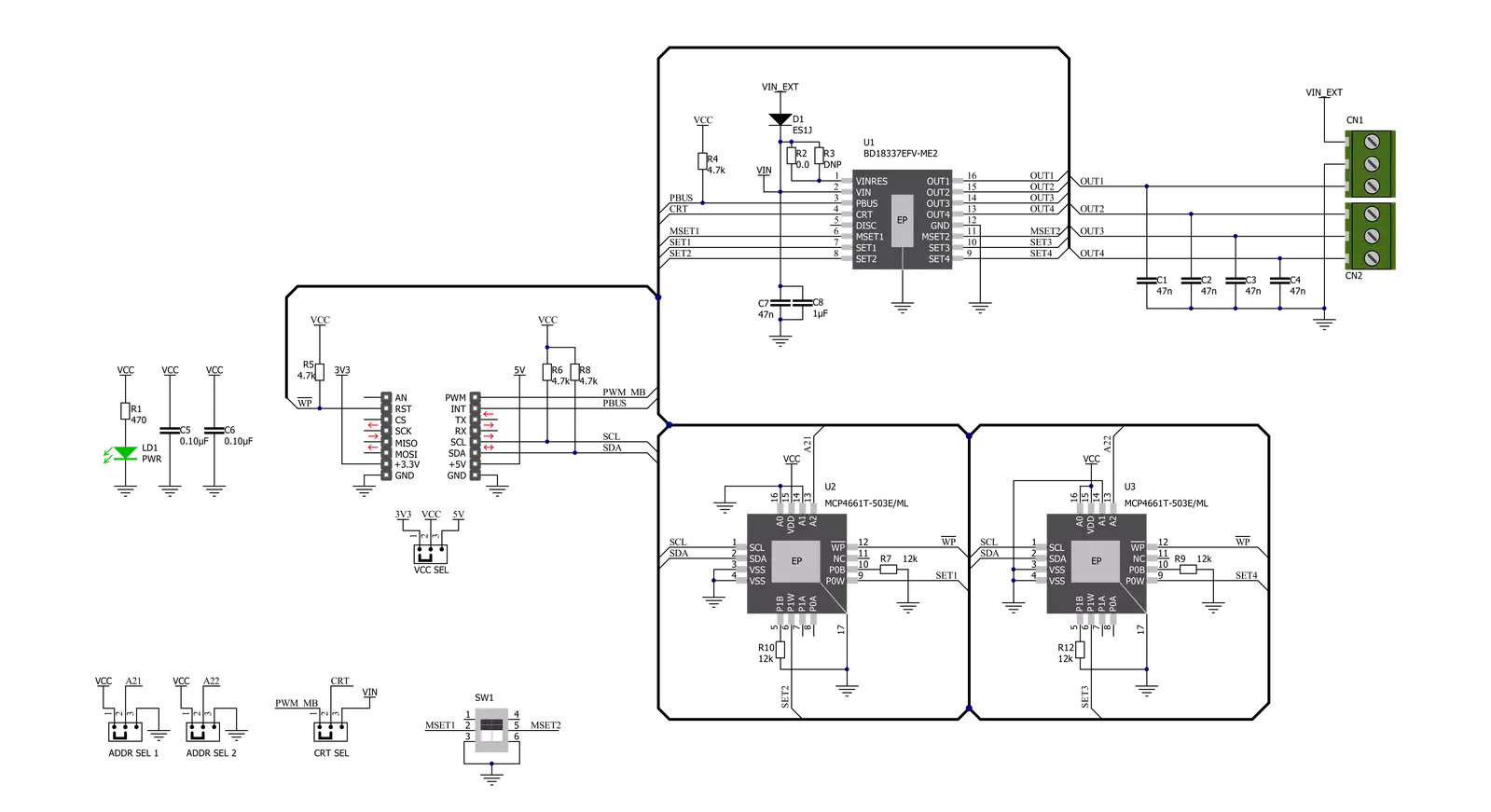
Step by step
Project assembly
Software Support
Library Description
This library contains API for LED Driver 14 Click driver.
Key functions:
leddriver14_set_rset- This function sets the resistance of the selected rset channelleddriver14_get_int_pin- This function returns the int pin logic stateleddriver14_set_duty_cycle- This function sets the PWM duty cycle in percentages ( Range[ 0..1 ] )
Open Source
Code example
The complete application code and a ready-to-use project are available through the NECTO Studio Package Manager for direct installation in the NECTO Studio. The application code can also be found on the MIKROE GitHub account.
/*!
* @file main.c
* @brief LEDDriver14 Click example
*
* # Description
* This example demonstrates the use of LED Driver 14 Click board by controlling
* the brightness of LEDs by changing the PWM Duty Cycle.
*
* The demo application is composed of two sections :
*
* ## Application Init
* Initializes the driver and performs the Click default configuration.
*
* ## Application Task
* Adjusts the LEDs' brightness by changing the PWM duty cycle every 500ms.
* A duty cycle value is being displayed on the USB UART.
*
* @author Stefan Filipovic
*
*/
#include "board.h"
#include "log.h"
#include "leddriver14.h"
static leddriver14_t leddriver14;
static log_t logger;
void application_init ( void )
{
log_cfg_t log_cfg; /**< Logger config object. */
leddriver14_cfg_t leddriver14_cfg; /**< Click config object. */
/**
* Logger initialization.
* Default baud rate: 115200
* Default log level: LOG_LEVEL_DEBUG
* @note If USB_UART_RX and USB_UART_TX
* are defined as HAL_PIN_NC, you will
* need to define them manually for log to work.
* See @b LOG_MAP_USB_UART macro definition for detailed explanation.
*/
LOG_MAP_USB_UART( log_cfg );
log_init( &logger, &log_cfg );
log_info( &logger, " Application Init " );
// Click initialization.
leddriver14_cfg_setup( &leddriver14_cfg );
LEDDRIVER14_MAP_MIKROBUS( leddriver14_cfg, MIKROBUS_1 );
err_t init_flag = leddriver14_init( &leddriver14, &leddriver14_cfg );
if ( ( I2C_MASTER_ERROR == init_flag ) || ( PWM_ERROR == init_flag ) )
{
log_error( &logger, " Communication init." );
for ( ; ; );
}
if ( LEDDRIVER14_ERROR == leddriver14_default_cfg ( &leddriver14 ) )
{
log_error( &logger, " Default configuration." );
for ( ; ; );
}
log_info( &logger, " Application Task " );
}
void application_task ( void )
{
static int8_t duty_cnt = 1;
static int8_t duty_inc = 1;
float duty = duty_cnt / 10.0;
leddriver14_set_duty_cycle ( &leddriver14, duty );
log_printf( &logger, "> Duty: %d%%\r\n", ( uint16_t )( duty_cnt * 10 ) );
if ( 10 == duty_cnt )
{
duty_inc = -1;
}
else if ( 0 == duty_cnt )
{
duty_inc = 1;
}
duty_cnt += duty_inc;
if ( !leddriver14_get_int_pin ( &leddriver14 ) )
{
log_info ( &logger, " Abnormality such as LED Open or the OUTx pin short circuit occured " );
}
Delay_ms ( 500 );
}
int main ( void )
{
/* Do not remove this line or clock might not be set correctly. */
#ifdef PREINIT_SUPPORTED
preinit();
#endif
application_init( );
for ( ; ; )
{
application_task( );
}
return 0;
}
// ------------------------------------------------------------------------ END
Additional Support
Resources
Category:LED Drivers