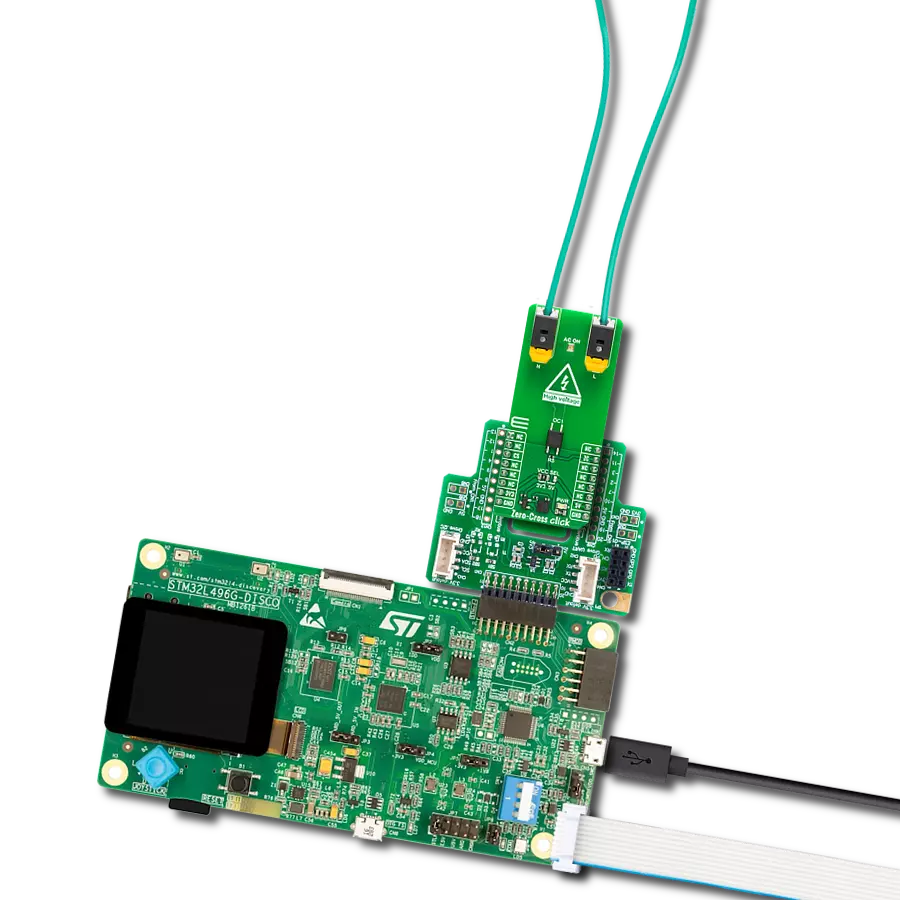Safeguard delicate signals from potential harm, such as electrical noise or voltage fluctuations, ensuring they reach their destination intact and unaltered.
A
A
Hardware Overview
How does it work?
Opto 2 Click is based on four TLP2770, 20Mbps low-power optocouplers from Toshiba Semiconductor. These are fast optocouplers, with their output stages shielded against EMI, allowing them to work on higher speeds, providing common-mode transient immunity of ±20 kV/μs. The internal LED elements are driven with 4mA for 5V operation or 2.6mA for 3.3V operation. The input stages are also equipped with (Schottky) diodes, which prevents inverse polarization of the LED elements and thus, a permanent damage that might occur in that case. The working principle of the optocouplers is quite simple: A photo-emitting element - usually a LED, is encapsulated inside the die along with the photo-sensitive element, which can be a photo-sensitive transistor or a photo-diode. LEDs and photo-sensing elements are galvanically isolated, making the input and output electrical networks completely independent of each other. When the LED is biased, it emits light which in return causes the current to flow through
the photo-sensitive element. In these particular optocouplers, the output stage is additionally conditioned by a Schmitt trigger and it drives the output transistors which form a totem pole output stage. Having a totem pole output configuration allows the output stage to both sink and source current. The optocoupler inputs - the anodes (labeled as A) and cathodes (labeled as C) of the internal optocoupler LEDs, are routed to the screw terminals, which allow connection the external electrical circuit, used to trigger an event on the isolated MCU. The electrical potential between the anode and the cathode input of each optocoupler element should stay within the range between 3.3V and 5V. The optocoupler outputs are routed to the mikroBUS™ The mikroBUS™ pins INT, CS, RST, and AN, are routed to the optocoupler outputs 1, 2, 3, and 4, respectively, and are labeled as IN1, IN2, IN3, and IN4. As already mentioned, the output stages are conditioned with the Schmitt trigger circuit, reducing the input noise sensitivity
and false triggering. The Faraday shield protects the output stages against EMI and provides common-mode transient immunity of ±20 kV/μs. Although these mikroBUS™ pins are labeled as IN1 to IN4, they are actually outputs from the optocouplers, and it is highly recommended to use them as the INPUT pins on the host MCU. The Click board™ is equipped with an SMD jumper labeled as LOGIC, which allows selection of the voltage, applied to the optocoupler output stage. This voltage effectively determines the logic voltage level for the MCU pins. It can be selected between 3.3V and 5V, allowing this Click board™ to be interfaced with both 3.3V and 5V MCUs. The provided library offers functions that simplify and speed up the application development. The included example application demonstrates their use. This application can be used as a reference for custom projects.
Features overview
Development board
Arduino UNO is a versatile microcontroller board built around the ATmega328P chip. It offers extensive connectivity options for various projects, featuring 14 digital input/output pins, six of which are PWM-capable, along with six analog inputs. Its core components include a 16MHz ceramic resonator, a USB connection, a power jack, an
ICSP header, and a reset button, providing everything necessary to power and program the board. The Uno is ready to go, whether connected to a computer via USB or powered by an AC-to-DC adapter or battery. As the first USB Arduino board, it serves as the benchmark for the Arduino platform, with "Uno" symbolizing its status as the
first in a series. This name choice, meaning "one" in Italian, commemorates the launch of Arduino Software (IDE) 1.0. Initially introduced alongside version 1.0 of the Arduino Software (IDE), the Uno has since become the foundational model for subsequent Arduino releases, embodying the platform's evolution.
Microcontroller Overview
MCU Card / MCU

Architecture
AVR
MCU Memory (KB)
32
Silicon Vendor
Microchip
Pin count
32
RAM (Bytes)
2048
You complete me!
Accessories
Click Shield for Arduino UNO has two proprietary mikroBUS™ sockets, allowing all the Click board™ devices to be interfaced with the Arduino UNO board without effort. The Arduino Uno, a microcontroller board based on the ATmega328P, provides an affordable and flexible way for users to try out new concepts and build prototypes with the ATmega328P microcontroller from various combinations of performance, power consumption, and features. The Arduino Uno has 14 digital input/output pins (of which six can be used as PWM outputs), six analog inputs, a 16 MHz ceramic resonator (CSTCE16M0V53-R0), a USB connection, a power jack, an ICSP header, and reset button. Most of the ATmega328P microcontroller pins are brought to the IO pins on the left and right edge of the board, which are then connected to two existing mikroBUS™ sockets. This Click Shield also has several switches that perform functions such as selecting the logic levels of analog signals on mikroBUS™ sockets and selecting logic voltage levels of the mikroBUS™ sockets themselves. Besides, the user is offered the possibility of using any Click board™ with the help of existing bidirectional level-shifting voltage translators, regardless of whether the Click board™ operates at a 3.3V or 5V logic voltage level. Once you connect the Arduino UNO board with our Click Shield for Arduino UNO, you can access hundreds of Click boards™, working with 3.3V or 5V logic voltage levels.
Used MCU Pins
mikroBUS™ mapper
Take a closer look
Click board™ Schematic
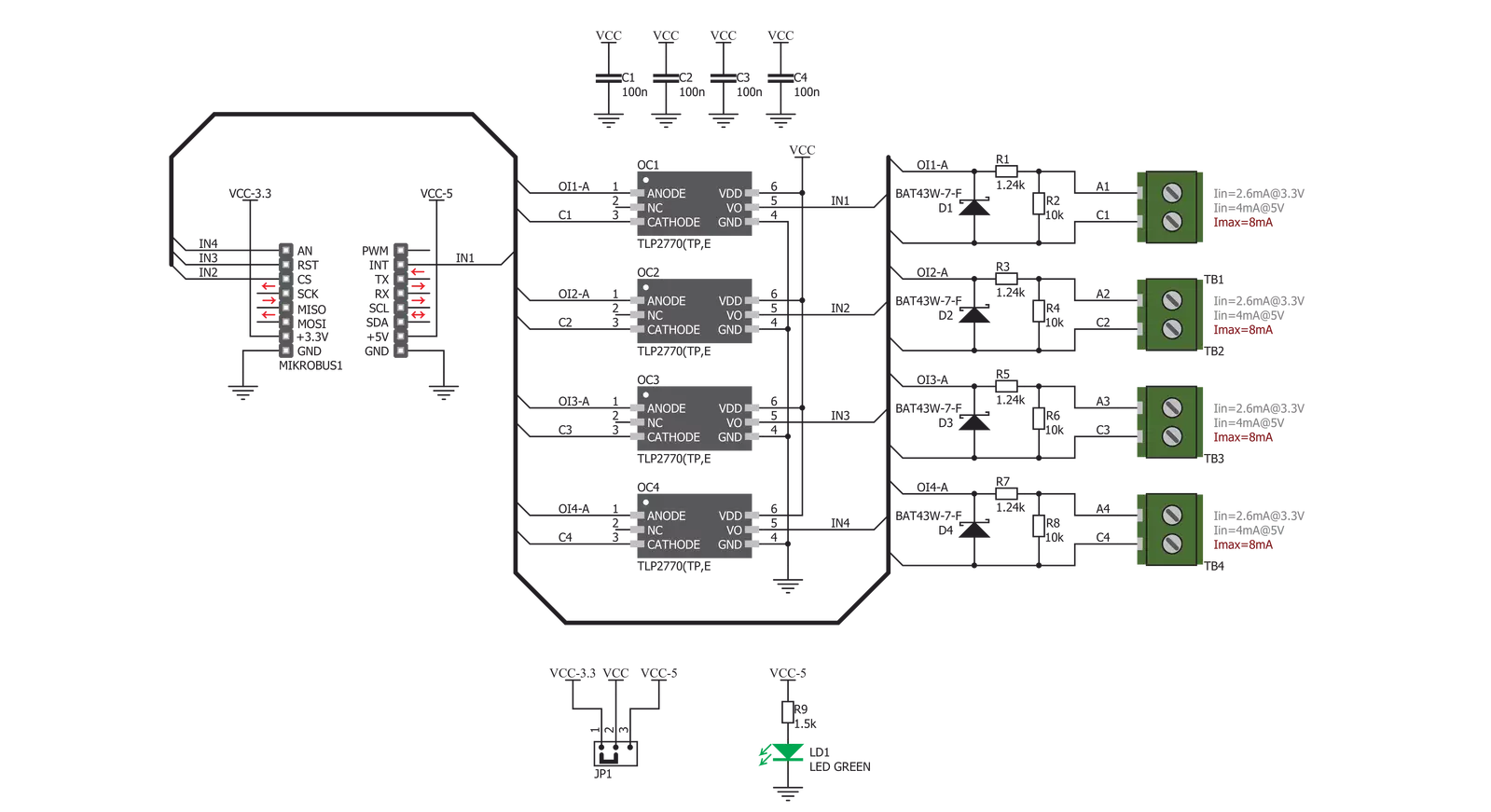
Step by step
Project assembly
Track your results in real time
Application Output
1. Application Output - In Debug mode, the 'Application Output' window enables real-time data monitoring, offering direct insight into execution results. Ensure proper data display by configuring the environment correctly using the provided tutorial.

2. UART Terminal - Use the UART Terminal to monitor data transmission via a USB to UART converter, allowing direct communication between the Click board™ and your development system. Configure the baud rate and other serial settings according to your project's requirements to ensure proper functionality. For step-by-step setup instructions, refer to the provided tutorial.

3. Plot Output - The Plot feature offers a powerful way to visualize real-time sensor data, enabling trend analysis, debugging, and comparison of multiple data points. To set it up correctly, follow the provided tutorial, which includes a step-by-step example of using the Plot feature to display Click board™ readings. To use the Plot feature in your code, use the function: plot(*insert_graph_name*, variable_name);. This is a general format, and it is up to the user to replace 'insert_graph_name' with the actual graph name and 'variable_name' with the parameter to be displayed.

Software Support
Library Description
This library contains API for Opto 2 Click driver.
Key functions:
opto2_check_out1- OUT1 Check functionopto2_check_out2- OUT2 Check functionopto2_check_out3- OUT3 Check function
Open Source
Code example
The complete application code and a ready-to-use project are available through the NECTO Studio Package Manager for direct installation in the NECTO Studio. The application code can also be found on the MIKROE GitHub account.
/*!
* \file
* \brief Opto 2 Click example
*
* # Description
* This application used to provide an optical isolation of sensitive microcontroller.
*
* The demo application is composed of two sections :
*
* ## Application Init
* Initializes device selects the outputs (OUT1 - OUT4) which state be checked.
*
* ## Application Task
* Performs the check procedure for selected outputs and logs the states from that
outputs on USB UART. Repeat the check procedure every 2 seconds.
*
* \author MikroE Team
*
*/
// ------------------------------------------------------------------- INCLUDES
#include "board.h"
#include "log.h"
#include "opto2.h"
// ------------------------------------------------------------------ VARIABLES
static opto2_t opto2;
static log_t logger;
static uint8_t sel_output;
// ------------------------------------------------------ APPLICATION FUNCTIONS
void opto2_set_logger ( uint8_t sel_out1, uint8_t sel_out2, uint8_t sel_out3, uint8_t sel_out4 )
{
if ( sel_out1 > 1 )
{
sel_out1 = 1;
}
if ( sel_out2 > 1 )
{
sel_out2 = 1;
}
if ( sel_out3 > 1 )
{
sel_out3 = 1;
}
if ( sel_out4 > 1 )
{
sel_out4 = 1;
}
sel_output = 0;
sel_output |= sel_out1;
sel_output |= sel_out2 << 1;
sel_output |= sel_out3 << 2;
sel_output |= sel_out4 << 3;
}
void application_init ( void )
{
log_cfg_t log_cfg;
opto2_cfg_t cfg;
/**
* Logger initialization.
* Default baud rate: 115200
* Default log level: LOG_LEVEL_DEBUG
* @note If USB_UART_RX and USB_UART_TX
* are defined as HAL_PIN_NC, you will
* need to define them manually for log to work.
* See @b LOG_MAP_USB_UART macro definition for detailed explanation.
*/
LOG_MAP_USB_UART( log_cfg );
log_init( &logger, &log_cfg );
opto2_cfg_setup( &cfg );
OPTO2_MAP_MIKROBUS( cfg, MIKROBUS_1 );
opto2_init( &opto2, &cfg );
log_info( &logger, "---- Application Init ----" );
opto2_set_logger( 1, 1, 0, 0 );
log_printf( &logger, "OPTO 2 is initialized \r\n" );
log_printf( &logger, "" );
Delay_ms ( 200 );
}
void application_task ( void )
{
uint8_t check_output;
uint8_t cnt;
uint8_t tmp;
tmp = 1;
for ( cnt = 0; cnt < 4; cnt++ )
{
switch ( sel_output & tmp )
{
case 0x01 :
{
check_output = opto2_check_out1( &opto2 );
if ( check_output == 0 )
{
log_printf( &logger, "OUT1 is low\r\n" );
}
else
{
log_printf( &logger, "OUT1 is high\r\n" );
}
break;
}
case 0x02 :
{
check_output = opto2_check_out2( &opto2 );
if ( check_output == 0 )
{
log_printf( &logger, "OUT2 is low\r\n" );
}
else
{
log_printf( &logger, "OUT2 is high\r\n" );
}
break;
}
case 0x04 :
{
check_output = opto2_check_out3( &opto2 );
if ( check_output == 0 )
{
log_printf( &logger, "OUT3 is low\r\n" );
}
else
{
log_printf( &logger, "OUT3 is high\r\n" );
}
break;
}
case 0x08 :
{
check_output = opto2_check_out4( &opto2 );
if ( check_output == 0 )
{
log_printf( &logger, "OUT4 is low\r\n" );
}
else
{
log_printf( &logger, "OUT4 is high\r\n" );
}
break;
}
default :
{
break;
}
}
tmp <<= 1;
}
Delay_ms ( 1000 );
Delay_ms ( 1000 );
}
int main ( void )
{
/* Do not remove this line or clock might not be set correctly. */
#ifdef PREINIT_SUPPORTED
preinit();
#endif
application_init( );
for ( ; ; )
{
application_task( );
}
return 0;
}
// ------------------------------------------------------------------------ END
Additional Support
Resources
Category:Optocoupler