Achieve accurate movement and rotation sensing through light emission using a perforated encoder disk, offering versatility for various engineering applications
A
A
Hardware Overview
How does it work?
Opto Encoder 4 Click is based on the EE-SX4330, a transmissive photo-microsensor from OMRON. The sensor uses a two-tower design. The emitter consists of an LED with a peak emission wavelength of 855nm and a 1.4x1.4mm window. The detector has a peak spectral sensitivity wavelength of 870nm and a narrower window than the emitter (1x0.3mm). This, and a fast response delay time, ensures more precise readings of a
spinning encoder disk. By calculating the number of readings in a given time, you can determine the spinning speed. However, you can’t detect the rotation. Opto Encoder 4 Click uses a general-purpose IO to notify the host MCU of interrupts the EE-SX4330 provides over the OUR pin. For visual presentation, there is the OUT LED. The OUT pin is the opto encoder output. There is a 4-pin header that allows you to use those outputs for an external
device (relay, LED, and more). This Click board™ can operate with either 3.3V or 5V logic voltage levels selected via the VCC SEL jumper. This way, both 3.3V and 5V capable MCUs can use the communication lines properly. Also, this Click board™ comes equipped with a library containing easy-to-use functions and an example code that can be used as a reference for further development.
Features overview
Development board
Arduino UNO is a versatile microcontroller board built around the ATmega328P chip. It offers extensive connectivity options for various projects, featuring 14 digital input/output pins, six of which are PWM-capable, along with six analog inputs. Its core components include a 16MHz ceramic resonator, a USB connection, a power jack, an
ICSP header, and a reset button, providing everything necessary to power and program the board. The Uno is ready to go, whether connected to a computer via USB or powered by an AC-to-DC adapter or battery. As the first USB Arduino board, it serves as the benchmark for the Arduino platform, with "Uno" symbolizing its status as the
first in a series. This name choice, meaning "one" in Italian, commemorates the launch of Arduino Software (IDE) 1.0. Initially introduced alongside version 1.0 of the Arduino Software (IDE), the Uno has since become the foundational model for subsequent Arduino releases, embodying the platform's evolution.
Microcontroller Overview
MCU Card / MCU

Architecture
AVR
MCU Memory (KB)
32
Silicon Vendor
Microchip
Pin count
28
RAM (Bytes)
2048
You complete me!
Accessories
Click Shield for Arduino UNO has two proprietary mikroBUS™ sockets, allowing all the Click board™ devices to be interfaced with the Arduino UNO board without effort. The Arduino Uno, a microcontroller board based on the ATmega328P, provides an affordable and flexible way for users to try out new concepts and build prototypes with the ATmega328P microcontroller from various combinations of performance, power consumption, and features. The Arduino Uno has 14 digital input/output pins (of which six can be used as PWM outputs), six analog inputs, a 16 MHz ceramic resonator (CSTCE16M0V53-R0), a USB connection, a power jack, an ICSP header, and reset button. Most of the ATmega328P microcontroller pins are brought to the IO pins on the left and right edge of the board, which are then connected to two existing mikroBUS™ sockets. This Click Shield also has several switches that perform functions such as selecting the logic levels of analog signals on mikroBUS™ sockets and selecting logic voltage levels of the mikroBUS™ sockets themselves. Besides, the user is offered the possibility of using any Click board™ with the help of existing bidirectional level-shifting voltage translators, regardless of whether the Click board™ operates at a 3.3V or 5V logic voltage level. Once you connect the Arduino UNO board with our Click Shield for Arduino UNO, you can access hundreds of Click boards™, working with 3.3V or 5V logic voltage levels.
Used MCU Pins
mikroBUS™ mapper
Take a closer look
Click board™ Schematic
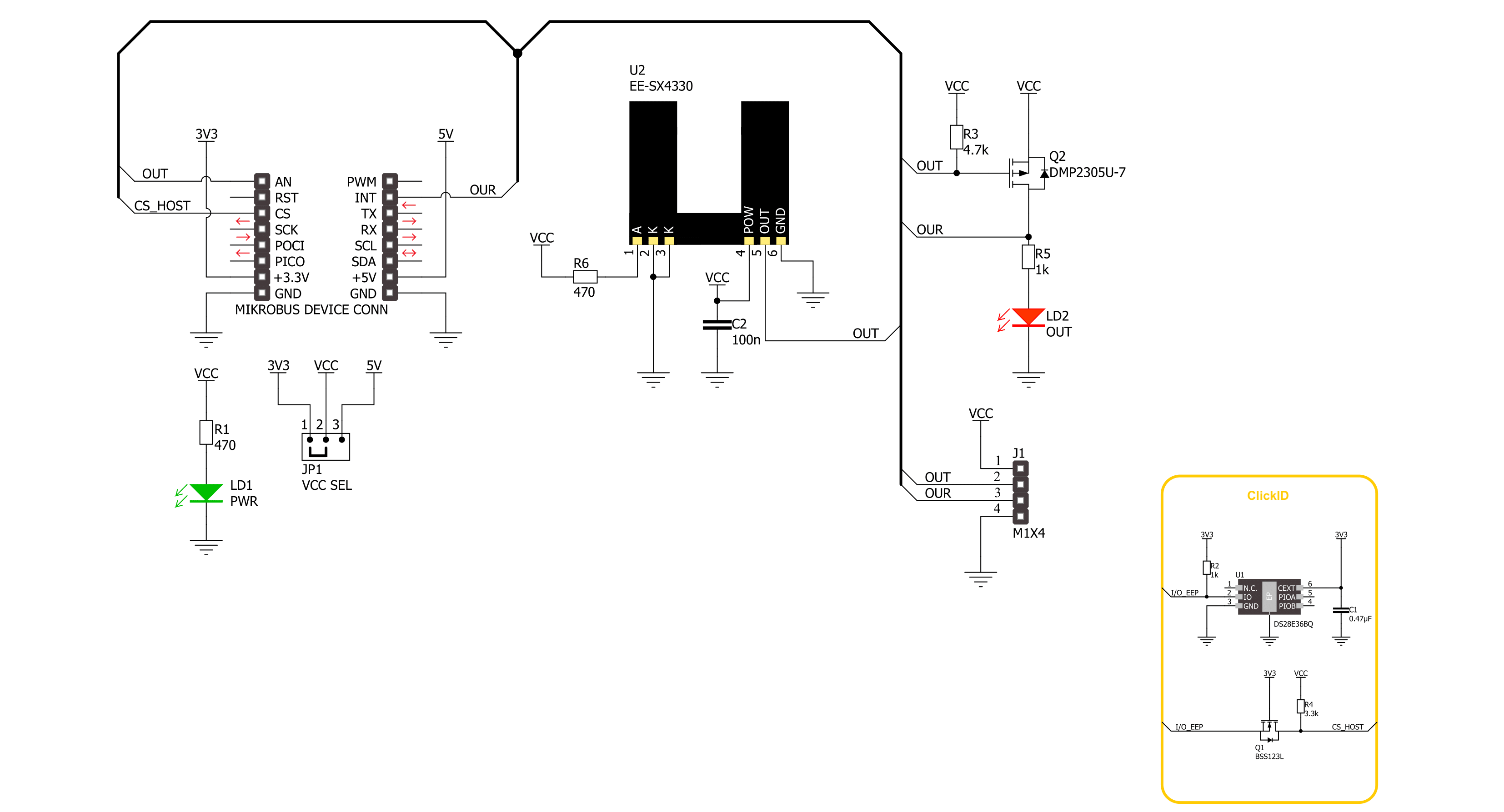
Step by step
Project assembly
Software Support
Library Description
This library contains API for Opto Encoder 4 Click driver.
Key functions:
optoencoder4_get_out_pin- This function returns the output pin logic state.optoencoder4_get_our_pin- This function returns the output pin reversed logic state.
Open Source
Code example
The complete application code and a ready-to-use project are available through the NECTO Studio Package Manager for direct installation in the NECTO Studio. The application code can also be found on the MIKROE GitHub account.
/*!
* @file main.c
* @brief Opto Encoder 4 Click Example.
*
* # Description
* This example demonstrates the use of Opto Encoder 4 Click board by processing
* the encoder output pin state and incrementing the step counter on falling edge.
*
* The demo application is composed of two sections :
*
* ## Application Init
* Initializes the driver and logger.
*
* ## Application Task
* Increments the step counter on falling edge of the encoder output pin state
* and displays it on the USB UART.
*
* @author Stefan Filipovic
*
*/
#include "board.h"
#include "log.h"
#include "optoencoder4.h"
static optoencoder4_t optoencoder4; /**< Opto Encoder 4 Click driver object. */
static log_t logger; /**< Logger object. */
void application_init ( void )
{
log_cfg_t log_cfg; /**< Logger config object. */
optoencoder4_cfg_t optoencoder4_cfg; /**< Click config object. */
/**
* Logger initialization.
* Default baud rate: 115200
* Default log level: LOG_LEVEL_DEBUG
* @note If USB_UART_RX and USB_UART_TX
* are defined as HAL_PIN_NC, you will
* need to define them manually for log to work.
* See @b LOG_MAP_USB_UART macro definition for detailed explanation.
*/
LOG_MAP_USB_UART( log_cfg );
log_init( &logger, &log_cfg );
log_info( &logger, " Application Init " );
// Click initialization.
optoencoder4_cfg_setup( &optoencoder4_cfg );
OPTOENCODER4_MAP_MIKROBUS( optoencoder4_cfg, MIKROBUS_1 );
if ( DIGITAL_OUT_UNSUPPORTED_PIN == optoencoder4_init( &optoencoder4, &optoencoder4_cfg ) )
{
log_error( &logger, " Communication init." );
for ( ; ; );
}
log_info( &logger, " Application Task " );
}
void application_task ( void )
{
static uint32_t step_cnt = 0;
log_printf( &logger, " Step counter : %lu\r\n", step_cnt );
// Increment counter on falling edge of output pin
while ( !optoencoder4_get_out_pin ( &optoencoder4 ) );
while ( optoencoder4_get_out_pin ( &optoencoder4 ) );
step_cnt++;
}
int main ( void )
{
/* Do not remove this line or clock might not be set correctly. */
#ifdef PREINIT_SUPPORTED
preinit();
#endif
application_init( );
for ( ; ; )
{
application_task( );
}
return 0;
}
// ------------------------------------------------------------------------ END
Additional Support
Resources
Category:Optical


































