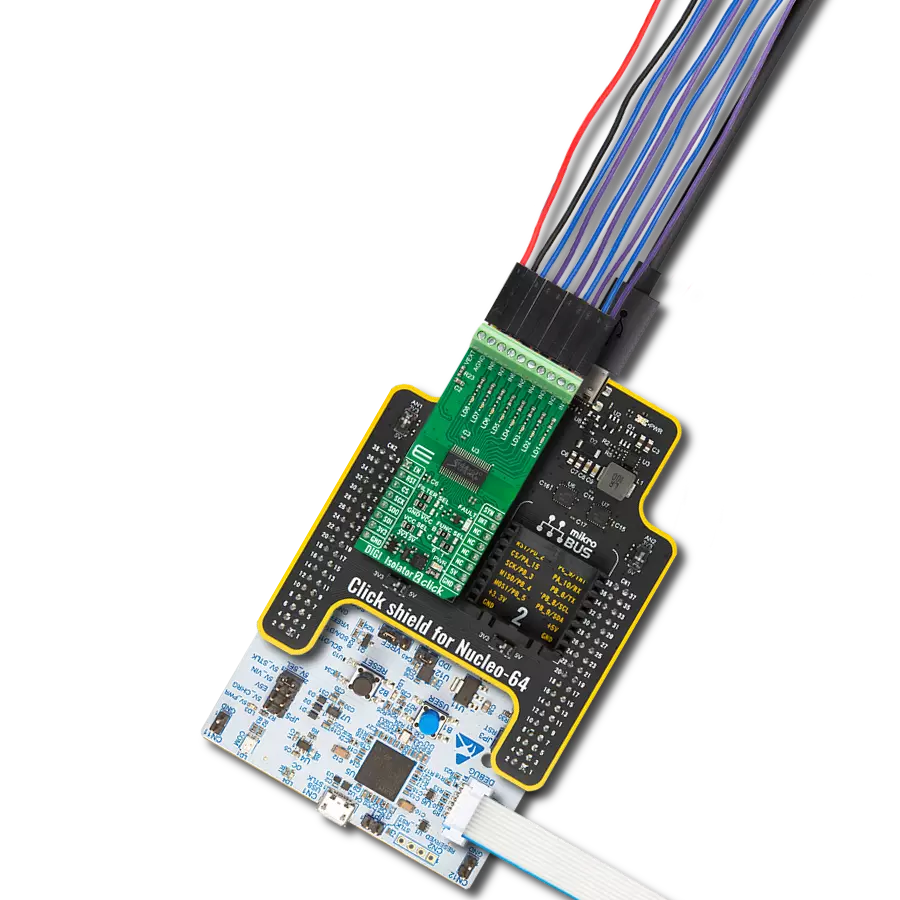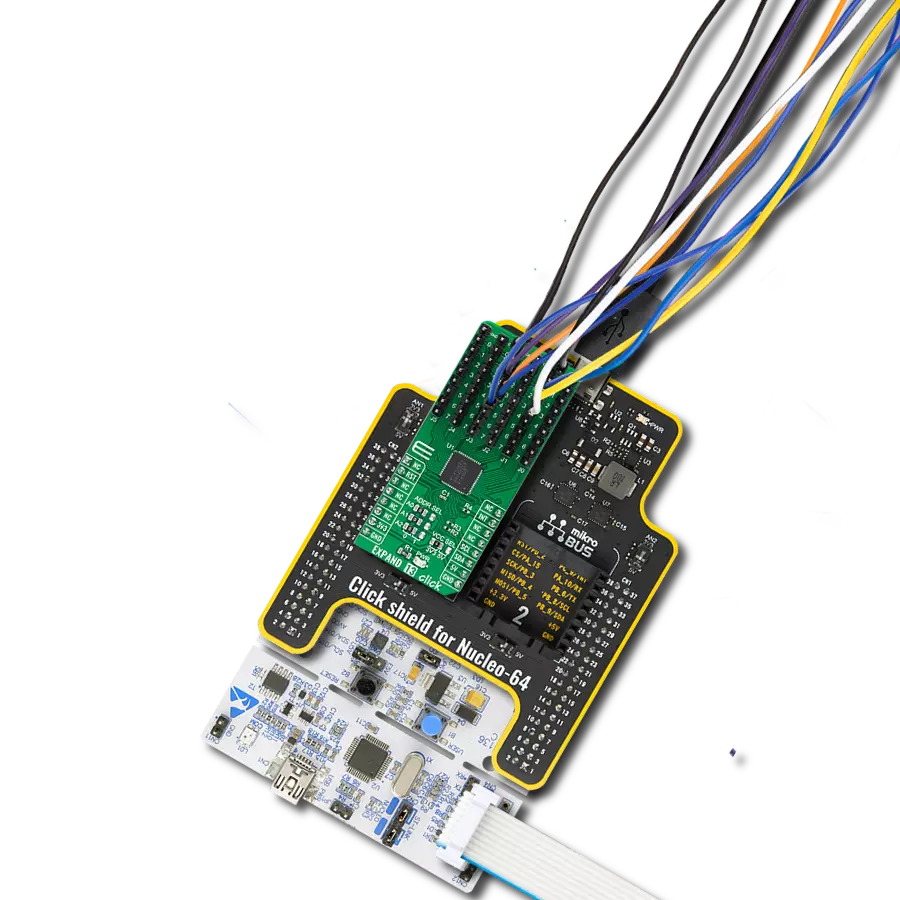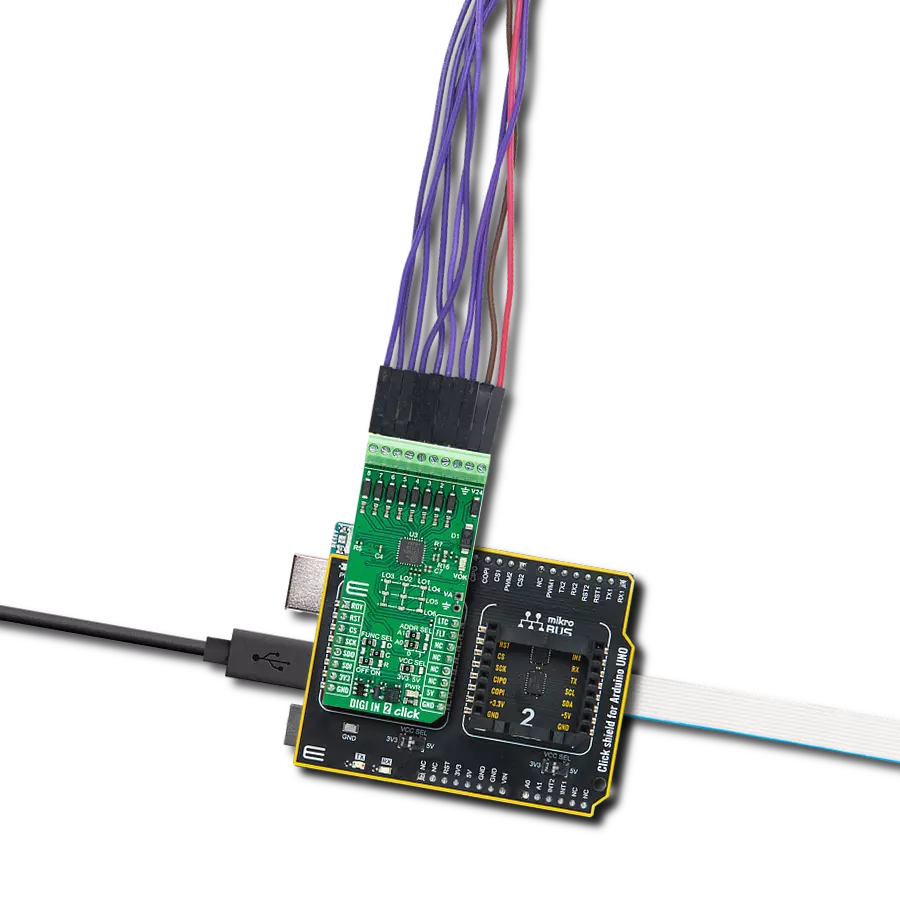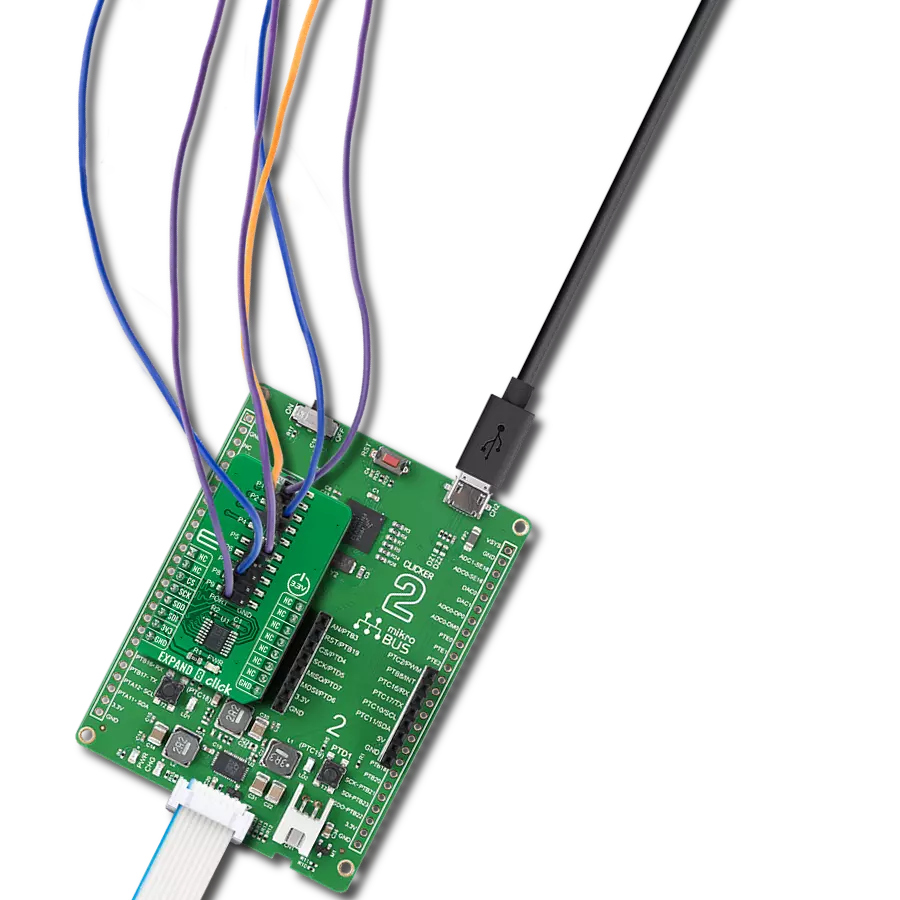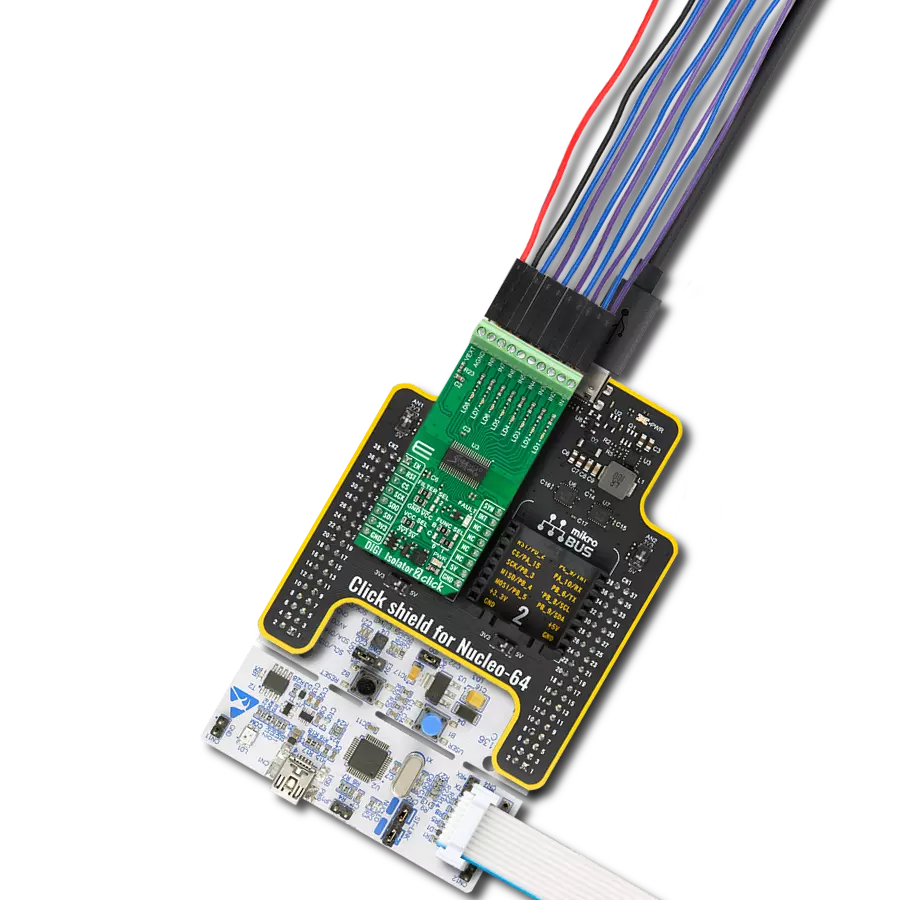Enhance your MCU's I/O functionality with a versatile and high-speed port expander ideal for power-sensitive applications
A
A
Hardware Overview
How does it work?
Expand 18 Click is based on the PCAL9714, an ultra low-voltage translating 14-bit SPI I/O expander from NXP. This board enables I/O expansion for a wide range of microcontroller (MCU) families, offering additional GPIO (General Purpose Input/Output) pins with minimal interconnection requirements. It operates via the SPI interface, making it compatible with various MCUs. Its ultra-low voltage interface supports direct communication with MCUs operating at voltages as low as 1.1V, while simultaneously interfacing with I/O devices at different voltage levels. This I/O expanding solution is particularly suited for tasks that require interfacing with sensors, push buttons, keypads, and other input devices, all while ensuring that power consumption and pin usage are kept to a minimum. The PCAL9714 used in Expand 18 Click features an integrated level-shifting capability, providing exceptional flexibility in systems with mixed power supplies. It operates with two distinct power supplies: one for its logic side and one for its core circuits. The logic side can be powered by either the 3.3V or 5V mikroBUS™ power rails, selectable via the VCC SEL jumper. The core circuits, however, can draw power either from the 3.3V
mikroBUS™ rail or an external power source connected to the VEXT pins, supporting voltages from 1.65V to 5V. This core circuit power source is adjustable via the VDDP SEL jumper, ensuring optimal voltage management for diverse application needs. Expand 18 Click communicates with the host MCU via a 4-wire SPI interface, supporting a maximum clock frequency of 5MHz, ensuring efficient and reliable data transfer. In addition to the SPI interface, the board includes an active-low RST pin to reset the PCAL9714 in case of time-outs or operational issues. The power-on reset restores the registers to their default state and reinitializes the SPI state machine, while the RST pin allows the same reset process without requiring a complete power cycle. The PCAL9714 also incorporates Agile I/O features, enhancing the functionality of the I/Os. These features include programmable output drive strength, latchable inputs, programmable pull-up and pull-down resistors, maskable interrupts, an interrupt status register, and configurable open-drain or push-pull outputs. Additionally, Agile I/O Plus offers interrupts specified by level or edge, with the ability to clear them individually without affecting other events. The interrupt (INT) pin is triggered when an input
state changes from its corresponding Input Port register state, alerting the host MCU of the change. At power-on, all I/Os are configured as inputs. However, the host MCU can easily reconfigure them as either inputs or outputs by writing to the appropriate I/O configuration bits. Data for each I/O is stored in the corresponding input or output register, and the Input Port register’s polarity can be inverted through the Polarity Inversion register, eliminating the need for external logic gates. Programmable pull-up and pull-down resistors further reduce the need for discrete components. The expander outputs offer 25mA sink capabilities, allowing for direct LED driving while maintaining low current consumption. Additionally, the PCAL9714 features a hardware pin for SPI-bus address programming, accessible via the ADDR SEL jumper, enabling up to four devices to share the same SPI bus. This Click board™ can operate with either 3.3V or 5V logic voltage levels selected via the VCC SEL jumper. This way, both 3.3V and 5V capable MCUs can use the communication lines properly. Also, this Click board™ comes equipped with a library containing easy-to-use functions and an example code that can be used as a reference for further development.
Features overview
Development board
Arduino UNO is a versatile microcontroller board built around the ATmega328P chip. It offers extensive connectivity options for various projects, featuring 14 digital input/output pins, six of which are PWM-capable, along with six analog inputs. Its core components include a 16MHz ceramic resonator, a USB connection, a power jack, an
ICSP header, and a reset button, providing everything necessary to power and program the board. The Uno is ready to go, whether connected to a computer via USB or powered by an AC-to-DC adapter or battery. As the first USB Arduino board, it serves as the benchmark for the Arduino platform, with "Uno" symbolizing its status as the
first in a series. This name choice, meaning "one" in Italian, commemorates the launch of Arduino Software (IDE) 1.0. Initially introduced alongside version 1.0 of the Arduino Software (IDE), the Uno has since become the foundational model for subsequent Arduino releases, embodying the platform's evolution.
Microcontroller Overview
MCU Card / MCU

Architecture
AVR
MCU Memory (KB)
32
Silicon Vendor
Microchip
Pin count
32
RAM (Bytes)
2048
You complete me!
Accessories
Click Shield for Arduino UNO has two proprietary mikroBUS™ sockets, allowing all the Click board™ devices to be interfaced with the Arduino UNO board without effort. The Arduino Uno, a microcontroller board based on the ATmega328P, provides an affordable and flexible way for users to try out new concepts and build prototypes with the ATmega328P microcontroller from various combinations of performance, power consumption, and features. The Arduino Uno has 14 digital input/output pins (of which six can be used as PWM outputs), six analog inputs, a 16 MHz ceramic resonator (CSTCE16M0V53-R0), a USB connection, a power jack, an ICSP header, and reset button. Most of the ATmega328P microcontroller pins are brought to the IO pins on the left and right edge of the board, which are then connected to two existing mikroBUS™ sockets. This Click Shield also has several switches that perform functions such as selecting the logic levels of analog signals on mikroBUS™ sockets and selecting logic voltage levels of the mikroBUS™ sockets themselves. Besides, the user is offered the possibility of using any Click board™ with the help of existing bidirectional level-shifting voltage translators, regardless of whether the Click board™ operates at a 3.3V or 5V logic voltage level. Once you connect the Arduino UNO board with our Click Shield for Arduino UNO, you can access hundreds of Click boards™, working with 3.3V or 5V logic voltage levels.
Wire Jumpers Male to Female (15 cm length, 10pcs) is a set of high-quality jumper wires designed for easy prototyping and testing. Each wire in the set is 15cm long, with male connectors on one end and female on other, allowing an easy connection between components on breadboards or other electronic projects. The set includes ten wires in different colors, providing clear identification and organization in your circuit. These wire jumpers are ideal for DIY projects, setups, and other electronic applications where quick, reliable connections are required.
Used MCU Pins
mikroBUS™ mapper
Take a closer look
Click board™ Schematic
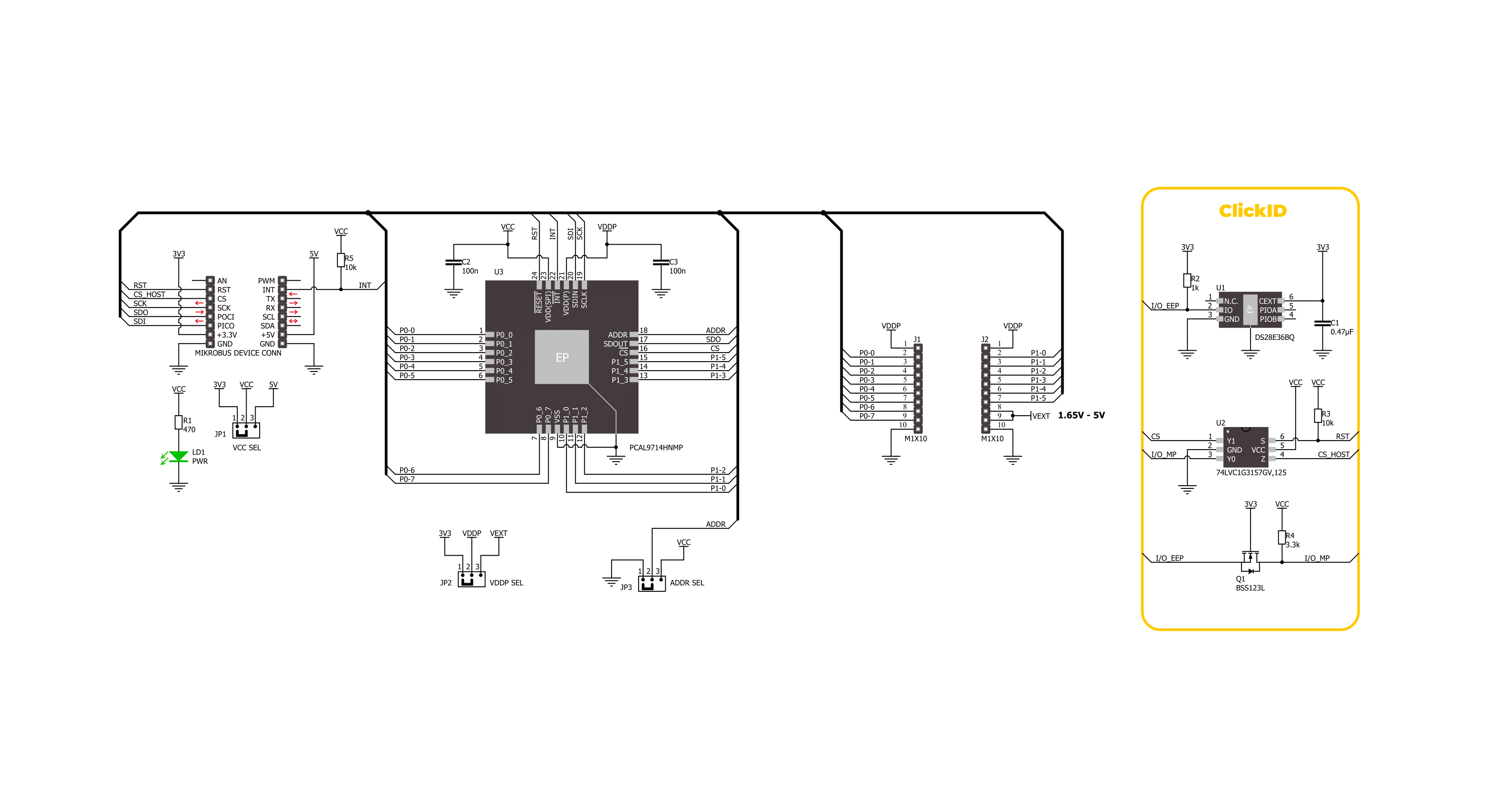
Step by step
Project assembly
Software Support
Library Description
This library contains API for Expand 18 Click driver.
Key functions:
expand18_set_pin_direction- This function sets the direction of the selected pins.expand18_set_all_pins_value- This function sets the value of all output pins.expand18_read_port_value- This function reads the value of the selected port input pins.
Open Source
Code example
The complete application code and a ready-to-use project are available through the NECTO Studio Package Manager for direct installation in the NECTO Studio. The application code can also be found on the MIKROE GitHub account.
/*!
* @file main.c
* @brief Expand 18 Click example
*
* # Description
* This example demonstrates the use of Expand 18 Click board by setting and reading
* the ports state.
*
* The demo application is composed of two sections :
*
* ## Application Init
* Initializes the driver and performs the Click default configuration which sets
* the port 0 as output and the port 1 as input with pull-down enabled.
*
* ## Application Task
* Sets the pins of the port 0 and then reads the status of both ports and
* displays the results on the USB UART approximately once per second.
*
* @author Stefan Filipovic
*
*/
#include "board.h"
#include "log.h"
#include "expand18.h"
static expand18_t expand18;
static log_t logger;
void application_init ( void )
{
log_cfg_t log_cfg; /**< Logger config object. */
expand18_cfg_t expand18_cfg; /**< Click config object. */
/**
* Logger initialization.
* Default baud rate: 115200
* Default log level: LOG_LEVEL_DEBUG
* @note If USB_UART_RX and USB_UART_TX
* are defined as HAL_PIN_NC, you will
* need to define them manually for log to work.
* See @b LOG_MAP_USB_UART macro definition for detailed explanation.
*/
LOG_MAP_USB_UART( log_cfg );
log_init( &logger, &log_cfg );
log_info( &logger, " Application Init " );
// Click initialization.
expand18_cfg_setup( &expand18_cfg );
EXPAND18_MAP_MIKROBUS( expand18_cfg, MIKROBUS_1 );
if ( SPI_MASTER_ERROR == expand18_init( &expand18, &expand18_cfg ) )
{
log_error( &logger, " Communication init." );
for ( ; ; );
}
if ( EXPAND18_ERROR == expand18_default_cfg ( &expand18 ) )
{
log_error( &logger, " Default configuration." );
for ( ; ; );
}
log_info( &logger, " Application Task " );
}
void application_task ( void )
{
uint8_t port_value = 0;
for ( uint16_t pin_num = EXPAND18_PIN_0_MASK; pin_num <= EXPAND18_PIN_7_MASK; pin_num <<= 1 )
{
expand18_set_all_pins_value( &expand18, pin_num );
expand18_read_port_value( &expand18, EXPAND18_PORT_0, &port_value );
log_printf( &logger, " Status port 0 (output): 0x%.2X\r\n", ( uint16_t ) port_value );
expand18_read_port_value( &expand18, EXPAND18_PORT_1, &port_value );
log_printf( &logger, " Status port 1 (input) : 0x%.2X\r\n\n", ( uint16_t ) port_value );
Delay_ms( 1000 );
}
}
int main ( void )
{
/* Do not remove this line or clock might not be set correctly. */
#ifdef PREINIT_SUPPORTED
preinit();
#endif
application_init( );
for ( ; ; )
{
application_task( );
}
return 0;
}
// ------------------------------------------------------------------------ END
Additional Support
Resources
Category:Port expander