Enhance your automation and control projects with SPDT relays, perfect for managing complex switching scenarios with precision
A
A
Hardware Overview
How does it work?
Relay 3 Click is based on the SRD-05VDC-SL-C, a small-size relay from Songle Relays. These are reliable relays in a sealed plastic housing, offering good isolation. Despite its size, the SRD-05VDC-SL-C relay is able to withstand up to 7A and 220V AC/28V DC. It can endure up to 105 operations while loaded, and even up to 107 with no load applied. This relay is of a single-pole-double-throw type: when the coil is energized, it will attract the internal switching elements and close one of the contacts, while opening the other contact at the same time. Normally Closed contacts are usually labeled with NC, while Normally Open contacts are labeled as NO. These relays are designed so that their coils can be easily activated by relatively low currents and voltages. The SRD-05VDC-SL-C relay can be operated with 5V, making it a good choice for activating it by an MCU pin. However, to
provide sufficient current for the activation, an additional MOSFET has to be used. Gates of two MOSFETS (one for each relay) are controlled by the MCU pins, therefore are routed to the mikroBUS™. The gates are routed to RST and CS pins of the mikroBUS™ and are labeled as RE1 and RE2, respectively. There are two LEDs (yellow) which are used to indicate the activity state of the relay. When the current flows through the MOSFET, the coil will be energized, and the relay will be activated. This current also flows through these LEDs, indicating that the relay is active. The LEDs are labeled according to the relay they are connected to: REL1 for the Relay 1, and REL2 for the Relay 2. A Schottky diode is connected across the relay coil, preventing the back-EMF which can be generated because of the inert nature of the coil. The back EMF can have an adverse effect on
the circuit and can potentially damage the control circuit. The diode is connected in the inverse direction, allowing the back-EMF to discharge through the relay coil, instead. Each relay is equipped with the 3-pole screw terminal, rated for up to 6A. Therefore, the maximum current through the connected load should not exceed this value. However, as already mentioned above, high current negatively affects the life expectance of the relay itself, so switching large currents should be avoided. The middle pole of the screw terminal is connected to the common terminal of the relay (COM) while two other poles are the NC and NO contacts of the relay. Having both NC and NO contacts is useful, expanding the implementation possibilities of Relay 3 Click.
Features overview
Development board
Arduino UNO is a versatile microcontroller board built around the ATmega328P chip. It offers extensive connectivity options for various projects, featuring 14 digital input/output pins, six of which are PWM-capable, along with six analog inputs. Its core components include a 16MHz ceramic resonator, a USB connection, a power jack, an
ICSP header, and a reset button, providing everything necessary to power and program the board. The Uno is ready to go, whether connected to a computer via USB or powered by an AC-to-DC adapter or battery. As the first USB Arduino board, it serves as the benchmark for the Arduino platform, with "Uno" symbolizing its status as the
first in a series. This name choice, meaning "one" in Italian, commemorates the launch of Arduino Software (IDE) 1.0. Initially introduced alongside version 1.0 of the Arduino Software (IDE), the Uno has since become the foundational model for subsequent Arduino releases, embodying the platform's evolution.
Microcontroller Overview
MCU Card / MCU

Architecture
AVR
MCU Memory (KB)
32
Silicon Vendor
Microchip
Pin count
28
RAM (Bytes)
2048
You complete me!
Accessories
Click Shield for Arduino UNO has two proprietary mikroBUS™ sockets, allowing all the Click board™ devices to be interfaced with the Arduino UNO board without effort. The Arduino Uno, a microcontroller board based on the ATmega328P, provides an affordable and flexible way for users to try out new concepts and build prototypes with the ATmega328P microcontroller from various combinations of performance, power consumption, and features. The Arduino Uno has 14 digital input/output pins (of which six can be used as PWM outputs), six analog inputs, a 16 MHz ceramic resonator (CSTCE16M0V53-R0), a USB connection, a power jack, an ICSP header, and reset button. Most of the ATmega328P microcontroller pins are brought to the IO pins on the left and right edge of the board, which are then connected to two existing mikroBUS™ sockets. This Click Shield also has several switches that perform functions such as selecting the logic levels of analog signals on mikroBUS™ sockets and selecting logic voltage levels of the mikroBUS™ sockets themselves. Besides, the user is offered the possibility of using any Click board™ with the help of existing bidirectional level-shifting voltage translators, regardless of whether the Click board™ operates at a 3.3V or 5V logic voltage level. Once you connect the Arduino UNO board with our Click Shield for Arduino UNO, you can access hundreds of Click boards™, working with 3.3V or 5V logic voltage levels.
Used MCU Pins
mikroBUS™ mapper
Take a closer look
Click board™ Schematic
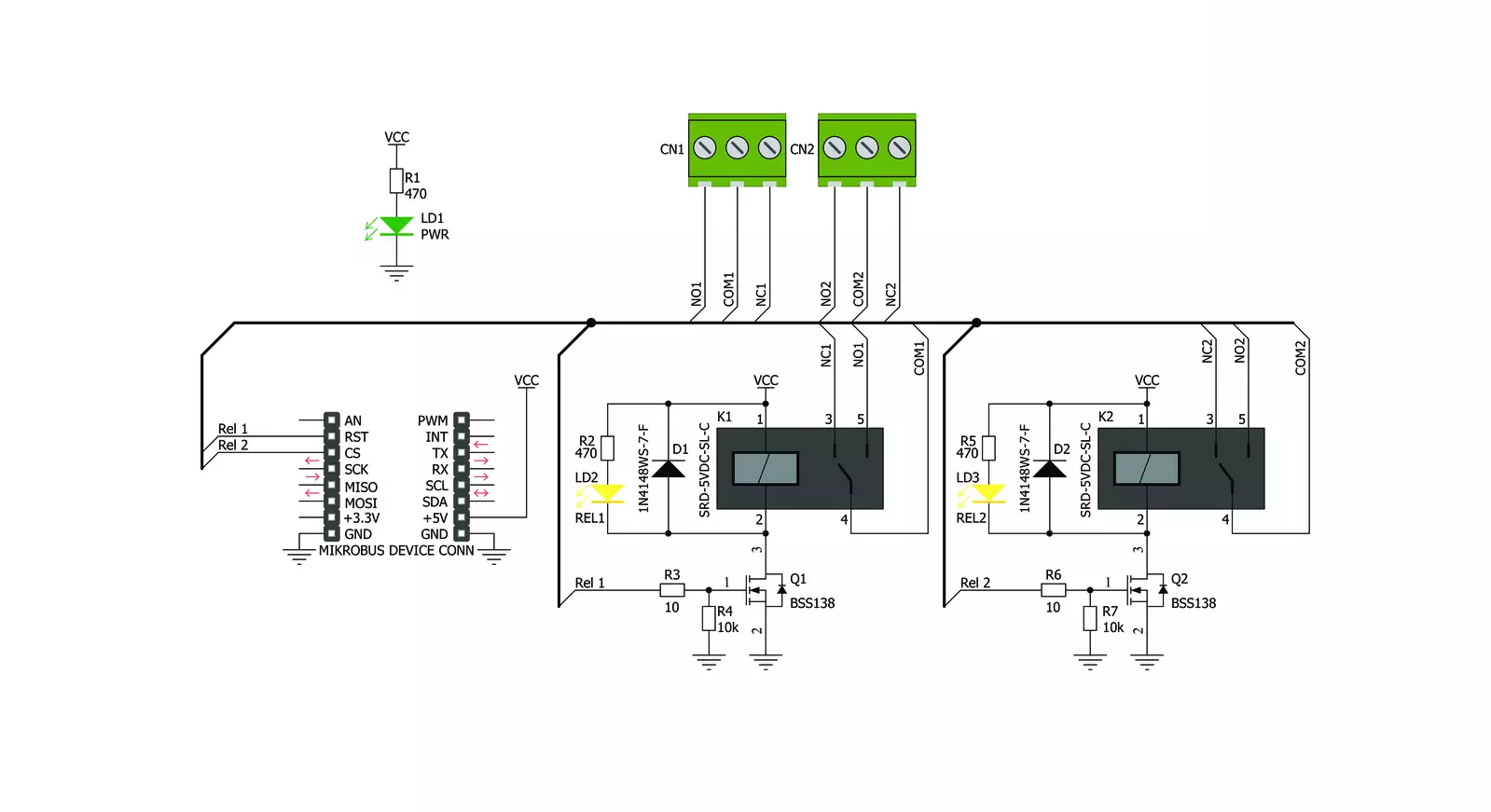
Step by step
Project assembly
Track your results in real time
Application Output
1. Application Output - In Debug mode, the 'Application Output' window enables real-time data monitoring, offering direct insight into execution results. Ensure proper data display by configuring the environment correctly using the provided tutorial.

2. UART Terminal - Use the UART Terminal to monitor data transmission via a USB to UART converter, allowing direct communication between the Click board™ and your development system. Configure the baud rate and other serial settings according to your project's requirements to ensure proper functionality. For step-by-step setup instructions, refer to the provided tutorial.

3. Plot Output - The Plot feature offers a powerful way to visualize real-time sensor data, enabling trend analysis, debugging, and comparison of multiple data points. To set it up correctly, follow the provided tutorial, which includes a step-by-step example of using the Plot feature to display Click board™ readings. To use the Plot feature in your code, use the function: plot(*insert_graph_name*, variable_name);. This is a general format, and it is up to the user to replace 'insert_graph_name' with the actual graph name and 'variable_name' with the parameter to be displayed.

Software Support
Library Description
This library contains API for Relay 3 Click driver.
Key functions:
relay3_relay_on- This function turns on either the 1st or the 2nd relay on the click.relay3_relay_off- This function turns off either the 1st or the 2nd relay on the click.
Open Source
Code example
The complete application code and a ready-to-use project are available through the NECTO Studio Package Manager for direct installation in the NECTO Studio. The application code can also be found on the MIKROE GitHub account.
/*!
* \file
* \brief Relay 3 Click example
*
* # Description
* This example starts off with the initialization and configuration of the click and logger
* modules and later on showcases how to turn specified relays ON/OFF using the output pins.
*
* The demo application is composed of two sections :
*
* ## Application Init
* This function initialises and configures the logger and click modules.
*
* ## Application Task
* This function turns on the 1st and the 2nd relay and then turns them both off.
*
* \author MikroE Team
*
*/
// ------------------------------------------------------------------- INCLUDES
#include "board.h"
#include "log.h"
#include "relay3.h"
// ------------------------------------------------------------------ VARIABLES
static relay3_t relay3;
static log_t logger;
static int case1_switch = 0;
static int case2_switch = 0;
static int case3_switch = 0;
// ------------------------------------------------------- ADDITIONAL FUNCTIONS
static void case_1 ( )
{
if ( case1_switch == 0 )
{
relay3_relay_on( &relay3, RELAY3_RELAY_1 );
log_printf( &logger, " Relay_1 ON. \r\n" );
case1_switch++;
}
else if ( case1_switch == 1 )
{
relay3_relay_off( &relay3, RELAY3_RELAY_1 );
log_printf( &logger, " Relay_1 OFF. \r\n" );
case1_switch--;
}
}
static void case_2 ( )
{
if ( case2_switch == 0 )
{
relay3_relay_on( &relay3, RELAY3_RELAY_2 );
log_printf( &logger, " Relay_2 ON. \r\n" );
case2_switch++;
}
else if ( case2_switch == 1 )
{
relay3_relay_off( &relay3, RELAY3_RELAY_2 );
log_printf( &logger, " Relay_2 OFF. \r\n" );
case2_switch--;
}
}
static void case_3 ( )
{
if ( case3_switch == 0 )
{
relay3_relay_on( &relay3, RELAY3_BOTH_RELAYS );
log_printf( &logger, " Both relays ON. \r\n" );
case3_switch++;
}
else if ( case3_switch == 1 )
{
relay3_relay_off( &relay3, RELAY3_BOTH_RELAYS );
log_printf( &logger, " Both relays OFF. \r\n" );
case3_switch--;
}
}
// ------------------------------------------------------ APPLICATION FUNCTIONS
void application_init ( )
{
log_cfg_t log_cfg;
relay3_cfg_t cfg;
/**
* Logger initialization.
* Default baud rate: 115200
* Default log level: LOG_LEVEL_DEBUG
* @note If USB_UART_RX and USB_UART_TX
* are defined as HAL_PIN_NC, you will
* need to define them manually for log to work.
* See @b LOG_MAP_USB_UART macro definition for detailed explanation.
*/
LOG_MAP_USB_UART( log_cfg );
log_init( &logger, &log_cfg );
log_info(&logger, "---- Application Init ----");
// Click initialization.
relay3_cfg_setup( &cfg );
RELAY3_MAP_MIKROBUS( cfg, MIKROBUS_1 );
relay3_init( &relay3, &cfg );
}
void application_task ( )
{
case_1( );
Delay_ms( 1000 );
case_2( );
Delay_ms( 1000 );
case_3( );
Delay_ms( 1000 );
}
void main ( )
{
application_init( );
for ( ; ; )
{
application_task( );
}
}
// ------------------------------------------------------------------------ END
Additional Support
Resources
Category:Relay




































