Experience power precision like never before as voltages bow down to the prowess of our step-down DC/DC converter. Unleash a new era of efficiency in your electronic endeavors.
A
A
Hardware Overview
How does it work?
Smart Buck 3 Click is based on the TPS62366A, a processor supply with an I2C compatible interface and a remote sense from Texas Instruments. Its dedicated inputs over the VIN terminal allow fast voltage transition while introducing input under voltage detection and lockout. In addition, it features over-temperature protection, a soft start, excellent DC output voltage regulation, and other robust operation/protection features. It offers a high-efficiency step-down conversion, with the highest efficiency towards low and highest output currents. This way, it increases the battery ON-time. The TPS62366A uses the DCS-Control™ architecture and fully differential sensing to achieve precise static and dynamic transient output voltage regulation. This way, the output
voltage security margins can be kept small. The used architecture supports PWM mode for medium and heavy load conditions and a Power Save mode for light loads. During the PWM mode, it works at the 2.5MHz frequency, and as the load decreases, the TPS62366A enters a Power Save mode (on this board set at 1.16V). This transition is seamless and does not affect output voltage transients. In addition, the TPS62366A incorporates internal soft-start circuitry, which controls the output voltage ramp-up after enabling the device by eliminating the inrush current. The converter avoids excessive voltage drops of primary cells and rechargeable batteries with high internal impedance. During this procedure, the output voltage is monotonically ramped up to the
threshold of the minimum programmable output voltage and further increases by the ramp rate settings to the programmed output voltage. Smart Buck 3 Click uses a standard 2-Wire I2C interface to communicate with the host MCU, supporting Standard, Fast, and High-speed modes with a frequency of up to 3.4MHz. The I2C address is fixed and can not be changed. This Click board™ can be operated only with a 3.3V logic voltage level. The board must perform appropriate logic voltage level conversion before using MCUs with different logic levels. Also, it comes equipped with a library containing functions and an example code that can be used as a reference for further development.
Features overview
Development board
Arduino UNO is a versatile microcontroller board built around the ATmega328P chip. It offers extensive connectivity options for various projects, featuring 14 digital input/output pins, six of which are PWM-capable, along with six analog inputs. Its core components include a 16MHz ceramic resonator, a USB connection, a power jack, an
ICSP header, and a reset button, providing everything necessary to power and program the board. The Uno is ready to go, whether connected to a computer via USB or powered by an AC-to-DC adapter or battery. As the first USB Arduino board, it serves as the benchmark for the Arduino platform, with "Uno" symbolizing its status as the
first in a series. This name choice, meaning "one" in Italian, commemorates the launch of Arduino Software (IDE) 1.0. Initially introduced alongside version 1.0 of the Arduino Software (IDE), the Uno has since become the foundational model for subsequent Arduino releases, embodying the platform's evolution.
Microcontroller Overview
MCU Card / MCU

Architecture
AVR
MCU Memory (KB)
32
Silicon Vendor
Microchip
Pin count
28
RAM (Bytes)
2048
You complete me!
Accessories
Click Shield for Arduino UNO has two proprietary mikroBUS™ sockets, allowing all the Click board™ devices to be interfaced with the Arduino UNO board without effort. The Arduino Uno, a microcontroller board based on the ATmega328P, provides an affordable and flexible way for users to try out new concepts and build prototypes with the ATmega328P microcontroller from various combinations of performance, power consumption, and features. The Arduino Uno has 14 digital input/output pins (of which six can be used as PWM outputs), six analog inputs, a 16 MHz ceramic resonator (CSTCE16M0V53-R0), a USB connection, a power jack, an ICSP header, and reset button. Most of the ATmega328P microcontroller pins are brought to the IO pins on the left and right edge of the board, which are then connected to two existing mikroBUS™ sockets. This Click Shield also has several switches that perform functions such as selecting the logic levels of analog signals on mikroBUS™ sockets and selecting logic voltage levels of the mikroBUS™ sockets themselves. Besides, the user is offered the possibility of using any Click board™ with the help of existing bidirectional level-shifting voltage translators, regardless of whether the Click board™ operates at a 3.3V or 5V logic voltage level. Once you connect the Arduino UNO board with our Click Shield for Arduino UNO, you can access hundreds of Click boards™, working with 3.3V or 5V logic voltage levels.
Used MCU Pins
mikroBUS™ mapper
Take a closer look
Click board™ Schematic
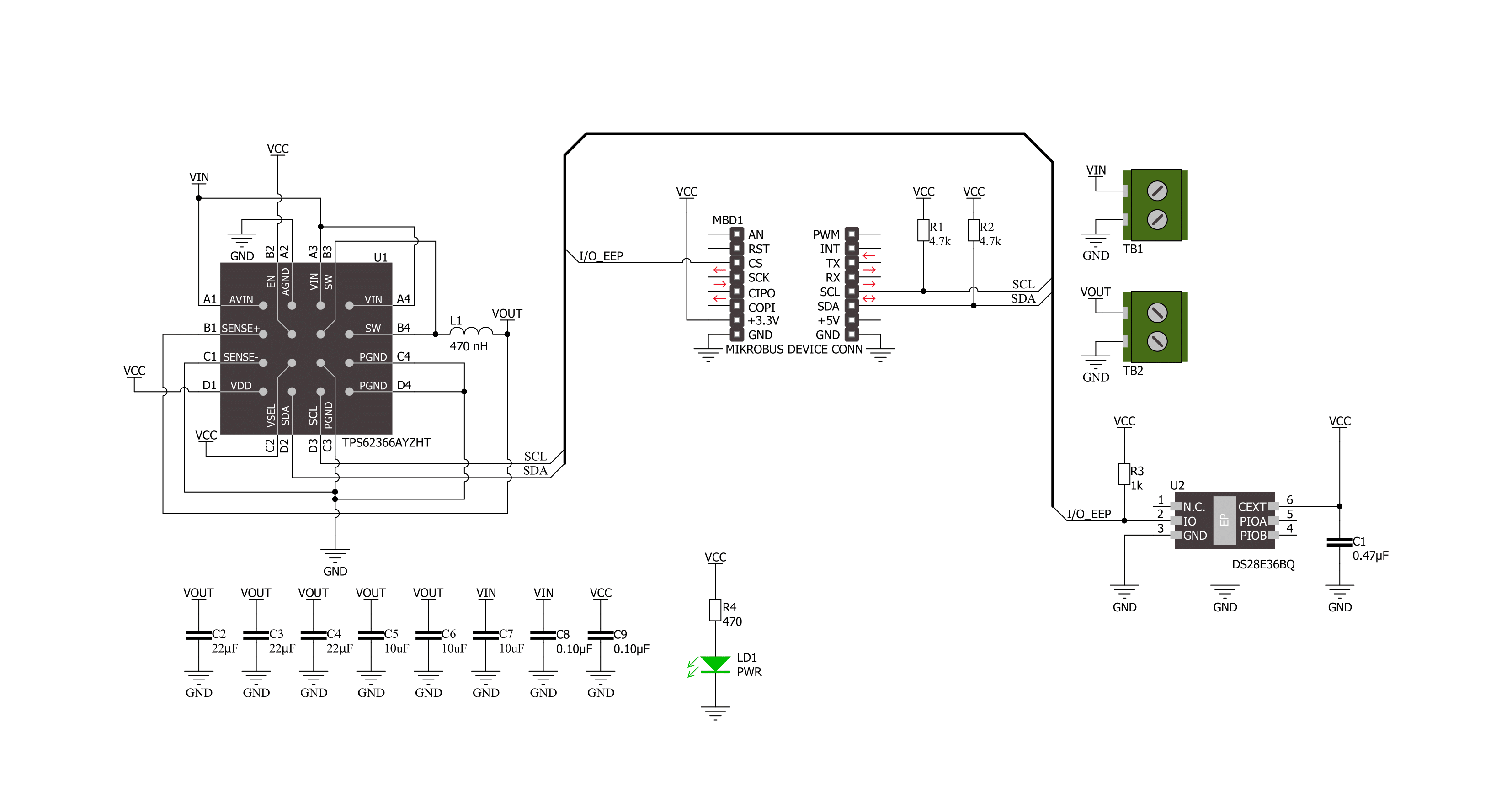
Step by step
Project assembly
Track your results in real time
Application Output
1. Application Output - In Debug mode, the 'Application Output' window enables real-time data monitoring, offering direct insight into execution results. Ensure proper data display by configuring the environment correctly using the provided tutorial.

2. UART Terminal - Use the UART Terminal to monitor data transmission via a USB to UART converter, allowing direct communication between the Click board™ and your development system. Configure the baud rate and other serial settings according to your project's requirements to ensure proper functionality. For step-by-step setup instructions, refer to the provided tutorial.

3. Plot Output - The Plot feature offers a powerful way to visualize real-time sensor data, enabling trend analysis, debugging, and comparison of multiple data points. To set it up correctly, follow the provided tutorial, which includes a step-by-step example of using the Plot feature to display Click board™ readings. To use the Plot feature in your code, use the function: plot(*insert_graph_name*, variable_name);. This is a general format, and it is up to the user to replace 'insert_graph_name' with the actual graph name and 'variable_name' with the parameter to be displayed.

Software Support
Library Description
This library contains API for Smart Buck 3 Click driver.
Key functions:
smartbuck3_set_voltage- Smart Buck 3 set voltage function.smartbuck3_get_voltage- Smart Buck 3 get voltage function.smartbuck3_set_operation_mode- Smart Buck 3 set operation mode function.
Open Source
Code example
The complete application code and a ready-to-use project are available through the NECTO Studio Package Manager for direct installation in the NECTO Studio. The application code can also be found on the MIKROE GitHub account.
/*!
* @file main.c
* @brief Smart Buck 3 Click example
*
* # Description
* This example demonstrates the use of Smart Buck 3 Click board™.
* This driver provides functions for device configurations
* and for the sets and reads the output voltage.
*
* The demo application is composed of two sections :
*
* ## Application Init
* Initialization of I2C module and log UART.
* After initializing the driver, the default configuration is executed
* and the device is turned on.
*
* ## Application Task
* This example demonstrates the use of the Smart Buck 3 Click board™.
* Changes the output voltage every 3 seconds
* and displays the current voltage output value.
* Results are sent to the UART Terminal, where you can track their changes.
*
* @author Nenad Filipovic
*
*/
#include "board.h"
#include "log.h"
#include "smartbuck3.h"
static smartbuck3_t smartbuck3;
static log_t logger;
static uint16_t vout_mv;
void application_init ( void )
{
log_cfg_t log_cfg; /**< Logger config object. */
smartbuck3_cfg_t smartbuck3_cfg; /**< Click config object. */
/**
* Logger initialization.
* Default baud rate: 115200
* Default log level: LOG_LEVEL_DEBUG
* @note If USB_UART_RX and USB_UART_TX
* are defined as HAL_PIN_NC, you will
* need to define them manually for log to work.
* See @b LOG_MAP_USB_UART macro definition for detailed explanation.
*/
LOG_MAP_USB_UART( log_cfg );
log_init( &logger, &log_cfg );
log_info( &logger, " Application Init " );
// Click initialization.
smartbuck3_cfg_setup( &smartbuck3_cfg );
SMARTBUCK3_MAP_MIKROBUS( smartbuck3_cfg, MIKROBUS_1 );
if ( I2C_MASTER_ERROR == smartbuck3_init( &smartbuck3, &smartbuck3_cfg ) )
{
log_error( &logger, " Communication init." );
for ( ; ; );
}
Delay_ms ( 100 );
if ( SMARTBUCK3_ERROR == smartbuck3_default_cfg ( &smartbuck3 ) )
{
log_error( &logger, " Default configuration." );
for ( ; ; );
}
Delay_ms ( 100 );
log_info( &logger, " Application Task " );
vout_mv = SMARTBUCK3_VOUT_MIN;
}
void application_task ( void )
{
if ( SMARTBUCK3_OK == smartbuck3_set_voltage( &smartbuck3, vout_mv ) )
{
Delay_ms ( 100 );
if ( SMARTBUCK3_OK == smartbuck3_get_voltage( &smartbuck3, &vout_mv ) )
{
log_printf ( &logger, " Vout: %u mV\r\n", vout_mv );
}
}
vout_mv += 100;
if ( vout_mv > SMARTBUCK3_VOUT_MAX )
{
vout_mv = SMARTBUCK3_VOUT_MIN;
}
Delay_ms ( 1000 );
Delay_ms ( 1000 );
Delay_ms ( 1000 );
}
int main ( void )
{
/* Do not remove this line or clock might not be set correctly. */
#ifdef PREINIT_SUPPORTED
preinit();
#endif
application_init( );
for ( ; ; )
{
application_task( );
}
return 0;
}
// ------------------------------------------------------------------------ END
Additional Support
Resources
Category:Buck



































