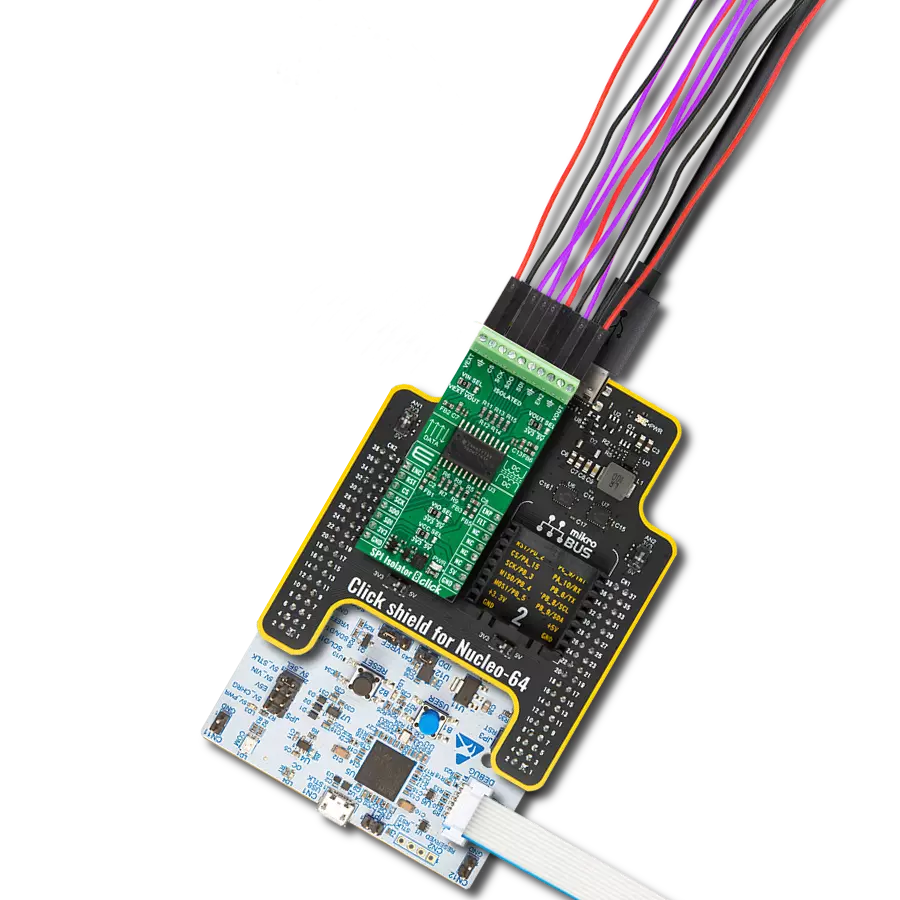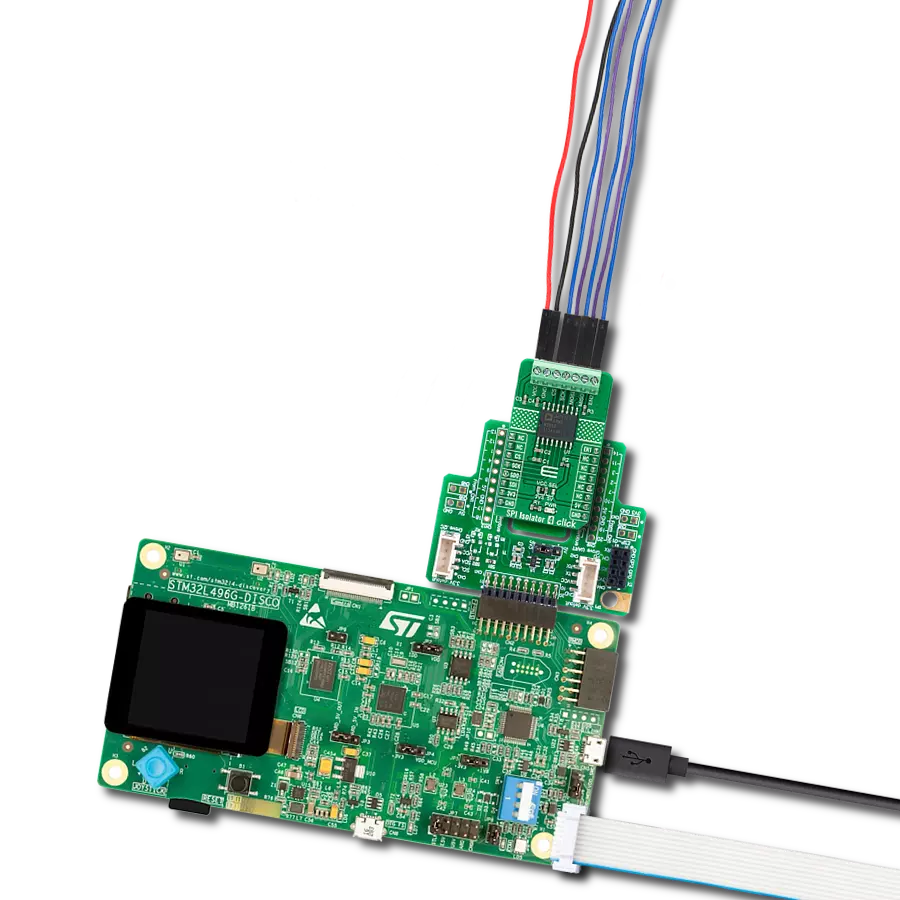Using our SPI isolator, you can effectively break electrical connections between different circuit parts, preventing interference, noise, and voltage mismatches that can disrupt data transmission
A
A
Hardware Overview
How does it work?
SPI Isolator 2 Click is based on the ISO7741, a high-performance quad-channel digital isolator capable of galvanic isolation up to 5000Vrms from Texas Instruments. It provides high electromagnetic immunity and low emissions at low power consumption while isolating digital I/Os. It has three forward and one reverse-direction channel and provides a compact solution for isolated SPI data communication. Each isolation channel has a logic input and output buffer separated by a double capacitive silicon dioxide insulation barrier. The ISO7741 digital isolator uses single-ended CMOS-logic switching technology and transmits the digital data across the isolation barrier. The transmitter sends a high-frequency carrier across the isolation barrier to represent one digital state and sends no signal to represent the other digital
state. After advanced signal conditioning, the receiver demodulates the signal and produces the output through a buffer stage. If the Enable pin is in a low logic state, the output signal goes to a Hi-Z state. SPI Isolator 2 Click communicates with MCU using the SPI serial interface with a maximum data rate of 100 Mbps. This Click board™ also comes with two enable pins on each side, which can be used to put the respective outputs in a Hi-Z state for multi-master driving applications and reduce power consumption. The enable pin on the digital side of ISO7741, labeled EN1, is routed on the RST pin of the mikroBUS™ socket, while the other Enable pin is connected to the external connector on the isolated side labeled as EN2. In addition to the connectors to which the isolated SPI data communication lines are
routed, this Click board™ has another additional representing an external power supply terminal. The voltage range is from 2.25 V to 5.5 V for supply logic and external, making it suitable for both 3.3V and 5V MCUs. The ISO7741 can also block high voltages, isolate grounds, and prevent noise currents on a data bus or other circuits from entering the local ground and damaging sensitive circuitry. This Click board™ can operate with either 3.3V or 5V logic voltage levels selected via the VCC SEL jumper. This way, both 3.3V and 5V capable MCUs can use the communication lines properly. Also, this Click board™ comes equipped with a library containing easy-to-use functions and an example code that can be used as a reference for further development.
Features overview
Development board
Arduino UNO is a versatile microcontroller board built around the ATmega328P chip. It offers extensive connectivity options for various projects, featuring 14 digital input/output pins, six of which are PWM-capable, along with six analog inputs. Its core components include a 16MHz ceramic resonator, a USB connection, a power jack, an
ICSP header, and a reset button, providing everything necessary to power and program the board. The Uno is ready to go, whether connected to a computer via USB or powered by an AC-to-DC adapter or battery. As the first USB Arduino board, it serves as the benchmark for the Arduino platform, with "Uno" symbolizing its status as the
first in a series. This name choice, meaning "one" in Italian, commemorates the launch of Arduino Software (IDE) 1.0. Initially introduced alongside version 1.0 of the Arduino Software (IDE), the Uno has since become the foundational model for subsequent Arduino releases, embodying the platform's evolution.
Microcontroller Overview
MCU Card / MCU

Architecture
AVR
MCU Memory (KB)
32
Silicon Vendor
Microchip
Pin count
28
RAM (Bytes)
2048
You complete me!
Accessories
Click Shield for Arduino UNO has two proprietary mikroBUS™ sockets, allowing all the Click board™ devices to be interfaced with the Arduino UNO board without effort. The Arduino Uno, a microcontroller board based on the ATmega328P, provides an affordable and flexible way for users to try out new concepts and build prototypes with the ATmega328P microcontroller from various combinations of performance, power consumption, and features. The Arduino Uno has 14 digital input/output pins (of which six can be used as PWM outputs), six analog inputs, a 16 MHz ceramic resonator (CSTCE16M0V53-R0), a USB connection, a power jack, an ICSP header, and reset button. Most of the ATmega328P microcontroller pins are brought to the IO pins on the left and right edge of the board, which are then connected to two existing mikroBUS™ sockets. This Click Shield also has several switches that perform functions such as selecting the logic levels of analog signals on mikroBUS™ sockets and selecting logic voltage levels of the mikroBUS™ sockets themselves. Besides, the user is offered the possibility of using any Click board™ with the help of existing bidirectional level-shifting voltage translators, regardless of whether the Click board™ operates at a 3.3V or 5V logic voltage level. Once you connect the Arduino UNO board with our Click Shield for Arduino UNO, you can access hundreds of Click boards™, working with 3.3V or 5V logic voltage levels.
Used MCU Pins
mikroBUS™ mapper
Take a closer look
Click board™ Schematic
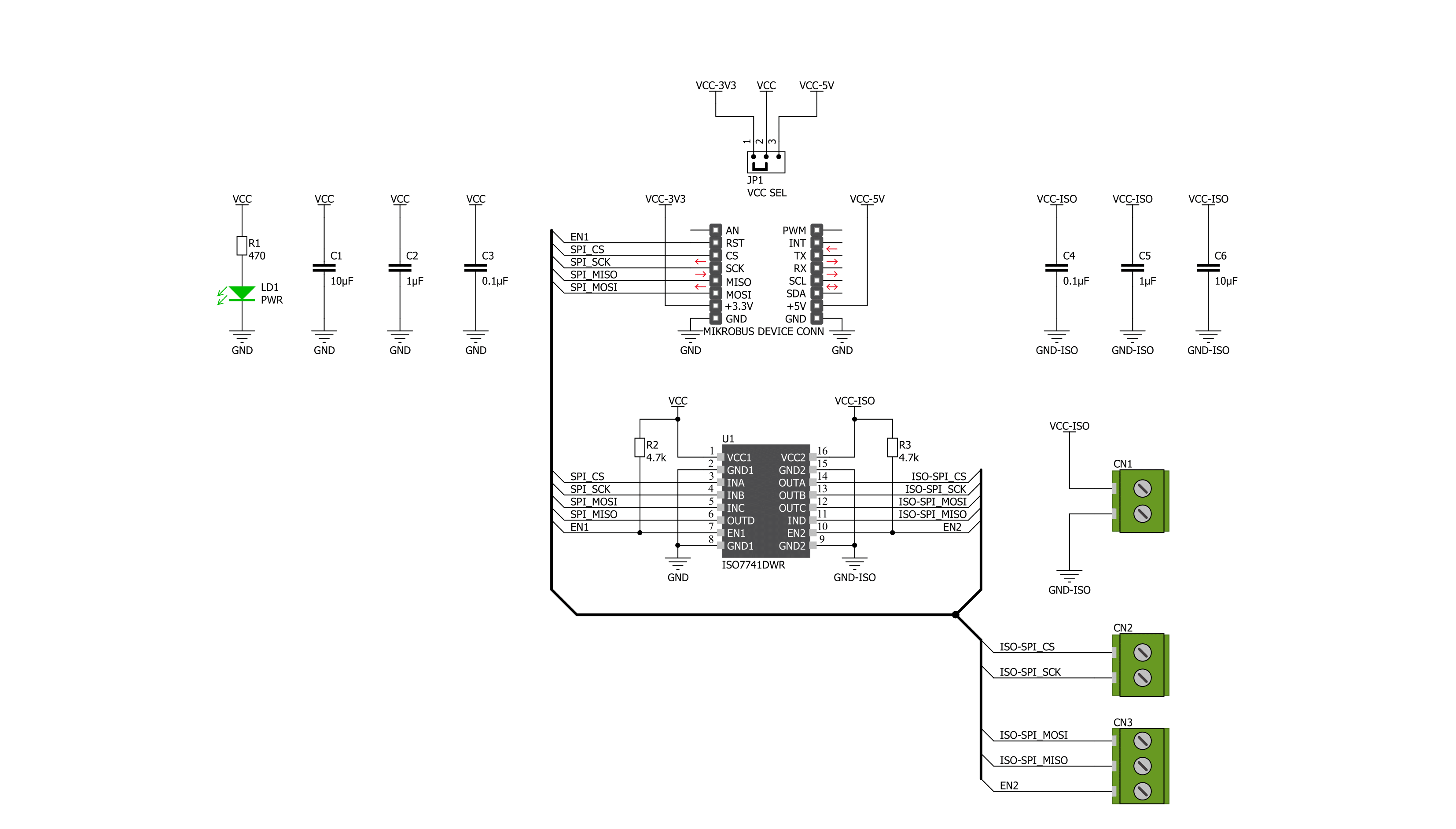
Step by step
Project assembly
Track your results in real time
Application Output
1. Application Output - In Debug mode, the 'Application Output' window enables real-time data monitoring, offering direct insight into execution results. Ensure proper data display by configuring the environment correctly using the provided tutorial.

2. UART Terminal - Use the UART Terminal to monitor data transmission via a USB to UART converter, allowing direct communication between the Click board™ and your development system. Configure the baud rate and other serial settings according to your project's requirements to ensure proper functionality. For step-by-step setup instructions, refer to the provided tutorial.

3. Plot Output - The Plot feature offers a powerful way to visualize real-time sensor data, enabling trend analysis, debugging, and comparison of multiple data points. To set it up correctly, follow the provided tutorial, which includes a step-by-step example of using the Plot feature to display Click board™ readings. To use the Plot feature in your code, use the function: plot(*insert_graph_name*, variable_name);. This is a general format, and it is up to the user to replace 'insert_graph_name' with the actual graph name and 'variable_name' with the parameter to be displayed.

Software Support
Library Description
This library contains API for SPI Isolator 2 Click driver.
Key functions:
spiisolator2_output_enable- The function enable or disable output ( isolation ) of the ISO7741spiisolator2_set_cmd- The function sends the desired command to the ISO7741spiisolator2_write_byte- The function writes the byte of data to the targeted 8-bit register address of the ISO7741
Open Source
Code example
The complete application code and a ready-to-use project are available through the NECTO Studio Package Manager for direct installation in the NECTO Studio. The application code can also be found on the MIKROE GitHub account.
/*!
* @file main.c
* @brief SPIIsolator2 Click example
*
* # Description
* This is an example that demonstrates the use of the SPI Isolator 2 Click board.
* This board uses the ISO7741 which provides high electromagnetic immunity and low
* emissions at low power consumption while isolating digital I/Os. In this example,
* we write and then read data from the connected EEPROM 5 Click to the SPI Isolator 2
* Click board.
*
* The demo application is composed of two sections :
*
* ## Application Init
* Initializes SPI, begins to write log, set write/read memory address, enable output.
*
* ## Application Task
* Enables write to EEPROM, then writes the specified text message, and reads it back.
* All data is being displayed on the USB UART where you can track the program flow.
*
* @author Jelena Milosavljevic
*
*/
#include "board.h"
#include "log.h"
#include "spiisolator2.h"
static spiisolator2_t spiisolator2;
static log_t logger;
static uint8_t demo_data[ 7 ] = { 'M', 'i', 'k', 'r', 'o', 'E', 0 };
static uint8_t read_data[ 7 ] = { 0 };
static uint32_t memory_address = 1234;
void application_init ( void )
{
log_cfg_t log_cfg; /**< Logger config object. */
spiisolator2_cfg_t spiisolator2_cfg; /**< Click config object. */
/**
* Logger initialization.
* Default baud rate: 115200
* Default log level: LOG_LEVEL_DEBUG
* @note If USB_UART_RX and USB_UART_TX
* are defined as HAL_PIN_NC, you will
* need to define them manually for log to work.
* See @b LOG_MAP_USB_UART macro definition for detailed explanation.
*/
LOG_MAP_USB_UART( log_cfg );
log_init( &logger, &log_cfg );
log_info( &logger, " Application Init " );
// Click initialization.
spiisolator2_cfg_setup( &spiisolator2_cfg );
SPIISOLATOR2_MAP_MIKROBUS( spiisolator2_cfg, MIKROBUS_1 );
if ( SPI_MASTER_ERROR == spiisolator2_init( &spiisolator2, &spiisolator2_cfg ) )
{
log_error( &logger, " Application Init Error. \r\n" );
log_info( &logger, " Please, run program again... \r\n" );
for ( ; ; );
}
Delay_ms ( 100 );
spiisolator2_output_enable( &spiisolator2, SPIISOLATOR2_OUT_ENABLE );
log_info( &logger, " Application Task " );
Delay_ms ( 100 );
}
void application_task ( void )
{
spiisolator2_set_cmd( &spiisolator2, SPIISOLATOR2_EEPROM5_CMD_WREN );
Delay_ms ( 10 );
spiisolator2_multi_write( &spiisolator2,
( ( uint32_t ) SPIISOLATOR2_EEPROM5_CMD_WRITE << 24 ) | memory_address, 4, demo_data, 7 );
log_printf( &logger," Write data : %s\r\n", demo_data );
log_printf( &logger, "- - - - - - - - - - -\r\n" );
Delay_ms ( 100 );
spiisolator2_multi_read( &spiisolator2,
( ( uint32_t ) SPIISOLATOR2_EEPROM5_CMD_READ << 24 ) | memory_address, 4, read_data, 7 );
Delay_ms ( 1000 );
log_printf( &logger, " Read data : %s\r\n", read_data );
log_printf( &logger, "---------------------\r\n" );
Delay_ms ( 1000 );
Delay_ms ( 1000 );
Delay_ms ( 1000 );
Delay_ms ( 1000 );
Delay_ms ( 1000 );
}
int main ( void )
{
/* Do not remove this line or clock might not be set correctly. */
#ifdef PREINIT_SUPPORTED
preinit();
#endif
application_init( );
for ( ; ; )
{
application_task( );
}
return 0;
}
// ------------------------------------------------------------------------ END
Additional Support
Resources
Category:SPI