In case the online weather forecast is not that accurate
A
A
Hardware Overview
How does it work?
Temp&Hum 21 Click is based on the HIH8130-021-001, a highly accurate, fully-calibrated digital humidity and temperature sensor from Honeywell Sensing and Productivity Solutions. The humidity can be measured within a range of 0 to 100%RH, while the temperature sensor is designed for a range of -40 to +120°C. The typical accuracy for humidity is ±2%RH in the measuring range of 10 up to 90%RH at ambient temperature and ±0.5°C for its operating temperature range with low power consumption. The HIH8130-021-001 communicates with MCU using the standard I2C 2-Wire interface to read and write data supporting
Fast Mode operation with a clock frequency up to 400kHz, providing factory-calibrated 14-bit data to the host controller. High 14-bit humidity and 14-bit temperature sensor resolution within the application help the user’s design detect the slightest relative humidity or temperature change. It also has an alarm feature with configurable alarm thresholds routed to the ALH and ALL pins of the mikroBUS™ socket for preset control at a minimum and maximum humidity and temperature. These alarm thresholds are set to generate alarms when the actual values in the devices cross the defined threshold values.
To activate the external setting of the alarm thresholds, it is necessary to populate resistors R4 and R5, which are not populated by default, to enable an external setting on an unpopulated header in the middle of the Click board™. This Click board™ can operate with either 3.3V or 5V logic voltage levels selected via the VCC SEL jumper. This way, both 3.3V and 5V capable MCUs can use the communication lines properly. However, the Click board™ comes equipped with a library containing easy-to-use functions and an example code that can be used, as a reference, for further development.
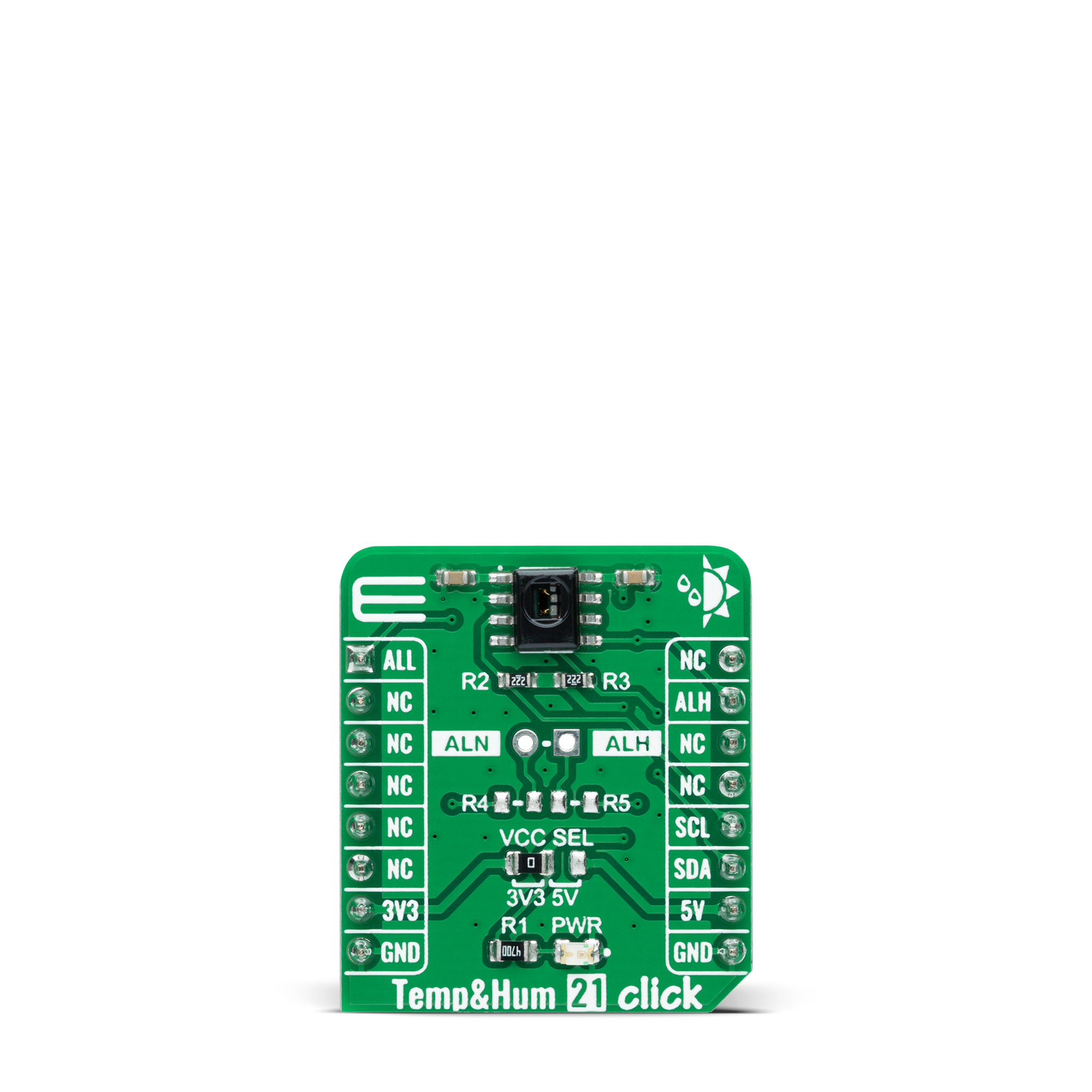
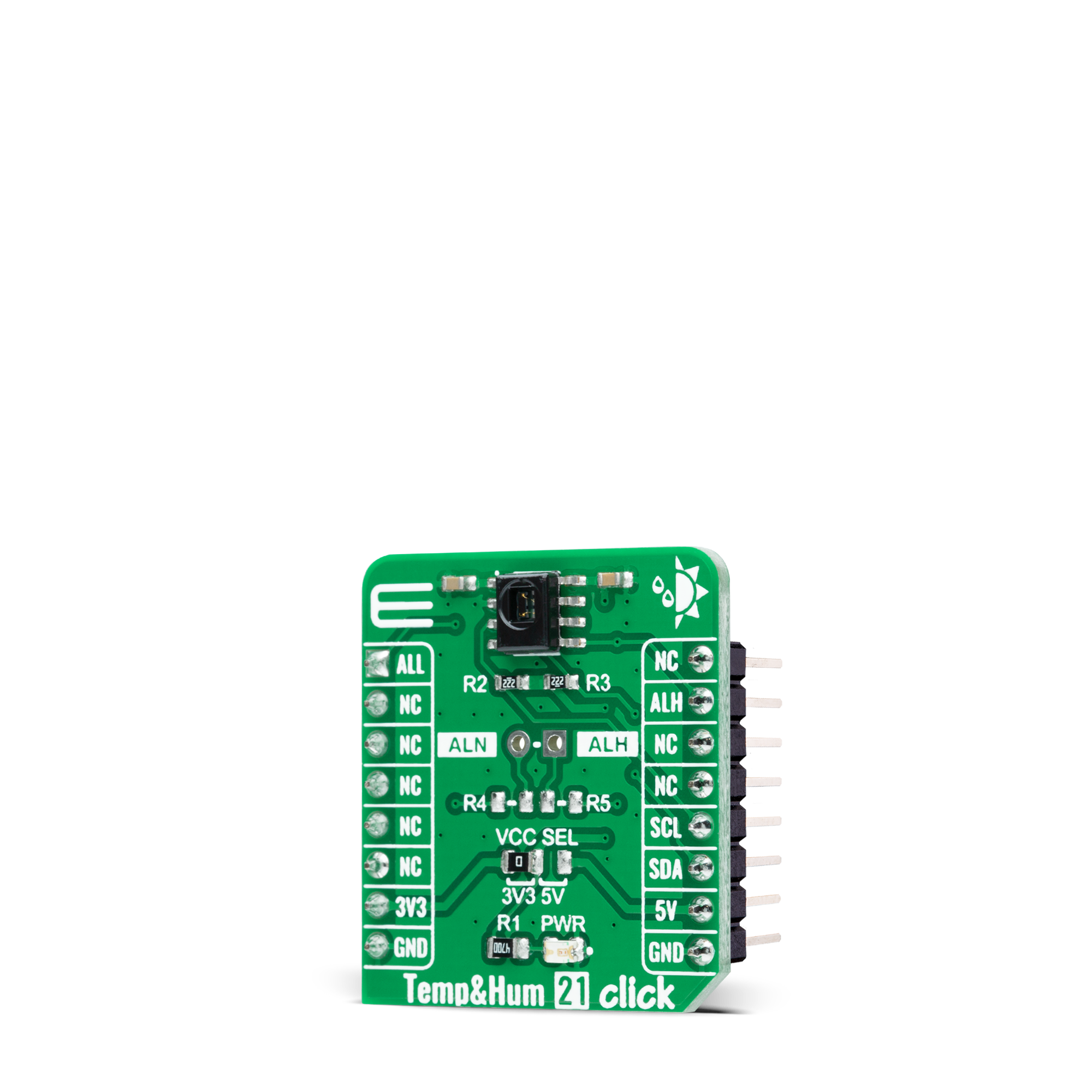

Features overview
Development board
Arduino UNO is a versatile microcontroller board built around the ATmega328P chip. It offers extensive connectivity options for various projects, featuring 14 digital input/output pins, six of which are PWM-capable, along with six analog inputs. Its core components include a 16MHz ceramic resonator, a USB connection, a power jack, an
ICSP header, and a reset button, providing everything necessary to power and program the board. The Uno is ready to go, whether connected to a computer via USB or powered by an AC-to-DC adapter or battery. As the first USB Arduino board, it serves as the benchmark for the Arduino platform, with "Uno" symbolizing its status as the
first in a series. This name choice, meaning "one" in Italian, commemorates the launch of Arduino Software (IDE) 1.0. Initially introduced alongside version 1.0 of the Arduino Software (IDE), the Uno has since become the foundational model for subsequent Arduino releases, embodying the platform's evolution.
Microcontroller Overview
MCU Card / MCU

Architecture
AVR
MCU Memory (KB)
32
Silicon Vendor
Microchip
Pin count
28
RAM (Bytes)
2048
You complete me!
Accessories
Click Shield for Arduino UNO has two proprietary mikroBUS™ sockets, allowing all the Click board™ devices to be interfaced with the Arduino UNO board without effort. The Arduino Uno, a microcontroller board based on the ATmega328P, provides an affordable and flexible way for users to try out new concepts and build prototypes with the ATmega328P microcontroller from various combinations of performance, power consumption, and features. The Arduino Uno has 14 digital input/output pins (of which six can be used as PWM outputs), six analog inputs, a 16 MHz ceramic resonator (CSTCE16M0V53-R0), a USB connection, a power jack, an ICSP header, and reset button. Most of the ATmega328P microcontroller pins are brought to the IO pins on the left and right edge of the board, which are then connected to two existing mikroBUS™ sockets. This Click Shield also has several switches that perform functions such as selecting the logic levels of analog signals on mikroBUS™ sockets and selecting logic voltage levels of the mikroBUS™ sockets themselves. Besides, the user is offered the possibility of using any Click board™ with the help of existing bidirectional level-shifting voltage translators, regardless of whether the Click board™ operates at a 3.3V or 5V logic voltage level. Once you connect the Arduino UNO board with our Click Shield for Arduino UNO, you can access hundreds of Click boards™, working with 3.3V or 5V logic voltage levels.
Used MCU Pins
mikroBUS™ mapper
Take a closer look
Click board™ Schematic
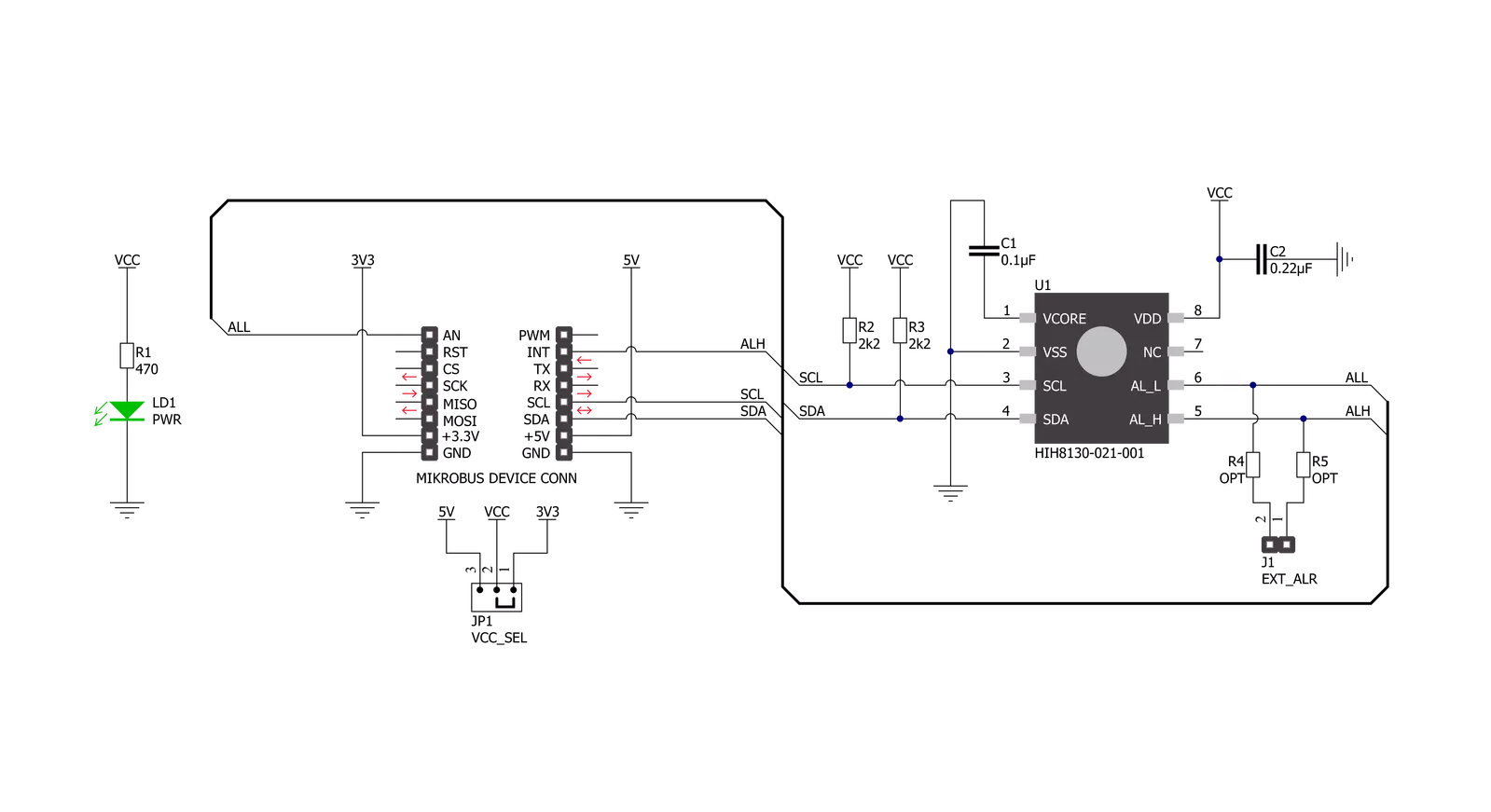
Step by step
Project assembly
Track your results in real time
Application Output
1. Application Output - In Debug mode, the 'Application Output' window enables real-time data monitoring, offering direct insight into execution results. Ensure proper data display by configuring the environment correctly using the provided tutorial.

2. UART Terminal - Use the UART Terminal to monitor data transmission via a USB to UART converter, allowing direct communication between the Click board™ and your development system. Configure the baud rate and other serial settings according to your project's requirements to ensure proper functionality. For step-by-step setup instructions, refer to the provided tutorial.

3. Plot Output - The Plot feature offers a powerful way to visualize real-time sensor data, enabling trend analysis, debugging, and comparison of multiple data points. To set it up correctly, follow the provided tutorial, which includes a step-by-step example of using the Plot feature to display Click board™ readings. To use the Plot feature in your code, use the function: plot(*insert_graph_name*, variable_name);. This is a general format, and it is up to the user to replace 'insert_graph_name' with the actual graph name and 'variable_name' with the parameter to be displayed.

Software Support
Library Description
This library contains API for TempHum 21 Click driver.
Key functions:
temphum21_read_measurementThis function requests measurement and waits for a measurement to complete and, after that, reads the temperature in Celsius and relative humidity in percents.temphum21_get_all_pinThis function returns the alarm low (ALL) pin logic state.temphum21_get_alh_pinThis function returns the alarm high (ALH) pin logic state.
Open Source
Code example
The complete application code and a ready-to-use project are available through the NECTO Studio Package Manager for direct installation in the NECTO Studio. The application code can also be found on the MIKROE GitHub account.
/*!
* @file main.c
* @brief TempHum21 Click example
*
* # Description
* This example demonstrates the use of Temp & Hum 21 click board by reading
* the temperature and humidity data.
*
* The demo application is composed of two sections :
*
* ## Application Init
* Initializes the driver and performs the click default configuration.
*
* ## Application Task
* Reads the temperature (Celsius) and humidity (Percents) data and displays the
* results on the USB UART approximately once per second. It also checks if any alarm
* is detected on the humidity measurement.
*
* @author Stefan Filipovic
*
*/
#include "board.h"
#include "log.h"
#include "temphum21.h"
static temphum21_t temphum21;
static log_t logger;
void application_init ( void )
{
log_cfg_t log_cfg; /**< Logger config object. */
temphum21_cfg_t temphum21_cfg; /**< Click config object. */
/**
* Logger initialization.
* Default baud rate: 115200
* Default log level: LOG_LEVEL_DEBUG
* @note If USB_UART_RX and USB_UART_TX
* are defined as HAL_PIN_NC, you will
* need to define them manually for log to work.
* See @b LOG_MAP_USB_UART macro definition for detailed explanation.
*/
LOG_MAP_USB_UART( log_cfg );
log_init( &logger, &log_cfg );
log_info( &logger, " Application Init " );
// Click initialization.
temphum21_cfg_setup( &temphum21_cfg );
TEMPHUM21_MAP_MIKROBUS( temphum21_cfg, MIKROBUS_1 );
if ( I2C_MASTER_ERROR == temphum21_init( &temphum21, &temphum21_cfg ) )
{
log_error( &logger, " Communication init." );
for ( ; ; );
}
if ( TEMPHUM21_ERROR == temphum21_default_cfg ( &temphum21 ) )
{
log_error( &logger, " Default configuration." );
for ( ; ; );
}
log_info( &logger, " Application Task " );
}
void application_task ( void )
{
float temperature = 0;
float humidity = 0;
if ( TEMPHUM21_STATUS_NORMAL_OP == temphum21_read_measurement ( &temphum21, &temperature, &humidity ) )
{
if ( temphum21_get_all_pin ( &temphum21 ) )
{
log_info ( &logger, " Alarm LOW detected " );
}
else if ( temphum21_get_alh_pin ( &temphum21 ) )
{
log_info ( &logger, " Alarm HIGH detected " );
}
log_printf ( &logger, " Temperature: %.2f C\r\n", temperature );
log_printf ( &logger, " Humidity: %.2f %%\r\n\n", humidity );
Delay_ms ( 1000 );
}
}
int main ( void )
{
/* Do not remove this line or clock might not be set correctly. */
#ifdef PREINIT_SUPPORTED
preinit();
#endif
application_init( );
for ( ; ; )
{
application_task( );
}
return 0;
}
// ------------------------------------------------------------------------ END
Additional Support
Resources
Category:Temperature & humidity

































